您好,登录后才能下订单哦!
密码登录
登录注册
点击 登录注册 即表示同意《亿速云用户服务条款》
在Word文档中,我们可以通过添加页眉、页脚的方式来丰富文档内容。添加页眉、页脚时,可以添加时间、日期、文档标题,文档引用信息、页码、内容解释、图片/LOGO等多种图文信息。同时也可根据需要调整文字或图片在页眉、页脚处的位置。因此,本文将介绍如何在C#中使用社区版控件Free Spire. Doc for .NET来添加页眉、页脚以及页码方法。
提示:下载安装该组件后注意在你的VS项目程序中引用dll文件(该dll文件可在安装文件下的Bin文件夹中获取)
using Spire.Doc;
using Spire.Doc.Documents;
using System.Drawing;
using Spire.Doc.Fields;
namespace AddHeaderAndFooter
{
class Program
{
static void Main(string[] args)
{
//创建一个Document类实例,添加section和Paragraph
Document document = new Document(@"C:\Users\Administrator\Desktop\Test.docx");
Section sec = document.AddSection();
Paragraph para = sec.AddParagraph();
//声明一个HeaderFooter类对象,添加页眉、页脚
HeaderFooter header = sec.HeadersFooters.Header;
Paragraph headerPara = header.AddParagraph();
HeaderFooter footer = sec.HeadersFooters.Footer;
Paragraph footerPara = footer.AddParagraph();
//添加图片和文本到页眉,并设置文本格式
DocPicture headerImage = headerPara.AppendPicture(Image.FromFile(@"C:\Users\Administrator\Desktop\2.jpg"));
TextRange TR = headerPara.AppendText("The Word Trade Organization, WTO");
TR.CharacterFormat.FontName = "Andalus";
TR.CharacterFormat.FontSize = 12;
TR.CharacterFormat.TextColor = Color.Green;
TR.CharacterFormat.Bold = false;
headerImage.TextWrappingType = TextWrappingType.Right;
//添加文本到页脚,并设置格式
TR = footerPara.AppendText("The World Trade Organization is an intergovernmental organization that regulates international trade.The WTO officially commenced on 1 January 1995 under the Marrakesh Agreement, signed by 123 nations on 15 April 1994, replacing the General Agreement on Tariffs and Trade, which commenced in 1948. ");
TR.CharacterFormat.Bold = false;
TR.CharacterFormat.FontSize = 9;
//保存文档并运行该文档
document.SaveToFile("图文页眉.docx", FileFormat.Docx);
System.Diagnostics.Process.Start("图文页眉.docx");
}
}
}
运行结果: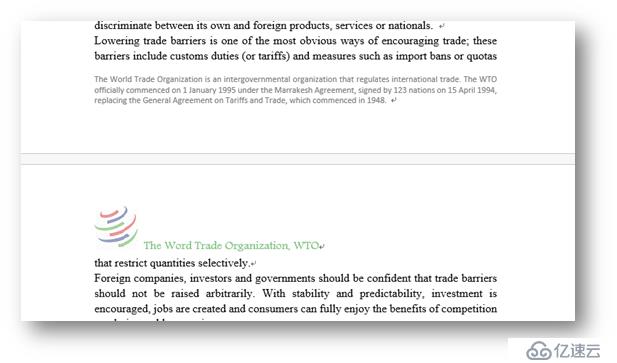
PS:对于需要设置图片在文字中的位置的情况,我们可以通过TextWrappingStyle或TextWrappingTpye 来实现。
Eg:
headerImage.TextWrappingStyle = TextWrappingStyle.Through;
或
headerImage.TextWrappingType = TextWrappingType.Right;
添加页码,我们可以选择在页眉或者页脚处添加。
using Spire.Doc;
using Spire.Doc.Documents;
namespace AddPageNumber_Doc
{
class Program
{
static void Main(string[] args)
{
//实例化一个Document类,添加section和Paragraph
Document document = new Document();
Section sec = document.AddSection();
Paragraph para = sec.AddParagraph();
//添加文本到paragraph,设置BreakType为分页
para.AppendText("第1页");
para.AppendBreak(BreakType.PageBreak);
para.AppendText("第2页");
//创建一个HeaderFooter类实例,添加页脚
HeaderFooter footer = sec.HeadersFooters.Footer;
Paragraph footerPara = footer.AddParagraph();
//添加字段类型为页码,添加当前页、分隔线以及总页数
footerPara.AppendField("页码", FieldType.FieldPage);
footerPara.AppendText(" / ");
footerPara.AppendField("总页数", FieldType.FieldNumPages);
footerPara.Format.HorizontalAlignment = HorizontalAlignment.Right;
//保存文档
document.SaveToFile("添加页码.docx", FileFormat.Docx);
System.Diagnostics.Process.Start("添加页码.docx");
}
}
}
运行结果: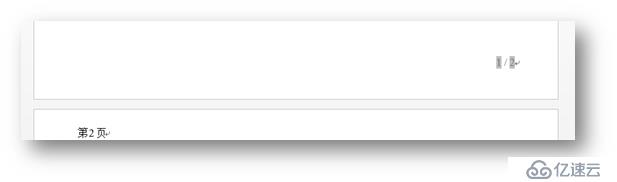
以上是本文关于Word如何添加页眉、页脚和页码的代码操作。如果喜欢,欢迎转载(转载请注明出处)
感谢浏览!
免责声明:本站发布的内容(图片、视频和文字)以原创、转载和分享为主,文章观点不代表本网站立场,如果涉及侵权请联系站长邮箱:is@yisu.com进行举报,并提供相关证据,一经查实,将立刻删除涉嫌侵权内容。