您好,登录后才能下订单哦!
密码登录
登录注册
点击 登录注册 即表示同意《亿速云用户服务条款》
PDF格式的文档广泛用于各种办公场所,在工作中难免会有将PDF文档转换为其他文档格式的需要。在本篇文档中,将介绍PDF转为SVG的方法。根据不同的转换需求,这里分三种情况进行讲述,即转PDF所有页为SVG、转PDF指定页为SVG和转PDF到指定高度、宽度的SVG。以上三种情况,下面将作详细介绍。
使用工具:Spire.PDF for .NET
提示:使用该组件需要先下载安装,在项目程序中注意须添加引用Spire.PDF.dll文件(如下所示)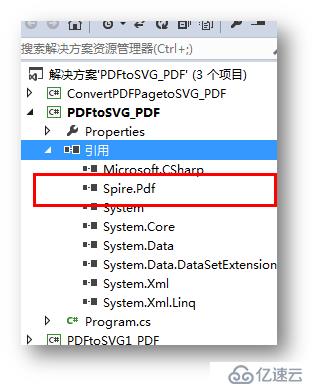
原PDF文档: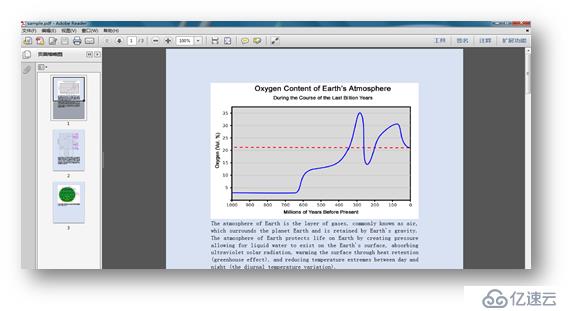
using Spire.Pdf;
namespace PDFtoSVG_PDF
{
class Program
{
static void Main(string[] args)
{
//新建一个PdfDocument类对象,加载sample,保存为SVG格式的文件
PdfDocument document = new PdfDocument();
document.LoadFromFile(@"C:\Users\Administrator\Desktop\sample.pdf");
document.SaveToFile("output.svg", FileFormat.SVG);
}
}
}
调试运行该项目,生成文档: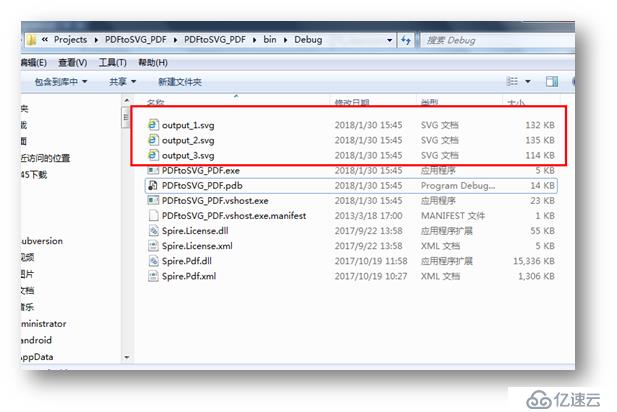
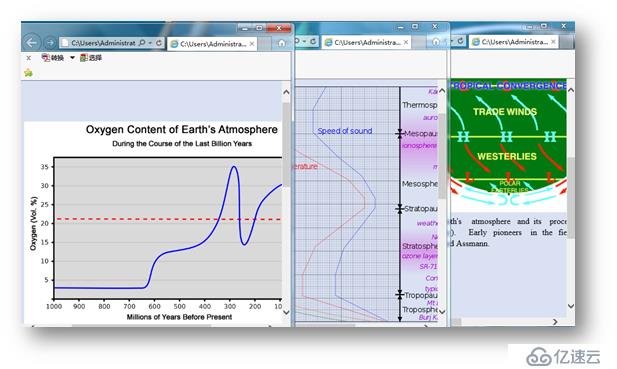
using Spire.Pdf;
namespace ConvertPDFPagetoSVG_PDF
{
class Program
{
static void Main(string[] args)
{
//实例化一个PdfDocument类对象
PdfDocument doc = new PdfDocument();
//加载PDF文件
doc.LoadFromFile(@"C:\Users\Administrator\Desktop\sample.pdf");
//调用方法SaveToFile(string filename, int startIndex, int endIndex, FileFormat )将PDF指定页保存为SVG格式
doc.SaveToFile("Result.svg", 1, 2, FileFormat.SVG);
}
}
}
调试运行程序后,可查看成功转换的SVG文档
转换后的文档: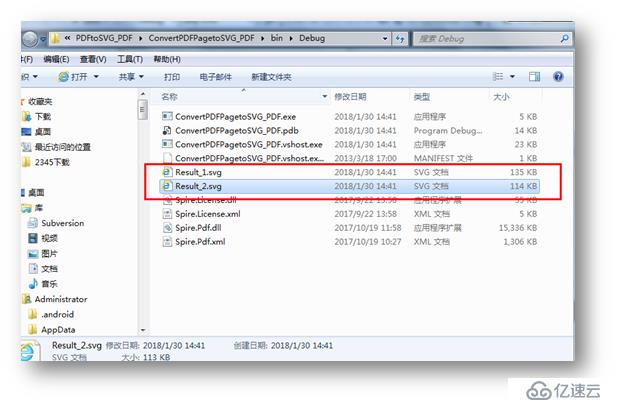
using Spire.Pdf;
namespace PDFtoSVG1_PDF
{
class Program
{
static void Main(string[] args)
{
//创建一个PdfDocument类对象,并加载PDF文件
PdfDocument document = new PdfDocument();
document.LoadFromFile(@"C:\Users\Administrator\Desktop\sample.pdf");
//调用方法SetPdfToSvgOptions()指定转换SVG的宽度和高度
document.ConvertOptions.SetPdfToSvgOptions(700f, 1000f);
//保存到文件,命名文档,并设置保存格式
document.SaveToFile("result.svg", FileFormat.SVG);
}
}
}

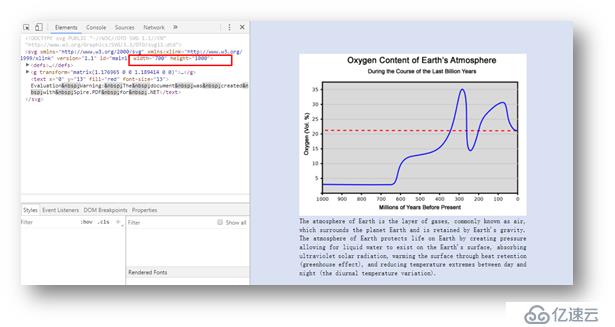
以上内容为PDF转为SVG的三种情况的方法介绍,可根据不同的办公需求选择相应的转换方法。
如果喜欢,欢迎转载(转载请注明出处)
免责声明:本站发布的内容(图片、视频和文字)以原创、转载和分享为主,文章观点不代表本网站立场,如果涉及侵权请联系站长邮箱:is@yisu.com进行举报,并提供相关证据,一经查实,将立刻删除涉嫌侵权内容。