您好,登录后才能下订单哦!
本篇内容介绍了“C#怎么在PDF文档中创建表格”的有关知识,在实际案例的操作过程中,不少人都会遇到这样的困境,接下来就让小编带领大家学习一下如何处理这些情况吧!希望大家仔细阅读,能够学有所成!
表格能够直观的传达数据信息,使信息显得条理化,便于阅读同时也利于管理。那在PDF类型的文档中如何来添加表格并且对表格进行格式化操作呢?使用常规方法直接在PDF中添加表格行不通,那我们可以在借助第三方组件的情况下来实现。本篇文章中将介绍如何正确使用组件Free Spire.PDF for .NET添加表格到PDF。该组件提供了两个类PdfTable和PdfGrid用于创建表格,在进行代码编辑前,需先安装,添加Spire.PDF. dll到项目程序集中,同时添加到命名空间。下面是两种方法来添加表格的全部代码,供参考。
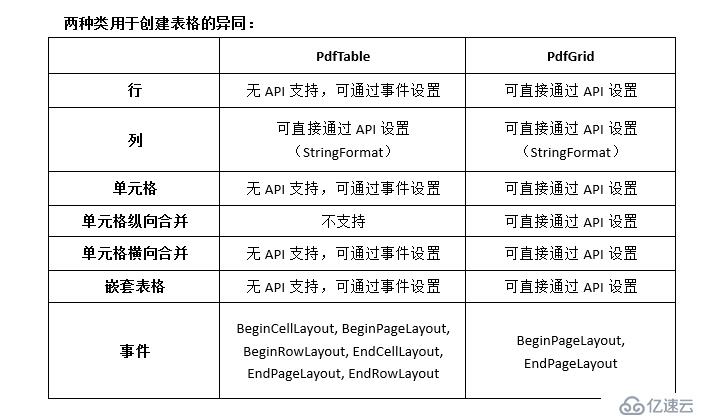
一、通过PdfTable类来创建表格
using System.Drawing;
using Spire.Pdf;
using Spire.Pdf.Tables;
using Spire.Pdf.Graphics;
using System.Data;
namespace DrawTable1_PDF
{
class Program
{
static void Main(string[] args)
{
//创建一个PdfDocument类对象并向文档新添加一页
PdfDocument doc = new PdfDocument();
PdfPageBase page = doc.Pages.Add();
//创建一个PdfTable对象
PdfTable table = new PdfTable();
//设置字体
table.Style.DefaultStyle.Font = new PdfTrueTypeFont(new Font("Arial Unicode MS", 9f), true);
table.Style.HeaderStyle.Font = new PdfTrueTypeFont(new Font("Arial Unicode MS", 9f), true);
//创建一个DataTable并写入数据
DataTable dataTable = new DataTable();
dataTable.Columns.Add("产品类型");
dataTable.Columns.Add("产品编号");
dataTable.Columns.Add("采购数额(件)");
dataTable.Columns.Add("所属月份");
dataTable.Rows.Add(new string[] { "A", "00101", "35", "7月"});
dataTable.Rows.Add(new string[] { "B", "00102", "56", "8月"});
dataTable.Rows.Add(new string[] { "C", "00103", "25", "9月"});
//填充数据到PDF表格
table.DataSource = dataTable;
//显示表头(默认不显示)
table.Style.ShowHeader = true;
//在BeginRowLayout事件处理方法中注册自定义事件
table.BeginRowLayout += Table_BeginRowLayout;
//将表格绘入PDF并指定位置和大小
table.Draw(page, new RectangleF(0, 60, 200, 200));
//保存到文档并预览
doc.SaveToFile("PDF表格_1.pdf");
System.Diagnostics.Process.Start("PDF表格_1.pdf");
}
//在自定义事件中设置行高
private static void Table_BeginRowLayout(object sender, BeginRowLayoutEventArgs args)
{
args.MinimalHeight = 10f;
}
}
}运行程序生成文件(可在该项目文件下bin>Debug查看)
效果展示: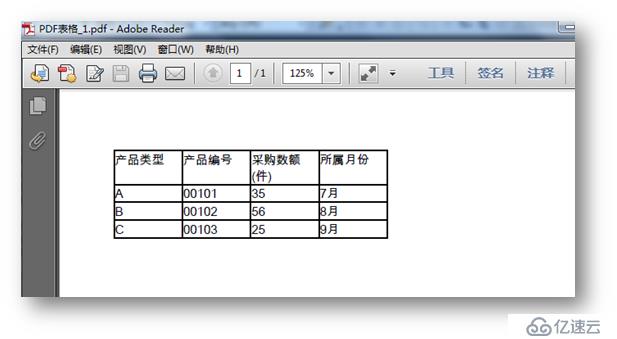
二、通过PdfGrid类来添加表格
using Spire.Pdf;
using System.Drawing;
using Spire.Pdf.Grid;
using Spire.Pdf.Graphics;
using Spire.Pdf.Tables;
namespace DrawTable_PDF
{
class Program
{
static void Main(string[] args)
{
//创建一个PdfDocument类对象,并新添加一页到PDF文档
PdfDocument doc = new PdfDocument();
PdfPageBase page = doc.Pages.Add();
//创建一个PdfGrid对象
PdfGrid grid = new PdfGrid();
//设置单元格边距和表格默认字体
grid.Style.CellPadding = new PdfPaddings(1, 1, 1, 1);
grid.Style.Font = new PdfTrueTypeFont(new Font("Arial Unicode MS", 9f), true);
//添加一个5行6列表格到新建的PDF文档
PdfGridRow row1 = grid.Rows.Add();
PdfGridRow row2 = grid.Rows.Add();
PdfGridRow row3 = grid.Rows.Add();
PdfGridRow row4 = grid.Rows.Add();
PdfGridRow row5 = grid.Rows.Add();
grid.Columns.Add(6);
//设置列宽
foreach (PdfGridColumn col in grid.Columns)
{
col.Width = 55f;
}
//写入数据
row1.Cells[0].Value = "新入职员工基本信息";
row2.Cells[0].Value = "入职时间";
row2.Cells[1].Value = "姓名";
row2.Cells[2].Value = "部门";
row2.Cells[3].Value = "学历";
row2.Cells[4].Value = "联系电话";
row2.Cells[5].Value = "正式员工";
row3.Cells[0].Value = "3月";
row3.Cells[1].Value = "马超";
row3.Cells[2].Value = "研发部";
row3.Cells[3].Value = "硕士";
row3.Cells[4].Value = "153****6543";
row3.Cells[5].Value = "是";
row4.Cells[0].Value = "4月";
row4.Cells[1].Value = "刘陵";
row4.Cells[2].Value = "研发部";
row4.Cells[3].Value = "本科";
row4.Cells[4].Value = "176****5464";
row4.Cells[5].Value = "是";
row5.Cells[0].Value = "4月";
row5.Cells[1].Value = "张丽";
row5.Cells[2].Value = "研发部";
row5.Cells[3].Value = "本科";
row5.Cells[4].Value = "158****4103";
row5.Cells[5].Value = "是";
//水平和垂直方向合并单元格
row1.Cells[0].ColumnSpan = 6;
row4.Cells[0].RowSpan = 2;
row3.Cells[2].RowSpan = 3;
row4.Cells[3].RowSpan = 2;
//设置单元格内文字对齐方式
PdfTable table = new PdfTable();
row1.Cells[0].StringFormat = new PdfStringFormat(PdfTextAlignment.Center);
row4.Cells[0].StringFormat = new PdfStringFormat(PdfTextAlignment.Justify, PdfVerticalAlignment.Middle);
row3.Cells[2].StringFormat = new PdfStringFormat(PdfTextAlignment.Justify, PdfVerticalAlignment.Middle);
row4.Cells[3].StringFormat = new PdfStringFormat(PdfTextAlignment.Justify, PdfVerticalAlignment.Middle);
//设置单元格背景颜色
row1.Cells[0].Style.BackgroundBrush = PdfBrushes.LightGreen;
//设置表格边框颜色、粗细
PdfBorders borders = new PdfBorders();
borders.All = new PdfPen(Color.Black, 0.1f);
foreach (PdfGridRow pgr in grid.Rows)
{
foreach (PdfGridCell pgc in pgr.Cells)
{
pgc.Style.Borders = borders;
}
}
//在指定位置绘入表格
grid.Draw(page, new PointF(0, 40));
//保存到文档
doc.SaveToFile("PDF表格.pdf");
System.Diagnostics.Process.Start("PDF表格.pdf");
}
}
}效果展示: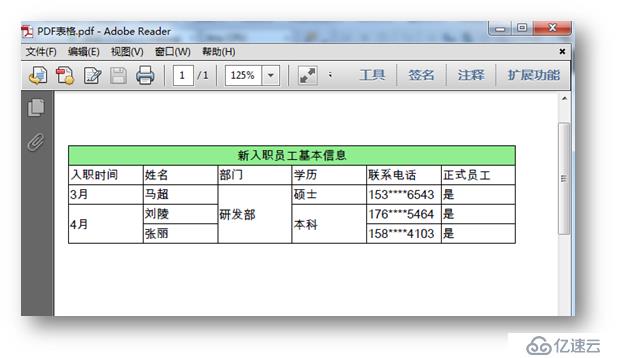
“C#怎么在PDF文档中创建表格”的内容就介绍到这里了,感谢大家的阅读。如果想了解更多行业相关的知识可以关注亿速云网站,小编将为大家输出更多高质量的实用文章!
免责声明:本站发布的内容(图片、视频和文字)以原创、转载和分享为主,文章观点不代表本网站立场,如果涉及侵权请联系站长邮箱:is@yisu.com进行举报,并提供相关证据,一经查实,将立刻删除涉嫌侵权内容。