жӮЁеҘҪпјҢзҷ»еҪ•еҗҺжүҚиғҪдёӢи®ўеҚ•е“ҰпјҒ
иҝҷзҜҮж–Үз« з»ҷеӨ§е®¶еҲҶдә«зҡ„жҳҜжңүе…ідҪҝз”ЁVUEе®һзҺ°еӣҫзүҮйӘҢиҜҒз ҒеҠҹиғҪзҡ„зӨәдҫӢзҡ„еҶ…е®№гҖӮе°Ҹзј–и§үеҫ—жҢәе®һз”Ёзҡ„пјҢеӣ жӯӨеҲҶдә«з»ҷеӨ§е®¶еҒҡдёӘеҸӮиҖғпјҢдёҖиө·и·ҹйҡҸе°Ҹзј–иҝҮжқҘзңӢзңӢеҗ§гҖӮ
1. жҰӮиҝ°
1.1 иҜҙжҳҺ
еңЁејҖеҸ‘иҝҮзЁӢдёӯпјҢжңүж—¶еҖҷйңҖиҰҒдҪҝз”ЁеӣҫзүҮйӘҢиҜҒз ҒиҝӣиЎҢеўһеҠ е®үе…ЁејәеәҰпјҢеңЁзӮ№еҮ»еӣҫзүҮж—¶жӣҙж–°ж–°зҡ„еӣҫзүҮйӘҢиҜҒз ҒпјҢи®°еҪ•жӯӨеҠҹиғҪпјҢд»ҘдҫҝеҗҺжңҹдҪҝз”ЁгҖӮ
2. зӨәдҫӢ
2.1 vueзӨәдҫӢд»Јз Ғ
<template>
<el-form >
<el-form-item >
<el-input class="input" maxlength="8" placeholder="иҜ·иҫ“е…ҘйӘҢиҜҒз Ғ"></el-input>
<div class="divIdentifyingCode" @click="getIdentifyingCode(true)">
<img id="imgIdentifyingCode" alt="зӮ№еҮ»жӣҙжҚў"
title="зӮ№еҮ»жӣҙжҚў" />
</div>
</el-form-item>
</el-form>
</template>
<script>
export default {
methods: {
/**
* зӘ—еҸЈд»Јз Ғ
* @param {Boolean} bRefresh жҳҜеҗҰеҲ·ж–°
*/
getIdentifyingCode: function (bRefresh) {
let identifyCodeSrc = "https://www.xxx.xxx.xxx/imgCode";
if (bRefresh) {
identifyCodeSrc = "https://www.xxx.xxx.xxx/imgCode?" + Math.random();
}
let objs = document.getElementById("imgIdentifyingCode");
objs.src = identifyCodeSrc;
},
}
}
</script>
<style>
.divIdentifyingCode {
position: absolute;
top: 0;
right: 0;
z-index: 5;
width: 102px; /*и®ҫзҪ®еӣҫзүҮжҳҫзӨәзҡ„е®Ҫ*/
height: 40px; /*еӣҫзүҮжҳҫзӨәзҡ„й«ҳ*/
background: #e2e2e2;
margin: 0;
}
</style>жіЁж„ҸпјҡдҪҝз”Ё Math.random() жқҘиҺ·еҸ–ж–°зҡ„йӘҢиҜҒз ҒпјҢеҗҺеҸ°ж”ҜжҢҒдҪҝз”ЁжҺҘеҸЈиҺ·еҸ–йӘҢиҜҒз ҒгҖӮ
2.2 жҳҫзӨә
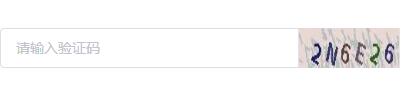
ж„ҹи°ўеҗ„дҪҚзҡ„йҳ…иҜ»пјҒе…ідәҺвҖңдҪҝз”ЁVUEе®һзҺ°еӣҫзүҮйӘҢиҜҒз ҒеҠҹиғҪзҡ„зӨәдҫӢвҖқиҝҷзҜҮж–Үз« е°ұеҲҶдә«еҲ°иҝҷйҮҢдәҶпјҢеёҢжңӣд»ҘдёҠеҶ…е®№еҸҜд»ҘеҜ№еӨ§е®¶жңүдёҖе®ҡзҡ„её®еҠ©пјҢи®©еӨ§е®¶еҸҜд»ҘеӯҰеҲ°жӣҙеӨҡзҹҘиҜҶпјҢеҰӮжһңи§үеҫ—ж–Үз« дёҚй”ҷпјҢеҸҜд»ҘжҠҠе®ғеҲҶдә«еҮәеҺ»и®©жӣҙеӨҡзҡ„дәәзңӢеҲ°еҗ§пјҒ
е…ҚиҙЈеЈ°жҳҺпјҡжң¬з«ҷеҸ‘еёғзҡ„еҶ…е®№пјҲеӣҫзүҮгҖҒи§Ҷйў‘е’Ңж–Үеӯ—пјүд»ҘеҺҹеҲӣгҖҒиҪ¬иҪҪе’ҢеҲҶдә«дёәдё»пјҢж–Үз« и§ӮзӮ№дёҚд»ЈиЎЁжң¬зҪ‘з«ҷз«ӢеңәпјҢеҰӮжһңж¶үеҸҠдҫөжқғиҜ·иҒ”зі»з«ҷй•ҝйӮ®з®ұпјҡis@yisu.comиҝӣиЎҢдёҫжҠҘпјҢ并жҸҗдҫӣзӣёе…іиҜҒжҚ®пјҢдёҖз»ҸжҹҘе®һпјҢе°Ҷз«ӢеҲ»еҲ йҷӨж¶үе«ҢдҫөжқғеҶ…е®№гҖӮ
жӮЁеҘҪпјҢзҷ»еҪ•еҗҺжүҚиғҪдёӢи®ўеҚ•е“ҰпјҒ