您好,登录后才能下订单哦!
这篇文章将为大家详细讲解有关使用Vue怎么实现一个命令式弹窗组件,文章内容质量较高,因此小编分享给大家做个参考,希望大家阅读完这篇文章后对相关知识有一定的了解。
使用方式:
this.$Confirm({
title:'自定义标题'
}).then(res=>{
console.log(res)
})目录结构
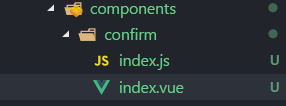
index.vue:组件布局、样式、交互逻辑
index.js:挂载组件、暴露方法
知识点
在此之前,了解下涉及的知识点
1. extend
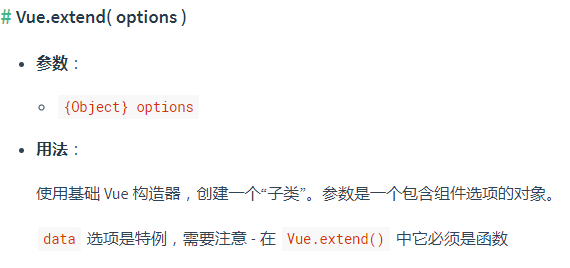
使用这个api,可以将引入的vue组件变成vue构造函数,实例化后方便进行扩展
2. $mount
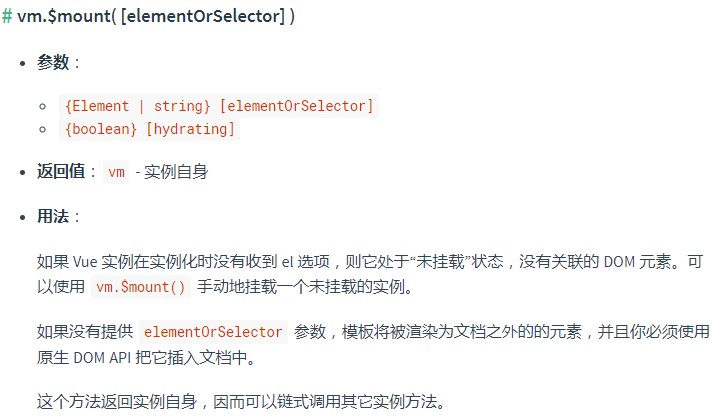
我们希望弹窗组件是在使用时才显示出来,那么就需要动态的向body中添加元素。使用$mount方法可以手动挂载一个vue实例,和 extend 刚好搭配使用,这个也是弹窗组件命令式的关键。
3. $el
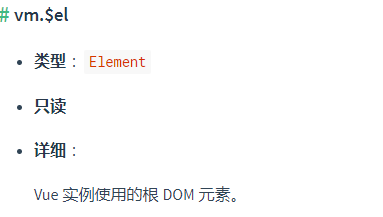
既然要添加dom元素,通过实例的$el属性,正好可以取到dom元素,之后就是使用原生方法进行添加节点啦~
代码实现
index.vue
<template>
<div class="wrap">
<div class="main">
<div class="content">
{{title}}
</div>
<div class="btn-grounp">
<div class="btn cancel" @click="cancel">{{cancelText}}</div>
<div class="btn confirm" @click="confirm">{{confirmText}}</div>
</div>
</div>
</div>
</template><script>
export default {
name:'',
data () {
return {
title:'这是一个弹窗',
confirmText:'确定',
cancelText:'取消'
};
},
methods: {
show(cb){
typeof cb === 'function' && cb.call(this,this)
return new Promise(resolve=>{
this.resolve = resolve
})
},
confirm(){
this.resolve('confirm')
this.hide()
},
cancel(){
this.resolve('cancel')
this.hide()
},
hide(){
document.body.removeChild(this.$el)
this.$destroy()
}
},
}
</script><style scoped>
.wrap{
position: fixed;
top: 0;
bottom:0;
left:0;
right:0;
display:flex;
justify-content: center;
align-items: center;
background: rgba(0,0,0,.3);
}
.main{
width: 30%;
padding: 10px;
background: #fff;
box-shadow: 0 0 10px 1px #ddd;
border-radius: 5px;
}
.content{
color:#424242;
font-size: 20px;
}
.btn-grounp{
margin-top: 15px;
display:flex;
justify-content: flex-end;
}
.btn{
margin-left: 15px;
padding: 5px 20px;
border-radius: 5px;
font-size: 16px;
color:#fff;
}
.confirm{
background: lightblue;
}
.cancel{
background: lightcoral;
}
</style>index.js
import Vue from 'vue'
import comfirm from './index.vue'
let newInstance = null
//将vue组件变为构造函数
let ConfirmConstructor = Vue.extend(comfirm)
let init = (options)=>{
//实例化组件
newInstance = new ConfirmConstructor()
//合并配置选项
Object.assign(newInstance,options)
//加载dom
document.body.appendChild(newInstance.$el)
}
let caller = (options)=>{
//options 为调用组件方法时传入的配置选项
if(!newInstance){
init(options)
}
return newInstance.show(vm =>{newInstance = null})
}
export default {
install(vue){
vue.prototype.$Confirm = caller
}
}main.js
上面我对外暴露的对象中含有install方法,这里可以使用Vue.use注册组件(使用Vue.use后,会查找install方法进行调用),将组件调用方法挂载到Vue原型上。
import Confirm from './components/confirm' Vue.use(Confirm)
关于使用Vue怎么实现一个命令式弹窗组件就分享到这里了,希望以上内容可以对大家有一定的帮助,可以学到更多知识。如果觉得文章不错,可以把它分享出去让更多的人看到。
免责声明:本站发布的内容(图片、视频和文字)以原创、转载和分享为主,文章观点不代表本网站立场,如果涉及侵权请联系站长邮箱:is@yisu.com进行举报,并提供相关证据,一经查实,将立刻删除涉嫌侵权内容。