您好,登录后才能下订单哦!
密码登录
登录注册
点击 登录注册 即表示同意《亿速云用户服务条款》
前言:
在开发公司项目的时候,遇到了直播间的一些功能,其中点赞冒泡飘心,就折腾了好久,canvas学的不好,自己写不来,百度找了一堆都是js原生写法,迁移到vue项目里来好多问题,百度也解决不了。自己试着慢慢解决,竟然在不知不觉中通了!废话不多说,直接上代码,复制粘贴即可使用
示例:
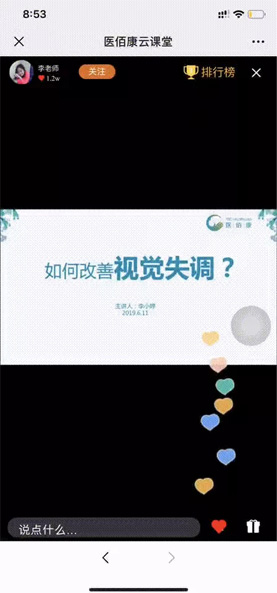
不动就不动吧.png
```第一步```:先在外部新建一个js文件,取名index.js(名字自己随便取)
index.js代码内容如下:
/**
* LikeHeart
* @version: 1.0.0
* @author tennylv
* @date 2018-05-24
*
*/
'use strict';
(function (root, factory) {
if (typeof exports === 'object') {
module.exports = factory();
//CMD
} else if (typeof define === 'function' && define.amd) {
define(factory);
//AMD
} else {
//WINDOW
root.LikeHeart = factory();
}
})(this, function() {
var LikeHeart = function(opt) {
/**
* 初始化心
*
* @param {object}
* @object.x {number} 心起点位置x
* @object.y {number} 心起点位置y
* @object.endX {number} 心结束位置x
* @object.endY {number} 心结束位置y
* @object.height {number} 高
* @object.width {number} 宽
* @object.angelBegin {number} 左右摇摆起始角度(可为负值)
* @object.angelEnd {number} 左右摇摆结束角度
* @object.angleLeft {bool} 是否起始从坐往右摇摆
* @object.noScale {bool} 是否使用缩放心动画
* @object.scaleDis {number} 缩放心临界值(默认从起始位置到升高50)
* @object.noFadeOut {bool} 是否使用fadeOut
* @object.opacityDis {number} fadeout心临界值(默认距离结束位置40)
* @object.speed {number} 上升速度
* @object.bezierPoint {obj} 贝塞尔曲线4个点的值参考https://aaaaaaaty.github.io/bezierMaker.js/playground/playground.html
* @object.fadeOut {function} 每个心fadeOut之后回调
* @object.image {obj} 图片对象
*/
this.id = opt.id;
this.x = opt.x;
this.y = opt.y;
this.endX = opt.endX;
this.endY = opt.endY;
this.orignY = opt.y;
this.height = opt.height;
this.width = opt.width;
this.angle = 0;
this.angleLeft = opt.angleLeft;
this.angelBegin = opt.angelBegin || (-20 + rand(1,2));
this.angelEnd = opt.angelEnd || (20 + rand(1,4));
this.scale = 0;
this.scaleDis = opt.scaleDis || 50;
this.opacityDis = opt.opacityDis || 40;
this.noScale = opt.noScale;
this.noAngel = opt.noAngel;
this.opacity = 1;
this.speed = opt.speed || 0.0027;
this.bezierPoint = opt.bezierPoint;
this.bezierDis = 0;
this.onFadeOut = opt.onFadeOut;
this.IMG = opt.image;
this.move = function (ctx) {
if (this.opacity === 0) {
this.onFadeOut && this.onFadeOut(this);
}
this.y = getBezierLine(this).yt;
this.x = getBezierLine(this).xt;
this.angle = rangeAngle(this);
this.scale = getFScale(this);
this.opacity = getFAlpha(this);
ctx.save();
ctx.translate(this.x, this.y);
ctx.rotate(this.angle*(Math.PI/180));
ctx.scale(this.scale, this.scale);
ctx.globalAlpha = this.opacity;
ctx.drawImage(this.IMG, -(this.IMG.width/2), -(this.IMG.height/2), this.width, this.height);
ctx.restore();
};
};
/**
* 计算心左右摇摆的方法
*/
function rangeAngle(heart) {
if (heart.noAngel) {
return 0;
}
let _angle = heart.angle;
// 心介于[start, end]之间不断变化角度
if(_angle >= heart.angelEnd) {
// 角度不断变小,向左摇摆
heart.angleLeft = false;
} else if (_angle <= heart.angelBegin){
// 角度不断变大,向又摇摆
heart.angleLeft = true;
}
// 动态改变角度
if (heart.angleLeft) {
_angle = _angle + 1;
} else {
_angle = _angle - 1;
}
return _angle;
}
/**
* 计算缩放角度的方法
*/
function getFScale(heart){
if (heart.noScale) {
return 1;
}
let _scale = heart.scale;
// 随着距离起始点的距离增加,scale不断变大
let dis = heart.orignY - heart.y;
_scale = (dis / heart.scaleDis);
// 当大于设置的阈值时变成1
if (dis >= heart.scaleDis) {
_scale = 1;
}
return _scale;
}
/**
* 计算透明度的方法
*/
function getFAlpha(heart) {
let _opacity = heart.opacity;
let dis = heart.y - heart.endY;
if (dis <= heart.opacityDis) {
_opacity = Math.max((dis / heart.opacityDis), 0);
} else {
_opacity = 1;
}
return _opacity;
}
/**
* 获得min-max的随机整数
*/
function rand (min, max) {
return Math.floor(Math.random() * (max - min + 1)) + min;
}
/**
* 获得贝塞尔曲线路径
* 一共4个点
*/
function getBezierLine(heart){
var obj = heart.bezierPoint;
var p0 = obj.p0;
var p1 = obj.p1;
var p2 = obj.p2;
var p3 = obj.p3;
var t = heart.bezierDis;
var cx = 3 * (p1.x - p0.x),
bx = 3 * (p2.x - p1.x) - cx,
ax = p3.x - p0.x - cx - bx,
cy = 3 * (p1.y - p0.y),
by = 3 * (p2.y - p1.y) - cy,
ay = p3.y - p0.y - cy - by,
xt = ax * (t * t * t) + bx * (t * t) + cx * t + p0.x,
yt = ay * (t * t * t) + by * (t * t) + cy * t + p0.y;
heart.bezierDis += heart.speed;
return {
xt: xt,
yt: yt
}
}
return LikeHeart;
});
```第二步```:引入需要用到的页面
import LikeHeart from "../../../static/js/index";
```第三步```:直接复制下面这一段
<script>
import LikeHeart from "../../../static/js/index";
export default {
props: ["ClassTimePlayer", "videoUrl"],
data() {
return {
width: 175, //初始宽度
height: 400, //初始高度
heartList: [], //初始数组
heartCount: 0 //累加计数初始值
};
},
methods: {
getRandomDis() {
if (Math.random() > 0.5) {
return -(Math.random() * 43);
} else {
return +(Math.random() * 43);
}
},
createHeart() {
this.heartCount++;
let positionArray = [
{
x: 100,
y: 400,
endX: 100,
endY: 100
}
];
let img = new Image();
// img.src = "../../static/img/" + Math.ceil(Math.random() * 2) + ".png";
img.src = `../../static/img/${Math.ceil(Math.random() * 5)}.png`;
let p1 = {
x: 100 + this.getRandomDis(),
y: 300 + this.getRandomDis()
};
let p2 = {
x: 100 + this.getRandomDis(),
y: 200 + this.getRandomDis()
};
return new LikeHeart({
id: this.heartCount,
x: positionArray[0].x,
y: positionArray[0].y,
endX: positionArray[0].endX,
endY: positionArray[0].endY,
onFadeOut: this.removeItem,
noAngel: true,//决定是否从小到大
// noScale: true,//决定是否左右摆动
width: 30, //决定心的大小
height: 30,
image: img,
bezierPoint: {
p0: {
x: positionArray[0].x,
y: positionArray[0].y
},
p1: p1,
p2: p2,
p3: {
x: positionArray[0].endX,
y: positionArray[0].endY
}
}
});
},
removeItem(item) {
var array = [];
for (var i = 0; i < this.heartList.length; i++) {
if (this.heartList[i].id !== item.id) {
array.push(this.heartList[i]);
}
}
this.heartList = array;
},
},
mounted() {
// 飘心
var _this = this;
var ctx = document.getElementById("cvs").getContext("2d");
(ctx.canvas.width = _this.width),
(ctx.canvas.height = _this.height),
(function loop() {
ctx.clearRect(0, 0, _this.width, _this.height);
_this.heartList.forEach(function(item) {
item && item.move(ctx);
});
requestAnimationFrame(loop);
})();
setInterval(function() {
_this.heartList.push(_this.createHeart());
}, 700);
document.getElementById("cvs").addEventListener(
"click",
function() {
console.log(111111)
_this.heartList.push(_this.createHeart());
},
false
);
},
};
</script>
图片自己去换,至于在哪里换
img.src = `../../static/img/${Math.ceil(Math.random() * 5)}.png`;
这个就是咯
```最后一步```:在html里,写上这个
<!-- 飘心 -->
<canvas id="cvs"></canvas>
收尾:
然后就实现了。这个代码我也是百度的某个大神的,最后说明下不是我写的哈。迁移到vue中稍微修改了一下,勿喷。
以上就是本文的全部内容,希望对大家的学习有所帮助,也希望大家多多支持亿速云。
免责声明:本站发布的内容(图片、视频和文字)以原创、转载和分享为主,文章观点不代表本网站立场,如果涉及侵权请联系站长邮箱:is@yisu.com进行举报,并提供相关证据,一经查实,将立刻删除涉嫌侵权内容。