жӮЁеҘҪпјҢзҷ»еҪ•еҗҺжүҚиғҪдёӢи®ўеҚ•е“ҰпјҒ
иҝҷзҜҮж–Үз« дё»иҰҒд»Ӣз»ҚдәҶVue2.xйҖҡз”Ёзј–иҫ‘组件еҰӮдҪ•е°ҒиЈ…еҸҠеә”з”ЁпјҢе…·жңүдёҖе®ҡеҖҹйүҙд»·еҖјпјҢж„ҹе…ҙи¶Јзҡ„жңӢеҸӢеҸҜд»ҘеҸӮиҖғдёӢпјҢеёҢжңӣеӨ§е®¶йҳ…иҜ»е®ҢиҝҷзҜҮж–Үз« д№ӢеҗҺеӨ§жңү收иҺ·пјҢдёӢйқўи®©е°Ҹзј–еёҰзқҖеӨ§е®¶дёҖиө·дәҶи§ЈдёҖдёӢгҖӮ
е…·дҪ“еҶ…е®№еҰӮдёӢ
ж•Ҳжһң
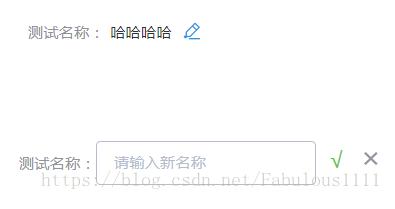
组件жәҗз Ғ
<template>
<div class="edit-input">
<div class="editBox">
<div>
<span class="list">{{ name }}пјҡ</span>
<span class="listValue" v-if="!editStatus">{{value}}</span>
</div>
<span class="editLogo iconfont icon-Edit" @click="editStatus = !editStatus" v-if="!editStatus"></span>
<div class="edit" v-if="editStatus">
<el-input v-model="newValue" :placeholder="placeholderDes"></el-input>
<span class="confirmEdit" @click="changeValue">вҲҡ</span>
<span class="cancel" @click="editStatus = !editStatus">Г—</span>
</div>
</div>
</div>
</template>
<script>
import '@/common/font/iconfont.css'
export default {
props: {
name: {
type: String,
require: true
},
value: {
type: String,
require: true
},
placeholderDes: {
type: String,
default: ''
}
},
data () {
return {
newValue: '',
editStatus: false
}
},
methods: {
changeValue () {
this.$emit('valueChange', this.newValue)
this.editStatus = false
}
}
}
</script>
<style lang="less" scoped>
.edit-input {
.editBox {
display: flex;
margin-top: 10px;
text-align: center;
.list {
color: #909399;
font-size: 14px;
line-height: 40px;
display: inline-block;
}
.listValue {
color: #303133;
font-size: 14px;
line-height: 26px;
}
.editLogo {
color: #2695E4;
padding-top: 12px;
padding-left: 10px;
}
.edit{
height: 50px;
width: 260px;
.confirmEdit {
margin-left: 4px;
width: 20px;
height: 36px;
display: inline-block;
color: #67c23a;
font-size: 20px;
cursor: pointer;
}
.cancel {
color: #929398;
font-size: 20px;
margin-left: 6px;
cursor: pointer;
width: 20px;
height: 36px;
display: inline-block;
font-size: 26px;
&:hover {
color: #fa5555;
}
}
.el-input {
width: 200px;
}
}
}
}
</style>зҲ¶з»„件дёӯеј•з”Ё
<template>
<div class="test">
<v-edit-input placeholderDes="иҜ·иҫ“е…Ҙж–°еҗҚз§°" name="жөӢиҜ•еҗҚз§°" value="е“Ҳе“Ҳе“Ҳе“Ҳ" @valueChange="changeValue"></v-edit-input>
</div>
</template>
<script>
import VEditInput from '@/components/Common/EditInput'
export default {
components: {
VEditInput
},
methods: {
changeValue (newVal) {
// newValеҚідёәдҝ®ж”№еҗҺзҡ„ж–°еҖјпјҢжҺҘдёӢжқҘз”ЁжқҘдёҺеҗҺз«ҜдәӨдә’еҚіеҸҜгҖӮ
}
}
}
</script>жіЁпјҡ组件жәҗз Ғдёӯimport '@/common/font/iconfont.css'зӣ®зҡ„жҳҜдёәдәҶеј•е…Ҙзј–иҫ‘еӣҫж ҮпјҢеӣҫж ҮдҪҝз”ЁдәҺiconfontе®ҳзҪ‘дҪҝз”ЁsvgеҲ¶дҪңпјҢе®һйҷ…еә”з”Ёж—¶иҜ·еҲ йҷӨжӯӨиЎҢд»Јз ҒпјҢж”№дёәдҪ иҮӘе·ұзҡ„еӣҫж ҮпјҢеҚіз»ҷ.editLogoеҠ дёӘиғҢжҷҜеӣҫеҚіеҸҜгҖӮ
ж„ҹи°ўдҪ иғҪеӨҹи®Өзңҹйҳ…иҜ»е®ҢиҝҷзҜҮж–Үз« пјҢеёҢжңӣе°Ҹзј–еҲҶдә«зҡ„вҖңVue2.xйҖҡз”Ёзј–иҫ‘组件еҰӮдҪ•е°ҒиЈ…еҸҠеә”з”ЁвҖқиҝҷзҜҮж–Үз« еҜ№еӨ§е®¶жңүеё®еҠ©пјҢеҗҢж—¶д№ҹеёҢжңӣеӨ§е®¶еӨҡеӨҡж”ҜжҢҒдәҝйҖҹдә‘пјҢе…іжіЁдәҝйҖҹдә‘иЎҢдёҡиө„и®Ҝйў‘йҒ“пјҢжӣҙеӨҡзӣёе…ізҹҘиҜҶзӯүзқҖдҪ жқҘеӯҰд№ !
е…ҚиҙЈеЈ°жҳҺпјҡжң¬з«ҷеҸ‘еёғзҡ„еҶ…е®№пјҲеӣҫзүҮгҖҒи§Ҷйў‘е’Ңж–Үеӯ—пјүд»ҘеҺҹеҲӣгҖҒиҪ¬иҪҪе’ҢеҲҶдә«дёәдё»пјҢж–Үз« и§ӮзӮ№дёҚд»ЈиЎЁжң¬зҪ‘з«ҷз«ӢеңәпјҢеҰӮжһңж¶үеҸҠдҫөжқғиҜ·иҒ”зі»з«ҷй•ҝйӮ®з®ұпјҡis@yisu.comиҝӣиЎҢдёҫжҠҘпјҢ并жҸҗдҫӣзӣёе…іиҜҒжҚ®пјҢдёҖз»ҸжҹҘе®һпјҢе°Ҷз«ӢеҲ»еҲ йҷӨж¶үе«ҢдҫөжқғеҶ…е®№гҖӮ
жӮЁеҘҪпјҢзҷ»еҪ•еҗҺжүҚиғҪдёӢи®ўеҚ•е“ҰпјҒ