您好,登录后才能下订单哦!
密码登录
登录注册
点击 登录注册 即表示同意《亿速云用户服务条款》
学习https://matplotlib.org/gallery/index.html 记录,描述不一定准确,具体请参考官网
Matplotlib使用总结图
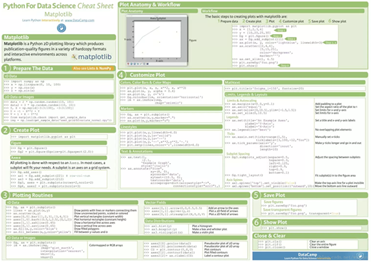
import matplotlib.pyplot as plt plt.rcParams['font.sans-serif']=['SimHei'] # 用来正常显示中文标签 plt.rcParams['axes.unicode_minus']=False # 用来正常显示负号 import pandas as pd import numpy as np
新建隐藏坐标轴
from mpl_toolkits.axisartist.axislines import SubplotZero
import numpy as np
fig = plt.figure(1, (10, 6))
ax = SubplotZero(fig, 1, 1, 1)
fig.add_subplot(ax)
"""新建坐标轴"""
ax.axis["xzero"].set_visible(True)
ax.axis["xzero"].label.set_text("新建y=0坐标")
ax.axis["xzero"].label.set_color('green')
# ax.axis['yzero'].set_visible(True)
# ax.axis["yzero"].label.set_text("新建x=0坐标")
# 新建一条y=2横坐标轴
ax.axis["新建1"] = ax.new_floating_axis(nth_coord=0, value=2,axis_direction="bottom")
ax.axis["新建1"].toggle(all=True)
ax.axis["新建1"].label.set_text("y = 2横坐标")
ax.axis["新建1"].label.set_color('blue')
"""坐标箭头"""
ax.axis["xzero"].set_axisline_style("-|>")
"""隐藏坐标轴"""
# 方法一:隐藏上边及右边
# ax.axis["right"].set_visible(False)
# ax.axis["top"].set_visible(False)
#方法二:可以一起写
ax.axis["top",'right'].set_visible(False)
# 方法三:利用 for in
# for n in ["bottom", "top", "right"]:
# ax.axis[n].set_visible(False)
"""设置刻度"""
ax.set_ylim(-3, 3)
ax.set_yticks([-1,-0.5,0,0.5,1])
ax.set_xlim([-5, 8])
# ax.set_xticks([-5,5,1])
#设置网格样式
ax.grid(True, linestyle='-.')
xx = np.arange(-4, 2*np.pi, 0.01)
ax.plot(xx, np.sin(xx))
# 于 offset 处新建一条纵坐标
offset = (40, 0)
new_axisline = ax.get_grid_helper().new_fixed_axis
ax.axis["新建2"] = new_axisline(loc="right", offset=offset, axes=ax)
ax.axis["新建2"].label.set_text("新建纵坐标")
ax.axis["新建2"].label.set_color('red')
plt.show()
# 存为图像
# fig.savefig('test.png')
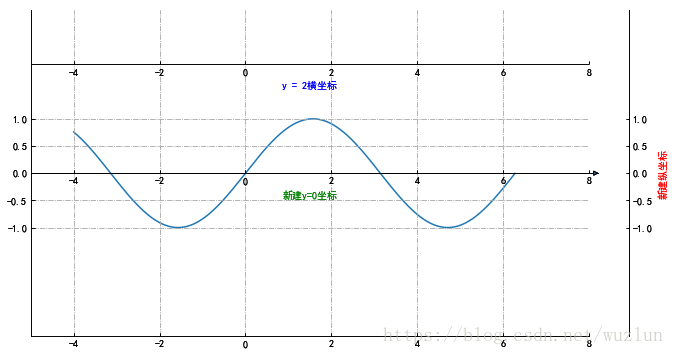
from mpl_toolkits.axes_grid1 import host_subplot
import mpl_toolkits.axisartist as AA
import matplotlib.pyplot as plt
host = host_subplot(111, axes_class=AA.Axes)
plt.subplots_adjust(right=0.75)
par1 = host.twinx()
par2 = host.twinx()
offset = 100
new_fixed_axis = par2.get_grid_helper().new_fixed_axis
par2.axis["right"] = new_fixed_axis(loc="right",
axes=par2,
offset=(offset, 0))
par1.axis["right"].toggle(all=True)
par2.axis["right"].toggle(all=True)
host.set_xlim(0, 2)
host.set_ylim(0, 2)
host.set_xlabel("Distance")
host.set_ylabel("Density")
par1.set_ylabel("Temperature")
par2.set_ylabel("Velocity")
p1, = host.plot([0, 1, 2], [0, 1, 2], label="Density")
p2, = par1.plot([0, 1, 2], [0, 3, 2], label="Temperature")
p3, = par2.plot([0, 1, 2], [50, 30, 15], label="Velocity")
par1.set_ylim(0, 4)
par2.set_ylim(1, 65)
host.legend()
host.axis["left"].label.set_color(p1.get_color())
par1.axis["right"].label.set_color(p2.get_color())
par2.axis["right"].label.set_color(p3.get_color())
plt.draw()
plt.show()
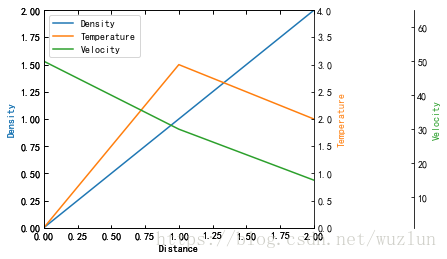
# 第二坐标
fig, ax_f = plt.subplots()
# 这步是关键
ax_c = ax_f.twinx()
ax_d = ax_f.twiny()
# automatically update ylim of ax2 when ylim of ax1 changes.
# ax_f.callbacks.connect("ylim_changed", convert_ax_c_to_celsius)
ax_f.plot(np.linspace(-40, 120, 100))
ax_f.set_xlim(0, 100)
# ax_f.set_title('第二坐标', size=14)
ax_f.set_ylabel('Y轴',color='r')
ax_f.set_xlabel('X轴',color='c')
ax_c.set_ylabel('第二Y轴', color='b')
ax_c.set_yticklabels(["$0$", r"$\frac{1}{2}\pi$", r"$\pi$", r"$\frac{3}{2}\pi$", r"$2\pi$"])
# ax_c.set_ylim(1,5)
ax_d.set_xlabel('第二X轴', color='g')
ax_d.set_xlim(-1,1)
plt.show()
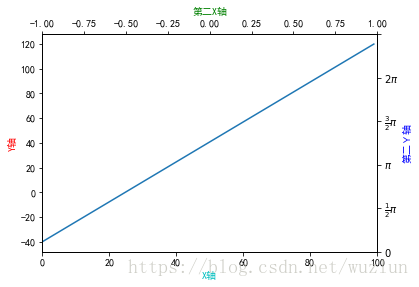
刻度及标记
import mpl_toolkits.axisartist.axislines as axislines
fig = plt.figure(1, figsize=(10, 6))
fig.subplots_adjust(bottom=0.2)
# 子图1
ax1 = axislines.Subplot(fig, 131)
fig.add_subplot(ax1)
# for axis in ax.axis.values():
# axis.major_ticks.set_tick_out(True) # 标签全部在外部
ax1.axis[:].major_ticks.set_tick_out(True) # 这句和上面的for循环功能相同
ax1.axis["left"].label.set_text("子图1 left标签") # 显示在左边
# 设置刻度
ax1.set_yticks([2,4,6,8])
ax1.set_xticks([0.2,0.4,0.6,0.8])
# 子图2
ax2 = axislines.Subplot(fig, 132)
fig.add_subplot(ax2)
ax2.set_yticks([1,3,5,7])
ax2.set_yticklabels(('one','two','three', 'four', 'five')) # 不显示‘five'
ax2.set_xlim(5, 0) # X轴刻度
ax2.axis["left"].set_axis_direction("right")
ax2.axis["left"].label.set_text("子图2 left标签") # 显示在右边
ax2.axis["bottom"].set_axis_direction("top")
ax2.axis["right"].set_axis_direction("left")
ax2.axis["top"].set_axis_direction("bottom")
# 子图3
ax3 = axislines.Subplot(fig, 133)
fig.add_subplot(ax3)
# 前两位表示X轴范围,后两位表示Y轴范围
ax3.axis([40, 160, 0, 0.03])
ax3.axis["left"].set_axis_direction("right")
ax3.axis[:].major_ticks.set_tick_out(True)
ax3.axis["left"].label.set_text("Long Label Left")
ax3.axis["bottom"].label.set_text("Label Bottom")
ax3.axis["right"].label.set_text("Long Label Right")
ax3.axis["right"].label.set_visible(True)
ax3.axis["left"].label.set_pad(0)
ax3.axis["bottom"].label.set_pad(20)
plt.show()
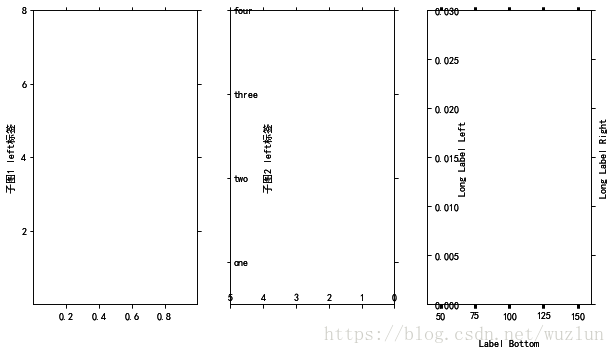
import matplotlib.ticker as ticker
# Fixing random state for reproducibility
np.random.seed(19680801)
fig, ax = plt.subplots()
ax.plot(100*np.random.rand(20))
# 设置 y坐标轴刻度
formatter = ticker.FormatStrFormatter('$%1.2f')
ax.yaxis.set_major_formatter(formatter)
# 刻度
for tick in ax.yaxis.get_major_ticks():
tick.label1On = True # label1On 左边纵坐标
tick.label2On = True # label2On 右边纵坐标
tick.label1.set_color('red')
tick.label2.set_color('green')
# 刻度线
for line in ax.yaxis.get_ticklines():
# line is a Line2D instance
line.set_color('green')
line.set_markersize(25)
line.set_markeredgewidth(3)
# 刻度 文字
for label in ax.xaxis.get_ticklabels():
# label is a Text instance
label.set_color('red')
label.set_rotation(45)
label.set_fontsize(16)
plt.show()

import mpl_toolkits.axisartist as axisartist
def setup_axes(fig, rect):
ax = axisartist.Subplot(fig, rect)
fig.add_subplot(ax)
ax.set_yticks([0.2, 0.8])
# 设置刻度标记
ax.set_yticklabels(["short", "loooong"])
ax.set_xticks([0.2, 0.8])
ax.set_xticklabels([r"$\frac{1}{2}\pi$", r"$\pi$"])
return ax
fig = plt.figure(1, figsize=(3, 5))
fig.subplots_adjust(left=0.5, hspace=0.7)
ax = setup_axes(fig, 311)
ax.set_ylabel("ha=right")
ax.set_xlabel("va=baseline")
ax = setup_axes(fig, 312)
# 刻度标签对齐方式
ax.axis["left"].major_ticklabels.set_ha("center") # 居中
ax.axis["bottom"].major_ticklabels.set_va("top") # 项部
ax.set_ylabel("ha=center")
ax.set_xlabel("va=top")
ax = setup_axes(fig, 313)
ax.axis["left"].major_ticklabels.set_ha("left") # 左边
ax.axis["bottom"].major_ticklabels.set_va("bottom") # 底部
ax.set_ylabel("ha=left")
ax.set_xlabel("va=bottom")
plt.show()
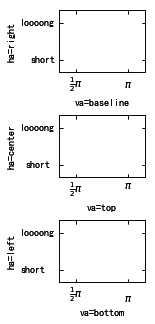
共享坐标轴
# 共享坐标轴 方法一
t = np.arange(0.01, 5.0, 0.01)
s1 = np.sin(2 * np.pi * t)
s2 = np.exp(-t)
s3 = np.sin(4 * np.pi * t)
plt.subplots_adjust(top=2) #位置调整
ax1 = plt.subplot(311)
plt.plot(t, s1)
plt.setp(ax1.get_xticklabels(), fontsize=6)
plt.title('我是原坐标')
# 只共享X轴 sharex
ax2 = plt.subplot(312, sharex=ax1)
plt.plot(t, s2)
# make these tick labels invisible
plt.setp(ax2.get_xticklabels(), visible=False)
plt.title('我共享了X轴')
# 共享X轴和Y轴 sharex、sharey
ax3 = plt.subplot(313, sharex=ax1, sharey=ax1)
plt.plot(t, s3)
plt.xlim(0.01, 5.0) #不起作用
plt.title('我共享了X轴和Y轴')
plt.show()
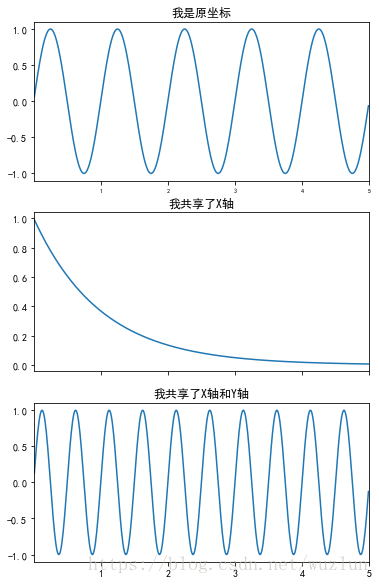
# 共享坐标轴 方法二
x = np.linspace(0, 2 * np.pi, 400)
y = np.sin(x ** 2)
f, axarr = plt.subplots(2, sharex=True)
f.suptitle('共享X轴')
axarr[0].plot(x, y)
axarr[1].scatter(x, y, color='r')
f, (ax1, ax2) = plt.subplots(1, 2, sharey=True)
f.suptitle('共享Y轴')
ax1.plot(x, y)
ax2.scatter(x, y)
f, axarr = plt.subplots(3, sharex=True, sharey=True)
f.suptitle('同时共享X轴和Y轴')
axarr[0].plot(x, y)
axarr[1].scatter(x, y)
axarr[2].scatter(x, 2 * y ** 2 - 1, color='g')
# 间距调整为0
f.subplots_adjust(hspace=0)
# 设置全部标签在外部
for ax in axarr:
ax.label_outer()
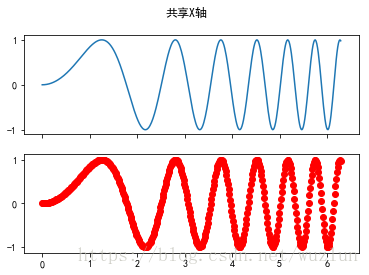
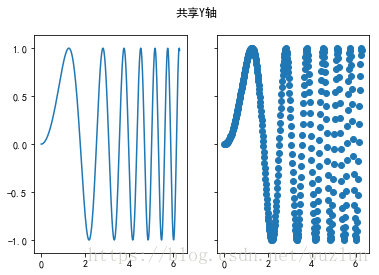
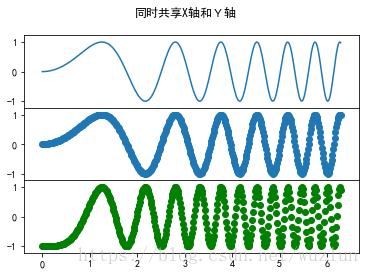
放大缩小
def f(t):
return np.exp(-t) * np.cos(2*np.pi*t)
t1 = np.arange(0.0, 3.0, 0.01)
ax1 = plt.subplot(212)
ax1.margins(0.05) # Default margin is 0.05, value 0 means fit
ax1.plot(t1, f(t1), 'k')
ax2 = plt.subplot(221)
ax2.margins(2, 2) # Values >0.0 zoom out
ax2.plot(t1, f(t1), 'r')
ax2.set_title('Zoomed out')
ax3 = plt.subplot(222)
ax3.margins(x=0, y=-0.25) # Values in (-0.5, 0.0) zooms in to center
ax3.plot(t1, f(t1), 'g')
ax3.set_title('Zoomed in')
plt.show()
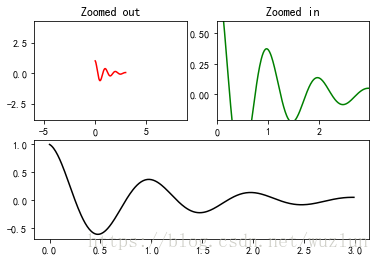
from matplotlib.transforms import Bbox, TransformedBbox, \
blended_transform_factory
from mpl_toolkits.axes_grid1.inset_locator import BboxPatch, BboxConnector,\
BboxConnectorPatch
def connect_bbox(bbox1, bbox2,
loc1a, loc2a, loc1b, loc2b,
prop_lines, prop_patches=None):
if prop_patches is None:
prop_patches = prop_lines.copy()
prop_patches["alpha"] = prop_patches.get("alpha", 1) * 0.2
c1 = BboxConnector(bbox1, bbox2, loc1=loc1a, loc2=loc2a, **prop_lines)
c1.set_clip_on(False)
c2 = BboxConnector(bbox1, bbox2, loc1=loc1b, loc2=loc2b, **prop_lines)
c2.set_clip_on(False)
bbox_patch2 = BboxPatch(bbox1, **prop_patches)
bbox_patch3 = BboxPatch(bbox2, **prop_patches)
p = BboxConnectorPatch(bbox1, bbox2,
# loc1a=3, loc2a=2, loc1b=4, loc2b=1,
loc1a=loc1a, loc2a=loc2a, loc1b=loc1b, loc2b=loc2b,
**prop_patches)
p.set_clip_on(False)
return c1, c2, bbox_patch2, bbox_patch3, p
def zoom_effect01(ax1, ax2, xmin, xmax, **kwargs):
"""
ax1 : the main axes
ax1 : the zoomed axes
(xmin,xmax) : the limits of the colored area in both plot axes.
connect ax1 & ax2. The x-range of (xmin, xmax) in both axes will
be marked. The keywords parameters will be used ti create
patches.
"""
trans1 = blended_transform_factory(ax1.transData, ax1.transAxes)
trans2 = blended_transform_factory(ax2.transData, ax2.transAxes)
bbox = Bbox.from_extents(xmin, 0, xmax, 1)
mybbox1 = TransformedBbox(bbox, trans1)
mybbox2 = TransformedBbox(bbox, trans2)
prop_patches = kwargs.copy()
prop_patches["ec"] = "none"
prop_patches["alpha"] = 0.2
c1, c2, bbox_patch2, bbox_patch3, p = \
connect_bbox(mybbox1, mybbox2,
loc1a=3, loc2a=2, loc1b=4, loc2b=1,
prop_lines=kwargs, prop_patches=prop_patches)
ax1.add_patch(bbox_patch2)
ax2.add_patch(bbox_patch3)
ax2.add_patch(c1)
ax2.add_patch(c2)
ax2.add_patch(p)
return c1, c2, bbox_patch2, bbox_patch3, p
def zoom_effect02(ax1, ax2, **kwargs):
"""
ax1 : the main axes
ax1 : the zoomed axes
Similar to zoom_effect01. The xmin & xmax will be taken from the
ax1.viewLim.
"""
tt = ax1.transScale + (ax1.transLimits + ax2.transAxes)
trans = blended_transform_factory(ax2.transData, tt)
mybbox1 = ax1.bbox
mybbox2 = TransformedBbox(ax1.viewLim, trans)
prop_patches = kwargs.copy()
prop_patches["ec"] = "none"
prop_patches["alpha"] = 0.2
c1, c2, bbox_patch2, bbox_patch3, p = \
connect_bbox(mybbox1, mybbox2,
loc1a=3, loc2a=2, loc1b=4, loc2b=1,
prop_lines=kwargs, prop_patches=prop_patches)
ax1.add_patch(bbox_patch2)
ax2.add_patch(bbox_patch3)
ax2.add_patch(c1)
ax2.add_patch(c2)
ax2.add_patch(p)
return c1, c2, bbox_patch2, bbox_patch3, p
import matplotlib.pyplot as plt
plt.figure(1, figsize=(5, 5))
ax1 = plt.subplot(221)
ax2 = plt.subplot(212)
ax2.set_xlim(0, 1)
ax2.set_xlim(0, 5)
zoom_effect01(ax1, ax2, 0.2, 0.8)
ax1 = plt.subplot(222)
ax1.set_xlim(2, 3)
ax2.set_xlim(0, 5)
zoom_effect02(ax1, ax2)
plt.show()
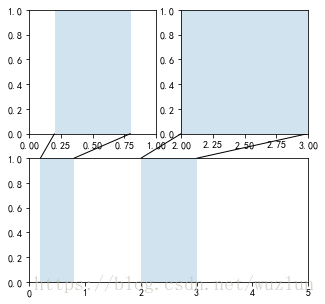
嵌入式标轴轴
# 相同随机数
np.random.seed(19680801)
# create some data to use for the plot
dt = 0.001
t = np.arange(0.0, 10.0, dt)
r = np.exp(-t[:1000] / 0.05) # impulse response
x = np.random.randn(len(t))
s = np.convolve(x, r)[:len(x)] * dt # colored noise
# the main axes is subplot(111) by default
plt.plot(t, s)
#坐标轴
plt.axis([0, 1, 1.1 * np.min(s), 2 * np.max(s)])
plt.xlabel('time (s)')
plt.ylabel('current (nA)')
plt.title('Gaussian colored noise')
# this is an inset axes over the main axes
a = plt.axes([.65, .6, .2, .2], facecolor='k')
n, bins, patches = plt.hist(s, 400, density=True, orientation='horizontal')
plt.title('Probability')
plt.xticks([])
plt.yticks([])
# # this is another inset axes over the main axes
a = plt.axes([0.2, 0.6, .2, .2], facecolor='k')
plt.plot(t[:len(r)], r)
plt.title('Impulse response')
plt.xlim(0, 0.2)
plt.xticks([])
plt.yticks([])
plt.show()
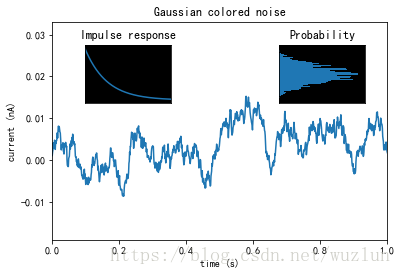
非常规坐标轴
# 30 points between [0, 0.2) originally made using np.random.rand(30)*.2 pts = np.array([ 0.015, 0.166, 0.133, 0.159, 0.041, 0.024, 0.195, 0.039, 0.161, 0.018, 0.143, 0.056, 0.125, 0.096, 0.094, 0.051, 0.043, 0.021, 0.138, 0.075, 0.109, 0.195, 0.050, 0.074, 0.079, 0.155, 0.020, 0.010, 0.061, 0.008]) # Now let's make two outlier points which are far away from everything. pts[[3, 14]] += .8 # If we were to simply plot pts, we'd lose most of the interesting # details due to the outliers. So let's 'break' or 'cut-out' the y-axis # into two portions - use the top (ax) for the outliers, and the bottom # (ax2) for the details of the majority of our data f, (ax, ax2) = plt.subplots(2, 1, sharex=True) # plot the same data on both axes ax.plot(pts) ax2.plot(pts) # zoom-in / limit the view to different portions of the data ax.set_ylim(.78, 1.) # outliers only ax2.set_ylim(0, .22) # most of the data # hide the spines between ax and ax2 ax.spines['bottom'].set_visible(False) ax2.spines['top'].set_visible(False) ax.xaxis.tick_top() ax.tick_params(labeltop=False) # don't put tick labels at the top ax2.xaxis.tick_bottom() # This looks pretty good, and was fairly painless, but you can get that # cut-out diagonal lines look with just a bit more work. The important # thing to know here is that in axes coordinates, which are always # between 0-1, spine endpoints are at these locations (0,0), (0,1), # (1,0), and (1,1). Thus, we just need to put the diagonals in the # appropriate corners of each of our axes, and so long as we use the # right transform and disable clipping. d = .015 # how big to make the diagonal lines in axes coordinates # arguments to pass to plot, just so we don't keep repeating them kwargs = dict(transform=ax.transAxes, color='k', clip_on=False) ax.plot((-d, +d), (-d, +d), **kwargs) # top-left diagonal ax.plot((1 - d, 1 + d), (-d, +d), **kwargs) # top-right diagonal kwargs.update(transform=ax2.transAxes) # switch to the bottom axes ax2.plot((-d, +d), (1 - d, 1 + d), **kwargs) # bottom-left diagonal ax2.plot((1 - d, 1 + d), (1 - d, 1 + d), **kwargs) # bottom-right diagonal # What's cool about this is that now if we vary the distance between # ax and ax2 via f.subplots_adjust(hspace=...) or plt.subplot_tool(), # the diagonal lines will move accordingly, and stay right at the tips # of the spines they are 'breaking' plt.show()
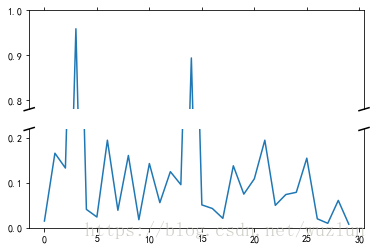
from matplotlib.transforms import Affine2D
import mpl_toolkits.axisartist.floating_axes as floating_axes
import numpy as np
import mpl_toolkits.axisartist.angle_helper as angle_helper
from matplotlib.projections import PolarAxes
from mpl_toolkits.axisartist.grid_finder import (FixedLocator, MaxNLocator,
DictFormatter)
import matplotlib.pyplot as plt
# Fixing random state for reproducibility
np.random.seed(19680801)
def setup_axes1(fig, rect):
"""
A simple one.
"""
tr = Affine2D().scale(2, 1).rotate_deg(30)
grid_helper = floating_axes.GridHelperCurveLinear(
tr, extremes=(-0.5, 3.5, 0, 4))
ax1 = floating_axes.FloatingSubplot(fig, rect, grid_helper=grid_helper)
fig.add_subplot(ax1)
aux_ax = ax1.get_aux_axes(tr)
grid_helper.grid_finder.grid_locator1._nbins = 4
grid_helper.grid_finder.grid_locator2._nbins = 4
return ax1, aux_ax
def setup_axes2(fig, rect):
"""
With custom locator and formatter.
Note that the extreme values are swapped.
"""
tr = PolarAxes.PolarTransform()
pi = np.pi
angle_ticks = [(0, r"$0$"),
(.25*pi, r"$\frac{1}{4}\pi$"),
(.5*pi, r"$\frac{1}{2}\pi$")]
grid_locator1 = FixedLocator([v for v, s in angle_ticks])
tick_formatter1 = DictFormatter(dict(angle_ticks))
grid_locator2 = MaxNLocator(2)
grid_helper = floating_axes.GridHelperCurveLinear(
tr, extremes=(.5*pi, 0, 2, 1),
grid_locator1=grid_locator1,
grid_locator2=grid_locator2,
tick_formatter1=tick_formatter1,
tick_formatter2=None)
ax1 = floating_axes.FloatingSubplot(fig, rect, grid_helper=grid_helper)
fig.add_subplot(ax1)
# create a parasite axes whose transData in RA, cz
aux_ax = ax1.get_aux_axes(tr)
aux_ax.patch = ax1.patch # for aux_ax to have a clip path as in ax
ax1.patch.zorder = 0.9 # but this has a side effect that the patch is
# drawn twice, and possibly over some other
# artists. So, we decrease the zorder a bit to
# prevent this.
return ax1, aux_ax
def setup_axes3(fig, rect):
"""
Sometimes, things like axis_direction need to be adjusted.
"""
# rotate a bit for better orientation
tr_rotate = Affine2D().translate(-95, 0)
# scale degree to radians
tr_scale = Affine2D().scale(np.pi/180., 1.)
tr = tr_rotate + tr_scale + PolarAxes.PolarTransform()
grid_locator1 = angle_helper.LocatorHMS(4)
tick_formatter1 = angle_helper.FormatterHMS()
grid_locator2 = MaxNLocator(3)
# Specify theta limits in degrees
ra0, ra1 = 8.*15, 14.*15
# Specify radial limits
cz0, cz1 = 0, 14000
grid_helper = floating_axes.GridHelperCurveLinear(
tr, extremes=(ra0, ra1, cz0, cz1),
grid_locator1=grid_locator1,
grid_locator2=grid_locator2,
tick_formatter1=tick_formatter1,
tick_formatter2=None)
ax1 = floating_axes.FloatingSubplot(fig, rect, grid_helper=grid_helper)
fig.add_subplot(ax1)
# adjust axis
ax1.axis["left"].set_axis_direction("bottom")
ax1.axis["right"].set_axis_direction("top")
ax1.axis["bottom"].set_visible(False)
ax1.axis["top"].set_axis_direction("bottom")
ax1.axis["top"].toggle(ticklabels=True, label=True)
ax1.axis["top"].major_ticklabels.set_axis_direction("top")
ax1.axis["top"].label.set_axis_direction("top")
ax1.axis["left"].label.set_text(r"cz [km$^{-1}$]")
ax1.axis["top"].label.set_text(r"$\alpha_{1950}$")
# create a parasite axes whose transData in RA, cz
aux_ax = ax1.get_aux_axes(tr)
aux_ax.patch = ax1.patch # for aux_ax to have a clip path as in ax
ax1.patch.zorder = 0.9 # but this has a side effect that the patch is
# drawn twice, and possibly over some other
# artists. So, we decrease the zorder a bit to
# prevent this.
return ax1, aux_ax
fig = plt.figure(1, figsize=(8, 4))
fig.subplots_adjust(wspace=0.3, left=0.05, right=0.95)
ax1, aux_ax1 = setup_axes1(fig, 131)
aux_ax1.bar([0, 1, 2, 3], [3, 2, 1, 3])
ax2, aux_ax2 = setup_axes2(fig, 132)
theta = np.random.rand(10)*.5*np.pi
radius = np.random.rand(10) + 1.
aux_ax2.scatter(theta, radius)
ax3, aux_ax3 = setup_axes3(fig, 133)
theta = (8 + np.random.rand(10)*(14 - 8))*15. # in degrees
radius = np.random.rand(10)*14000.
aux_ax3.scatter(theta, radius)
plt.show()
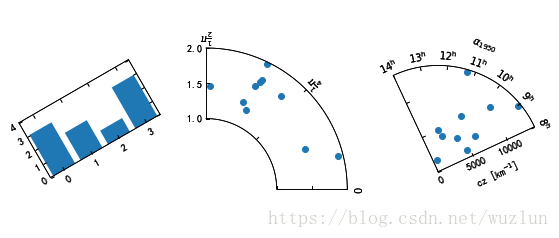
import numpy as np
import matplotlib.pyplot as plt
import mpl_toolkits.axisartist.angle_helper as angle_helper
from matplotlib.projections import PolarAxes
from matplotlib.transforms import Affine2D
from mpl_toolkits.axisartist import SubplotHost
from mpl_toolkits.axisartist import GridHelperCurveLinear
def curvelinear_test2(fig):
"""Polar projection, but in a rectangular box.
"""
# see demo_curvelinear_grid.py for details
tr = Affine2D().scale(np.pi / 180., 1.) + PolarAxes.PolarTransform()
extreme_finder = angle_helper.ExtremeFinderCycle(20,
20,
lon_cycle=360,
lat_cycle=None,
lon_minmax=None,
lat_minmax=(0,
np.inf),
)
grid_locator1 = angle_helper.LocatorDMS(12)
tick_formatter1 = angle_helper.FormatterDMS()
grid_helper = GridHelperCurveLinear(tr,
extreme_finder=extreme_finder,
grid_locator1=grid_locator1,
tick_formatter1=tick_formatter1
)
ax1 = SubplotHost(fig, 1, 1, 1, grid_helper=grid_helper)
fig.add_subplot(ax1)
# Now creates floating axis
# floating axis whose first coordinate (theta) is fixed at 60
ax1.axis["lat"] = axis = ax1.new_floating_axis(0, 60)
axis.label.set_text(r"$\theta = 60^{\circ}$")
axis.label.set_visible(True)
# floating axis whose second coordinate (r) is fixed at 6
ax1.axis["lon"] = axis = ax1.new_floating_axis(1, 6)
axis.label.set_text(r"$r = 6$")
ax1.set_aspect(1.)
ax1.set_xlim(-5, 12)
ax1.set_ylim(-5, 10)
ax1.grid(True)
fig = plt.figure(1, figsize=(5, 5))
fig.clf()
curvelinear_test2(fig)
plt.show()
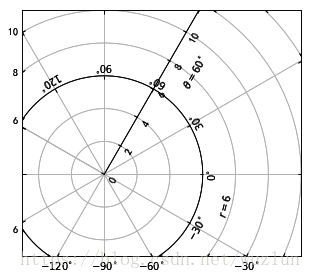
以上就是本文的全部内容,希望对大家的学习有所帮助,也希望大家多多支持亿速云。
免责声明:本站发布的内容(图片、视频和文字)以原创、转载和分享为主,文章观点不代表本网站立场,如果涉及侵权请联系站长邮箱:is@yisu.com进行举报,并提供相关证据,一经查实,将立刻删除涉嫌侵权内容。