жӮЁеҘҪпјҢзҷ»еҪ•еҗҺжүҚиғҪдёӢи®ўеҚ•е“ҰпјҒ
еңЁзҪ‘дёҠзңӢеҲ°дёҖдёӘиҝҷж ·зҡ„зҪ‘з«ҷпјҢSTRML е®ғзҡ„ж•ҲжһңзңӢзқҖеҚҒеҲҶжңүи¶Ј,еҰӮдёӢеӣҫжүҖзӨә:
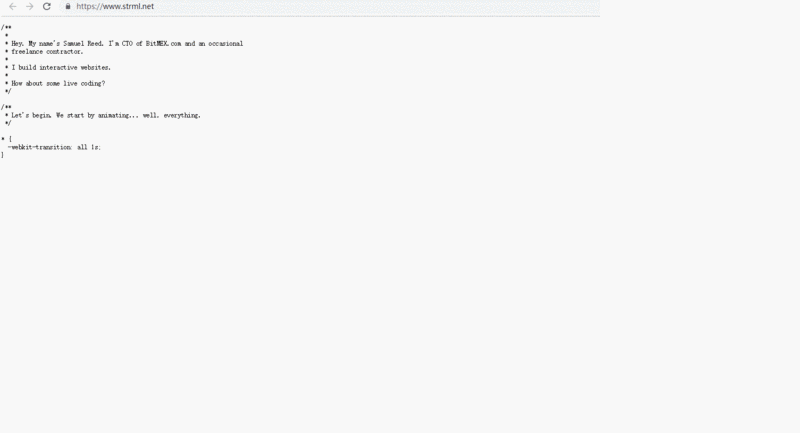
иҝҷдёӘзҪ‘з«ҷжҳҜз”Ё react.js жқҘеҶҷзҡ„пјҢдәҺжҳҜпјҢжҲ‘е°ұжғізқҖз”Ё vue.js д№ҹжқҘеҶҷдёҖзүҲпјҢејҖе§Ӣж’ёд»Јз ҒгҖӮ
йҰ–е…ҲиҰҒеҲҶжһҗжү“еӯ—зҡ„еҺҹзҗҶе®һзҺ°пјҢеҒҮи®ҫжҲ‘们е®ҡд№үдёҖдёӘеӯ—з¬ҰдёІ str ,е®ғзӯүдәҺдёҖй•ҝдёІжіЁйҮҠеҠ CSS д»Јз ҒпјҢ并且жҲ‘们зңӢеҲ°пјҢеҪ“ css д»Јз ҒеҶҷе®ҢдёҖдёӘеҲҶеҸ·зҡ„ж—¶еҖҷпјҢе®ғеҶҷзҡ„ж ·ејҸе°ұдјҡз”ҹж•ҲгҖӮжҲ‘们зҹҘйҒ“иҰҒжғіи®©дёҖж®ө CSS д»Јз ҒеңЁйЎөйқўз”ҹж•ҲпјҢеҸӘйңҖиҰҒе°Ҷе…¶ж”ҫеңЁдёҖеҜ№ <style> ж ҮзӯҫеҜ№дёӯеҚіеҸҜгҖӮжҜ”еҰӮ:
<!DOCTYPE html>
<html>
<head>
<meta charset="utf-8">
<meta name="viewport" content="width=device-width">
<title>JS Bin</title>
</head>
<body>
зәўиүІеӯ—дҪ“
<style>
body{
color:#f00;
}
</style>
</body>
</html>
дҪ еҸҜд»ҘзӢ зӢ зӮ№еҮ»жӯӨеӨ„ е…·дҪ“зӨәдҫӢ жҹҘзңӢж•ҲжһңгҖӮ
еҪ“зңӢеҲ°жү“еӯ—ж•Ҳжһңзҡ„ж—¶еҖҷпјҢжҲ‘们дёҚйҡҫжғіеҲ°пјҢиҝҷжҳҜиҰҒдҪҝз”Ё й—ҙжӯҮи°ғз”Ё(е®ҡж—¶еҮҪж•°:setInterval()) жҲ– и¶…ж—¶и°ғз”Ё(延иҝҹеҮҪж•°:setTimeout()) еҠ йҖ’еҪ’ еҺ»жЁЎжӢҹе®һзҺ° й—ҙжӯҮи°ғз”Ё гҖӮдёҖдёӘеҢ…еҗ«дёҖй•ҝдёІд»Јз Ғзҡ„еӯ—з¬ҰдёІпјҢе®ғжҳҜдёҖдёӘдёӘжҲӘеҸ–еҮәжқҘпјҢ然еҗҺеҲҶеҲ«еҶҷе…ҘйЎөйқўдёӯпјҢеңЁиҝҷйҮҢпјҢжҲ‘们йңҖиҰҒз”ЁеҲ°еӯ—з¬ҰдёІзҡ„жҲӘеҸ–ж–№жі•пјҢеҰӮ slice(),substr(),substring() зӯүпјҢйҖүжӢ©з”Ёе“ӘдёӘжҲӘеҸ–зңӢдёӘдәәпјҢдёҚиҝҮйңҖиҰҒжіЁж„Ҹе®ғ们д№Ӣй—ҙзҡ„еҢәеҲ«гҖӮеҘҪдәҶпјҢи®©жҲ‘们жқҘе®һзҺ°дёҖдёӘз®ҖеҚ•зҡ„иҝҷж ·жү“еӯ—зҡ„ж•ҲжһңпјҢеҰӮдёӢ:
<!DOCTYPE html>
<html>
<head>
<meta charset="utf-8">
<meta name="viewport" content="width=device-width">
<title>JS Bin</title>
</head>
<body>
<div id="result"></div>
<script>
var r = document.getElementById('result');
var c = 0;
var code = 'body{background-color:#f00;color:#fff};'
var timer = setInterval(function(){
c++;
r.innerHTML = code.substr(0,c);
if(c >= code.length){
clearTimeout(timer);
}
},50)
</script>
</body>
</html>
дҪ еҸҜд»ҘзӢ зӢ зӮ№еҮ»жӯӨеӨ„е…·дҪ“зӨәдҫӢ жҹҘзңӢж•ҲжһңгҖӮеҘҪзҡ„пјҢи®©жҲ‘们жқҘеҲҶжһҗдёҖдёӢд»ҘдёҠд»Јз Ғзҡ„еҺҹзҗҶ,йҰ–е…Ҳж”ҫдёҖдёӘз”ЁдәҺеҢ…еҗ«д»Јз ҒжҳҫзӨәзҡ„ж ҮзӯҫпјҢ然еҗҺе®ҡд№үдёҖдёӘеҢ…еҗ«д»Јз Ғзҡ„еӯ—з¬ҰдёІпјҢжҺҘзқҖе®ҡд№үдёҖдёӘеҲқе§ӢеҖјдёә 0 зҡ„еҸҳйҮҸпјҢдёәд»Җд№ҲиҰҒе®ҡд№үиҝҷж ·дёҖдёӘеҸҳйҮҸе‘ўпјҹжҲ‘们д»Һе®һйҷ…ж•ҲжһңдёӯзңӢеҲ°пјҢе®ғжҳҜдёҖдёӘеӯ—дёҖдёӘеӯ—зҡ„еҶҷе…ҘеҲ°йЎөйқўдёӯзҡ„гҖӮеҲқе§ӢеҖјжҳҜжІЎжңүдёҖдёӘеӯ—з¬Ұзҡ„пјҢжүҖд»ҘпјҢжҲ‘们е°ұд»Һ第 0 дёӘејҖе§ӢеҶҷе…ҘпјҢ c дёҖдёӘеӯ—дёҖдёӘеӯ—зҡ„еҠ пјҢ然еҗҺдёҚеҒңзҡ„жҲӘеҸ–еӯ—з¬ҰдёІпјҢжңҖеҗҺжёІжҹ“еҲ°ж Үзӯҫзҡ„еҶ…е®№еҪ“дёӯеҺ»пјҢеҪ“ c зҡ„еҖјеӨ§дәҺзӯүдәҺдәҶеӯ—з¬ҰдёІзҡ„й•ҝеәҰд№ӢеҗҺпјҢжҲ‘们йңҖиҰҒжё…йҷӨе®ҡж—¶еҷЁгҖӮе®ҡж—¶еҮҪж•°зңӢзқҖжңүдәӣдёҚеӨӘеҘҪпјҢи®©жҲ‘们用超时и°ғз”Ёз»“еҗҲйҖ’еҪ’жқҘе®һзҺ°гҖӮ
<!DOCTYPE html>
<html>
<head>
<meta charset="utf-8">
<meta name="viewport" content="width=device-width">
<title>JS Bin</title>
</head>
<body>
<div id="result"></div>
<script>
var r = document.getElementById('result');
var c = 0;
var code = 'body{background-color:#f00;color:#fff};';
var timer;
function write(){
c++;
r.innerHTML = code.substr(0,c);
if(c >= code.length && timer){
clearTimeout(timer)
}else{
setTimeout(write,50);
}
}
write();
</script>
</body>
</html>
дҪ еҸҜд»ҘзӢ зӢ зӮ№еҮ»жӯӨеӨ„е…·дҪ“зӨәдҫӢ жҹҘзңӢж•ҲжһңгҖӮ
еҘҪдәҶпјҢеҲ°жӯӨдёәжӯўпјҢз®—жҳҜе®һзҺ°дәҶ第дёҖжӯҘпјҢи®©жҲ‘们继з»ӯпјҢжҺҘдёӢжқҘпјҢжҲ‘们иҰҒи®©д»Јз ҒдҝқжҢҒз©әзҷҪе’Ңзј©иҝӣпјҢиҝҷеҸҜд»ҘдҪҝз”Ё <pre> ж ҮзӯҫжқҘе®һзҺ°пјҢдҪҶе…¶е®һжҲ‘们иҝҳеҸҜд»ҘдҪҝз”Ёcssд»Јз Ғзҡ„ white-space еұһжҖ§жқҘи®©дёҖдёӘжҷ®йҖҡзҡ„ div ж ҮзӯҫдҝқжҢҒиҝҷж ·зҡ„ж•ҲжһңпјҢдёәд»Җд№ҲиҰҒиҝҷж ·еҒҡе‘ўпјҢеӣ дёәжҲ‘们иҝҳиҰҒе®һзҺ°дёҖдёӘеҠҹиғҪпјҢе°ұжҳҜзј–иҫ‘е®ғйҮҢйқўзҡ„д»Јз ҒпјҢеҸҜд»Ҙи®©е®ғз”ҹж•ҲгҖӮжӣҙж”№дёҖдёӢд»Јз Ғ,еҰӮдёӢ:
<!DOCTYPE html>
<html>
<head>
<meta charset="utf-8">
<meta name="viewport" content="width=device-width">
<title>JS Bin</title>
<style>
#result{
white-space:pre-wrap;
oveflow:auto;
}
</style>
</head>
<body>
<div id="result"></div>
<script>
var r = document.getElementById('result');
var c = 0;
var code = `
body{
background-color:#f00;
color:#fff;
}
`
var timer;
function write(){
c++;
r.innerHTML = code.substr(0,c);
if(c >= code.length && timer){
clearTimeout(timer)
}else{
setTimeout(write,50);
}
}
write();
</script>
</body>
</html>
дҪ еҸҜд»ҘзӢ зӢ зӮ№еҮ»жӯӨеӨ„ е…·дҪ“зӨәдҫӢ жҹҘзңӢж•ҲжһңгҖӮ
жҺҘдёӢжқҘпјҢжҲ‘们иҝҳиҰҒи®©ж ·ејҸз”ҹж•ҲпјҢиҝҷеҫҲз®ҖеҚ•пјҢе°Ҷд»Јз ҒеңЁ style ж ҮзӯҫдёӯеҶҷдёҖж¬ЎеҚіеҸҜпјҢиҜ·зңӢ:
<!DOCTYPE html>
<html>
<head>
<meta charset="utf-8">
<meta name="viewport" content="width=device-width">
<title>JS Bin</title>
<style>
#result{
white-space:pre-wrap;
overflow:auto;
}
</style>
</head>
<body>
<div id="result"></div>
<style id="myStyle"></style>
<script>
var r = document.getElementById('result'),
t = document.getElementById('myStyle');
var c = 0;
var code = `
body{
background-color:#f00;
color:#fff;
}
`;
var timer;
function write(){
c++;
r.innerHTML = code.substr(0,c);
t.innerHTML = code.substr(0,c);
if(c >= code.length){
clearTimeout(timer);
}else{
setTimeout(write,50);
}
}
write();
</script>
</body>
</html>
дҪ еҸҜд»ҘзӢ зӢ зӮ№еҮ»жӯӨеӨ„ е…·дҪ“зӨәдҫӢ жҹҘзңӢж•ҲжһңгҖӮ
жҲ‘们зңӢеҲ°д»Јз Ғиҝҳдјҡжңүй«ҳдә®ж•ҲжһңпјҢиҝҷеҸҜд»Ҙз”ЁжӯЈеҲҷиЎЁиҫҫејҸжқҘе®һзҺ°пјҢжҜ”еҰӮд»ҘдёӢдёҖдёӘ demo :
<!DOCTYPE html>
<html lang="en">
<head>
<meta charset="UTF-8" />
<meta name="viewport" content="width=device-width, initial-scale=1.0" />
<meta http-equiv="X-UA-Compatible" content="ie=edge" />
<title>д»Јз Ғзј–иҫ‘еҷЁ</title>
<style>
* {
margin: 0;
padding: 0;
}
.ew-code {
tab-size: 4;
-moz-tab-size: 4;
-o-tab-size: 4;
margin-left: .6em;
background-color: #345;
white-space: pre-wrap;
color: #f2f2f2;
text-indent: 0;
margin-right: 1em;
display: block;
overflow: auto;
font-size: 20px;
border-radius: 5px;
font-style: normal;
font-weight: 400;
line-height: 1.4;
font-family: Consolas, Monaco, "е®ӢдҪ“";
margin-top: 1em;
}
.ew-code span {
font-weight: bold;
}
</style>
</head>
<body>
<code class="ew-code">
<div id="app">
<p>{{ greeting }} world!</p>
</div>
</code>
<code class="ew-code">
//е®ҡд№үдёҖдёӘjavascriptеҜ№иұЎ
var obj = {
greeting: "Hello,"
};
//еҲӣе»әдёҖдёӘе®һдҫӢ
var vm = new Vue({
data: obj
});
/*е°Ҷе®һдҫӢжҢӮиҪҪеҲ°ж №е…ғзҙ дёҠ*/
vm.$mount(document.getElementById('app'));
</code>
<script>
var lightColorCode = {
importantObj: ['JSON', 'window', 'document', 'function', 'navigator', 'console', 'screen', 'location'],
keywords: ['if', 'else if', 'var', 'this', 'alert', 'return', 'typeof', 'default', 'with', 'class', 'export', 'import', 'new'],
method: ['Vue', 'React', 'html', 'css', 'js', 'webpack', 'babel', 'angular', 'bootstap', 'jquery', 'gulp','dom'],
// special: ["*", ".", "?", "+", "$", "^", "[", "]", "{", "}", "|", "\\", "(", ")", "/", "%", ":", "=", ';']
}
function setHighLight(el) {
var htmlStr = el.innerHTML;
//еҢ№й…ҚеҚ•иЎҢе’ҢеӨҡиЎҢжіЁйҮҠ
var regxSpace = /(\/\/\s?[^\s]+\s?)|(\/\*(.|\s)*?\*\/)/gm,
matchStrSpace = htmlStr.match(regxSpace),
spaceLen;
//еҢ№й…Қзү№ж®Ҡеӯ—з¬Ұ
var regxSpecial = /[`~!@#$%^&.{}()_\-+?|]/gim,
matchStrSpecial = htmlStr.match(regxSpecial),
specialLen;
var flag = false;
if(!!matchStrSpecial){
specialLen = matchStrSpecial.length;
}else{
specialLen = 0;
return;
}
for(var k = 0;k < specialLen;k++){
htmlStr = htmlStr.replace(matchStrSpecial[k],'<span >' + matchStrSpecial[k] + '</span>');
}
for (var key in lightColorCode) {
if (key === 'keywords') {
lightColorCode[key].forEach(function (imp) {
htmlStr = htmlStr.replace(new RegExp(imp, 'gim'), '<span >' + imp + '</span>')
})
flag = true;
} else if (key === 'importantObj') {
lightColorCode[key].forEach(function (kw) {
htmlStr = htmlStr.replace(new RegExp(kw, 'gim'), '<span >' + kw + '</span>')
})
flag = true;
} else if (key === 'method') {
lightColorCode[key].forEach(function (mt) {
htmlStr = htmlStr.replace(new RegExp(mt, 'gim'), '<span >' + mt + '</span>')
})
flag = true;
}
}
if (flag) {
if (!!matchStrSpace) {
spaceLen = matchStrSpace.length;
} else {
spaceLen = 0;
return;
}
for(var i = 0;i < spaceLen;i++){
var curFont;
if(window.innerWidth <= 1200){
curFont = '12px';
}else{
curFont = '14px';
}
htmlStr = htmlStr.replace(matchStrSpace[i],'<span >' + matchStrSpace[i] + '</span>');
}
el.innerHTML = htmlStr;
}
}
var codes = document.querySelectorAll('.ew-code');
for (var i = 0, len = codes.length; i < len; i++) {
setHighLight(codes[i])
}
</script>
</body>
</html>
дҪ еҸҜд»ҘзӢ зӢ зӮ№еҮ»жӯӨеӨ„ е…·дҪ“зӨәдҫӢ жҹҘзңӢж•ҲжһңгҖӮ
дёҚиҝҮиҝҷйҮҢдёәдәҶж–№дҫҝпјҢжҲ‘иҝҳжҳҜдҪҝз”ЁжҸ’件 Prism.js ,еҸҰеӨ–еңЁиҝҷйҮҢпјҢжҲ‘们иҝҳиҰҒз”ЁеҲ°е°ҶдёҖдёӘжҷ®йҖҡж–Үжң¬жү“йҖ жҲҗ HTML зҪ‘йЎөзҡ„жҸ’件 marked.js гҖӮ
жҺҘдёӢжқҘеҲҶжһҗеҰӮдҪ•жҡӮеҒңеҠЁз”»е’Ң继з»ӯеҠЁз”»пјҢеҫҲз®ҖеҚ•пјҢе°ұжҳҜжё…йҷӨе®ҡж—¶еҷЁпјҢ然еҗҺйҮҚж–°и°ғз”ЁеҚіеҸҜгҖӮеҰӮдҪ•и®©зј–иҫ‘зҡ„д»Јз Ғз”ҹж•Ҳе‘ўпјҢиҝҷе°ұйңҖиҰҒз”ЁеҲ°иҮӘе®ҡд№үдәӢ件 .sync дәӢ件дҝ®йҘ°з¬ҰпјҢиҮӘиЎҢжҹҘзңӢе®ҳзҪ‘ vue.js гҖӮ
иҷҪ然иҝҷйҮҢз”ЁеҺҹз”ҹ js д№ҹеҸҜд»Ҙе®һзҺ°пјҢдҪҶжҲ‘们用 vue-cli з»“еҗҲ组件зҡ„ж–№ејҸжқҘе®һзҺ°пјҢиҝҷж ·жӣҙз®ҖеҚ•дёҖдәӣгҖӮеҘҪдәҶпјҢи®©жҲ‘们ејҖе§Ӣеҗ§:
ж–°е»әдёҖдёӘ vue-cli е·ҘзЁӢ(жӯҘйӘӨиҮӘиЎҢзҷҫеәҰ):
ж–°е»әдёҖдёӘ styleEditor.vue 组件,д»Јз ҒеҰӮдёӢ:
<template>
<div class="container">
<div class="code" v-html="codeInstyleTag"></div>
<div class="styleEditor" ref="container" contenteditable="true" @input="updateCode($event)" v-html="highlightedCode"></div>
</div>
</template>
<script>
import Prism from 'prismjs'
export default {
name:'Editor',
props:['code'],
computed:{
highlightedCode:function(){
//д»Јз Ғй«ҳдә®
return Prism.highlight(this.code,Prism.languages.css);
},
// и®©д»Јз Ғз”ҹж•Ҳ
codeInstyleTag:function(){
return `<style>${this.code}</style>`
}
},
methods:{
//жҜҸж¬Ўжү“еӯ—еҲ°жңҖеә•йғЁпјҢе°ұиҰҒж»ҡеҠЁ
goBottom(){
this.$refs.container.scrollTop = 10000;
},
//д»Јз Ғдҝ®ж”№д№ӢеҗҺпјҢеҸҜд»ҘйҮҚж–°з”ҹж•Ҳ
updateCode(e){
this.$emit('update:code',e.target.textContent);
}
}
}
</script>
<style scoped>
.code{
display:none;
}
</style>
ж–°е»әдёҖдёӘ resumeEditor.vue 组件,д»Јз ҒеҰӮдёӢ:
<template>
<div class = "resumeEditor" :class="{htmlMode:enableHtml}" ref = "container">
<div v-if="enableHtml" v-html="result"></div>
<pre v-else>{{result}}</pre>
</div>
</template>
<script>
import marked from 'marked'
export default {
props:['markdown','enableHtml'],
name:'ResumeEditor',
computed:{
result:function(){
return this.enableHtml ? marked(this.markdown) : this.markdown
}
},
methods:{
goBottom:function(){
this.$refs.container.scrollTop = 10000
}
}
}
</script>
<style scoped>
.htmlMode{
anmation:flip 3s;
}
@keyframes flip{
0%{
opactiy:0;
}
100%{
opactiy:1;
}
}
</style>
ж–°е»әдёҖдёӘеә•йғЁеҜјиҲӘиҸңеҚ•з»„件 bottomNav.vue ,д»Јз ҒеҰӮдёӢ:
<template>
<div id="bottom">
<a id="pause" @click="pauseFun">{{ !paused ? 'жҡӮеҒңеҠЁз”»' : '继з»ӯеҠЁз”» ||' }}</a>
<a id="skipAnimation" @click="skipAnimationFun">и·іиҝҮеҠЁз”»</a>
<p>
<span v-for="(url,index) in demourl" :key="index">
<a :href="url.url" rel="external nofollow" >{{ url.title }}</a>
</span>
</p>
<div id="music" @click="musicPause" :class="playing ? 'rotate' : ''" ref="music"></div>
</div>
</template>
<script>
export default{
name:'bottom',
data(){
return{
demourl:[
{url:'http://eveningwater.com/',title:'дёӘдәәзҪ‘з«ҷ'},
{url:'https://github.com/eveningwater',title:'github'}
],
paused:false,//жҡӮеҒң
playing:false,//ж’ӯж”ҫеӣҫж ҮеҠЁз”»
autoPlaying:false,//ж’ӯж”ҫйҹійў‘
audio:''
}
},
mounted(){
},
methods:{
// ж’ӯж”ҫйҹід№җ
playMusic(){
this.playing = true;
this.autoPlaying = true;
// еҲӣе»әaudioж Үзӯҫ
this.audio = new Audio();
this.audio.src = "http://eveningwater.com/project/newReact-music-player/audio/%E9%BB%84%E5%9B%BD%E4%BF%8A%20-%20%E7%9C%9F%E7%88%B1%E4%BD%A0%E7%9A%84%E4%BA%91.mp3";
this.audio.loop = 'loop';
this.audio.autoplay = 'autoplay';
this.$refs.music.appendChild(this.audio);
},
// и·іиҝҮеҠЁз”»
skipAnimationFun(e){
e.preventDefault();
this.$emit('on-skip');
},
// жҡӮеҒңеҠЁз”»
pauseFun(e){
e.preventDefault();
this.paused = !this.paused;
this.$emit('on-pause',this.paused);
},
// жҡӮеҒңйҹід№җ
musicPause(){
this.playing = !this.playing;
if(!this.playing){
this.audio.pause();
}else{
this.audio.play();
}
}
}
}
</script>
<style scoped>
#bottom{
position:fixed;
bottom:5px;
left:0;
right:0;
}
#bottom p{
float:right;
}
#bottom a{
text-decoration: none;
color: #999;
cursor:pointer;
margin-left:5px;
}
#bottom a:hover,#bottom a:active{
color: #010a11;
}
</style>
жҺҘдёӢжқҘжҳҜж ёеҝғ APP.vue 组件代з Ғ:
<template>
<div id="app">
<div class="main">
<StyleEditor ref="styleEditor" v-bind.sync="currentStyle"></StyleEditor>
<ResumeEditor ref="resumeEditor" :markdown = "currentMarkdown" :enableHtml="enableHtml"></ResumeEditor>
</div>
<BottomNav ref ="bottomNav" @on-pause="pauseAnimation" @on-skip="skipAnimation"></BottomNav>
</div>
</template>
<script>
import ResumeEditor from './components/resumeEditor'
import StyleEditor from './components/styleEditor'
import BottomNav from './components/bottomNav'
import './assets/common.css'
import fullStyle from './style.js'
import my from './my.js'
export default {
name: 'app',
components: {
ResumeEditor,
StyleEditor,
BottomNav
},
data() {
return {
interval: 40,//еҶҷе…Ҙеӯ—зҡ„йҖҹеәҰ
currentStyle: {
code: ''
},
enableHtml: false,//жҳҜеҗҰжү“йҖ жҲҗHTMLзҪ‘йЎө
fullStyle: fullStyle,
currentMarkdown: '',
fullMarkdown: my,
timer: null
}
},
created() {
this.makeResume();
},
methods: {
// жҡӮеҒңеҠЁз”»
pauseAnimation(bool) {
if(bool && this.timer){
clearTimeout(this.timer);
}else{
this.makeResume();
}
},
// еҝ«йҖҹи·іиҝҮеҠЁз”»
skipAnimation(){
if(this.timer){
clearTimeout(this.timer);
}
let str = '';
this.fullStyle.map((f) => {
str += f;
})
setTimeout(() => {
this.$set(this.currentStyle,'code',str);
},100)
this.currentMarkdown = my;
this.enableHtml = true;
this.$refs.bottomNav.playMusic();
},
// еҠ иҪҪеҠЁз”»
makeResume: async function() {
await this.writeShowStyle(0)
await this.writeShowResume()
await this.writeShowStyle(1)
await this.writeShowHtml()
await this.writeShowStyle(2)
await this.$nextTick(() => {this.$refs.bottomNav.playMusic()});
},
// жү“йҖ жҲҗHTMLзҪ‘йЎө
writeShowHtml: function() {
return new Promise((resolve, reject) => {
this.enableHtml = true;
resolve();
})
},
// еҶҷе…Ҙcssд»Јз Ғ
writeShowStyle(n) {
return new Promise((resolve, reject) => {
let showStyle = (async function() {
let style = this.fullStyle[n];
if (!style) return;
//и®Ўз®—еҮәж•°з»„жҜҸдёҖйЎ№зҡ„й•ҝеәҰ
let length = this.fullStyle.filter((f, i) => i <= n).map((it) => it.length).reduce((t, c) => t + c, 0);
//еҪ“еүҚиҰҒеҶҷе…Ҙзҡ„й•ҝеәҰзӯүдәҺж•°з»„жҜҸдёҖйЎ№зҡ„й•ҝеәҰеҮҸеҺ»еҪ“еүҚжӯЈеңЁеҶҷзҡ„еӯ—з¬ҰдёІзҡ„й•ҝеәҰ
let prefixLength = length - style.length;
if (this.currentStyle.code.length < length) {
let l = this.currentStyle.code.length - prefixLength;
let char = style.substring(l, l + 1) || ' ';
this.currentStyle.code += char;
if (style.substring(l - 1, l) === '\n' && this.$refs.styleEditor) {
this.$nextTick(() => {
this.$refs.styleEditor.goBottom();
})
}
this.timer = setTimeout(showStyle, this.interval);
} else {
resolve();
}
}).bind(this)
showStyle();
})
},
// еҶҷе…Ҙз®ҖеҺҶ
writeShowResume() {
return new Promise((resolve, reject) => {
let length = this.fullMarkdown.length;
let showResume = () => {
if (this.currentMarkdown.length < length) {
this.currentMarkdown = this.fullMarkdown.substring(0, this.currentMarkdown.length + 1);
let lastChar = this.currentMarkdown[this.currentMarkdown.length - 1];
let prevChar = this.currentMarkdown[this.currentMarkdown.length - 2];
if (prevChar === '\n' && this.$refs.resumeEditor) {
this.$nextTick(() => {
this.$refs.resumeEditor.goBottom()
});
}
this.timer = setTimeout(showResume, this.interval);
} else {
resolve()
}
}
showResume();
})
}
}
}
</script>
<style scoped>
#app {
font-family: 'Avenir', Helvetica, Arial, sans-serif;
-webkit-font-smoothing: antialiased;
-moz-osx-font-smoothing: grayscale;
}
.main {
position: relative;
}
html {
min-height: 100vh;
}
* {
transition: all 1.3s;
}
</style>
еҲ°жӯӨдёәжӯўпјҢдёҖдёӘеҸҜд»Ҙеҝ«йҖҹи·іиҝҮеҠЁз”»пјҢеҸҜд»ҘжҡӮеҒңеҠЁз”»пјҢиҝҳжңүйҹід№җж’ӯж”ҫпјҢиҝҳиғҪиҮӘз”ұзј–иҫ‘д»Јз Ғзҡ„дјҡеҠЁзҡ„з®ҖеҺҶе·Із»Ҹе®ҢжҲҗпјҢд»Јз Ғе·ІдёҠдј иҮі gitжәҗз Ғ ,ж¬ўиҝҺ fork ,д№ҹжңӣдёҚеҗқ啬 star гҖӮ
еңЁзәҝйў„и§Ҳ
жҖ»з»“
д»ҘдёҠжүҖиҝ°жҳҜе°Ҹзј–з»ҷеӨ§е®¶д»Ӣз»Қзҡ„vue.jsе®һзҺ°дјҡеҠЁзҡ„з®ҖеҺҶ(еҢ…еҗ«еә•йғЁеҜјиҲӘеҠҹиғҪпјҢзј–иҫ‘еҠҹиғҪ)пјҢеёҢжңӣеҜ№еӨ§е®¶жңүжүҖеё®еҠ©пјҢеҰӮжһңеӨ§е®¶жңүд»»дҪ•з–‘й—®иҜ·з»ҷжҲ‘з•ҷиЁҖпјҢе°Ҹзј–дјҡеҸҠж—¶еӣһеӨҚеӨ§е®¶зҡ„гҖӮеңЁжӯӨд№ҹйқһеёёж„ҹи°ўеӨ§е®¶еҜ№дәҝйҖҹдә‘зҪ‘з«ҷзҡ„ж”ҜжҢҒпјҒ
е…ҚиҙЈеЈ°жҳҺпјҡжң¬з«ҷеҸ‘еёғзҡ„еҶ…е®№пјҲеӣҫзүҮгҖҒи§Ҷйў‘е’Ңж–Үеӯ—пјүд»ҘеҺҹеҲӣгҖҒиҪ¬иҪҪе’ҢеҲҶдә«дёәдё»пјҢж–Үз« и§ӮзӮ№дёҚд»ЈиЎЁжң¬зҪ‘з«ҷз«ӢеңәпјҢеҰӮжһңж¶үеҸҠдҫөжқғиҜ·иҒ”зі»з«ҷй•ҝйӮ®з®ұпјҡis@yisu.comиҝӣиЎҢдёҫжҠҘпјҢ并жҸҗдҫӣзӣёе…іиҜҒжҚ®пјҢдёҖз»ҸжҹҘе®һпјҢе°Ҷз«ӢеҲ»еҲ йҷӨж¶үе«ҢдҫөжқғеҶ…е®№гҖӮ
жӮЁеҘҪпјҢзҷ»еҪ•еҗҺжүҚиғҪдёӢи®ўеҚ•е“ҰпјҒ