您好,登录后才能下订单哦!
这期内容当中小编将会给大家带来有关vue组件从开发到发布的实现,文章内容丰富且以专业的角度为大家分析和叙述,阅读完这篇文章希望大家可以有所收获。
项目结构
|-- node_modules |-- src | |-- index.js | |-- vue-clock.vue |-- docs | |-- index.html | |-- index.css |-- dist
src: 组件相关代码。
node_modules: 组件依赖包。
docs: 说明文档,组件简单的可以单个页面,也可以使用vuepress。
dist: 打包后组件内容,一般 package.json 的 main 入口指向这个文件夹里的文件。
组件开发
vue组件开发相对来讲还是比较容易的,创建一个 vue-clock.vue 文件,组件的相关逻辑实现。
该组件主要实现一个基于 time 属性输入,显示对应时间的钟表样式。
<div class="clock">
<div class="clock-circle"></div>
<div class="clock-hour" :></div>
<div class="clock-minute" :></div>
<b class="hour" v-for="h in timeList" :key="h">
<span>{{h}}</span>
</b>
</div>通过元素画出钟表的样式,基于 css3的transform 属性旋转出每个时间点。
因为钟表的时针并不是直接跳到下一个点的,所以需要计算出不同分钟时,时钟指针的旋转角度。
后续增加了不指定时间的情况,显示当前时间并每分钟自动更新。
export default {
data() {
return {
timeList: [12, 1, 2, 3, 4, 5, 6, 7, 8, 9, 10, 11],
hourRotate: "rotatez(0deg)",
minuteRotate: "rotatez(0deg)"
};
},
props: ["time"],
watch: {
time() {
this.show();
}
},
methods: {
show() {
this.showTime();
if (this._timer) clearInterval(this._timer);
if (!this.time) {
this._timer = setInterval(() => {
this.showTime();
}, 60 * 1000);
}
},
showTime() {
let times;
if (this.time) {
times = this.time.split(":");
} else {
const now = new Date();
times = [now.getHours(), now.getMinutes()];
}
let hour = +times[0];
hour = hour > 11 ? hour - 12 : hour;
let minute = +times[1];
let hourAngle = hour * 30 + minute * 6 / 360 * 30;
let minuteAngle = minute * 6;
this.hourRotate = `rotatez(${hourAngle}deg)`;
this.minuteRotate = `rotatez(${minuteAngle}deg)`;
}
},
mounted() {
this.show();
},
destroyed() {
if (this._timer) clearInterval(this._timer);
}
};还有一些钟表的布局样式,可以直接在项目里查看。vue-clock.vue
接着我们需要抛出组件,以便在项目中引入使用。
// src/index.js
import Clock from './vue-clock.vue';
export default Clock;
if (typeof window !== 'undefined' && window.Vue) {
window.Vue.component('clock', Clock);
}这里,组件开发的部分已经完成了,喝杯咖啡,check一下代码,我们要把它打包发布到npm上。
打包发布
打包前确认一下 webpack 的配置文件输出。
output: {
path: path.resolve(__dirname, './dist'),
publicPath: '/dist/',
filename: 'vue-clock.min.js',
library: 'Clock',
libraryTarget: 'umd',
umdNamedDefine: true
}打包组件文件到 dist 文件夹中。
npm run build
npm发布
配置package.json
{
"name": "vue-clock2",
"description": "Vue component with clock",
"version": "1.1.2",
"author": "bestvist",
"keywords": [
"vue",
"component",
"clock",
"time"
],
"main": "dist/vue-clock.min.js",
"license": "MIT",
"homepage": "https://bestvist.github.io/vue-clock2/"
}登录npm
如果使用淘宝镜像的,需要先修正一下镜像源。
npm config set registry https://registry.npmjs.org/
// 查看登录人 npm whoami // 登录 npm login // 发布 npm publish
如果看到类似信息,说明发布成功。
npm notice + vue-clock2@1.1.2
Github主页
把项目上传到github托管,配置一份基本 README.md 说明文档。
因为组件已经发布到npm上,所以可以配置几个徽章在README中。
// npm 版本 [npm version](https://img.shields.io/npm/v/vue-clock2.svg) // npm 下载量 [npm download](https://img.shields.io/npm/dt/vue-clock2.svg)
更多的徽章配置可以查看shields
接着描述一下组件的引入和使用方法:
安装:
npm install vue-clock2
使用:
<template>
<clock :time="time"></clock>
</template>
<script>
import Clock from 'vue-clock2';
export default {
components: { Clock },
data () {
return {
time: '10:40'
}
}
}
</script>更详细的交互或是属性说明就交给文档来解决了。
在 github 项目上通过 settings 指定 GitHub Pages
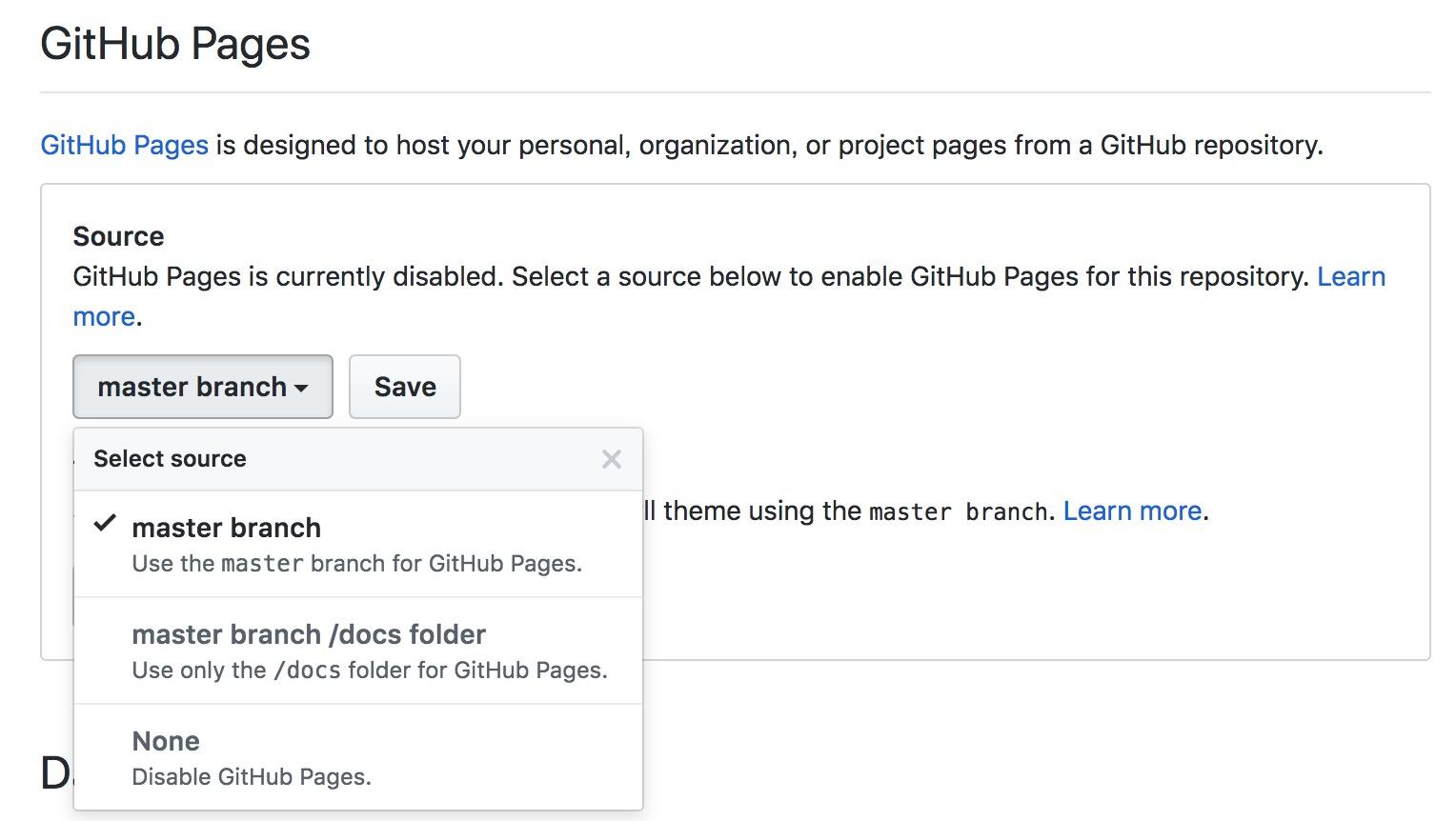
上述就是小编为大家分享的vue组件从开发到发布的实现了,如果刚好有类似的疑惑,不妨参照上述分析进行理解。如果想知道更多相关知识,欢迎关注亿速云行业资讯频道。
免责声明:本站发布的内容(图片、视频和文字)以原创、转载和分享为主,文章观点不代表本网站立场,如果涉及侵权请联系站长邮箱:is@yisu.com进行举报,并提供相关证据,一经查实,将立刻删除涉嫌侵权内容。