您好,登录后才能下订单哦!
密码登录
登录注册
点击 登录注册 即表示同意《亿速云用户服务条款》
本文为大家分享了pygame游戏之旅的第10篇,供大家参考,具体内容如下
通过获取鼠标的位置然后进行高亮显示:
mouse =pygame.mouse.get_pos() if 150 + 100 > mouse[0] > 150 and 450 + 50 > mouse[1] > 450: pygame.draw.rect(gameDisplay, bright_green, (150,450,100,50)) else: pygame.draw.rect(gameDisplay, green, (150,450,100,50)) if 550 + 100 > mouse[0] > 550 and 450 + 50 > mouse[1] > 450: pygame.draw.rect(gameDisplay, bright_red, (550,450,100,50)) else: pygame.draw.rect(gameDisplay, red, (550,450,100,50))
全部代码:
import pygame
import time
import random
pygame.init()
white = (255,255,255)
black = (0,0,0)
gray = (128,128,128)
red = (200,0,0)
green = (0,200,0)
bright_red = (255,0,0)
bright_green = (0,255,0)
blue = (0,0,255)
car_width = 100
display_width = 800
display_height = 600
gameDisplay = pygame.display.set_mode( (display_width,display_height) )
pygame.display.set_caption('A bit Racey')
clock = pygame.time.Clock()
carImg = pygame.image.load('car.png')
def things_dodged(count):
font = pygame.font.SysFont(None, 25)
text = font.render("Dodged:"+str(count), True, black)
gameDisplay.blit(text,(0,0))
def things(thingx, thingy, thingw, thingh, color):
pygame.draw.rect(gameDisplay, color, [thingx, thingy, thingw, thingh])
def car(x, y):
gameDisplay.blit(carImg, (x,y))
def text_objects(text, font):
textSurface = font.render(text, True, black)
return textSurface, textSurface.get_rect()
def message_diaplay(text):
largeText = pygame.font.Font('freesansbold.ttf',115)
TextSurf, TextRect = text_objects(text, largeText)
TextRect.center = ((display_width/2),(display_height/2))
gameDisplay.blit(TextSurf, TextRect)
pygame.display.update()
time.sleep(2)
game_loop()
def crash():
message_diaplay('You Crashed')
def game_intro():
intro = True
while intro:
for event in pygame.event.get():
print(event)
if event.type == pygame.QUIT:
pygame.quit()
quit()
gameDisplay.fill(white)
largeText = pygame.font.Font('freesansbold.ttf',115)
TextSurf, TextRect = text_objects('A bit Racey', largeText)
TextRect.center = ((display_width/2),(display_height/2))
gameDisplay.blit(TextSurf, TextRect)
mouse =pygame.mouse.get_pos()
if 150 + 100 > mouse[0] > 150 and 450 + 50 > mouse[1] > 450:
pygame.draw.rect(gameDisplay, bright_green, (150,450,100,50))
else:
pygame.draw.rect(gameDisplay, green, (150,450,100,50))
if 550 + 100 > mouse[0] > 550 and 450 + 50 > mouse[1] > 450:
pygame.draw.rect(gameDisplay, bright_red, (550,450,100,50))
else:
pygame.draw.rect(gameDisplay, red, (550,450,100,50))
pygame.display.update()
clock.tick(15)
def game_loop():
x = display_width * 0.45
y = display_height * 0.8
x_change = 0
dodged = 0
gameExit = False
thing_startx = random.randrange(0, display_width)
thing_starty = -600
thing_speed = 7
thing_width = 100
thing_height = 100
while not gameExit:
for event in pygame.event.get():
if event.type == pygame.QUIT:
pygame.quit()
quit()
if event.type == pygame.KEYDOWN:
if event.key == pygame.K_LEFT:
x_change = -5
elif event.key == pygame.K_RIGHT:
x_change = 5
if event.type == pygame.KEYUP:
if event.key == pygame.K_LEFT or event.key == pygame.K_RIGHT:
x_change = 0
print(event)
x += x_change
gameDisplay.fill(white)
things(thing_startx, thing_starty, thing_width, thing_height, black)
thing_starty += thing_speed
car(x,y)
things_dodged(dodged)
if x > display_width - car_width or x < 0:
gameExit = True
if thing_starty > display_height:
thing_starty = 0 - thing_height
thing_startx = random.randrange(0, display_width)
dodged += 1
thing_speed += 1
thing_width += (dodged * 1.2)
if y < thing_starty + thing_height:
print('y crossover')
if x > thing_startx and x < thing_startx + thing_width or x + car_width > thing_startx and x + car_width < thing_startx + thing_width:
print('x crossover')
crash()
pygame.display.update()
clock.tick(60)
#crash()
game_intro()
game_loop()
pygame.quit()
quit()
效果图(高亮图没有截图可以自己试试编译代码):
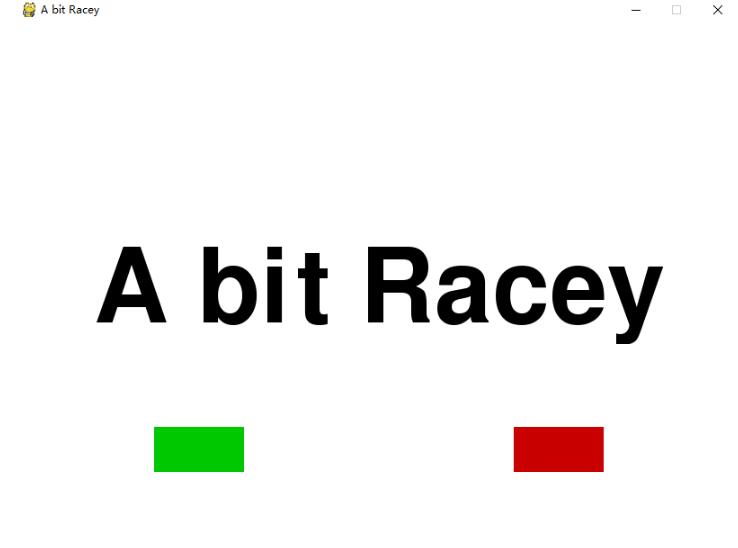
以上就是本文的全部内容,希望对大家的学习有所帮助,也希望大家多多支持亿速云。
免责声明:本站发布的内容(图片、视频和文字)以原创、转载和分享为主,文章观点不代表本网站立场,如果涉及侵权请联系站长邮箱:is@yisu.com进行举报,并提供相关证据,一经查实,将立刻删除涉嫌侵权内容。