您好,登录后才能下订单哦!
这篇文章给大家分享的是有关如何使用Selenium破解新浪微博的四宫格验证码的内容。小编觉得挺实用的,因此分享给大家做个参考,一起跟随小编过来看看吧。
在我们爬虫的时候经常会遇到验证码,新浪微博的验证码是四宫格形式。
可以采用模板验证码的破解方式,也就是把所有验证码的情况全部列出来,然后拿验证码的图片和这所有情况中的图片进行对比,然后获取验证码,再通过selenium自动拖拽点击,进行破解。
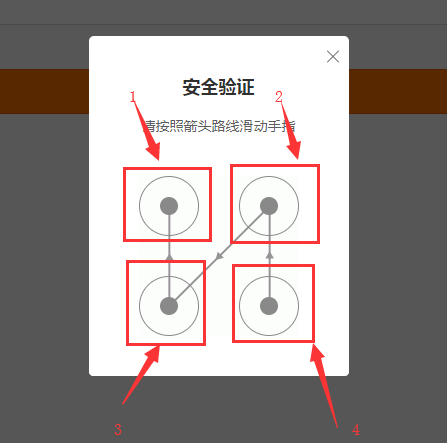
我们将验证码四个点标注为1234,那么所有的情况就是以下24种情况。
数字代表箭头指向:
| 1234 | 2134 | 3124 | 4321 |
| 1243 | 2143 | 3142 | 4312 |
| 1342 | 2314 | 3214 | 4123 |
| 1324 | 2341 | 3241 | 4132 |
| 1423 | 2413 | 3412 | 4213 |
| 1432 | 2431 | 3421 | 4231 |
所有的情况就是以上24种。我们将这24中验证码的情况放在一个文件夹内,当我们在登录的时候用获取的验证码截图去和所有的情况一一对比,然后获取完全相同的验证码,进行点击即可。代码如下:
from selenium import webdriver
from selenium.webdriver.support.ui import WebDriverWait
from selenium.webdriver.support import expected_conditions as EC
from selenium.webdriver.common.by import By
from selenium.common.exceptions import TimeoutException
from selenium.webdriver.common.action_chains import ActionChains
import time
from PIL import Image
from io import BytesIO
from os import listdir
USERNAME = ''
PASSWORD = ''
class CrackWeiboSlide():
def __init__(self):
self.url = 'https://passport.weibo.cn/signin/login'
self.browser = webdriver.Chrome()
self.wait = WebDriverWait(self.browser,20)
self.username = USERNAME
self.password = PASSWORD
def __del__(self):
self.browser.close()
def open(self):
"""
打开网页输入用户名密码登录
:return: None
"""
self.browser.get(self.url)
username = self.wait.until(EC.presence_of_element_located((By.ID,'loginName')))
password = self.wait.until(EC.presence_of_element_located((By.ID,'loginPassword')))
submit = self.wait.until(EC.element_to_be_clickable((By.ID, 'loginAction')))
username.send_keys(self.username)
password.send_keys(self.password)
submit.click()
def get_position(self):
"""
获取验证码的位置
:return: 位置
"""
try:
img = self.wait.until(EC.presence_of_element_located((By.CLASS_NAME,'patt-shadow')))
except TimeoutException:
print('未出现验证码')
self.open()
time.sleep(2)
location = img.location
size = img.size
top=location['y']
bottom = location['y']+size['height']
left = location['x']
right = location['x']+size['width']
return (top,bottom,left,right)
def get_screenshot(self):
"""
获取截图
:return:截图
"""
screentshot = self.browser.get_screenshot_as_png()
# BytesIO将网页截图转换成二进制
screentshot = Image.open(BytesIO(screentshot))
return screentshot
def get_image(self,name):
"""获取验证码图片"""
top,bottom,left,right = self.get_position()
print('验证码位置',top,bottom,left,right)
screenshot = self.get_screenshot()
# crop()将图片裁剪出来,后面需要一个参数
captcha = screenshot.crop((left,top,right,bottom))
captcha.save(name)
return captcha
def detect_image(self,image):
"""
匹配图片
:param self:
:param image: 图片
:return: 拖动顺序
"""
# 图片所在的文件夹
for template_name in listdir('templates/'):
print('正在匹配',template_name)
template = Image.open('templates/'+template_name)
# 匹配图片
if self.same_img(image,template):
# 将匹配到的文件名转换为列表
numbers = [int(number)for number in list(template_name.split('.')[0])]
print('拖动顺序',numbers)
return numbers
def is_pixel_equal(self,image1,image2,x,y):
"""
判断两个像素的相似度
:param image1: 图片1
:param image2: 图片2
:param x: 位置x
:param y: 位置y
:return: 像素是否相同
"""
# 取像素点
pixel1 = image1.load()[x,y]
pixel2 = image2.load()[x,y]
# 偏差量等于60
threshold = 60
if abs(pixel1[0]-pixel2[0]) < threshold and abs(pixel1[1]-pixel2[1])<threshold and abs(pixel1[2]-pixel2[2])<threshold:
return True
else:
return False
def same_img(self,image,template):
"""
识别相似的验证码
:param image: 准备识别的验证码
:param template: 模板
:return:
"""
# 相似度阈值
threshold = 0.99
count = 0
# 匹配所有像素点
for x in range(image.width):
for y in range(image.height):
# 判断像素
if self.is_pixel_equal(image,template,x,y):
count+=1
result = float(count)/(image.width*image.height)
if result>threshold:
print('成功匹配')
return True
return False
def move(self,numbers):
"""
根据顺序拖动,此处接收的参数为前面的验证码的顺序列表
:param numbers:
:return:
"""
# 获取四宫格的四个点
circles = self.browser.find_elements_by_css_selector('.patt-wrap .patt-circ')
print('-----------------',circles)
dx = dy =0
for index in range(4):
circle = circles[numbers[index]-1]
if index == 0:
# 点击第一个点
ActionChains(self.browser).move_to_element_with_offset(circle,circle.size['width']/2,circle.size['height']/2).click_and_hold().perform()
else:
# 慢慢移动
times = 30
for i in range(times):
ActionChains(self.browser).move_by_offset(dx/times,dy/times).perform()
time.sleep(1/times)
if index == 3:
# 松开鼠标
ActionChains(self.browser).release().perform()
else:
# 计算下次的偏移
dx = circles[numbers[index+1]-1].location['x'] - circle.location['x']
dy = circles[numbers[index+1]-1].location['y'] - circle.location['y']
def crack(self):
"""
破解入口
:return:
"""
self.open()
# 获取验证码图片
image = self.get_image('captcha.png')
numbers = self.detect_image(image)
self.move(numbers)
time.sleep(10)
print('识别结束')
if __name__ == '__main__':
crack = CrackWeiboSlide()
crack.crack()设置自己的账号密码即可实现。
有时候会匹配不上,图片相似度阈值达不到0.99以上,这个时候可能是我们收集的验证码图片过时了,重新开启图片收集程序,运行收集一下即可。
收集图片程序代码如下:
from selenium import webdriver
from selenium.webdriver.support.ui import WebDriverWait
from selenium.webdriver.support import expected_conditions as EC
from selenium.webdriver.common.by import By
from selenium.common.exceptions import TimeoutException
import time
from PIL import Image
from io import BytesIO
from os import listdir
USERNAME = '18239831004'
PASSWORD = 'qweqweqwe'
class CrackWeiboSlide():
def __init__(self):
self.url = 'https://passport.weibo.cn/signin/login'
self.browser = webdriver.Chrome()
self.wait = WebDriverWait(self.browser,20)
self.username = USERNAME
self.password = PASSWORD
def __del__(self):
self.browser.close()
def open(self):
"""
打开网页输入用户名密码登录
:return: None
"""
self.browser.get(self.url)
username = self.wait.until(EC.presence_of_element_located((By.ID,'loginName')))
password = self.wait.until(EC.presence_of_element_located((By.ID,'loginPassword')))
submit = self.wait.until(EC.element_to_be_clickable((By.ID, 'loginAction')))
username.send_keys(self.username)
password.send_keys(self.password)
submit.click()
def get_position(self):
"""
获取验证码的位置
:return: 位置
"""
try:
img = self.wait.until(EC.presence_of_element_located((By.CLASS_NAME,'patt-shadow')))
except TimeoutException:
print('未出现验证码')
self.open()
time.sleep(2)
location = img.location
size = img.size
top=location['y']
bottom = location['y']+size['height']
left = location['x']
right = location['x']+size['width']
return (top,bottom,left,right)
def get_screenshot(self):
"""
获取截图
:return:截图
"""
screentshot = self.browser.get_screenshot_as_png()
# BytesIO将网页截图转换成二进制
screentshot = Image.open(BytesIO(screentshot))
return screentshot
def get_image(self,name):
"""获取验证码图片"""
top,bottom,left,right = self.get_position()
print('验证码位置',top,bottom,left,right)
screenshot = self.get_screenshot()
# crop()将图片裁剪出来,后面需要一个参数
captcha = screenshot.crop((left,top,right,bottom))
captcha.save(name)
return captcha
# 获取所有的验证码
def main(self):
count = 0
while True:
name = str(count)+'.png'
self.open()
self.get_image(name)
count+=1
if __name__ == '__main__':
crack = CrackWeiboSlide()
crack.main()感谢各位的阅读!关于“如何使用Selenium破解新浪微博的四宫格验证码”这篇文章就分享到这里了,希望以上内容可以对大家有一定的帮助,让大家可以学到更多知识,如果觉得文章不错,可以把它分享出去让更多的人看到吧!
免责声明:本站发布的内容(图片、视频和文字)以原创、转载和分享为主,文章观点不代表本网站立场,如果涉及侵权请联系站长邮箱:is@yisu.com进行举报,并提供相关证据,一经查实,将立刻删除涉嫌侵权内容。