您好,登录后才能下订单哦!
本篇文章给大家分享的是有关使用jQuery怎么实现一个轮播图,小编觉得挺实用的,因此分享给大家学习,希望大家阅读完这篇文章后可以有所收获,话不多说,跟着小编一起来看看吧。
1、html+css+js代码
<!DOCTYPE html>
<html>
<head>
<title></title>
<style type="text/css">
*{
margin: 0;
padding: 0;
text-decoration: none;
}
body{
padding: 20px;
}
#container{
min-width: 1000px;
/*width: 1300px;*/
height: 400px;
overflow: hidden;
position: relative;
margin: 0 auto;
}
#list{
/*width: 9100px;*/
height: 400px;
position: absolute;
z-index: 1;
top:0;
left: 0;
overflow: hidden;
}
#list img{
float: left;
/*width: 1300px;*/
height: 400px;
}
#buttons{
position: absolute;
height: 10px;
width: 100px;
z-index: 2;
bottom: 20px;
left: 660px;
text-align: center;
}
#buttons span{
cursor: pointer;
float: left;
width: 10px;
height: 10px;
margin-right: 9px;
display: inline-block;
background-image: url(img/_eb1b95e.png);
background-position: -1079px -687px;
}
#buttons .on{
background-position: -1049px -687px;
}
.arrow{
cursor: pointer;
display: none;
width: 36px;
height: 76px;
position: absolute;
z-index: 2;
top: 180px;
background-color: rgba(0,0,0,.3);
color: #fff;
}
#container:hover .arrow{
display: block;
}
#prev{
background: url(img/_eb1b95e.png);
background-position: -569px -491px;
left: 20px;
}
#next{
background: url(img/_eb1b95e.png);
background-position: -513px -491px;
right: 20px;
}
</style>
</head>
<body>
<div id="container">
<div id="list" >
<img src="img/5.jpg" alt="1"/>
<img src="img/1.jpg" alt="1"/>
<img src="img/2.jpg" alt="2"/>
<img src="img/3.jpg" alt="3"/>
<img src="img/4.jpg" alt="4"/>
<img src="img/5.jpg" alt="5"/>
<img src="img/1.jpg" alt="5"/>
</div>
<div id="buttons">
<span index="1" class="on"></span>
<span index="2"></span>
<span index="3"></span>
<span index="4"></span>
<span index="5"></span>
</div>
<a href="javascript:;" id="prev" class="arrow"></a>
<a href="javascript:;" id="next" class="arrow"></a>
</div>
<script type="text/javascript" src="js/jquery.1.10.2.js"></script>
<script type="text/javascript">
var container = $("#container");
var list = $("#list");
var listimg = $("#list img");
var buttons = $("#buttons span");
var prev = $("#prev");
var next = $("#next");
var index = 1;
var len = 5;
var num =len+2;
var interval = 3000;//变换周期
var timer;
var clientwidth=document.documentElement.clientWidth;//屏幕的宽度
var conwidth = parseInt(clientwidth)-100;//显示界面的宽度
$(function(){
setwidth();//设置container的宽度以及里面元素list和list中img的宽度
function animate(offset){
var left = parseInt(list.css("left"))+offset;
// list.animate({left:left+'px'},'normal');
list.animate({left:left+'px'},conwidth,function(){
//第一位规定产生动画效果的样式,第二位设置速度,第三位是动画函数执行完后执行的函数
if (left > -conwidth) {//如果是第一个元素还向前移,就让最后一个元素是这个元素
list.css('left',-conwidth*len);
}
if (left < (-conwidth*len)) {//如果是最后一个元素还向后移,就让第一个元素是这个元素
list.css('left', -conwidth);
}
});
}
function showbutton(){//通过操作css来将显示的图片代表的下方原点变大,其余变小
buttons.eq(index-1).addClass('on').siblings().removeClass('on');
}
function play(){
timer = setTimeout(function(){
next.trigger('click');//trigger()方法触发被选元素的指定事件类型。
play();
},interval);
}
function stop(){
clearTimeout(timer);
}
next.bind('click',function(){
if (list.is(':animated')) {
return;
}
if (index == 5) {
index = 1;
}
else{
index++;
}
animate(-conwidth);
showbutton();
});
prev.bind('click',function(){
if (list.is(':animated')) {
return;
}
if (index == 1) {
index = 5;
}
else{
index--;
}
animate(conwidth);
showbutton();
});
buttons.each(function(){
$(this).bind('click',function(){
if (list.is(':animated') || $(this).attr('class')=='on') {
return;
}
var myindex = parseInt($(this).attr('index'));
var offset = -conwidth*(myindex - index);
animate(offset);
index = myindex;
showbutton();
})
});
container.hover(stop,play);//鼠标悬停时执行stop()函数,移开时执行play()
play();
});
function setwidth(){//设置container的宽度以及里面元素list和list中img的宽度
container[0].style.width = conwidth +'px' ;
list[0].style.width = num*conwidth +'px';
list[0].style.left = '-'+conwidth +'px';
for (var i = 0; i < listimg.length; i++) {
listimg[i].style.width = conwidth + 'px';
}
}
</script>
</body>
</html>2、实现思路
轮播图的功能可分为:自动循环播放,点击左边按钮显示前面图片,点击后边显示后面图片,点击下方的小圆点实现跳转播放。
1.自动播放功能:设置一个定时器,每隔一个周期的时间,触发一次点击右边按钮的函数功能。
2.点击左边按钮显示前面图片:首先我们应该了解到轮播图的原理。图解
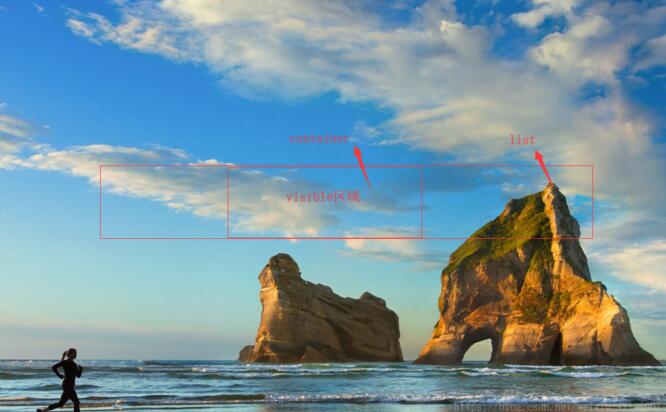
大盒子是container,小盒子是list,list里面有很多图片,没有间隔的排列在一行,用绝对定位来操纵每次可以看到的图片,也就是定位在container里面的是可见部分。当点击左边的按钮时,前面的图片右移,相当于绝对定位中的left值加一个图片的宽度。
3.点击右边按钮显示后面图片:原理和左边的相同,相当于图片左移,让后面的图片显示出来。
4.点击下方的小圆点实现跳转播放:此时页面是第二个图片,要跳转到第五个,相当于点击了三次右边的按钮,也相当于图片左移三个图片的宽度。
3、需要掌握的知识点:
css:
绝对定位
js+jq:
document.documentElement.clientWidth; obj.animate(); obj.css(); obj.eq() obj.addClass(); obj.siblings(); obj.removeClass(); setTimeout(); clearTimeout(); obj.trigger(); obj.attr(); obj.bind();
以上就是使用jQuery怎么实现一个轮播图,小编相信有部分知识点可能是我们日常工作会见到或用到的。希望你能通过这篇文章学到更多知识。更多详情敬请关注亿速云行业资讯频道。
免责声明:本站发布的内容(图片、视频和文字)以原创、转载和分享为主,文章观点不代表本网站立场,如果涉及侵权请联系站长邮箱:is@yisu.com进行举报,并提供相关证据,一经查实,将立刻删除涉嫌侵权内容。