жӮЁеҘҪпјҢзҷ»еҪ•еҗҺжүҚиғҪдёӢи®ўеҚ•е“ҰпјҒ
е°Ҹзј–з»ҷеӨ§е®¶еҲҶдә«дёҖдёӢVue2.0еҰӮдҪ•е®һзҺ°жӯҢжүӢеҲ—иЎЁж»ҡеҠЁеҸҠеҸідҫ§еҝ«йҖҹе…ҘеҸЈеҠҹиғҪпјҢеёҢжңӣеӨ§е®¶йҳ…иҜ»е®ҢиҝҷзҜҮж–Үз« д№ӢеҗҺйғҪжңүжүҖ收иҺ·пјҢдёӢйқўи®©жҲ‘们дёҖиө·еҺ»жҺўи®Ёеҗ§пјҒ
1 жӯҢжүӢеҲ—иЎЁ
жӯҢжүӢеҲ—иЎЁйЎөзұ»дјјдәҺжүӢжңәйҖҡи®ҜеҪ•пјҢжҲ‘们д№ҹе°Ҷе…¶дҪңдёәдёҖдёӘеҹәзЎҖ组件зӢ¬з«ӢеҮәжқҘпјҢиҝҷйғЁеҲҶзҡ„йҖ»иҫ‘жҜ”иҫғз®ҖеҚ•пјҢиҝҷйҮҢдёҚеҒҡиҝҮеӨҡзҡ„и®Іи§Ј
// base/listview/listview.vue
<template>
<scroll class="listview" :data="data">
<ul>
<li v-for="(group, index) in data" :key="index" class="list-group">
<h3 class="list-group-title">{{group.title}}</h3>
<uL>
<li v-for="(item, index) in group.items" :key="index" class="list-group-item">
<img class="avatar" v-lazy="item.avatar">
<span class="name">{{item.name}}</span>
</li>
</uL>
</li>
</ul>
</scroll>
</template>
<script type="text/ecmascript-6">
import Scroll from 'base/scroll/scroll'
export default {
props: {
data: {
type: Array,
default: () => []
}
},
components: {
Scroll
}
}
</script>
<style scoped lang="stylus" rel="stylesheet/stylus">
@import "~common/stylus/variable"
.listview
position: relative
width: 100%
height: 100%
overflow: hidden
background: $color-background
.list-group
padding-bottom: 30px
.list-group-title
height: 30px
line-height: 30px
padding-left: 20px
font-size: $font-size-small
color: $color-text-l
background: $color-highlight-background
.list-group-item
display: flex
align-items: center
padding: 20px 0 0 30px
.avatar
width: 50px
height: 50px
border-radius: 50%
.name
margin-left: 20px
color: $color-text-l
font-size: $font-size-medium
.list-shortcut
position: absolute
z-index: 30
right: 0
top: 50%
transform: translateY(-50%)
width: 20px
padding: 20px 0
border-radius: 10px
text-align: center
background: $color-background-d
font-family: Helvetica
.item
padding: 3px
line-height: 1
color: $color-text-l
font-size: $font-size-small
&.current
color: $color-theme
font-weight: bolder
.list-fixed
position: absolute
top: -1px
left: 0
width: 100%
.fixed-title
height: 30px
line-height: 30px
padding-left: 20px
font-size: $font-size-small
color: $color-text-l
background: $color-highlight-background
.loading-container
position: absolute
width: 100%
top: 50%
transform: translateY(-50%)
</style>
// singer.vue
<template>
<div class="singer">
<list-view :data="singerList"></list-view>
</div>
</template>
<script type="text/ecmascript-6">
import ListView from 'base/listview/listview'
export default {
...
components: {
ListView
}
}
</script>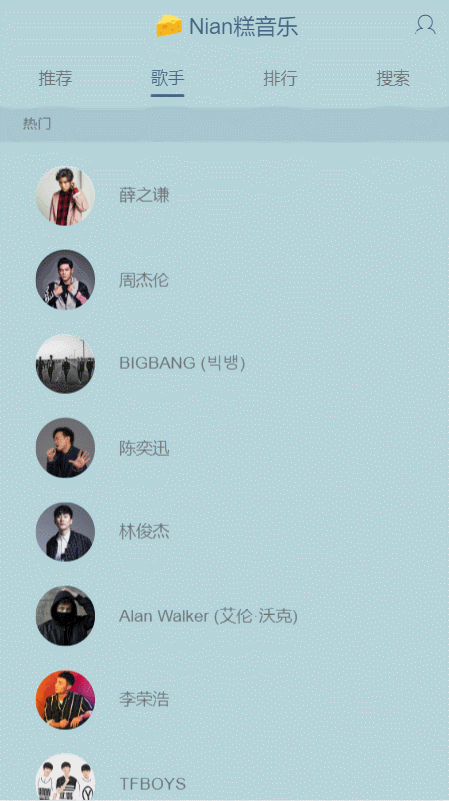
иҝҗиЎҢз»“жһң
2 еҸідҫ§еҝ«йҖҹе…ҘеҸЈ_зӮ№еҮ»ж»ҡеҠЁ
еҗҢж ·жҳҜзұ»жҜ”дәҺжүӢжңәйҖҡи®ҜеҪ•пјҢжӮ¬жө®дәҺеұҸ幕еҸідҫ§зҡ„ A-Z еҸҜд»Ҙеё®еҠ©жҲ‘们еҝ«йҖҹжүҫеҲ°еҜ№еә”зҡ„жӯҢжүӢпјҢдёәжӯӨпјҢжҲ‘们йңҖиҰҒиҺ·еҸ– title зҡ„йӣҶеҗҲж•°з»„
// listview.vue
<div class="list-shortcut">
<ul>
<li v-for="(item, index) in shortcutList" :key="index" class="item">{{item}}</li>
</ul>
</div>
<script type="text/ecmascript-6">
export default {
...
computed: {
shortcutList() {
return this.data.map((group) => {
return group.title.substr(0, 1)
})
}
}
}
</script>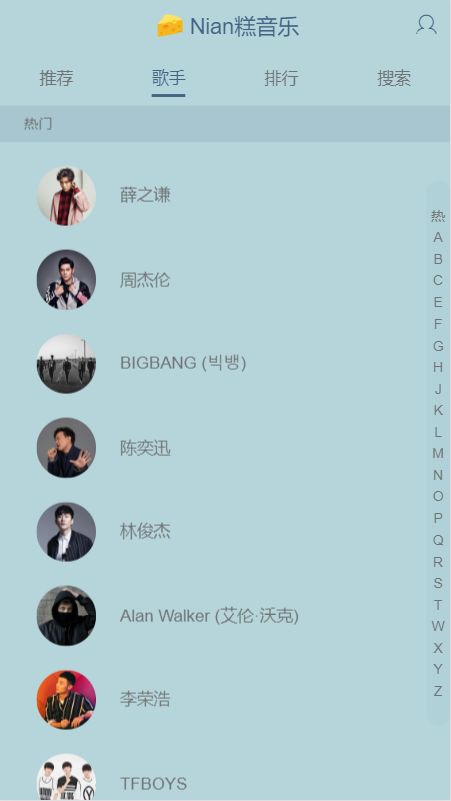
иҝҗиЎҢз»“жһң
еҝ«йҖҹе…ҘеҸЈеҮәзҺ°дәҶд№ӢеҗҺпјҢжҲ‘们жҺҘдёӢжқҘе°ұдёәе…¶ж·»еҠ зӮ№еҮ»дәӢ件пјҢеҪ“жҲ‘们зӮ№еҮ»еҜ№еә”еӯ—жҜҚж—¶пјҢйңҖиҰҒиҺ·еҸ–е…¶зҙўеј•пјҢиҝҷйҮҢжҲ‘们зӣҙжҺҘиҺ·еҸ– v-for жҸҗдҫӣзҡ„ index еҚіеҸҜ
// listview.vue
<ul>
<li v-for="(item, index) in shortcutList" :key="index" @touchstart="onShortcutTouchStart($even, index)" class="item">{{item}}</li>
</ul>
export default {
...
methods: {
onShortcutTouchStart(e, index) {
console.log(index)
}
}
}зӮ№еҮ»д№ӢеҗҺпјҢжҲ‘们йңҖиҰҒйЎөйқўж»ҡеҠЁеҲ°зӣёеә”дҪҚзҪ®пјҢиҝҷйҮҢйңҖиҰҒжү©еұ• scroll 组件зҡ„ж–№жі•пјҢиҝҷйҮҢжү©еұ•зҡ„ж–№жі•йғҪжҳҜжқҘиҮӘ better-scroll 组件жүҖе°ҒиЈ…зҡ„ж–№жі•пјҢиҝҷйҮҢжҸҗдёҖдёӢ scrollToElement ж–№жі•зҡ„第дәҢдёӘеҸӮж•°жҳҜеҠЁз”»ж—¶й—ҙпјҢеҸҜж №жҚ®иҮӘиә«йңҖжұӮиҝӣиЎҢи®ҫзҪ®
// scroll.vue
methods: {
...
scrollTo() {
this.scroll && this.scroll.scrollTo.apply(this.scroll, arguments)
},
scrollToElement() {
this.scroll && this.scroll.scrollToElement.apply(this.scroll, arguments)
}
}йҡҸеҗҺз»ҷ scroll 组件添еҠ ref="listview" д»ҘеҸҠжӯҢжүӢеҲ—иЎЁж·»еҠ ref="listGroup" ж–№дҫҝжҲ‘们и°ғз”Ё
// listview.vue
export default {
...
methods: {
onShortcutTouchStart(e, index) {
this.$refs.listview.scrollToElement(this.$refs.listGroup[index], 0)
}
}
}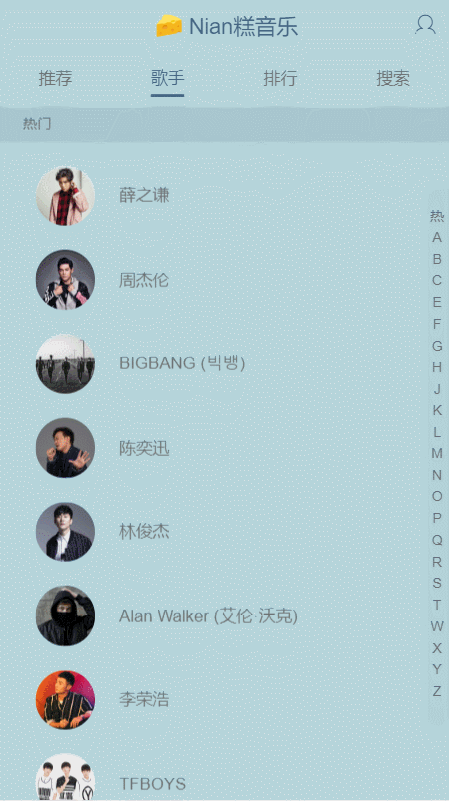
иҝҗиЎҢз»“жһң
3 еҸідҫ§еҝ«йҖҹе…ҘеҸЈ_ж»‘еҠЁж»ҡеҠЁ
еҪ“жҲ‘们зҡ„жүӢжҢҮеңЁеҸідҫ§еҝ«йҖҹе…ҘеҸЈдёҠж»‘еҠЁж—¶пјҢжӯҢжүӢеҲ—иЎЁд№ҹдјҡеҗҢжӯҘиҝӣиЎҢж»ҡеҠЁпјҢеҪ“жҲ‘们ж»ҡеҠЁеҸідҫ§еҝ«йҖҹе…ҘеҸЈж—¶пјҢжҲ‘们йңҖиҰҒйҳ»жӯўжӯҢжүӢеҲ—иЎЁж»ҡеҠЁпјҢд»ҘеҸҠжөҸи§ҲеҷЁеҺҹз”ҹж»ҡеҠЁпјҢжүҖд»ҘиҰҒдҪҝз”Ё @touchmove.stop.prevent йҳ»жӯўеҶ’жіЎпјҢ并且еңЁ onShortcutTouchStart дәӢ件дёӯи®°еҪ•и§Ұзў°зӮ№зҡ„еҲқе§ӢдҪҚзҪ®пјҢд»ҘеҸҠ onShortcutTouchMove дәӢ件дёӯи§Ұзў°зӮ№зҡ„дҪҚзҪ®пјҢйҖҡиҝҮдёӨдёӘдҪҚзҪ®зҡ„еғҸзҙ е·®пјҢжқҘж»ҡеҠЁжӯҢжүӢеҲ—иЎЁ
// listview.vue
<div class="list-shortcut" @touchmove.stop.prevent="onShortcutTouchMove">
<ul>
<li v-for="(item, index) in shortcutList" :key="index" @touchstart="onShortcutTouchStart($event, index)" class="item">{{item}}</li>
</ul>
</div>
<script type="text/ecmascript-6">
const ANCHOR_HEIGHT = 18
export default {
created() {
this.touch = {}
},
...
methods: {
onShortcutTouchStart(e, index) {
let firstTouch = e.touches[0]
this.touch.y1 = firstTouch.pageY
this.touch.anchorIndex = index
this._scrollTo(index)
},
onShortcutTouchMove(e) {
let firstTouch = e.touches[0]
this.touch.y2 = firstTouch.pageY
let delta = (this.touch.y2 - this.touch.y1) / ANCHOR_HEIGHT | 0
let anchorIndex = this.touch.anchorIndex + delta
this._scrollTo(anchorIndex)
},
_scrollTo(index) {
this.$refs.listview.scrollToElement(this.$refs.listGroup[index], 0)
}
},
components: {
Scroll
}
}
</script>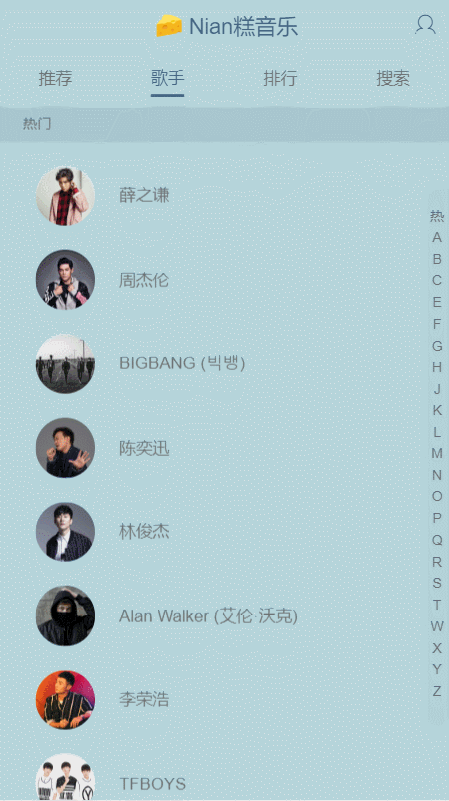
иҝҗиЎҢз»“жһң
4 еҸідҫ§еҝ«йҖҹе…ҘеҸЈ_й«ҳдә®и®ҫзҪ®
еҪ“жӯҢжүӢеҲ—иЎЁж»ҡеҠЁж—¶пјҢжҲ‘们жғіиҰҒеңЁеҸідҫ§еҝ«йҖҹе…ҘеҸЈдёӯпјҢй«ҳдә®еҪ“еүҚжҳҫзӨәзҡ„ title пјҢиҝҷе°ұйңҖиҰҒжҲ‘们зӣ‘еҗ¬ scroll 组件зҡ„ж»ҡеҠЁдәӢ件пјҢжқҘиҺ·еҸ–еҪ“еүҚж»ҡеҠЁзҡ„дҪҚзҪ®
// scroll.vue
<script type="text/ecmascript-6">
export default {
props: {
...
listenScroll: {
type: Boolean,
default: false
}
},
methods: {
_initScroll() {
...
if (this.listenScroll) {
let me = this
this.scroll.on('scroll', (pos) => {
me.$emit('scroll', pos)
})
}
}
}
}
</script>жҲ‘们еҪ“еҲқз»ҷеҸӮж•° probeType и®ҫзҡ„й»ҳи®ӨеҖјдёә 1пјҢеҚідјҡйқһе®һж—¶пјҲеұҸ幕滑еҠЁи¶…иҝҮдёҖе®ҡж—¶й—ҙеҗҺпјүжҙҫеҸ‘ scroll дәӢ件пјҢжҲ‘们еңЁеұҸ幕滑еҠЁзҡ„иҝҮзЁӢдёӯпјҢйңҖиҰҒе®һж—¶жҙҫеҸ‘ scroll дәӢ件пјҢжүҖд»ҘеңЁ listview дёӯе°Ҷ probeType зҡ„еҖји®ҫдёә 3
// listview.vue
<template>
<scroll class="listview"
:data="data"
ref="listview"
:probe-type="probeType"
:listenScroll="listenScroll"
@scroll="scroll">
<ul>
...
</ul>
<div class="list-shortcut" @touchmove.stop.prevent="onShortcutTouchMove">
<ul>
<li v-for="(item, index) in shortcutList"
:key="index"
:class="{'current':currentIndex===index}"
@touchstart="onShortcutTouchStart($event, index)"
class="item">{{item}}</li>
</ul>
</div>
</scroll>
</template>
<script type="text/ecmascript-6">
export default {
created() {
...
this.listHeight = []
this.probeType = 3
},
data() {
return {
scrollY: -1,
currentIndex: 0
}
},
methods: {
...
scroll(pos) {
this.scrollY = pos.y
},
_scrollTo(index) {
this.scrollY = -this.listHeight[index]
this.$refs.listview.scrollToElement(this.$refs.listGroup[index], 0)
},
_calculateHeight() {
this.listHeight = []
const list = this.$refs.listGroup
let height = 0
this.listHeight.push(height)
for (let i = 0; i < list.length; i++) {
let item = list[i]
height += item.clientHeight
this.listHeight.push(height)
}
}
},
watch: {
data() {
this.$nextTick(() => {
this._calculateHeight()
})
},
scrollY(newY) {
const listHeight = this.listHeight
// еҪ“ж»ҡеҠЁеҲ°йЎ¶йғЁпјҢnewY>0
if (newY > 0) {
this.currentIndex = 0
return
}
// еңЁдёӯй—ҙйғЁеҲҶж»ҡеҠЁ
for (let i = 0; i < listHeight.length - 1; i++) {
let height1 = listHeight[i]
let height2 = listHeight[i + 1]
if (-newY >= height1 && -newY < height2) {
this.currentIndex = i
return
}
}
// еҪ“ж»ҡеҠЁеҲ°еә•йғЁпјҢдё”-newYеӨ§дәҺжңҖеҗҺдёҖдёӘе…ғзҙ зҡ„дёҠйҷҗ
this.currentIndex = listHeight.length - 2
}
},
components: {
Scroll
}
}
</script>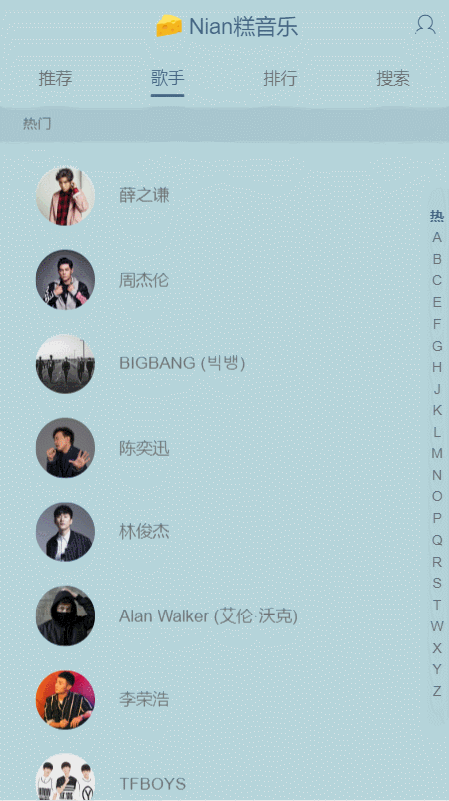
иҝҗиЎҢз»“жһң
5 ж»ҡеҠЁеӣәе®ҡж Үйўҳ
еҪ“жҲ‘们ж»ҡеҠЁжӯҢжүӢеҲ—иЎЁйЎөж—¶пјҢеёҢжңӣиҜҘжӯҢжүӢзҡ„ title дёҖзӣҙжҳҫзӨәеңЁйЎ¶йғЁпјҢ并且ж»ҡеҠЁеҲ°дёӢдёҖдёӘ title ж—¶пјҢж–°зҡ„ title е°Ҷж—§зҡ„ title йЎ¶жӣҝжҺүпјҢиҝҷйҮҢе°ұйңҖиҰҒжҲ‘们计算дёҖдёӘ title зҡ„й«ҳеәҰ
// listview.vue
<template>
<scroll class="listview"
:data="data"
ref="listview"
:probe-type="probeType"
:listenScroll="listenScroll"
@scroll="scroll">
...
<div class="list-fixed" ref="fixed" v-show="fixedTitle">
<div class="fixed-title">{{fixedTitle}}</div>
</div>
</scroll>
</template>
<script type="text/ecmascript-6">
import Scroll from 'base/scroll/scroll'
const TITLE_HEIGHT = 28
const ANCHOR_HEIGHT = 18
export default {
...
data() {
return {
scrollY: -1,
currentIndex: 0,
diff: -1
}
},
computed: {
...
fixedTitle() {
if (this.scrollY > 0) {
return ''
}
return this.data[this.currentIndex] ? this.data[this.currentIndex].title : ''
}
},
watch: {
...
scrollY(newY) {
...
for (let i = 0; i < listHeight.length - 1; i++) {
...
if (-newY >= height1 && -newY < height2) {
...
this.diff = height2 + newY
return
}
}
...
},
diff(newVal) {
let fixedTop = (newVal > 0 && newVal < TITLE_HEIGHT) ? newVal - TITLE_HEIGHT : 0
if (this.fixedTop === fixedTop) {
return
}
this.fixedTop = fixedTop
this.$refs.fixed.style.transform = `translate3d(0,${fixedTop}px,0)`
}
}
}
</script>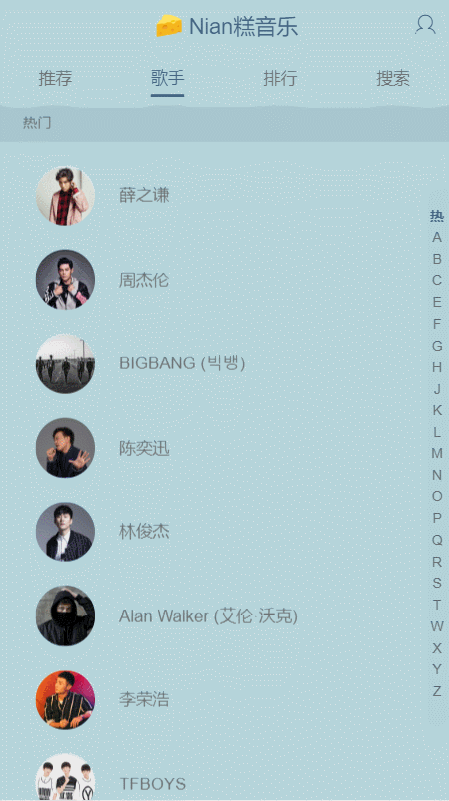
VueжҳҜдёҖж¬ҫеҸӢеҘҪзҡ„гҖҒеӨҡз”ЁйҖ”дё”й«ҳжҖ§иғҪзҡ„JavaScriptжЎҶжһ¶пјҢдҪҝз”ЁvueеҸҜд»ҘеҲӣе»әеҸҜз»ҙжҠӨжҖ§е’ҢеҸҜжөӢиҜ•жҖ§жӣҙејәзҡ„д»Јз Ғеә“пјҢVueе…Ғи®ёеҸҜд»Ҙе°ҶдёҖдёӘзҪ‘йЎөеҲҶеүІжҲҗеҸҜеӨҚз”Ёзҡ„组件пјҢжҜҸдёӘ组件йғҪеҢ…еҗ«еұһдәҺиҮӘе·ұзҡ„HTMLгҖҒCSSгҖҒJavaScriptпјҢд»Ҙз”ЁжқҘжёІжҹ“зҪ‘йЎөдёӯзӣёеә”зҡ„ең°ж–№пјҢжүҖд»Ҙи¶ҠжқҘи¶ҠеӨҡзҡ„еүҚз«ҜејҖеҸ‘иҖ…дҪҝз”ЁvueгҖӮ
зңӢе®ҢдәҶиҝҷзҜҮж–Үз« пјҢзӣёдҝЎдҪ еҜ№вҖңVue2.0еҰӮдҪ•е®һзҺ°жӯҢжүӢеҲ—иЎЁж»ҡеҠЁеҸҠеҸідҫ§еҝ«йҖҹе…ҘеҸЈеҠҹиғҪвҖқжңүдәҶдёҖе®ҡзҡ„дәҶи§ЈпјҢеҰӮжһңжғідәҶи§ЈжӣҙеӨҡзӣёе…ізҹҘиҜҶпјҢж¬ўиҝҺе…іжіЁдәҝйҖҹдә‘иЎҢдёҡиө„и®Ҝйў‘йҒ“пјҢж„ҹи°ўеҗ„дҪҚзҡ„йҳ…иҜ»пјҒ
е…ҚиҙЈеЈ°жҳҺпјҡжң¬з«ҷеҸ‘еёғзҡ„еҶ…е®№пјҲеӣҫзүҮгҖҒи§Ҷйў‘е’Ңж–Үеӯ—пјүд»ҘеҺҹеҲӣгҖҒиҪ¬иҪҪе’ҢеҲҶдә«дёәдё»пјҢж–Үз« и§ӮзӮ№дёҚд»ЈиЎЁжң¬зҪ‘з«ҷз«ӢеңәпјҢеҰӮжһңж¶үеҸҠдҫөжқғиҜ·иҒ”зі»з«ҷй•ҝйӮ®з®ұпјҡis@yisu.comиҝӣиЎҢдёҫжҠҘпјҢ并жҸҗдҫӣзӣёе…іиҜҒжҚ®пјҢдёҖз»ҸжҹҘе®һпјҢе°Ҷз«ӢеҲ»еҲ йҷӨж¶үе«ҢдҫөжқғеҶ…е®№гҖӮ
жӮЁеҘҪпјҢзҷ»еҪ•еҗҺжүҚиғҪдёӢи®ўеҚ•е“ҰпјҒ