您好,登录后才能下订单哦!
element 的上传功能
最近有个需求,需要在上传文件前,可以进行弹窗控制是否上传 upload
看完文档后,感觉有两种思路可以实现
before-upload
auto-upload, on-change
before-upload
初始代码
// template
<el-upload
class="avatar-uploader"
action="https://jsonplaceholder.typicode.com/posts/"
:show-file-list="false"
:on-success="handleAvatarSuccess"
:before-upload="beforeAvatarUpload">
<img v-if="imageUrl" :src="imageUrl" class="avatar">
<i v-else class="el-icon-plus avatar-uploader-icon"></i>
</el-upload>
// javscript
data() {
return {
imageUrl: ""
};
},
methods: {
handleAvatarSuccess(res, file) {
this.imageUrl = URL.createObjectURL(file.raw);
},
beforeAvatarUpload(file) {
// 文件类型进行判断
const isJPG = file.type === "image/jpeg";
const isLt2M = file.size / 1024 / 1024 < 2;
if (!isJPG) {
this.$message.error("上传头像图片只能是 JPG 格式!");
}
if (!isLt2M) {
this.$message.error("上传头像图片大小不能超过 2MB!");
}
return isJPG && isLt2M;
}
}
初始效果图
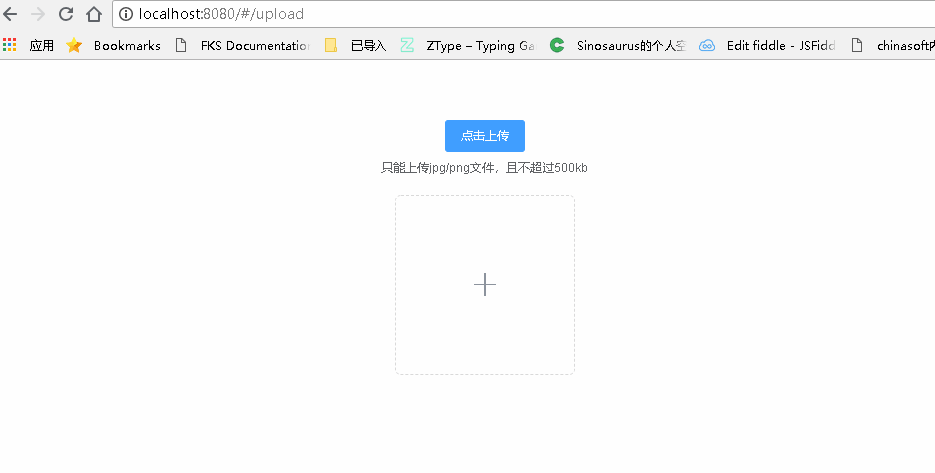
考虑在before-upload中进行弹窗后, return false | reject() 即可
修改代码
由于 this.$confirm 是异步操作,因而需要等待其结果才能进行下一步操作
async beforeAvatarUpload(file) {
const isSubmit = await this.$confirm('此操作将上传文件, 是否继续?', '提示', {
confirmButtonText: '确定',
cancelButtonText: '取消',
type: 'warning'
}).then(() => {
return true
}).catch(() => {
return false
});
console.log(isSubmit)
return isSubmit;
}
确认提交和取消提交 ==> 结果却一样
确认提交
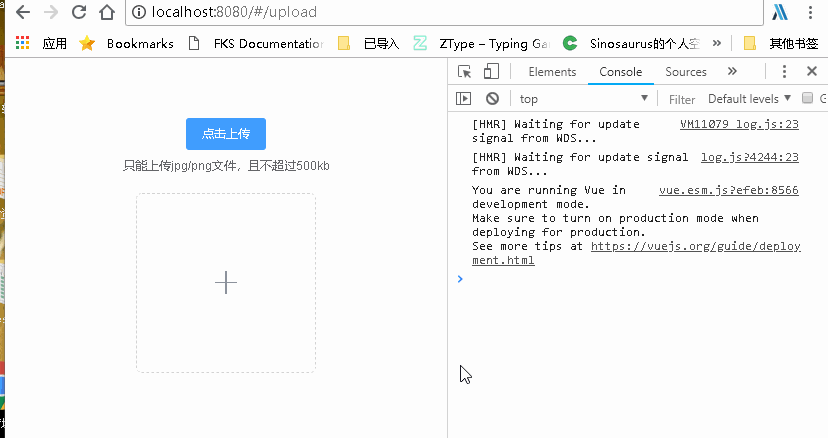
取消提交
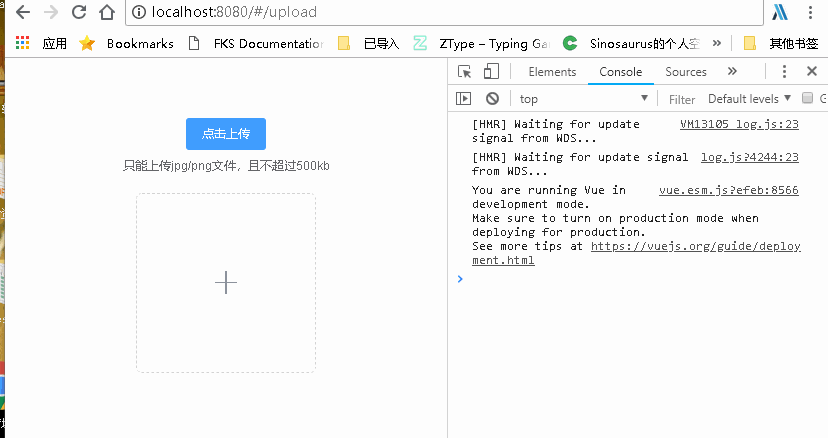
结果却不可以,因而考虑另一种思路了, before-upload 只是进行判断文件是否适合,从而是否上否上传到服务器,而不是用来等待用户进行操作使用的
手动上传
auto-upload
on-change
// template
<el-upload
ref="upload"
class="upload-demo"
action="https://jsonplaceholder.typicode.com/posts/"
:on-preview="handlePreview"
:limit="1"
:auto-upload="false"
:on-change="handleChange"
:show-file-list="true"
:file-list="fileList"
:on-error="handleError"
:on-success="handleSuccess">
<el-button size="small" type="primary">点击上传</el-button>
</el-upload>
// js
data() {
return {
fileList: [
],
bool: true
}
},
methods: {
handleRemove(file, fileList) {
console.log(file, fileList);
},
handlePreview(file) {
console.log(file);
},
handleError(err, file) {
alert('失败')
this.fileList = []
},
handleSuccess(res, file) {
alert('成功')
this.fileList = []
},
handleExceed(files, fileList) {},
async handleChange() {
const isSubmit = await this.$confirm('此操作将永久删除该文件, 是否继续?', '提示', {
confirmButtonText: '确定',
cancelButtonText: '取消',
type: 'warning'
}).then(() => {
return false
}).catch(() => {
return true
});
if (isSubmit) {
this.$refs.upload.submit()
} else {
this.fileList = []
}
}
}
确认提交
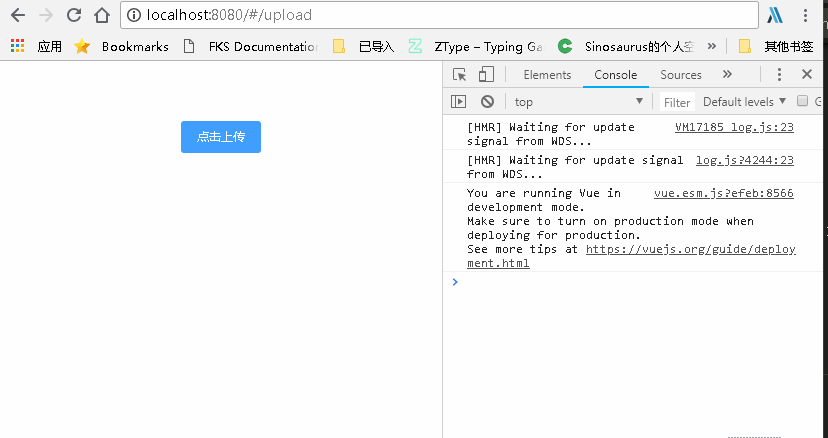
取消提交
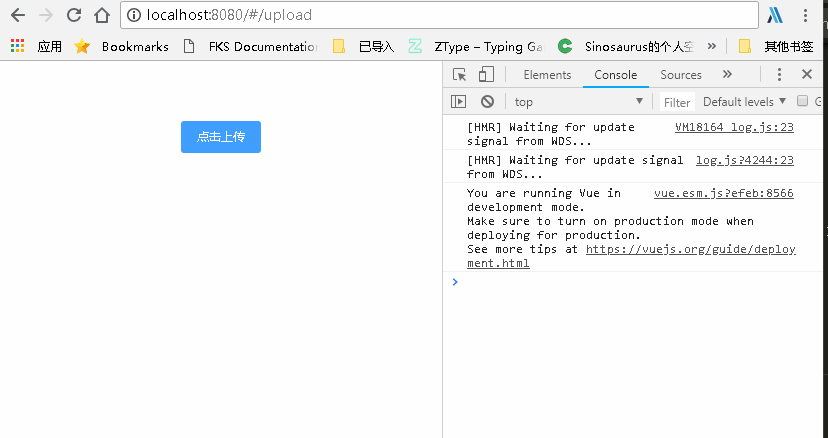
此方法可行,现在就是控制因为文件状态改变而导致两次弹窗, 修改如下
文件状态变更 不是成功就是失败,因而在成功失败的函数进行控制即可
添加flag标识进行控制弹窗即可
data() {
return {
isConfirm: true
}
}
async handleChange() {
if (!this.isConfirm) {
this.isConfirm = true
return
}
const bo = await this.$confirm('此操作将永久删除该文件, 是否继续?', '提示', {
confirmButtonText: '确定',
cancelButtonText: '取消',
type: 'warning'
}).then(() => {
return false
}).catch(() => {
return true
})
if (bo) {
this.$refs.upload.submit()
this.isConfirm = false
} else {
this.fileList = []
}
}
修改后便可以了,只是注意 在 on-error 和 on-succes 中注意清空 fileList = [] ,这样还可以重新添加文件
确定上传
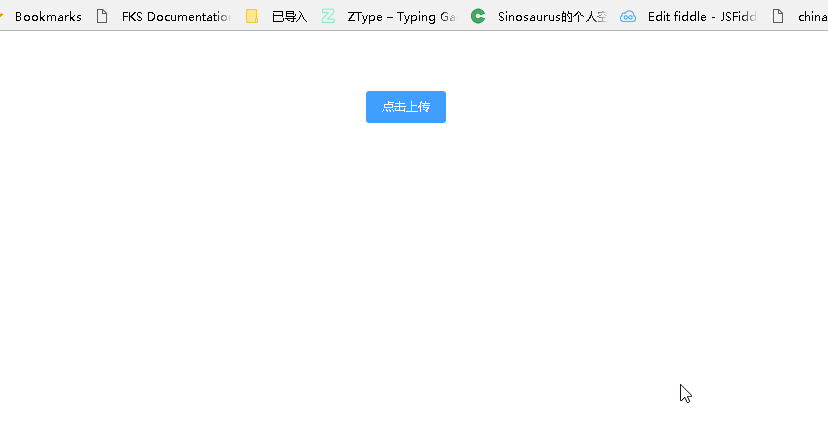
取消上传
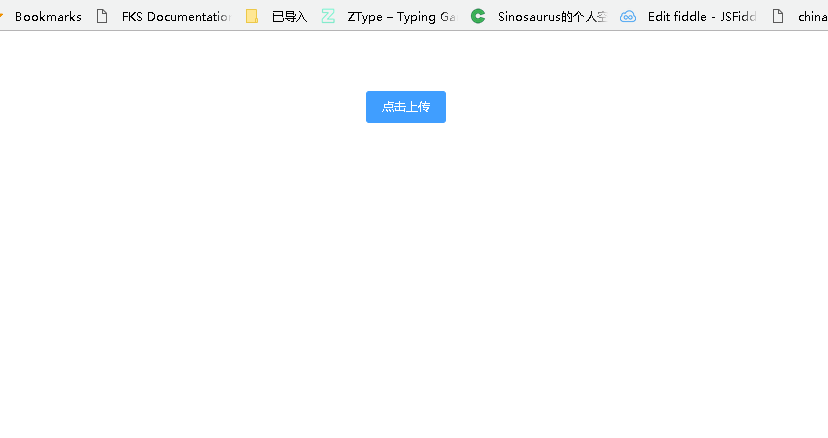
总结
以上所述是小编给大家介绍的vue中element 的上传功能的实现思路,希望对大家有所帮助,如果大家有任何疑问请给我留言,小编会及时回复大家的。在此也非常感谢大家对亿速云网站的支持!
免责声明:本站发布的内容(图片、视频和文字)以原创、转载和分享为主,文章观点不代表本网站立场,如果涉及侵权请联系站长邮箱:is@yisu.com进行举报,并提供相关证据,一经查实,将立刻删除涉嫌侵权内容。