您好,登录后才能下订单哦!
haproxy配置文件详解参考:haproxy
环境如下:
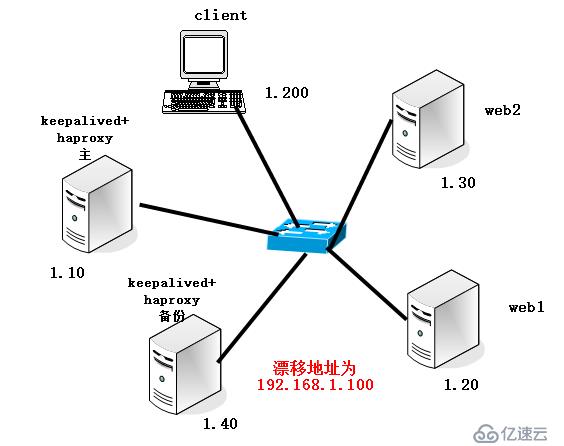
一、准备:
1、下载haproxy 软件包,haproxy 提取码: 9it6
2、web 网站可以使用Apache、Nginx、搭建都可以,这里为了方便我就直接使用系统盘带的httpd服务了。
web网站的搭建可参考:基于 Linux 安装 web 服务及基本配置;基于 Centos 7 搭建Nginx;
3、配置防火墙放行流量
4、我这里使用的全部是centos 7系统,注意,该环境不是生产环境,若是在生产环境中,肯定还有后端存储来存放网页文件,web服务器读取存储服务器上的网页返回给客户端。这样才可保证网页内容的一致性。
二、开始搭建:
1、配置主服务器:
[root@haproxy1 /]# yum -y install pcre-devel bzip2-devel keepalived # 安装相关的依赖包和软件包 [root@haproxy1 media]# tar zxf haproxy-1.5.19.tar.gz -C /usr/src/ [root@haproxy1 media]# cd /usr/src/haproxy-1.5.19/ [root@haproxy1 haproxy-1.5.19]# make TARHET=linux26 && make install # 编译安装,TARGET表示64位操作系统 [root@haproxy1 haproxy-1.5.19]# mkdir /etc/haproxy # 创建用来存放主配文件的目录 [root@haproxy1 haproxy-1.5.19]# cp examples/haproxy.cfg /etc/haproxy/ # 将编译包中的主配文件复制到配置文件目录,注意啊:这个配置文件是在编译包中,注意看路径 [root@haproxy1 /]# vim /etc/haproxy/haproxy.cfg # this config needs haproxy-1.1.28 or haproxy-1.2.1 global log /dev/log local0 info log /dev/log local0 notice #log loghost local0 info maxconn 4096 #chroot /usr/share/haproxy # 将此行注释掉 uid 99 gid 99 daemon #debug #quiet defaults log global mode http option httplog option dontlognull retries 3 redispatch maxconn 2000 contimeout 5000 clitimeout 50000 srvtimeout 50000 listen webcluster 0.0.0.0:80 # 将端口号修改为80,webcluster为群集名称,可修改 option httpchk GET /index.html balance roundrobin # 表示采用轮询算法 server web1 192.168.1.20:80 check inter 2000 fall 3 # 两个web节点 server web2 192.168.1.30:80 check inter 2000 fall 3 [root@haproxy1 /]# cp /usr/src/haproxy-1.5.19/examples/haproxy.init /etc/init.d/haproxy # 复制服务控制脚本 [root@haproxy1 /]# ln -s /usr/local/sbin/haproxy /usr/sbin/haproxy # 创建链接使命令使用更方便 [root@haproxy1 /]# chmod +x /etc/init.d/haproxy # 添加执行权限 [root@haproxy1 /]# chkconfig --add /etc/init.d/haproxy # 添加为系统服务 [root@haproxy1 /]# /etc/init.d/haproxy start # 启动 Starting haproxy (via systemctl): [ OK ] [root@haproxy1 /]# vim /etc/rsyslog.d/haproxy.conf # 配置日志文件,写入如下内容 if ($programname == 'haproxy' and $syslogseverity-text == 'info') then -/var/log/haproxy/haproxy-info.log & ~ if ($programname == 'haproxy' and $syslogseverity-text == 'notice') then -/var/log/haproxy/haproxy-notice.log & ~ [root@haproxy1 /]# systemctl restart rsyslog.service # 重启日志服务
配置 keepalived :
[root@haproxy1 /]# vim /etc/keepalived/keepalived.conf
! Configuration File for keepalived
global_defs {
notification_email {
acassen@firewall.loc
failover@firewall.loc
sysadmin@firewall.loc
}
notification_email_from Alexandre.Cassen@firewall.loc
smtp_server 192.168.200.1
smtp_connect_timeout 30
router_id LVS1 # 主从调度器名称区分开
}
vrrp_instance VI_1 {
state MASTER
interface ens33 # 修改网卡名称
virtual_router_id 51
priority 100
advert_int 1
authentication {
auth_type PASS
auth_pass 1111
}
virtual_ipaddress {
192.168.1.100 # 填写漂移地址
}
}
[root@haproxy1 /]# systemctl restart keepalived # 重启服务使配置生效2、配置从服务器:
[root@haproxy2 /]# yum -y install pcre-devel bzip2-devel keepalived
[root@haproxy2 media]# tar zxf haproxy-1.5.19.tar.gz -C /usr/src/
[root@haproxy2 media]# cd /usr/src/haproxy-1.5.19/
[root@haproxy2 haproxy-1.5.19]# make TARGET=linux26 && make install
[root@haproxy2 haproxy-1.5.19]# mkdir /etc/haproxy
[root@haproxy2 haproxy-1.5.19]# scp root@192.168.1.10:/etc/haproxy/haproxy.cfg /etc/haproxy/ # 图个方便直接复制
root@192.168.1.10's password:
haproxy.cfg 100% 570 0.6KB/s 00:00
[root@haproxy2 /]# cp /usr/src/haproxy-1.5.19/examples/haproxy.init /etc/init.d/haproxy # 复制服务控制脚本
[root@haproxy2 /]# ln -s /usr/local/sbin/haproxy /usr/sbin/haproxy
[root@haproxy2 /]# chmod +x /etc/init.d/haproxy
[root@haproxy2 /]# chkconfig --add /etc/init.d/haproxy
[root@haproxy2 /]# /etc/init.d/haproxy start
Starting haproxy (via systemctl): [ OK ]
[root@haproxy2 /]# scp root@192.168.1.10:/etc/rsyslog.d/haproxy.conf /etc/rsyslog.d/
root@192.168.1.10's password:
haproxy.conf 100% 226 0.2KB/s 00:00
[root@haproxy2 /]# systemctl restart rsyslog.service # 重启服务使配置生效
[root@haproxy2 haproxy-1.5.19]# scp root@192.168.1.10:/etc/keepalived/keepalived.conf /etc/keepalived/
root@192.168.1.10's password:
keepalived.conf 100% 3511 3.4KB/s 00:00
[root@haproxy2 /]# vim /etc/keepalived/keepalived.conf # 修改主配置文件,修改如下几个部分
....................... 省略部分
router_id LVS2 # 主从调度器区分ID
}
vrrp_instance VI_1 {
state BACKUP # 状态修改为 BACKUP
interface ens33
virtual_router_id 51
priority 90 # 优先级调低
advert_int 1
authentication {
auth_type PASS
auth_pass 1111
}
virtual_ipaddress {
192.168.1.100 # 漂移地址
}
}
[root@haproxy2 /]# systemctl restart keepalived两个web节点配置(两个配置相同):
[root@web2 /]# yum -y install httpd
[root@web2 /]# echo server2.com > /var/www/html/index.html # 创建测试网页
[root@web2 /]# systemctl start httpd
[root@web2 /]# systemctl enable httpd
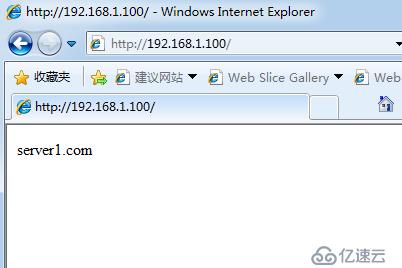
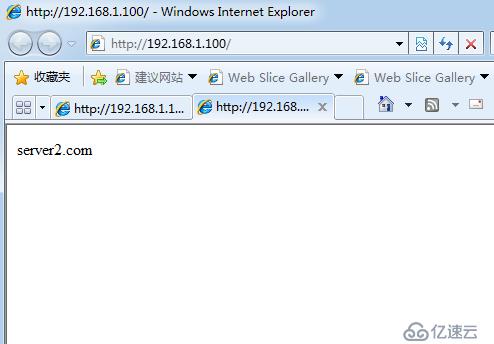
当然,在实际生产环境中网页是一样的,这里我为了验证出效果,所以做了两个不同的测试文件。
免责声明:本站发布的内容(图片、视频和文字)以原创、转载和分享为主,文章观点不代表本网站立场,如果涉及侵权请联系站长邮箱:is@yisu.com进行举报,并提供相关证据,一经查实,将立刻删除涉嫌侵权内容。