您好,登录后才能下订单哦!
之前一直想要自己试着实现一个分页器,但是一直拖,今天写完,大概照着网易云音乐的样子来完成。这个小例子很简单,通过这个小例子,可以学习到Vue计算属性的使用,并了解到写分页器需要区分的情况。这篇文章会慢慢从头来实现这个小例子,相信你一定会学会,而且看完了我的思路之后说不定会有更棒的思路和想法!
实现的效果是这样子的:
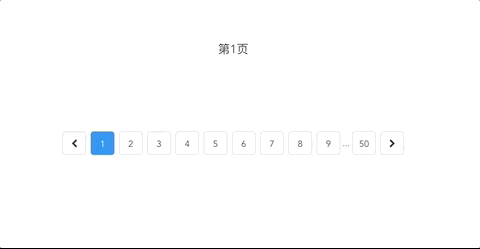
一、先简单布局
<template>
<div class="pageContainer">
<ul class="pagesInner">
<li class="page"><span class="fa fa-chevron-left" aria-hidden="true"></span></li>
<li class="page" v-for="(item, index) in pages" :key="index">
<span>{{item}}</span>
</li>
<li class="page"><span class="fa fa-chevron-right" aria-hidden="true"></span></li>
</ul>
</div>
</template>
<script>
export default {
computed: {
pages() {
return 10;
}
}
};
</script>
效果如下:

有两个地方说下:
二、理清思路,在这个例子里最重要
这篇文章的例子是参照了网易云音乐里的分页方法,网易的图:

它有几个特点:
分页的三种情况:
第一种:当前页码小于等于5的时候
如图:

这种情况首页尾页保留,倒数第二个页面为..., 页码从头往后算
第二种情况:当前页码处于最后5个的时候
如图:

首页和尾页依然保留,第二个页码为...,页码从最后向前算
第三种情况:页面处于较中间位置的时候
如图:

首页和尾页都保留,第二个页码和倒数第二个页码都为 ... ,同时页面从当前页码位置向两侧算
三、用代码来实现上面的三种情况
从上面的思路来看,页码具体如何呈现由当前页码的位置决定,所以我们要在data里设置一个currentPage:1,而计算属性里用于渲染页码的pages通过currentPage来控制,同时还需要一个总页数totalPages:50。
先写第一种情况:
<script>
export default {
data() {
return {
currentPage: 1,
totalPages: 50
}
},
computed: {
pages() {
const c = this.currentPage
const t = this.totalPages
if (c <= 5) {
return [1, 2, 3, 4, 5, 6, 7, 8, 9, '...', t]
}
}
}
};
</script>
效果如下:

写第二种情况,再加个if:
<script>
export default {
data() {
return {
currentPage: 47,
totalPages: 50
}
},
computed: {
pages() {
const c = this.currentPage
const t = this.totalPages
if (c <= 5) {
return [1, 2, 3, 4, 5, 6, 7, 8, 9, '...', t]
} else if (c >= t - 4) {
return [1, '...', t-8, t-7, t-6, t-5, t-4, t-3, t-2, t-1, t]
}
}
}
};
</script>
把currentPage的值设为>= 46,效果如下:

把第三种情况加上:
computed: {
pages() {
const c = this.currentPage
const t = this.totalPages
if (c <= 5) {
return [1, 2, 3, 4, 5, 6, 7, 8, 9, '...', t] //第一种情况
} else if (c >= t - 4) {
return [1, '...', t-8, t-7, t-6, t-5, t-4, t-3, t-2, t-1, t] //第二种情况
} else {
return [1, '...', c-3, c-2, c-1, c, c+1, c+2, c+3, '...', t] //第三种情况
}
}
}
基本就是这样,已经可以通过改变currentPage的值查看分页器的变化了。
接下来实现点击相应的页码来改变currentPage的值,只要写一个点击事件再写一个函数就好了。
<li class="page"
v-for="(item, index) in pages"
:key="index"
:class="{actived: item === currentPage}" // 给点击到的当前页码添加样式
@click="select(item)" // 添加一个点击事件
>
...
methods: {
select(item) {
this.currentPage = item
}
}
...
actived: {
border-color: #2d8cf0;
background-color: #2d8cf0;
color: #fff;
}
效果如下:
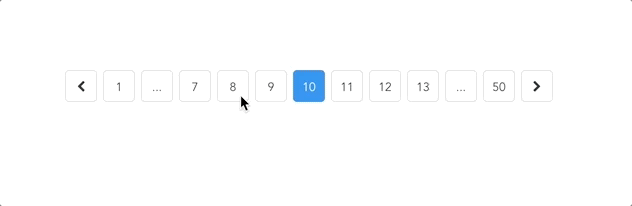
为了让当前页码更清楚,再在页面上加上当前多少页
<div>当前第{{currentPage}}页</div>
效果如下:
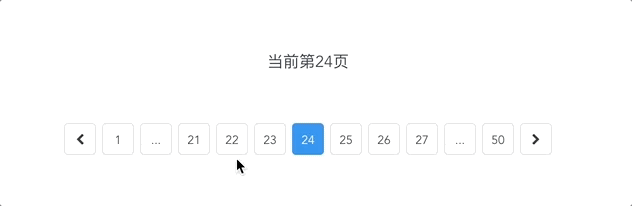
发现了一bug,就是我们每次点击的时候,都是将item的具体内容传递过去改变currentIPage的,但是当我们点的 ... 的时候就把它也传递过去了,但是它不是我们要的页码的数据,在计算的时候就出错了,所以我们需要做一点处理。同时,还有再点击当前页码的时候也不必再执行select函数了。
简单改写一下select函数:
select(n) {
if (n === this.currentPage) return
if (typeof n === 'string') return
this.currentPage = n
}
这样就正常了。
再把两侧icon向前一页和向后一页的功能加上,因为一个是加1一个是减1,所以写一个函数传递不同的参数就行了。
<li class="page" @click="prevOrNext(-1)"><span class="fa fa-chevron-left" aria-hidden="true"></span></li>
...
<li class="page" @click="prevOrNext(1)"><span class="fa fa-chevron-right" aria-hidden="true"></span></li>
...
prevOrNext(n) {
this.currentPage += n
}
效果如下:

呃,边界问题,当currentPage为1时就不能再减了,当它为最大时也不能再加了。
改写一下代码:
prevOrNext (n) {
this.currentPage += n
this.currentPage < 1
? this.currentPage = 1
: this.currentPage > this.totalPages
? this.currentPage = this.totalPages
: null
}
这下就可以了,如图:
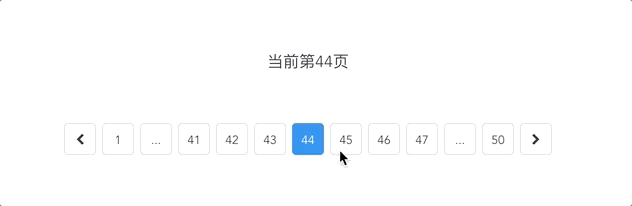
四、 结语
写到这里,这个分页器基本功能就写完了,当然,我们还可以继续封装,在每次改变currentPage的时候用this.$emit通知外面实现通信,还可以通过props来向内传递数据,比如传递totalPages等,这些都是可以继续完善的内容。最重要的一点,关于分页器的具体计算方法,我用的是最笨的方法,所以同志们要是知道更好的办法记得留言啊~
以上就是本文的全部内容,希望对大家的学习有所帮助,也希望大家多多支持亿速云。
免责声明:本站发布的内容(图片、视频和文字)以原创、转载和分享为主,文章观点不代表本网站立场,如果涉及侵权请联系站长邮箱:is@yisu.com进行举报,并提供相关证据,一经查实,将立刻删除涉嫌侵权内容。