жӮЁеҘҪпјҢзҷ»еҪ•еҗҺжүҚиғҪдёӢи®ўеҚ•е“ҰпјҒ
иҝҷзҜҮж–Үз« е°ҶдёәеӨ§е®¶иҜҰз»Ҷи®Іи§Јжңүе…ідҪҝз”ЁVueжҖҺд№Ҳжһ„е»әдёҖдёӘеҸҜйҮҚз”Ёзҡ„еҲҶйЎө组件пјҢж–Үз« еҶ…е®№иҙЁйҮҸиҫғй«ҳпјҢеӣ жӯӨе°Ҹзј–еҲҶдә«з»ҷеӨ§е®¶еҒҡдёӘеҸӮиҖғпјҢеёҢжңӣеӨ§е®¶йҳ…иҜ»е®ҢиҝҷзҜҮж–Үз« еҗҺеҜ№зӣёе…ізҹҘиҜҶжңүдёҖе®ҡзҡ„дәҶи§ЈгҖӮ
еҹәжң¬з»“жһ„
еҲҶйЎө组件еә”иҜҘе…Ғи®ёз”ЁжҲ·и®ҝ问第дёҖдёӘе’ҢжңҖеҗҺдёҖдёӘйЎөйқўпјҢеҗ‘еүҚе’Ңеҗ‘еҗҺ移еҠЁпјҢ并зӣҙжҺҘеҲҮжҚўеҲ°иҝ‘и·қзҰ»зҡ„йЎөйқўгҖӮ
еӨ§еӨҡж•°еә”з”ЁзЁӢеәҸеңЁз”ЁжҲ·жҜҸж¬Ўжӣҙж”№йЎөйқўж—¶йғҪдјҡеҸ‘еҮәAPIиҜ·жұӮгҖӮжҲ‘们йңҖиҰҒзЎ®дҝқ组件е…Ғи®ёиҝҷж ·еҒҡпјҢдҪҶжҳҜжҲ‘们дёҚеёҢжңӣеңЁз»„件еҶ…еҸ‘еҮәиҝҷж ·зҡ„иҜ·жұӮгҖӮиҝҷж ·пјҢжҲ‘们е°ҶзЎ®дҝқ组件еңЁж•ҙдёӘеә”з”ЁзЁӢеәҸдёӯжҳҜеҸҜйҮҚз”Ёзҡ„пјҢ并且иҜ·жұӮйғҪжҳҜеңЁж“ҚдҪңжҲ–жңҚеҠЎеұӮдёӯиҝӣиЎҢзҡ„гҖӮжҲ‘们еҸҜд»ҘйҖҡиҝҮдҪҝз”Ёз”ЁжҲ·еҚ•еҮ»зҡ„йЎөйқўзҡ„ж•°еӯ—и§ҰеҸ‘дәӢ件жқҘе®һзҺ°жӯӨзӣ®зҡ„гҖӮ
жңүеҮ з§ҚеҸҜиғҪзҡ„ж–№жі•жқҘе®һзҺ°APIз«ҜзӮ№дёҠзҡ„еҲҶйЎөгҖӮеҜ№дәҺиҝҷдёӘдҫӢеӯҗпјҢжҲ‘们еҒҮи®ҫAPIе‘ҠиҜүжҲ‘们жҜҸдёӘйЎөйқўзҡ„з»“жһңж•°гҖҒйЎөйқўжҖ»ж•°е’ҢеҪ“еүҚйЎөйқўгҖӮиҝҷдәӣе°ҶжҳҜжҲ‘们зҡ„еҠЁжҖҒ props гҖӮ
зӣёеҸҚпјҢеҰӮжһңAPIеҸӘе‘ҠиҜүи®°еҪ•зҡ„жҖ»ж•°пјҢйӮЈд№ҲжҲ‘们еҸҜд»ҘйҖҡиҝҮе°Ҷз»“жһңзҡ„ж•°йҮҸйҷӨд»ҘжҜҸдёҖйЎөзҡ„з»“жһңж•°жқҘи®Ўз®—йЎөж•°пјҡ totalResults / resultsPerPage гҖӮ
жҲ‘们жғіиҰҒжёІжҹ“дёҖдёӘжҢүй’®еҲ° 第дёҖйЎө гҖҒ дёҠдёҖйЎө гҖҒ йЎөйқўж•°йҮҸиҢғеӣҙ гҖҒ дёӢдёҖйЎө е’Ң жңҖеҗҺдёҖйЎө пјҡ
[first] [next] [1] [2] [3] [previous] [last]
жҜ”еҰӮеғҸдёӢеӣҫиҝҷж ·зҡ„дёҖдёӘж•Ҳжһңпјҡ

е°Ҫз®ЎжҲ‘们еёҢжңӣжёІжҹ“дёҖдёӘзі»еҲ—зҡ„йЎөйқўпјҢдҪҶ并дёҚеёҢжңӣжёІжҹ“жүҖжңүеҸҜз”ЁйЎөйқўгҖӮи®©жҲ‘们е…Ғи®ёеңЁжҲ‘们зҡ„组件дёӯи®ҫзҪ®дёҖдёӘжңҖеӨҡеҸҜи§ҒжҢүй’®зҡ„ props гҖӮ
既然жҲ‘们зҹҘйҒ“дәҶжҲ‘们жғіиҰҒзҡ„组件иҰҒеҒҡжҲҗд»Җд№ҲпјҢйңҖиҰҒе“Әдәӣж•°жҚ®пјҢжҲ‘们е°ұеҸҜд»Ҙи®ҫзҪ®HTMLз»“жһ„е’ҢжүҖйңҖиҰҒзҡ„ props гҖӮ
<template id="pagination">
<ul class="pagination">
<li>
<button type="button">« First</button>
</li>
<li>
<button type="button">«</button>
</li>
<!-- йЎөж•°зҡ„иҢғеӣҙ -->
<li>
<button type="button">Next »</button>
</li>
<li>
<button type="button">»</button>
</li>
</ul>
</template>
Vue.component('pagination', {
template: '#pagination',
props: {
maxVisibleButtons: {
type: Number,
required: false,
default: 3
},
totalPages: {
type: Number,
required: true
},
total: {
type: Number,
required: true
},
currentPage: {
type: Number,
required: true
}
}
})дёҠйқўзҡ„д»Јз ҒжіЁеҶҢдәҶдёҖдёӘ pagination 组件пјҢеҰӮжһңи°ғз”ЁиҝҷдёӘ组件пјҡ
<div id="app"> <pagination></pagination> </div>
иҝҷдёӘж—¶еҖҷзңӢеҲ°зҡ„ж•ҲжһңеҰӮдёӢпјҡ
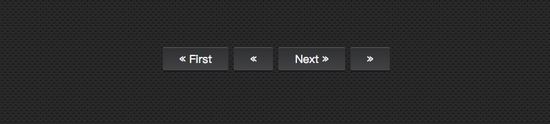
жіЁж„ҸпјҢдёәдәҶиғҪ让组件зңӢдёҠеҺ»еҘҪзңӢдёҖзӮ№пјҢз»ҷ组件添еҠ дәҶдёҖзӮ№ж ·ејҸгҖӮ
дәӢ件зӣ‘еҗ¬
зҺ°еңЁжҲ‘们йңҖиҰҒйҖҡзҹҘзҲ¶з»„件пјҢеҪ“з”ЁжҲ·еҚ•еҮ»жҢүй’®ж—¶пјҢз”ЁжҲ·зӮ№еҮ»дәҶе“ӘдёӘжҢүй’®гҖӮ
жҲ‘们йңҖиҰҒдёәжҜҸдёӘжҢүй’®ж·»еҠ дёҖдёӘдәӢ件зӣ‘еҗ¬еҷЁгҖӮ v-on жҢҮд»Ө е…Ғи®ёдҫҰеҗ¬DOMдәӢ件гҖӮеңЁжң¬дҫӢдёӯпјҢжҲ‘е°ҶдҪҝз”Ё v-on зҡ„еҝ«жҚ·й”® жқҘдҫҰеҗ¬еҚ•еҮ»дәӢ件гҖӮ
дёәдәҶйҖҡзҹҘзҲ¶иҠӮзӮ№пјҢжҲ‘们е°ҶдҪҝз”Ё $emit ж–№жі• жқҘеҸ‘еҮәдёҖдёӘеёҰжңүйЎөйқўзӮ№еҮ»зҡ„дәӢ件гҖӮ
жҲ‘们иҝҳиҰҒзЎ®дҝқеҲҶйЎөжҢүй’®еҸӘжңүеңЁйЎөйқўеҸҜз”Ёж—¶жүҚе”ҜдёҖдёҖдёӘеҪ“еүҚзҠ¶жҖҒгҖӮдёәдәҶиҝҷж ·еҒҡпјҢе°ҶдҪҝз”Ё v-bind е°Ҷ disabled еұһжҖ§зҡ„еҖјдёҺеҪ“еүҚйЎөйқўз»‘е®ҡгҖӮжҲ‘们иҝҳжҳҜдҪҝз”Ё :v-bind зҡ„еҝ«жҚ·й”® : гҖӮ
дёәдәҶдҝқжҢҒжҲ‘们зҡ„ template е№ІеҮҖпјҢе°ҶдҪҝз”Ё computed еұһжҖ§ жқҘжЈҖжҹҘжҢүй’®жҳҜеҗҰиў«зҰҒз”ЁгҖӮдҪҝз”Ё computed д№ҹдјҡиў«зј“еӯҳпјҢиҝҷж„Ҹе‘ізқҖеҸӘиҰҒ currentPage дёҚдјҡжӣҙж”№пјҢеҜ№зӣёеҗҢи®Ўз®—еұһжҖ§зҡ„еҮ дёӘи®ҝй—®е°Ҷиҝ”еӣһе…ҲеүҚи®Ўз®—зҡ„з»“жһңпјҢиҖҢдёҚеҝ…еҶҚж¬ЎиҝҗиЎҢиҜҘеҮҪж•°гҖӮ
<template id="pagination">
<ul class="pagination">
<li>
<button type="button" @click="onClickFirstPage" :disabled="isInFirstPage">« First</button>
</li>
<li>
<button type="button" @click="onClickPreviousPage" :disabled="isInFirstPage">«</button>
</li>
<li v-for="page in pages">
<button type="button" @click="onClickPage(page.name)" :disabled="page.isDisabled"> {{ page.name }}</button>
</li>
<li>
<button type="button" @click="onClickNextPage" :disabled="isInLastPage">Next »</button>
</li>
<li>
<button type="button" @click="onClickLastPage" :disabled="isInLastPage">»</button>
</li>
</ul>
</template>
Vue.component('pagination', {
template: '#pagination',
props: {
maxVisibleButtons: {
type: Number,
required: false,
default: 3
},
totalPages: {
type: Number,
required: true
},
total: {
type: Number,
required: true
},
currentPage: {
type: Number,
required: true
}
},
computed: {
isInFirstPage: function () {
return this.currentPage === 1
},
isInLastPage: function () {
return this.currentPage === this.totalPages
}
},
methods: {
onClickFirstPage: function () {
this.$emit('pagechanged', 1)
},
onClickPreviousPage: function () {
this.$emit('pagechanged', this.currentPage - 1)
},
onClickPage: function (page) {
this.$emit('pagechanged', page)
},
onClickNextPage: function () {
this.$emit('pagechanged', this.currentPage + 1)
},
onClickLastPage: function () {
this.$emit('pagechanged', this.totalPages)
}
}
})еңЁи°ғз”Ё pagination 组件时пјҢе°Ҷ totalPages е’Ң total д»ҘеҸҠ currentPage дј еҲ°з»„件дёӯпјҡ
<div id="app">
<pagination :total-pages="11" :total="120" :current-page="currentPage"></pagination>
</div>
let app = new Vue({
el: '#app',
data () {
return {
currentPage: 2
}
}
})иҝҗиЎҢдёҠйқўзҡ„д»Јз ҒпјҢе°ҶдјҡжҠҘй”ҷпјҡ
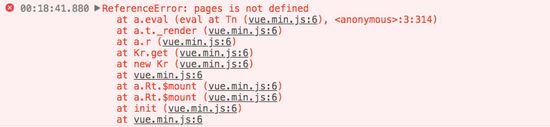
дёҚйҡҫеҸ‘зҺ°пјҢеңЁ pagination 组件дёӯпјҢе’ұ们иҝҳе°‘дәҶ pages гҖӮд»ҺеүҚйқўд»Ӣз»Қзҡ„еҶ…е®№пјҢжҲ‘们дёҚйҡҫеҸ‘зҺ°пјҢйңҖиҰҒи®Ўз®—еҮә pages зҡ„еҖјгҖӮ
Vue.component('pagination', {
template: '#pagination',
props: {
maxVisibleButtons: {
type: Number,
required: false,
default: 3
},
totalPages: {
type: Number,
required: true
},
total: {
type: Number,
required: true
},
currentPage: {
type: Number,
required: true
}
},
computed: {
isInFirstPage: function () {
return this.currentPage === 1
},
isInLastPage: function () {
return this.currentPage === this.totalPages
},
startPage: function () {
if (this.currentPage === 1) {
return 1
}
if (this.currentPage === this.totalPages) {
return this.totalPages - this.maxVisibleButtons + 1
}
return this.currentPage - 1
},
endPage: function () {
return Math.min(this.startPage + this.maxVisibleButtons - 1, this.totalPages)
},
pages: function () {
const range = []
for (let i = this.startPage; i <= this.endPage; i+=1) {
range.push({
name: i,
isDisabled: i === this.currentPage
})
}
return range
}
},
methods: {
onClickFirstPage: function () {
this.$emit('pagechanged', 1)
},
onClickPreviousPage: function () {
this.$emit('pagechanged', this.currentPage - 1)
},
onClickPage: function (page) {
this.$emit('pagechanged', page)
},
onClickNextPage: function () {
this.$emit('pagechanged', this.currentPage + 1)
},
onClickLastPage: function () {
this.$emit('pagechanged', this.totalPages)
}
}
})иҝҷдёӘж—¶еҖҷеҫ—еҲ°зҡ„з»“жһңдёҚеҶҚжҠҘй”ҷпјҢдҪ еңЁжөҸи§ҲеҷЁдёӯе°ҶзңӢеҲ°дёӢеӣҫиҝҷж ·зҡ„ж•Ҳжһңпјҡ

ж·»еҠ ж ·ејҸ
зҺ°еңЁжҲ‘们зҡ„组件е®һзҺ°дәҶжңҖеҲқжғіиҰҒзҡ„жүҖжңүеҠҹиғҪпјҢиҖҢдё”ж·»еҠ дәҶдёҖдәӣж ·ејҸпјҢи®©е®ғзңӢиө·жқҘжӣҙеғҸдёҖдёӘеҲҶйЎө组件пјҢиҖҢдёҚд»…еғҸжҳҜдёҖдёӘеҲ—иЎЁгҖӮ
жҲ‘们иҝҳеёҢжңӣз”ЁжҲ·иғҪеӨҹжё…жҘҡең°иҜҶеҲ«д»–们жүҖеңЁзҡ„йЎөйқўгҖӮи®©жҲ‘们改еҸҳиЎЁзӨәеҪ“еүҚйЎөйқўзҡ„жҢүй’®зҡ„йўңиүІгҖӮ
дёәжӯӨпјҢжҲ‘们еҸҜд»ҘдҪҝз”ЁеҜ№иұЎиҜӯжі•е°ҶHTMLзұ»з»‘е®ҡеҲ°еҪ“еүҚйЎөйқўжҢүй’®дёҠгҖӮеҪ“дҪҝз”ЁеҜ№иұЎиҜӯжі•з»‘е®ҡзұ»еҗҚж—¶пјҢVueе°ҶеңЁеҖјеҸ‘з”ҹеҸҳеҢ–ж—¶иҮӘеҠЁеҲҮжҚўзұ»гҖӮ
иҷҪ然 v-for дёӯзҡ„жҜҸдёӘеқ—йғҪеҸҜд»Ҙи®ҝй—®зҲ¶дҪңз”ЁеҹҹиҢғеӣҙпјҢдҪҶжҳҜжҲ‘们е°ҶдҪҝз”Ё method жқҘжЈҖжҹҘйЎөйқўжҳҜеҗҰеӨ„дәҺ active зҠ¶жҖҒпјҢд»ҘдҫҝдҝқжҢҒжҲ‘们зҡ„ templage е№ІеҮҖгҖӮ
Vue.component('pagination', {
template: '#pagination',
props: {
maxVisibleButtons: {
type: Number,
required: false,
default: 3
},
totalPages: {
type: Number,
required: true
},
total: {
type: Number,
required: true
},
currentPage: {
type: Number,
required: true
}
},
computed: {
isInFirstPage: function () {
return this.currentPage === 1
},
isInLastPage: function () {
return this.currentPage === this.totalPages
},
startPage: function () {
if (this.currentPage === 1) {
return 1
}
if (this.currentPage === this.totalPages) {
return this.totalPages - this.maxVisibleButtons + 1
}
return this.currentPage - 1
},
endPage: function () {
return Math.min(this.startPage + this.maxVisibleButtons - 1, this.totalPages)
},
pages: function () {
const range = []
for (let i = this.startPage; i <= this.endPage; i+=1) {
range.push({
name: i,
isDisabled: i === this.currentPage
})
}
return range
}
},
methods: {
onClickFirstPage: function () {
this.$emit('pagechanged', 1)
},
onClickPreviousPage: function () {
this.$emit('pagechanged', this.currentPage - 1)
},
onClickPage: function (page) {
this.$emit('pagechanged', page)
},
onClickNextPage: function () {
this.$emit('pagechanged', this.currentPage + 1)
},
onClickLastPage: function () {
this.$emit('pagechanged', this.totalPages)
},
isPageActive: function (page) {
return this.currentPage === page;
}
}
})жҺҘдёӢжқҘпјҢеңЁ pages дёӯж·»еҠ еҪ“еүҚзҠ¶жҖҒпјҡ
<li v-for="page in pages">
<button type="button" @click="onClickPage(page.name)" :disabled="page.isDisabled" :class="{active: isPageActive(page.name)}"> {{ page.name }}</button>
</li>иҝҷдёӘж—¶еҖҷдҪ зңӢеҲ°ж•ҲжһңеҰӮдёӢпјҡ

дҪҶдҫқ然иҝҳеӯҳеңЁдёҖзӮ№зӮ№е°Ҹй—®йўҳпјҢеҪ“дҪ еңЁзӮ№еҮ»еҲ«зҡ„жҢүй’®ж—¶пјҢ active зҠ¶жҖҒ并дёҚдјҡйҡҸзқҖеҲҮжҚўпјҡ
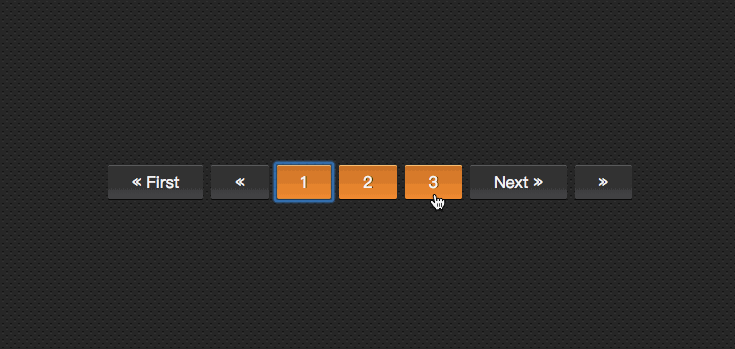
继з»ӯж·»еҠ д»Јз Ғж”№еҸҳе…¶дёӯзҡ„ж•Ҳжһңпјҡ
let app = new Vue({
el: '#app',
data () {
return {
currentPage: 2
}
},
methods: {
onPageChange: function (page) {
console.log(page)
this.currentPage = page;
}
}
})еңЁи°ғ用组件时пјҡ
<div id="app"> <pagination :total-pages="11" :total="120" :current-page="currentPage" @pagechanged="onPageChange"></pagination> </div>
иҝҷдёӘж—¶еҖҷзҡ„ж•ҲжһңеҰӮдёӢдәҶпјҡ
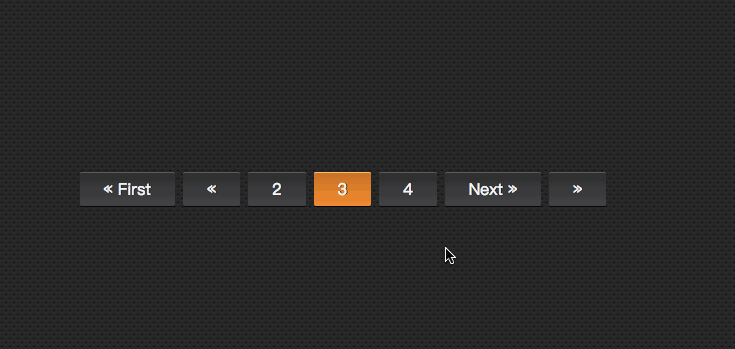
еҲ°иҝҷйҮҢпјҢеҹәжң¬дёҠе®һзҺ°дәҶе’ұжғіиҰҒзҡ„еҲҶйЎө组件ж•ҲжһңгҖӮ
ж— йҡңзўҚеҢ–еӨ„зҗҶ
зҶҹжӮүBootstrapзҡ„еҗҢеӯҰйғҪеә”иҜҘзҹҘйҒ“пјҢBootstrapдёӯзҡ„组件йғҪеҒҡдәҶж— йҡңзўҚеҢ–зҡ„еӨ„зҗҶпјҢе°ұжҳҜеңЁз»„件дёӯж·»еҠ дәҶWAI-ARIAзӣёе…ізҡ„и®ҫи®ЎгҖӮжҜ”еҰӮеңЁеҲҶйЎөжҢүй’®дёҠж·»еҠ aria-label зӣёе…іеұһжҖ§пјҡ
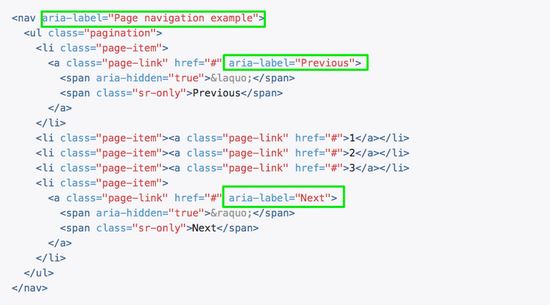
еңЁжҲ‘们иҝҷдёӘ组件дёӯпјҢд№ҹзӣёеә”зҡ„ж·»еҠ жңүе…ідәҺWAI-ARIAзӣёе…ізҡ„еӨ„зҗҶпјҡ
<template id="pagination">
<ul class="pagination" aria-label="Page navigation">
<li>
<button type="button" @click="onClickFirstPage" :disabled="isInFirstPage" aria-label="Go to the first page">« First</button>
</li>
<li>
<button type="button" @click="onClickPreviousPage" :disabled="isInFirstPage" aria-label="Previous">«</button>
</li>
<li v-for="page in pages">
<button type="button" @click="onClickPage(page.name)" :disabled="page.isDisabled" :aria-label="`Go to page number ${page.name}`"> {{ page.name }}</button>
</li>
<li>
<button type="button" @click="onClickNextPage" :disabled="isInLastPage" aria-label="Next">Next »</button>
</li>
<li>
<button type="button" @click="onClickLastPage" :disabled="isInLastPage" aria-label="Go to the last page">»</button>
</li>
</ul>
</template>иҝҷж ·жңүе…ідәҺ aria зӣёе…ізҡ„еұһжҖ§е°ұеҠ дёҠдәҶпјҡ
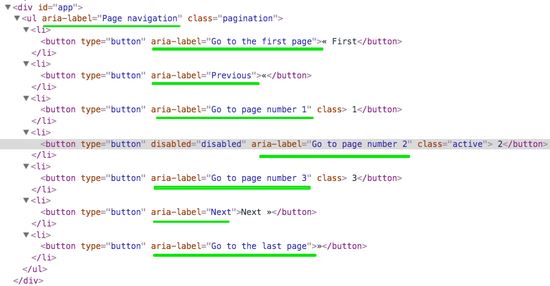
е…ідәҺдҪҝз”ЁVueжҖҺд№Ҳжһ„е»әдёҖдёӘеҸҜйҮҚз”Ёзҡ„еҲҶйЎө组件е°ұеҲҶдә«еҲ°иҝҷйҮҢдәҶпјҢеёҢжңӣд»ҘдёҠеҶ…е®№еҸҜд»ҘеҜ№еӨ§е®¶жңүдёҖе®ҡзҡ„её®еҠ©пјҢеҸҜд»ҘеӯҰеҲ°жӣҙеӨҡзҹҘиҜҶгҖӮеҰӮжһңи§үеҫ—ж–Үз« дёҚй”ҷпјҢеҸҜд»ҘжҠҠе®ғеҲҶдә«еҮәеҺ»и®©жӣҙеӨҡзҡ„дәәзңӢеҲ°гҖӮ
е…ҚиҙЈеЈ°жҳҺпјҡжң¬з«ҷеҸ‘еёғзҡ„еҶ…е®№пјҲеӣҫзүҮгҖҒи§Ҷйў‘е’Ңж–Үеӯ—пјүд»ҘеҺҹеҲӣгҖҒиҪ¬иҪҪе’ҢеҲҶдә«дёәдё»пјҢж–Үз« и§ӮзӮ№дёҚд»ЈиЎЁжң¬зҪ‘з«ҷз«ӢеңәпјҢеҰӮжһңж¶үеҸҠдҫөжқғиҜ·иҒ”зі»з«ҷй•ҝйӮ®з®ұпјҡis@yisu.comиҝӣиЎҢдёҫжҠҘпјҢ并жҸҗдҫӣзӣёе…іиҜҒжҚ®пјҢдёҖз»ҸжҹҘе®һпјҢе°Ҷз«ӢеҲ»еҲ йҷӨж¶үе«ҢдҫөжқғеҶ…е®№гҖӮ
жӮЁеҘҪпјҢзҷ»еҪ•еҗҺжүҚиғҪдёӢи®ўеҚ•е“ҰпјҒ