жӮЁеҘҪпјҢзҷ»еҪ•еҗҺжүҚиғҪдёӢи®ўеҚ•е“ҰпјҒ
жң¬ж–Үд»Ӣз»ҚдәҶдҪҝз”ЁDropzone.jsдёҠдј зҡ„зӨәдҫӢд»Јз ҒпјҢеҲҶдә«з»ҷеӨ§е®¶пјҢе…·дҪ“еҰӮдёӢпјҡ
иҜҙжҳҺпјҡеҗҺеҸ°з”Ёзҡ„pythonзҡ„flaskжЎҶжһ¶пјҢеҗҺеҸ°еҜ№дҪ зҗҶи§ЈиҝҷзҜҮж–Үз« жІЎд»Җд№ҲеҪұе“ҚпјҢдҪ еҸҜд»ҘдҪҝз”Ёphp
formдҪңдёәдёҠдј еҢә
еј•е…ҘDropzone.jsе’Ңdropzone.css然еҗҺдҪҝз”ЁиЎЁеҚ•formе®ҡд№үдёҖдёӘclass=вҖқdropzoneвҖқеҚіеҸҜе®ҢжҲҗ
<!DOCTYPE html>
<html>
<head>
<meta charset="utf-8">
<title>Flask upload with Dropzone example</title>
<link rel="stylesheet" href="{{ url_for('static', filename='dropzone.css') }}" rel="external nofollow" rel="external nofollow" rel="external nofollow" rel="external nofollow" rel="external nofollow" type="text/css" />
<script src="{{ url_for('static', filename='jquery.js') }}"></script>
<script src="{{ url_for('static', filename='dropzone.js') }}"></script>
</head>
<body>
<!-- 第дёҖз§ҚдёҠдј -->
<form id ="myAwesomeDropzone" action="{{ url_for('upload_file') }}" class="dropzone" method="POST" enctype="multipart/form-data"></form>
<!-- 第дёҖз§ҚдёҠдј -->
</body>
</html>
ж•Ҳжһң
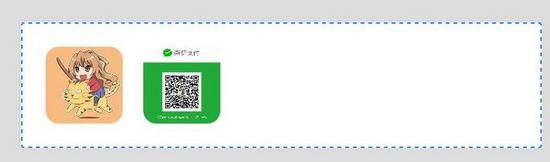
divдҪңдёәдёҠдј еҢә
divдҪңдёәдёҠдј еҢәд№ҹеҫҲз®ҖеҚ•
<!DOCTYPE html>
<html>
<head>
<meta charset="utf-8">
<title>Flask upload with Dropzone example</title>
<link rel="stylesheet" href="{{ url_for('static', filename='dropzone.css') }}" rel="external nofollow" rel="external nofollow" rel="external nofollow" rel="external nofollow" rel="external nofollow" type="text/css" />
<script src="{{ url_for('static', filename='jquery.js') }}"></script>
<script src="{{ url_for('static', filename='dropzone.js') }}"></script>
</head>
<body>
<div id="myId" class="dropzone" >зӮ№жҲ‘дёҠдј </div>
<script type="text/javascript">
//дёӢйқўдёӨиЎҢжҳҜjsе’Ңjqueryзҡ„ж–№ејҸе®һзҺ°з»‘е®ҡdivзҡ„дҫӢеӯҗпјҢдҪ йҖүжӢ©дёҖз§ҚеҚіеҸҜ
//var myDropzone = new Dropzone("#myId", { url: "{{ url_for('upload_file') }}" });
$("#myId").dropzone({ url: "{{ url_for('upload_file') }}" });
</script>
</body>
</html>
ж•Ҳжһң
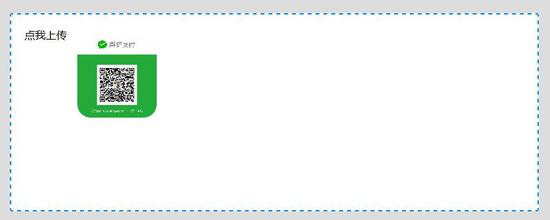
formдҪңдёәдёҠдј еҢәй…ҚзҪ®
й…ҚзҪ®д№ҹеҲҶдёәдёӨз§ҚпјҢеҰӮжһңдҪҝз”Ёзҡ„formиЎЁеҚ•дёҠдј зҡ„е°ұз”ЁеҰӮдёӢж–№ејҸй…ҚзҪ®
<!DOCTYPE html>
<html>
<head>
<meta charset="utf-8">
<title>Flask upload with Dropzone example</title>
<link rel="stylesheet" href="{{ url_for('static', filename='dropzone.css') }}" rel="external nofollow" rel="external nofollow" rel="external nofollow" rel="external nofollow" rel="external nofollow" type="text/css" />
<script src="{{ url_for('static', filename='jquery.js') }}"></script>
<script src="{{ url_for('static', filename='dropzone.js') }}"></script>
</head>
<body>
<form id ="myAwesomeDropzone" action="{{ url_for('upload_file') }}" class="dropzone" method="POST" enctype="multipart/form-data">
<div class="fallback">
<input name="file" type="file" multiple />
</div>
</form>
<script type="text/javascript">
//дёӨз§Қй…ҚзҪ®ж–№ејҸпјҢ第дёҖз§ҚпјҢиЎЁеҚ•дёҠдј ж—¶зҡ„й…ҚзҪ®ж–№ејҸпјҢеҸҜд»Ҙжү“ејҖformиЎЁеҚ•зҡ„жіЁйҮҠпјҢmyAwesomeDropzoneжҳҜиЎЁеҚ•зҡ„id
Dropzone.options.myAwesomeDropzone = {
paramName: "file", // The name that will be used to transfer the file
maxFilesize: 2, // MB
accept: function(file, done) {
if (file.name != "justinbieber.jpg") {
done("Naha, you don't.");
}else {
done();
}
}
};
</script>
</body>
</html>
ж•Ҳжһң
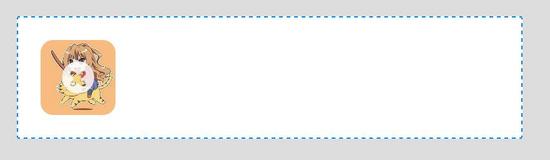
divдҪңдёәдёҠдј еҢәй…ҚзҪ®
<!DOCTYPE html>
<html>
<head>
<meta charset="utf-8">
<title>Flask upload with Dropzone example</title>
<link rel="stylesheet" href="{{ url_for('static', filename='dropzone.css') }}" rel="external nofollow" rel="external nofollow" rel="external nofollow" rel="external nofollow" rel="external nofollow" type="text/css" />
<script src="{{ url_for('static', filename='jquery.js') }}"></script>
<script src="{{ url_for('static', filename='dropzone.js') }}"></script>
</head>
<body>
<div id="myId" class="dropzone" >зӮ№жҲ‘дёҠдј </div>
<script type="text/javascript">
//第дәҢз§Қй…ҚзҪ®пјҢиҝҷз§ҚдҪҝз”Ёзҡ„жҳҜdivеҒҡдёҠдј еҢәеҹҹж—¶дҪҝз”Ёзҡ„й…ҚзҪ®
Dropzone.autoDiscover = false;//дёҚзҹҘйҒ“иҜҘиЎҢжңүд»Җд№Ҳз”ЁпјҢж¬ўиҝҺй«ҳжүӢдёӢж–№иҜ„и®әи§Јзӯ”
$("#myId").dropzone({
url: "{{ url_for('upload_file') }}",
addRemoveLinks: true,
method: 'post',
filesizeBase: 1024
});
</script>
</body>
</html>
иҜҙжҳҺпјҡе…ідәҺе…¶д»–зҡ„й…ҚзҪ®иҜ·зңӢжңҖеҗҺзҡ„й“ҫжҺҘ
дё»йўҳ
第дёҖз§Қ
<!DOCTYPE html> <html> <head> <meta charset=="utf-8"> <!-- Latest compiled and minified CSS --> <link rel="stylesheet" href="http://netdna.bootstrapcdn.com/bootstrap/3.1.1/css/bootstrap.min.css" rel="external nofollow" > <!-- Optional theme --> <link rel="stylesheet" href="http://netdna.bootstrapcdn.com/bootstrap/3.1.1/css/bootstrap-theme.min.css" rel="external nofollow" > <script src="{{ url_for('static', filename='jquery.js') }}"></script> <script src="{{ url_for('static', filename='dropzone.js') }}"></script> <script> Dropzone.autoDiscover = false; </script> <style> html, body { height: 100%; } #actions { margin: 2em 0; } /* Mimic table appearance */ div.table { display: table; } div.table .file-row { display: table-row; } div.table .file-row > div { display: table-cell; vertical-align: top; border-top: 1px solid #ddd; padding: 8px; } div.table .file-row:nth-child(odd) { background: #f9f9f9; } /* The total progress gets shown by event listeners */ #total-progress { opacity: 0; transition: opacity 0.3s linear; } /* Hide the progress bar when finished */ #previews .file-row.dz-success .progress { opacity: 0; transition: opacity 0.3s linear; } /* Hide the delete button initially */ #previews .file-row .delete { display: none; } /* Hide the start and cancel buttons and show the delete button */ #previews .file-row.dz-success .start, #previews .file-row.dz-success .cancel { display: none; } #previews .file-row.dz-success .delete { display: block; } </style> </head> <body> <div class="container" id="container"> <h3 class="lead">Configuration Demo</h3> <div id="actions" class="row"> <div class="col-lg-7"> <!-- жҺ§еҲ¶жҖ»дҪ“зҡ„дёүдёӘжҢүй’® --> <span class="btn btn-success fileinput-button"> <i class="glyphicon glyphicon-plus"></i> <span>Add files...</span> </span> <button type="submit" class="btn btn-primary start"> <i class="glyphicon glyphicon-upload"></i> <span>Start upload</span> </button> <button type="reset" class="btn btn-warning cancel"> <i class="glyphicon glyphicon-ban-circle"></i> <span>Cancel upload</span> </button> </div> <div class="col-lg-5"> <!-- жҖ»дҪ“зҡ„иҝӣеәҰ --> <span class="fileupload-process"> <div id="total-progress" class="progress progress-striped active" role="progressbar" aria-valuemin="0" aria-valuemax="100" aria-valuenow="0"> <div class="progress-bar progress-bar-success" data-dz-uploadprogress></div> </div> </span> </div> </div> <!-- data-dz-thumbnailпјҡдҪҝз”ЁеҗҺд»ЈиЎЁиҜҘж ҮзӯҫжҳҜеӯҳж”ҫзј©з•Ҙеӣҫзҡ„ж ҮзӯҫгҖҗиҝҷйҮҢеҝ…йЎ»жҳҜдёҖдёӘ <img /> е…ғзҙ пјҢ并且alt е’Ң src еұһжҖ§е°Ҷиў« Dropzoneж”№еҸҳгҖ‘ data-dz-nameпјҡеӯҳж”ҫж–Ү件еҗҚ data-dz-errormessageпјҡеӯҳж”ҫй”ҷиҜҜдҝЎжҒҜ data-dz-sizeпјҡеӯҳж”ҫж–Ү件еӨ§е°Ҹ data-dz-remove пјҡеҲ йҷӨйҳҹеҲ—дёӯзҡ„ж–Ү件пјҢжҲ–иҖ…еҸ–ж¶ҲжӯЈеңЁд»ҺйҳҹеҲ—дёҠдј еҲ°жңҚеҠЎеҷЁзҡ„ж–Ү件 data-dz-uploadprogressпјҡдёҠдј иҝӣеәҰгҖҗ( еҪ“иҝҷйҮҢжңүдёҖдёӘ uploadprogressдәӢ件时пјҢ Dropzone е°Ҷжӣҙж”№ style.width еұһжҖ§д»Һ 0% еҲ° 100% )гҖ‘ --> <div class="table table-striped files" id="previews"> <div id="template" class="file-row"> <div> <span class="preview"><img data-dz-thumbnail /></span> </div> <div> <p class="name" data-dz-name ></p> <strong class="error text-danger" data-dz-errormessage></strong> </div> <div> <p class="size" data-dz-size></p> <div class="progress progress-striped active" role="progressbar" aria-valuemin="0" aria-valuemax="100" aria-valuenow="0"> <div class="progress-bar progress-bar-success" data-dz-uploadprogress></div> </div> </div> <div> <button class="btn btn-primary start"> <i class="glyphicon glyphicon-upload"></i> <span>Start</span> </button> <button data-dz-remove class="btn btn-warning cancel"> <i class="glyphicon glyphicon-ban-circle"></i> <span>Cancel</span> </button> <button data-dz-remove class="btn btn-danger delete"> <i class="glyphicon glyphicon-trash"></i> <span>Delete</span> </button> </div> </div> </div> <script> // Get the template HTML and remove it from the doument var previewNode = document.querySelector("#template"); previewNode.id = ""; var previewTemplate = previewNode.parentNode.innerHTML; //ејҖе§Ӣе…ҲеҲ йҷӨеҚ•дёӘж–Ү件зҡ„еёғеұҖ previewNode.parentNode.removeChild(previewNode); var myDropzone = new Dropzone(document.body, { // жҢҮе®ҡжӢ–жӢҪеҢәдёәbody url: "{{ url_for('upload_file') }}", // Set the url thumbnailWidth: 80, thumbnailHeight: 80, parallelUploads: 20, previewTemplate: previewTemplate, autoQueue: false, // еҪ“йҳҹеҲ—жңүж–Ү件пјҢжҳҜеҗҰз«ӢеҲ»иҮӘеҠЁдёҠдј еҲ°жңҚеҠЎеҷЁ previewsContainer: "#previews", // жҢҮе®ҡеӯҳж”ҫж–Ү件йҳҹеҲ—еҢә clickable: ".fileinput-button" // зӮ№еҮ»жҹҗдёӘжҢүй’®жҲ–еҢәеҹҹеҗҺеҮәзҺ°йҖүжӢ©з”өи„‘дёӯжң¬ең°еӣҫзүҮпјҢй»ҳи®ӨжҳҜpreviewsContainerжҢҮе®ҡзҡ„еҢәеҹҹ }); myDropzone.on("addedfile", function(file) { // и®©жЁЎзүҲдёӯзҡ„еҚ•дёӘж–Ү件еҸҜд»ҘзӮ№еҮ»дёҠдј file.previewElement.querySelector(".start").onclick = function() { myDropzone.enqueueFile(file); }; }); // жҳҫзӨәжүҖжңүж–Ү件ж•ҙдҪ“дёҠдј иҝӣеәҰ1-100 myDropzone.on("totaluploadprogress", function(progress) { document.querySelector("#total-progress .progress-bar").style.width = progress + "%"; }); myDropzone.on("sending", function(file) { // жҳҫзӨәж•ҙдҪ“зҡ„дёҠдј зҡ„иҝӣеәҰжқЎпјҢиҜҙжҳҺпјҡеҺҹжқҘжҳҜ0пјҢжүҖд»ҘдёҠйқўзҡ„style.width = progress + "%"еҚідҪҝжҳҜ100%д№ҹзңӢдёҚеҲ° document.querySelector("#total-progress").style.opacity = "1"; // еӨұж•ҲдёҠдј жҢүй’® file.previewElement.querySelector(".start").setAttribute("disabled", "disabled"); }); // еҪ“жІЎжңүж–Ү件дёҠдј ж—¶пјҢйҡҗи—ҸиҝӣеәҰжқЎ myDropzone.on("queuecomplete", function(progress) { document.querySelector("#total-progress").style.opacity = "0"; }); // дёҠдј жүҖжңү document.querySelector("#actions .start").onclick = function() { myDropzone.enqueueFiles(myDropzone.getAcceptedFiles()); //myDropzone.enqueueFiles(myDropzone.getFilesWithStatus(Dropzone.ADDED));дёҺдёҠйқўдёҖж ·пјҢеҸҜжҹҘзңӢжәҗз ҒеҜ№жҜ” }; //еҸ–ж¶ҲжүҖжңү document.querySelector("#actions .cancel").onclick = function() { myDropzone.removeAllFiles(true); }; </script> </body> </html>
第дәҢз§Қж•ҲжһңдёҺй»ҳи®Өзҡ„дёҖж ·
<!DOCTYPE html>
<html>
<head>
<meta charset="utf-8">
<title>Flask upload with Dropzone example</title>
<link rel="stylesheet" href="{{ url_for('static', filename='dropzone.css') }}" rel="external nofollow" rel="external nofollow" rel="external nofollow" rel="external nofollow" rel="external nofollow" type="text/css" />
<script src="{{ url_for('static', filename='jquery.js') }}"></script>
<script src="{{ url_for('static', filename='dropzone.js') }}"></script>
</head>
<body>
<div id="myId" class="dropzone" ></div>
<div id="aaa"></div>
<div id="preview-template" >
<div class="dz-preview dz-file-preview ">
<div class="dz-image"><img data-dz-thumbnail /></div>
<div class="dz-details">
<div class="dz-filename"><span data-dz-name></span></div>
<div class="dz-size" data-dz-size></div>
</div>
<div class="dz-progress"><span class="dz-upload" data-dz-uploadprogress></span></div>
<div class="dz-success-mark"><span>✔</span></div>
<div class="dz-error-mark"><span>✘</span></div>
<div class="dz-error-message"><span data-dz-errormessage></span></div>
</div>
</div>
<script type="text/javascript">
Dropzone.autoDiscover = false;//и§ЈеҶідёӨж¬Ўе®һдҫӢDropzoneй”ҷиҜҜпјҢеҸҜеңЁжҺ§еҲ¶еҸ°зңӢеҲ°иҜҘй”ҷиҜҜ
$("#myId").dropzone({
url: "{{ url_for('upload_file') }}",
addRemoveLinks: true,
method: 'post',
filesizeBase: 1024,
previewTemplate: $('#preview-template').html(),//еҰӮжһңеҺ»жҺүиҜҘйҖүйЎ№е°ұдјҡдҪҝз”Ёй»ҳи®Өзҡ„
autoQueue: true,
init: function() {
this.on("addedfile", function(file) {
$(".start").click (function() {
this.enqueueFile(file);
})
});
}
});
</script>
</body>
</html>
demoж–Ү件
еҰӮжһңжҳҜflaskжЎҶжһ¶еҸҜиҝӣиЎҢжөӢиҜ•зӮ№еҮ»жӯӨеӨ„дёӢиҪҪпјҢеҰӮжһңжҳҜphpжҲ–иҖ…е…¶д»–е°ұзңӢзңӢдёҚеҝ…дёӢиҪҪ
д»ҘдёҠе°ұжҳҜжң¬ж–Үзҡ„е…ЁйғЁеҶ…е®№пјҢеёҢжңӣеҜ№еӨ§е®¶зҡ„еӯҰд№ жңүжүҖеё®еҠ©пјҢд№ҹеёҢжңӣеӨ§е®¶еӨҡеӨҡж”ҜжҢҒдәҝйҖҹдә‘гҖӮ
е…ҚиҙЈеЈ°жҳҺпјҡжң¬з«ҷеҸ‘еёғзҡ„еҶ…е®№пјҲеӣҫзүҮгҖҒи§Ҷйў‘е’Ңж–Үеӯ—пјүд»ҘеҺҹеҲӣгҖҒиҪ¬иҪҪе’ҢеҲҶдә«дёәдё»пјҢж–Үз« и§ӮзӮ№дёҚд»ЈиЎЁжң¬зҪ‘з«ҷз«ӢеңәпјҢеҰӮжһңж¶үеҸҠдҫөжқғиҜ·иҒ”зі»з«ҷй•ҝйӮ®з®ұпјҡis@yisu.comиҝӣиЎҢдёҫжҠҘпјҢ并жҸҗдҫӣзӣёе…іиҜҒжҚ®пјҢдёҖз»ҸжҹҘе®һпјҢе°Ҷз«ӢеҲ»еҲ йҷӨж¶үе«ҢдҫөжқғеҶ…е®№гҖӮ
жӮЁеҘҪпјҢзҷ»еҪ•еҗҺжүҚиғҪдёӢи®ўеҚ•е“ҰпјҒ