您好,登录后才能下订单哦!
微信小程序 按钮滑动的实现方法
一.先看东西
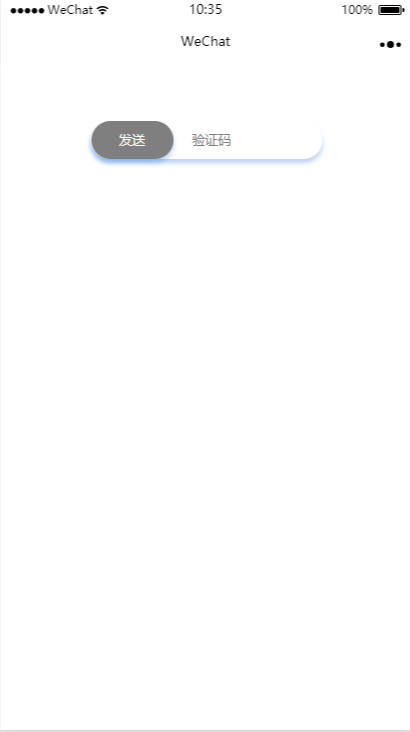
滑动前
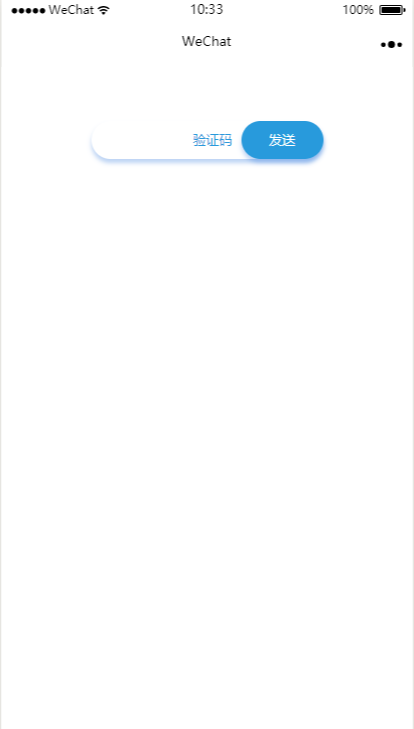
滑动后
二.再上代码
index.wxml
<view class="content">
<view class="sliderContent">
<input placeholder="验证码" placeholder-class="input-placeholder" disabled="{{disabled}}" />
<view class="slider" bindtouchstart="moveSendBtnStart" bindtouchend="moveSendBtnEnd" bindtouchmove="moveSendBtn" >发送</view>
</view>
</view>
index.wxss
.content {
margin-top: 100rpx;
font-size: 24rpx;
}
.sliderContent{
position: relative;
margin: 0 auto;
margin-bottom: 50rpx;
padding-left: 60rpx;
width: 425rpx;
box-sizing: border-box;
height: 70rpx;
line-height: 70rpx;
border-radius: 60rpx;
background-color: #fff;
color: #289adc;
box-shadow: 0px 4px 6px 0px rgba(37, 114, 219, 0.3);
}
.sliderContent input {
line-height: 70rpx;
height: 70rpx;
box-sizing: border-box;
padding-left: 40rpx;
width: 250rpx;
}
.input-placeholder {
text-align: center;
color: #289adc;
}
.slider {
position: absolute;
top: 0;
left: 0;
width: 150rpx;
border-radius: 60rpx;
text-align: center;
background-color: #7f7f7f;
color: #fff;
box-shadow: 0px 4px 6px 0px rgba(37, 114, 219, 0.3);
}
index.js
Page({
data: {
moveStartX: 0, //起始位置
moveSendBtnLeft: 0, //发送按钮的left属性
moveEndX: 0, //结束位置
screenWidth: 0, //屏幕宽度
moveable: true, //是否可滑动
disabled: true,//验证码输入框是否可用,
SendBtnColor: "#7f7f7f" //滑动按钮颜色
},
onLoad: function () {
var that = this;
// 获取屏幕宽度
wx.getSystemInfo({
success: function (res) {
that.setData({
screenWidth: res.screenWidth
})
},
})
},
// 开始移动
moveSendBtnStart: function (e) {
if (!this.data.moveable) {
return;
}
console.log("start");
console.log(e);
this.setData({
moveStartX: e.changedTouches["0"].clientX
})
},
//移动发送按钮
moveSendBtn: function (e) {
if (!this.data.moveable) {
return;
}
var that = this;
// console.log(e.touches[0]);
var left = ((e.touches[0].clientX - that.data.moveStartX) / (that.data.screenWidth / 750))
console.log(left)
if (left <= 275.5) {
this.setData({
moveSendBtnLeft: left
})
} else {
this.setData({
moveSendBtnLeft: 275.5
})
}
},
// 结束移动
moveSendBtnEnd: function (e) {
console.log("end");
var that = this;
var left = ((e.changedTouches[0].clientX - that.data.moveStartX) / (that.data.screenWidth / 750))
console.log(left);
if (left < 275.5) {
for (let i = left; i >= 0; i--) {
that.setData({
moveSendBtnLeft: i
})
}
} else {
that.setData({
moveEndX: e.changedTouches[0].clientX,
moveable: false,
disabled: false,
SendBtnColor: "#289adc"
})
}
}
})
三.顺便说说
1.按钮滑动事件
bindtouchstart //按钮开始滑动
bindtouchend //按钮结束滑动
bindtouchmove //按钮正在滑动
在按钮开始滑动是记录开始的位置
滑动结束时要判断按钮是否已经滑动到最右侧,如果只滑动到中间,则弹回
滑动过程中要计算与初始位置的距离,然后计算并改变button的left属性值
2.按钮滑动的距离计算
因为滑动事件返回的数值都是以px作为单位,而我们在界面设计时使用的是rpx,在这里我们要进行数值计算,在onLoad中,我们获取到当前设备的宽度,rpx作为单位时,认为当前设备的逻辑宽度为750rpx,假设屏幕实际宽度为400px,那么1px = 400/750 rpx,那么滑动的距离 = 实际互动距离 / (400/750) rpx
经过换算后,我们就可以得到以rpx作为单位的滑动距离
如有疑问请留言或者到本站社区交流讨论,感谢阅读,希望能帮助到大家,谢谢大家对本站的支持!
免责声明:本站发布的内容(图片、视频和文字)以原创、转载和分享为主,文章观点不代表本网站立场,如果涉及侵权请联系站长邮箱:is@yisu.com进行举报,并提供相关证据,一经查实,将立刻删除涉嫌侵权内容。