您好,登录后才能下订单哦!
密码登录
登录注册
点击 登录注册 即表示同意《亿速云用户服务条款》
平时我们编写WinForm程序经常使用VS进行拖控件的方式,这样做虽然简单,但是无法深入了解WinForm程序的本质。其实,用记事本也可以编写出VS编写的WinForm程序。还是直接看代码吧:
1、打开记事本,写入以下代码,另存为hello.cs文件
using System;
using System.Windows.Forms;
namespace Hello
{
public class Form1:Form
{
private System.Windows.Forms.Button btnClose;
public Form1()
{
this.Text = "Form1窗体";
btnClose = new System.Windows.Forms.Button();
//将窗体挂起
this.SuspendLayout();
//设置按钮属性
this.btnClose.Location = new System.Drawing.Point(20,20);
this.btnClose.Size = new System.Drawing.Size(100,25);
this.btnClose.Name = "btnClose";
this.btnClose.Text = "按钮";
this.btnClose.UseVisualStyleBackColor = true;
//设置按钮控件点击事件
this.btnClose.Click += new System.EventHandler(this.btnClose_Click);
//将构造的控件添加到窗体Controls控件集合
this.Controls.Add(btnClose);
}
//按钮点击事件
private void btnClose_Click(object sender,EventArgs e)
{
this.Close();
}
}
public class Program
{
//程序入口
public static void Main()
{
Application.Run(new Form1());
}
}
}
2、在Windows搜索框输入 cmd,打开控制台,输入以下代码切换目录
cd C:\Windows\Microsoft.NET\Framework\v4.0.30319
3、目录切换完毕后,输入以下代码运行
csc.exe /out:e:\hello.exe e:\hello.cs
/out:e:\hello.exe用于指定可执行文件存放的目录和名称
e:\hello.cs用于指定源文件的文件路径
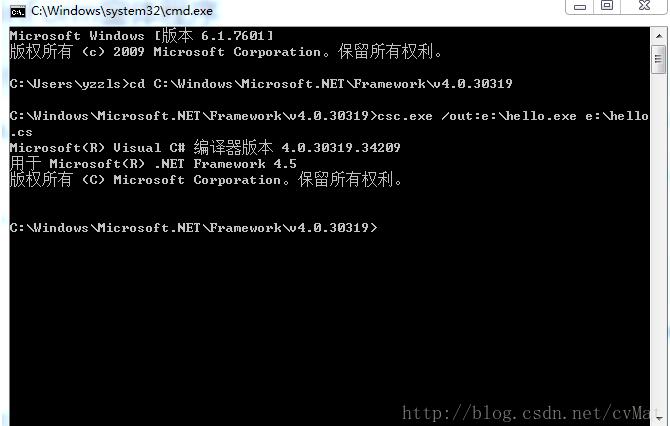
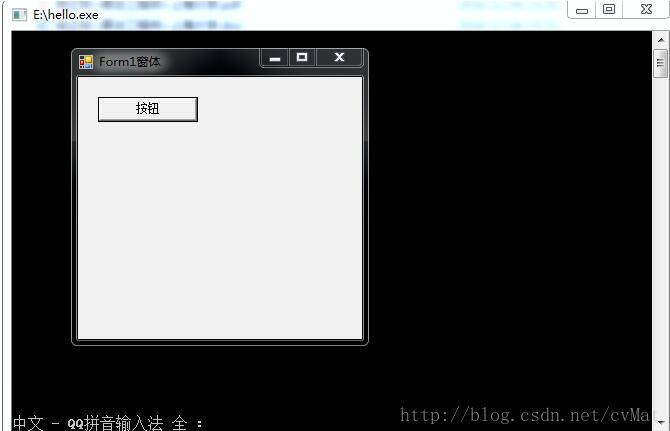
以上就是本文的全部内容,希望对大家的学习有所帮助,也希望大家多多支持亿速云。
免责声明:本站发布的内容(图片、视频和文字)以原创、转载和分享为主,文章观点不代表本网站立场,如果涉及侵权请联系站长邮箱:is@yisu.com进行举报,并提供相关证据,一经查实,将立刻删除涉嫌侵权内容。