您好,登录后才能下订单哦!
这篇文章将为大家详细讲解有关JS库之ParticlesJS怎么用,小编觉得挺实用的,因此分享给大家做个参考,希望大家阅读完这篇文章后可以有所收获。
particles.js
A lightweight JavaScript library for creating particles.
一个轻量级的创建粒子背景的 JavaScript 库
我们先来看一下效果图:
标准版:
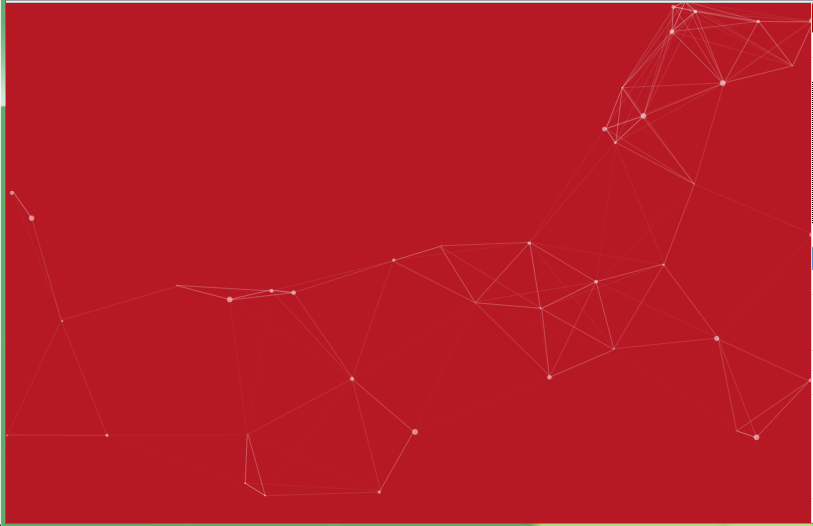
星空版:
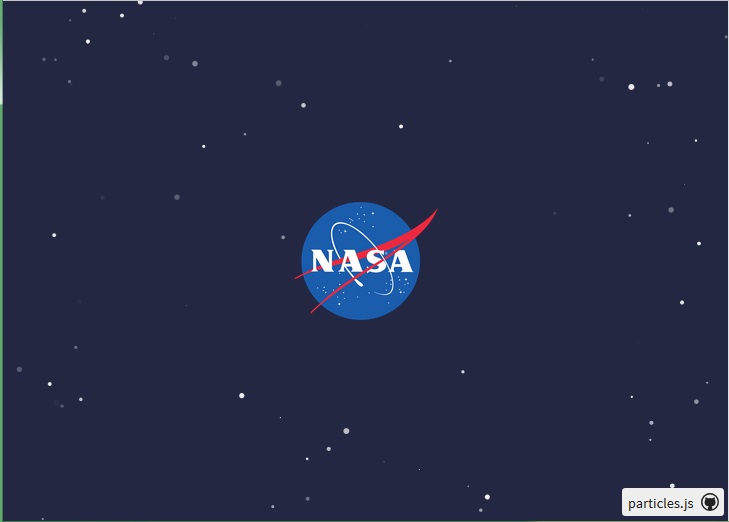
泡泡版:
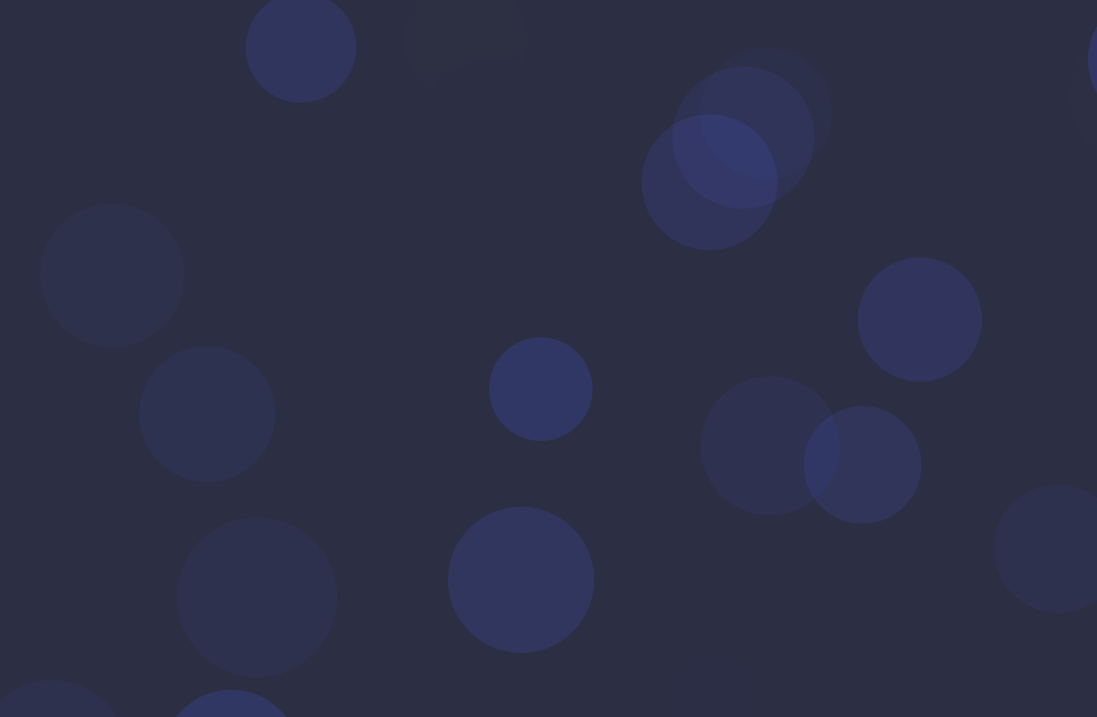
下雪版:
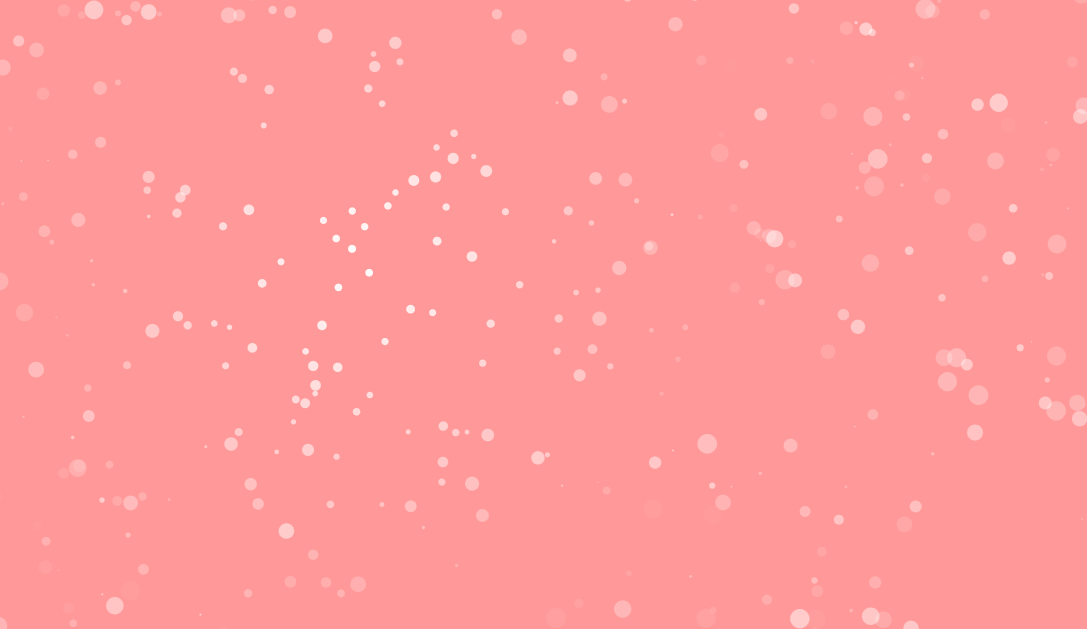
利用这个我们可以做些什么呢?
我觉得这个比较适合用在无背景的页面,或者说找不到合适的图片来做背景,那么,我们都可以使用这个。
比如说:
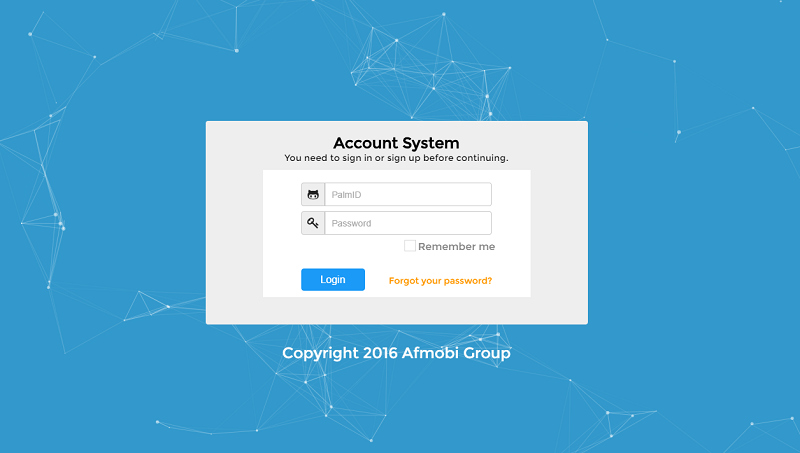
或者
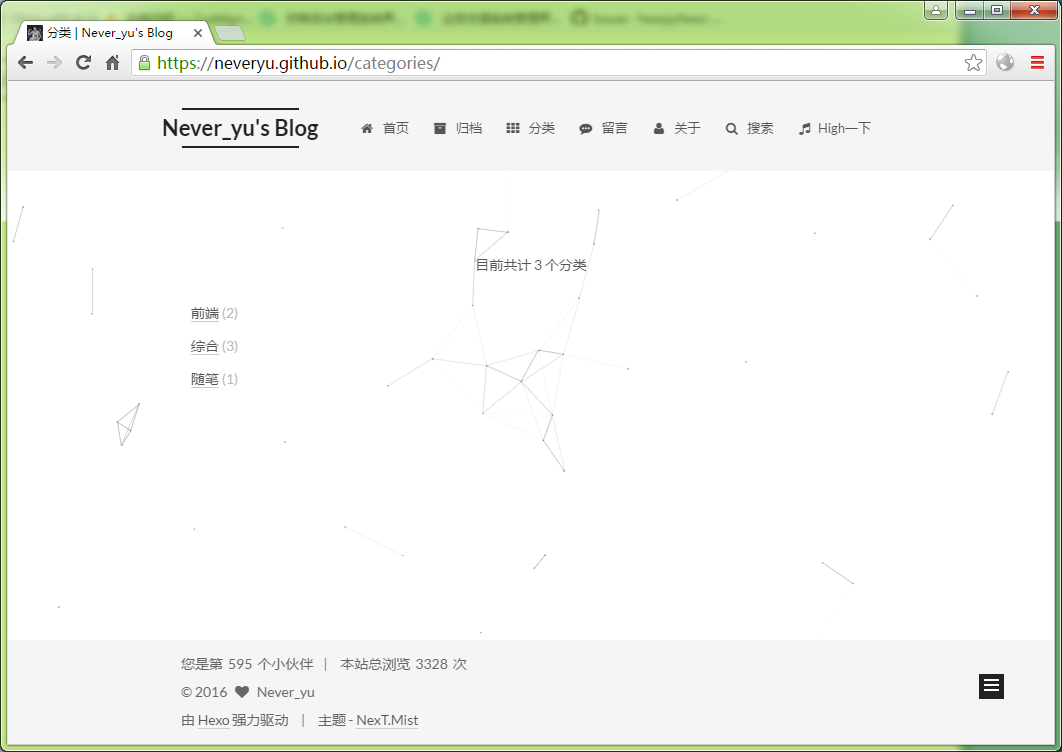
嗯,效果都挺不错的。
那么,下面将介绍如何使用 particles.js 。
particlesJS 开源在Github上:https://github.com/VincentGarreau/particles.js
这个项目中有提供demo,可以直接下载这个项目,打开demo里面的index.html文件,即可看到效果。
那么,如果我们要构建自己的项目,该如何引入文件呢?
建议如下:
<!DOCTYPE html> <html lang="en"> <head> <meta charset="utf-8"> <title>particles.js</title> <meta name="description" content="particles.js is a lightweight JavaScript library for creating particles."> <meta name="author" content="Vincent Garreau" /> <meta name="viewport" content="width=device-width, initial-scale=1.0, minimum-scale=1.0, maximum-scale=1.0, user-scalable=no"> <link rel="stylesheet" media="screen" href="css/style.css" rel="external nofollow" > </head> <body> <div id="particles-js"></div> <!-- scripts --> <script src="js/particles.js"></script> <script src="js/app.js"></script> </body> </html>
particles.js 是它的库,我们肯定是要引入的,app.js 是参数配置文件,我们也要引入,而 demo 中的 stats.js 就没有必要引入了。
style.css 我们也可以引入,背景颜色是在css中设置的。
基于这个模板,我们可以在上面添加我们想要实现的功能,比如说注册登录功能,需要注意的是:
用 div 来封装我们要实现的功能代码块,并且在 css 中为这个 div 设置绝对定位。
下面介绍参数配置文件 app.js 文件的使用:
particles.number.value : 粒子的数量
particles.number.density : 粒子的稀密程度
particles.number.density.enable : 启用粒子的稀密程度 (true 或 false)
particles.number.density.value_area : 每一个粒子占据的空间(启用粒子密度,才可用)
particles.color.value : 粒子的颜色 (支持16进制”#b61924”,rgb”{r:182, g:25, b:36}”,hsl,以及random)
particles.shape.type: 粒子的形状 (”circle” “edge” “triangle” “polygon” “star” “image”)
particles.opacity.value: 粒子的透明度
particles.size.anim.enable: 是否启用粒子速度(true/false)
particles.size.anim.speed: 粒子动画频率
particles.size.anim.sync: 粒子运行速度与动画是否同步
particles.move.speed: 粒子移动速度
大家可以根据这些配置文件,配置自己喜欢的背景出来,下面提供两份完整配置文件 app.js。
配置文件一(经典背景):
{
"particles": {
"number": {
"value": 80,
"density": {
"enable": true,
"value_area": 800
}
},
"color": {
"value": "#ffffff"
},
"shape": {
"type": "polygon",
"stroke": {
"width": 0,
"color": "#000000"
},
"polygon": {
"nb_sides": 5
},
"image": {
"src": "img/github.svg",
"width": 100,
"height": 100
}
},
"opacity": {
"value": 0.5,
"random": false,
"anim": {
"enable": false,
"speed": 1,
"opacity_min": 0.1,
"sync": false
}
},
"size": {
"value": 3,
"random": true,
"anim": {
"enable": false,
"speed": 40,
"size_min": 0.1,
"sync": false
}
},
"line_linked": {
"enable": true,
"distance": 150,
"color": "#ffffff",
"opacity": 0.4,
"width": 1
},
"move": {
"enable": true,
"speed": 6,
"direction": "none",
"random": false,
"straight": false,
"out_mode": "out",
"bounce": false,
"attract": {
"enable": false,
"rotateX": 600,
"rotateY": 1200
}
}
},
"interactivity": {
"detect_on": "canvas",
"events": {
"onhover": {
"enable": true,
"mode": "repulse"
},
"onclick": {
"enable": true,
"mode": "push"
},
"resize": true
},
"modes": {
"grab": {
"distance": 400,
"line_linked": {
"opacity": 1
}
},
"bubble": {
"distance": 400,
"size": 40,
"duration": 2,
"opacity": 8,
"speed": 3
},
"repulse": {
"distance": 200,
"duration": 0.4
},
"push": {
"particles_nb": 4
},
"remove": {
"particles_nb": 2
}
}
},
"retina_detect": false
}配置文件二(星空背景):
{
"particles": {
"number": {
"value": 160,
"density": {
"enable": true,
"value_area": 800
}
},
"color": {
"value": "#ffffff"
},
"shape": {
"type": "circle",
"stroke": {
"width": 0,
"color": "#000000"
},
"polygon": {
"nb_sides": 5
},
"image": {
"src": "img/github.svg",
"width": 100,
"height": 100
}
},
"opacity": {
"value": 1,
"random": true,
"anim": {
"enable": true,
"speed": 1,
"opacity_min": 0,
"sync": false
}
},
"size": {
"value": 3,
"random": true,
"anim": {
"enable": false,
"speed": 4,
"size_min": 0.3,
"sync": false
}
},
"line_linked": {
"enable": false,
"distance": 150,
"color": "#ffffff",
"opacity": 0.4,
"width": 1
},
"move": {
"enable": true,
"speed": 1,
"direction": "none",
"random": true,
"straight": false,
"out_mode": "out",
"bounce": false,
"attract": {
"enable": false,
"rotateX": 600,
"rotateY": 600
}
}
},
"interactivity": {
"detect_on": "canvas",
"events": {
"onhover": {
"enable": true,
"mode": "bubble"
},
"onclick": {
"enable": true,
"mode": "repulse"
},
"resize": true
},
"modes": {
"grab": {
"distance": 400,
"line_linked": {
"opacity": 1
}
},
"bubble": {
"distance": 250,
"size": 0,
"duration": 2,
"opacity": 0,
"speed": 3
},
"repulse": {
"distance": 400,
"duration": 0.4
},
"push": {
"particles_nb": 4
},
"remove": {
"particles_nb": 2
}
}
},
"retina_detect": true
}关于“JS库之ParticlesJS怎么用”这篇文章就分享到这里了,希望以上内容可以对大家有一定的帮助,使各位可以学到更多知识,如果觉得文章不错,请把它分享出去让更多的人看到。
免责声明:本站发布的内容(图片、视频和文字)以原创、转载和分享为主,文章观点不代表本网站立场,如果涉及侵权请联系站长邮箱:is@yisu.com进行举报,并提供相关证据,一经查实,将立刻删除涉嫌侵权内容。