您好,登录后才能下订单哦!
密码登录
登录注册
点击 登录注册 即表示同意《亿速云用户服务条款》
一.了解wx.chooseImage(OBJECT)
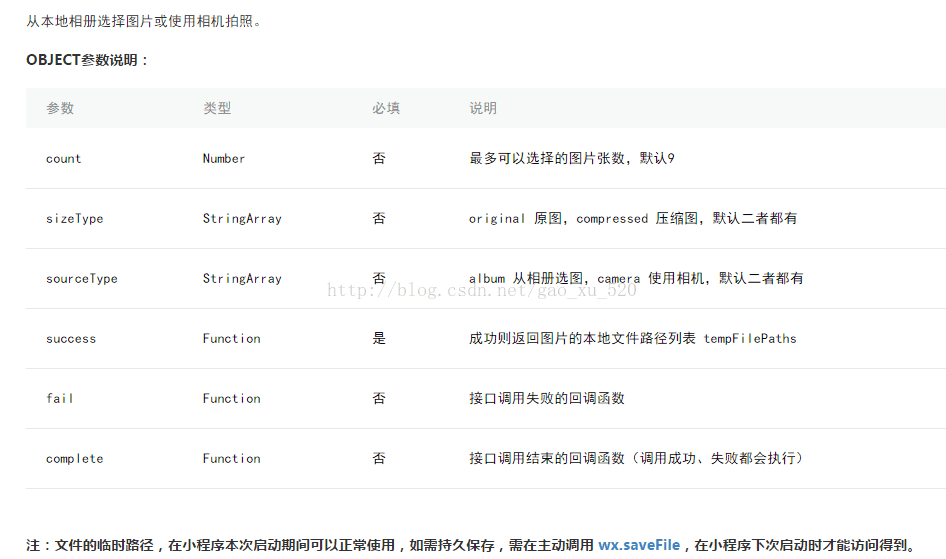
二.代码编程
在pages文件里面创建uploadimg文件夹
1.编写页面结构:uploadimg.wxml
<view class="container" >
<button type="primary"bindtap="chooseimage">获取图片</button>
<image src="{{tempFilePaths }}" mode="aspecFill" />
</view>
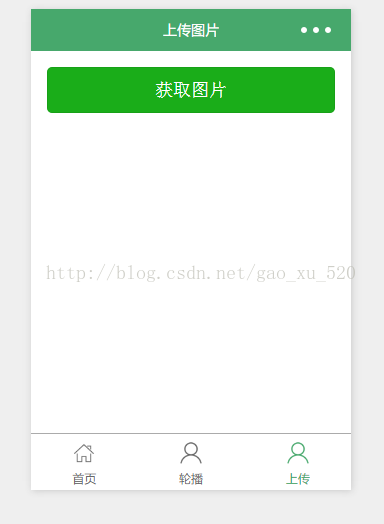
2.设置数据:uploadimg.js
//获取应用实例
var app = getApp()
Page({
data: {
tempFilePaths: '',
},
/**
* 上传图片
*/
chooseimage: function () {
var _this = this;
wx.chooseImage({
count: 1, // 默认9
// 可以指定是原图还是压缩图,默认二者都有
sizeType: ['original', 'compressed'],
// 可以指定来源是相册还是相机,默认二者都有
sourceType: ['album', 'camera'],
// 返回选定照片的本地文件路径列表,tempFilePath可以作为img标签的src属性显示图片
success: function (res) {
_this.setData({
tempFilePaths:res.tempFilePaths
})
}
})
}
})
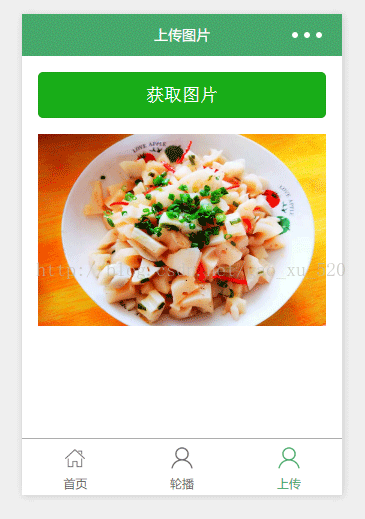
感谢阅读,希望能帮助到大家,谢谢大家对本站的支持!
免责声明:本站发布的内容(图片、视频和文字)以原创、转载和分享为主,文章观点不代表本网站立场,如果涉及侵权请联系站长邮箱:is@yisu.com进行举报,并提供相关证据,一经查实,将立刻删除涉嫌侵权内容。