您好,登录后才能下订单哦!
前言
众所周知随着大数据时代的来临,数据可视化的重要性也越来越凸显,那么今天就基于d3.js今天给大家带来可视化基础图表柱图进阶:立体柱图,之前介绍过了d3.js实现柱状图的文章,感兴趣的朋友们可以看一看。
关于d3.js
d3.js是一个操作svg的图表库,d3封装了图表的各种算法.对d3不熟悉的朋友可以到d3.js官网学习d3.js.
另外感谢司机大傻(声音像张学友一样性感的一流装逼手)和司机呆(呆萌女神)等人对d3.js进行翻译!
HTML+CSS
<!DOCTYPE html>
<html lang="en">
<head>
<meta charset="UTF-8">
<title>Title</title>
<style>
* {
margin: 0;
padding: 0;
}
div.tip-hill-div {
background: rgba(0, 0, 0, 0.7);
color: #fff;
padding: 10px;
border-radius: 5px;
font-family: Microsoft Yahei;
}
div.tip-hill-div > h2 {
font-size: 14px;
}
div.tip-hill-div > h3 {
font-size: 12px;
}
</style>
</head>
<body>
<div id="chart"></div>
</body>
</html>
JS
当前使用d3.v4+版本
<script src="d3-4.js"></script>
图表所需数据
var data = [{
"letter": "白皮鸡蛋",
"child": {
"category": "0",
"value": "459.00"
}
}, {
"letter": "红皮鸡蛋",
"child": {
"category": "0",
"value": "389.00"
}
}, {
"letter": "鸡蛋",
"child": {
"category": "0",
"value": "336.00"
}
}, {
"letter": "牛肉",
"child": {
"category": "0",
"value": "282.00"
}
}, {
"letter": "羊肉",
"child": {
"category": "0",
"value": "249.00"
}
}, {
"letter": "鸭蛋",
"child": {
"category": "0",
"value": "242.00"
}
}, {
"letter": "红薯",
"child": {
"category": "0",
"value": "222.00"
}
}, {
"letter": "白菜",
"child": {
"category": "0",
"value": "182.00"
}
}, {
"letter": "鸡肉",
"child": {
"category": "0",
"value": "102.00"
}
}];
图表的一些基础配置数据
var margin = {
top: 20,
right: 50,
bottom: 50,
left: 90
};
var svgWidth = 1000;
var svgHeight = 500;
//创建各个面的颜色数组
var mainColorList = ['#f6e242', '#ebec5b', '#d2ef5f', '#b1d894','#97d5ad', '#82d1c0', '#70cfd2', '#63c8ce', '#50bab8', '#38a99d'];
var topColorList = ['#e9d748', '#d1d252', '#c0d75f', '#a2d37d','#83d09e', '#68ccb6', '#5bc8cb', '#59c0c6', '#3aadab', '#2da094'];
var rightColorList = ['#dfce51', '#d9db59', '#b9d54a', '#9ece7c','#8ac69f', '#70c3b1', '#65c5c8', '#57bac0', '#42aba9', '#2c9b8f'];
var svg = d3.select('#chart')
.append('svg')
.attr('width', svgWidth)
.attr('height', svgHeight)
.attr('id', 'svg-column');
创建X轴序数比例尺
function addXAxis() {
var transform = d3.geoTransform({
point: function (x, y) {
this.stream.point(x, y)
}
});
//定义几何路径
var path = d3.geoPath()
.projection(transform);
xLinearScale = d3.scaleBand()
.domain(data.map(function (d) {
return d.letter;
}))
.range([0, svgWidth - margin.right - margin.left], 0.1);
var xAxis = d3.axisBottom(xLinearScale)
.ticks(data.length);
//绘制X轴
var xAxisG = svg.append("g")
.call(xAxis)
.attr("transform", "translate(" + (margin.left) + "," + (svgHeight - margin.bottom) + ")");
//删除原X轴
xAxisG.select("path").remove();
xAxisG.selectAll('line').remove();
//绘制新的立体X轴
xAxisG.append("path")
.datum({
type: "Polygon",
coordinates: [
[
[20, 0],
[0, 15],
[svgWidth - margin.right - margin.left, 15],
[svgWidth + 20 - margin.right - margin.left, 0],
[20, 0]
]
]
})
.attr("d", path)
.attr('fill', 'rgb(187,187,187)');
xAxisG.selectAll('text')
.attr('font-size', '18px')
.attr('fill', '#646464')
.attr('transform', 'translate(0,20)');
dataProcessing(xLinearScale)//核心算法
}
你可能注意到了,上面代码中不仅使用了序数比例尺,还有地理路径生成器,因为需要生成立体的柱图,所以需要讲原本的X轴删除,自己重新进行绘制.下图是自己重新绘制出来的path路径:
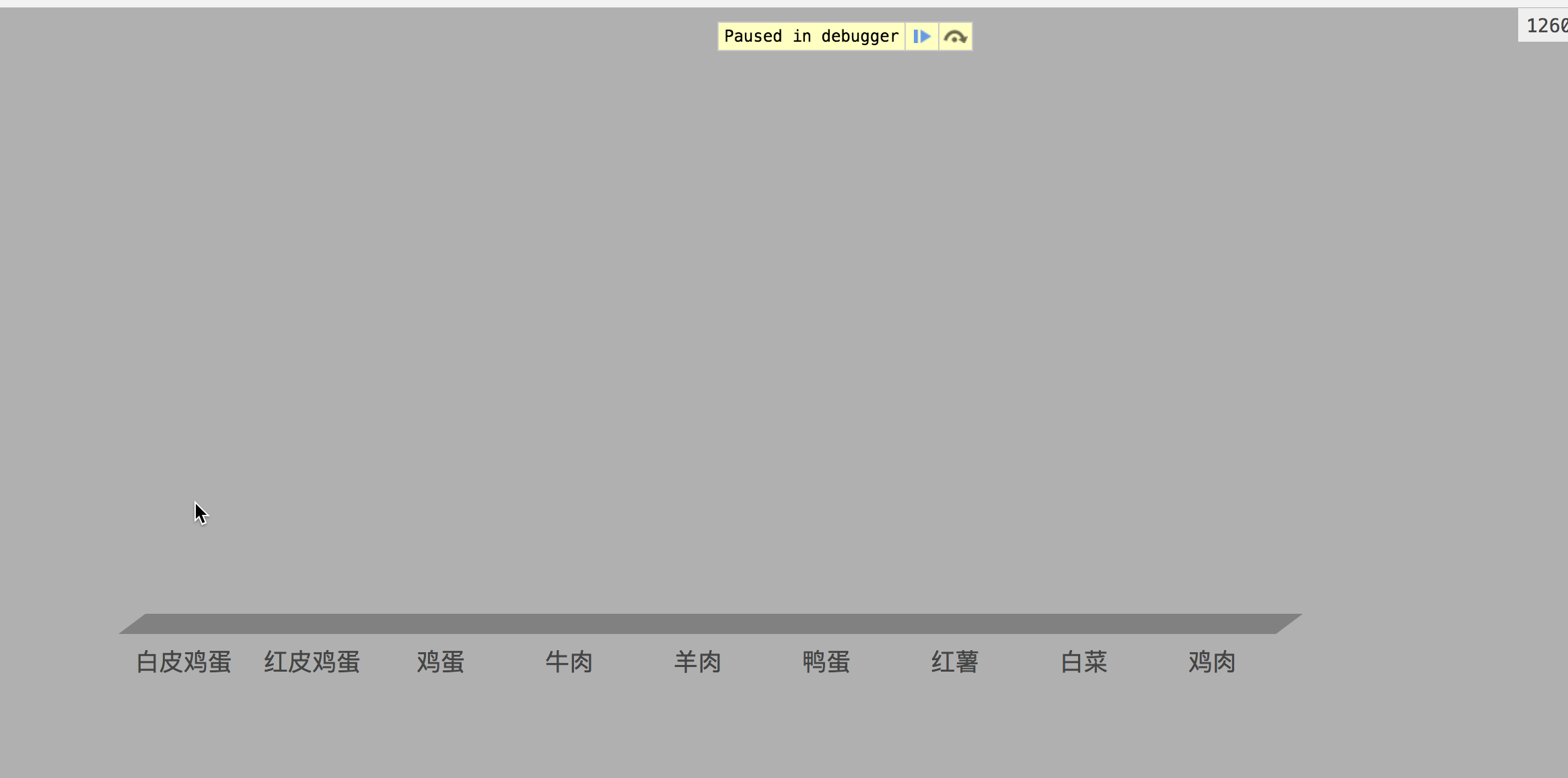
创建Y轴线性比例尺
var yLinearScale;
//创建y轴的比例尺渲染y轴
function addYScale() {
yLinearScale = d3.scaleLinear()
.domain([0, d3.max(data, function (d, i) {
return d.child.value * 1;
}) * 1.2])
.range([svgHeight - margin.top - margin.bottom, 0]);
//定义Y轴比例尺以及刻度
var yAxis = d3.axisLeft(yLinearScale)
.ticks(6);
//绘制Y轴
var yAxisG = svg.append("g")
.call(yAxis)
.attr('transform', 'translate(' + (margin.left + 10) + "," + margin.top + ")");
yAxisG.selectAll('text')
.attr('font-size', '18px')
.attr('fill', '#636363');
//删除原Y轴路径和tick
yAxisG.select("path").remove();
yAxisG.selectAll('line').remove();
}
创建Y轴时同样需要把原来的路径和tick删除,下图是效果:
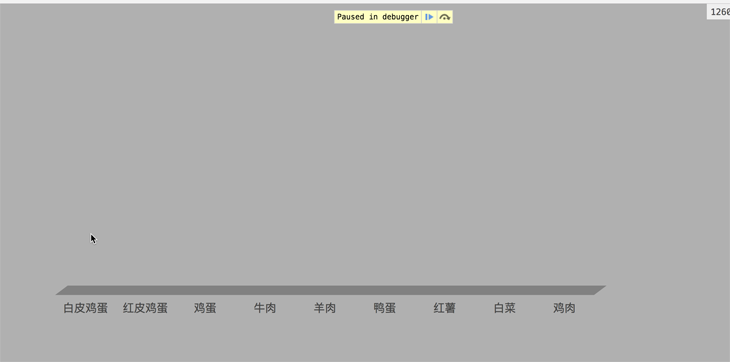
到这,我们的基础搭建完毕,下面就是核心算法
核心算法
为了实现最终效果,我希望大家在理解的时候能把整个立体柱图分解一下.
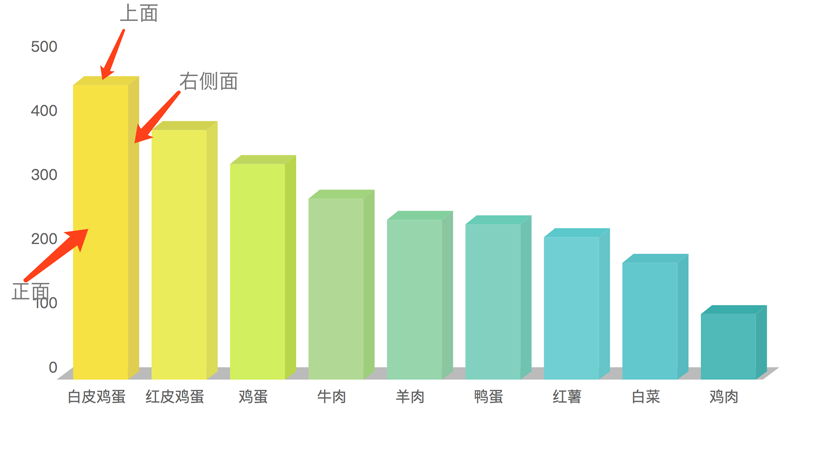
我实现立体柱图的思路是通过2个path路径和一个rect进行拼凑.
正面是一个rect,上面和右面利用path路径生成.
利用三角函数,通过给定的angle角度计算上面的一个点就可以知道其他所有点的位置进而进行绘制.
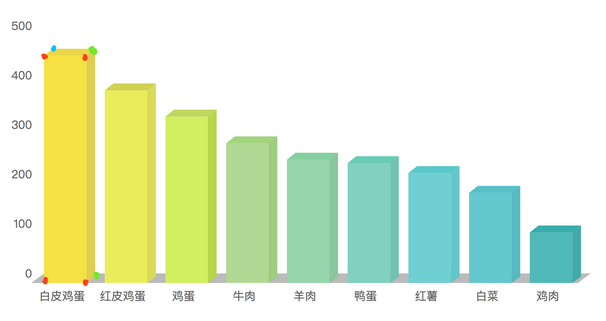
通过上图可以看到,一个立体柱图我们只需要知道7个点的位置就能够绘制出来.
并且已知正面rect4个红色点的位置.已知柱子的宽度和高度,那么只要求出Top面左上角点的位置,就可以知道余下绿色点的位置.具体算法如下:
//核心算法思路是Big boss教的,我借花献佛
function dataProcessing(xLinearScale) {
var angle = Math.PI / 2.3;
for (var i = 0; i < data.length; i++) {
var d = data[i];
var depth = 10;
d.ow = xLinearScale.bandwidth() * 0.7;
d.ox = xLinearScale(d.letter);
d.oh = 1;
d.p1 = {
x: Math.cos(angle) * d.ow,
y: -Math.sin(angle) - depth
};
d.p2 = {
x: d.p1.x + d.ow,
y: d.p1.y
};
d.p3 = {
x: d.p2.x,
y: d.p2.y + d.oh
};
}
}
渲染
最终我们还要鼠标进行交互,所以先添加tip生成函数
//tip的创建方法(方法来自敬爱的鸣哥)
var tipTimerConfig = {
longer: 0,
target: null,
exist: false,
winEvent: window.event,
boxHeight: 398,
boxWidth: 376,
maxWidth: 376,
maxHeight: 398,
tooltip: null,
showTime: 3500,
hoverTime: 300,
displayText: "",
show: function (val, e) {
"use strict";
var me = this;
if (e != null) {
me.winEvent = e;
}
me.displayText = val;
me.calculateBoxAndShow();
me.createTimer();
},
calculateBoxAndShow: function () {
"use strict";
var me = this;
var _x = 0;
var _y = 0;
var _w = document.documentElement.scrollWidth;
var _h = document.documentElement.scrollHeight;
var wScrollX = window.scrollX || document.body.scrollLeft;
var wScrollY = window.scrollY || document.body.scrollTop;
var xMouse = me.winEvent.x + wScrollX;
if (_w - xMouse < me.boxWidth) {
_x = xMouse - me.boxWidth - 10;
} else {
_x = xMouse;
}
var _yMouse = me.winEvent.y + wScrollY;
if (_h - _yMouse < me.boxHeight + 18) {
_y = _yMouse - me.boxHeight - 25;
} else {
_y = _yMouse + 18;
}
me.addTooltip(_x, _y);
},
addTooltip: function (page_x, page_y) {
"use strict";
var me = this;
me.tooltip = document.createElement("div");
me.tooltip.style.left = page_x + "px";
me.tooltip.style.top = page_y + "px";
me.tooltip.style.position = "absolute";
me.tooltip.style.width = me.boxWidth + "px";
me.tooltip.style.height = me.boxHeight + "px";
me.tooltip.className = "three-tooltip";
var divInnerHeader = me.createInner();
divInnerHeader.innerHTML = me.displayText;
me.tooltip.appendChild(divInnerHeader);
document.body.appendChild(me.tooltip);
},
createInner: function () {
"use strict";
var me = this;
var divInnerHeader = document.createElement('div');
divInnerHeader.style.width = me.boxWidth + "px";
divInnerHeader.style.height = me.boxHeight + "px";
return divInnerHeader;
},
ClearDiv: function () {
"use strict";
var delDiv = document.body.getElementsByClassName("three-tooltip");
for (var i = delDiv.length - 1; i >= 0; i--) {
document.body.removeChild(delDiv[i]);
}
},
createTimer: function (delTarget) {
"use strict";
var me = this;
var delTip = me.tooltip;
var delTarget = tipTimerConfig.target;
var removeTimer = window.setTimeout(function () {
try {
if (delTip != null) {
document.body.removeChild(delTip);
if (tipTimerConfig.target == delTarget) {
me.exist = false;
}
}
clearTimeout(removeTimer);
} catch (e) {
clearTimeout(removeTimer);
}
}, me.showTime);
},
hoverTimerFn: function (showTip, showTarget) {
"use strict";
var me = this;
var showTarget = tipTimerConfig.target;
var hoverTimer = window.setInterval(function () {
try {
if (tipTimerConfig.target != showTarget) {
clearInterval(hoverTimer);
} else if (!tipTimerConfig.exist && (new Date()).getTime() - me.longer > me.hoverTime) {
//show
tipTimerConfig.show(showTip);
tipTimerConfig.exist = true;
clearInterval(hoverTimer);
}
} catch (e) {
clearInterval(hoverTimer);
}
}, tipTimerConfig.hoverTime);
}
};
var createTooltipTableData = function (info) {
var ary = [];
ary.push("<div class='tip-hill-div'>");
ary.push("<h2>品种信息:" + info.letter + "</h2>");
ary.push("<h3>成交量: " + info.child.value);
ary.push("</div>");
return ary.join("");
};
核心算法写完,就到了最终的渲染了
function addColumn() {
function clumnMouseover(d) {
d3.select(this).selectAll(".transparentPath").attr("opacity", 0.8);
// 添加 div
tipTimerConfig.target = this;
tipTimerConfig.longer = new Date().getTime();
tipTimerConfig.exist = false;
//获取坐标
tipTimerConfig.winEvent = {
x: event.clientX - 100,
y: event.clientY
};
tipTimerConfig.boxHeight = 50;
tipTimerConfig.boxWidth = 140;
//hide
tipTimerConfig.ClearDiv();
//show
tipTimerConfig.hoverTimerFn(createTooltipTableData(d));
}
function clumnMouseout(d) {
d3.select(this).selectAll(".transparentPath").attr("opacity", 1);
tipTimerConfig.target = null;
tipTimerConfig.ClearDiv();
}
var g = svg.selectAll('.g')
.data(data)
.enter()
.append('g')
.on("mouseover", clumnMouseover)
.on("mouseout", clumnMouseout)
.attr('transform', function (d) {
return "translate(" + (d.ox + margin.left + 20) + "," + (svgHeight - margin.bottom + 15) + ")"
});
g.transition()
.duration(2500)
.attr("transform", function (d) {
return "translate(" + (d.ox + margin.left + 20) + ", " + (yLinearScale(d.child.value) + margin.bottom - 15) + ")"
});
g.append('rect')
.attr('x', 0)
.attr('y', 0)
.attr("class", "transparentPath")
.attr('width', function (d, i) {
return d.ow;
})
.attr('height', function (d) {
return d.oh;
})
.style('fill', function (d, i) {
return mainColorList[i]
})
.transition()
.duration(2500)
.attr("height", function (d, i) {
return svgHeight - margin.bottom - margin.top - yLinearScale(d.child.value);
});
g.append('path')
.attr("class", "transparentPath")
.attr('d', function (d) {
return "M0,0 L" + d.p1.x + "," + d.p1.y + " L" + d.p2.x + "," + d.p2.y + " L" + d.ow + ",0 L0,0";
})
.style('fill', function (d, i) {
return topColorList[i]
});
g.append('path')
.attr("class", "transparentPath")
.attr('d', function (d) {
return "M" + d.ow + ",0 L" + d.p2.x + "," + d.p2.y + " L" + d.p3.x + "," + d.p3.y + " L" + d.ow + "," + d.oh + " L" + d.ow + ",0"
})
.style('fill', function (d, i) {
return rightColorList[i]
})
.transition()
.duration(2500)
.attr("d", function (d, i) {
return "M" + d.ow + ",0 L" + d.p2.x + "," + d.p2.y + " L" + d.p3.x + "," + (d.p3.y + svgHeight - margin.top - margin.bottom - yLinearScale(d.child.value)) + " L" + d.ow + "," + (svgHeight - margin.top - margin.bottom - yLinearScale(d.child.value)) + " L" + d.ow + ",0"
});
}
由于需要考虑动画,所以对渲染时的柱子位置进行了处理.对这方面不理解的话可以留言讨论.

总结
以上就是这篇文章的全部内容了,希望本文的内容对大家学习或者工作能带来一定的帮助,如果有疑问大家可以留言交流,谢谢大家对亿速云的支持。
免责声明:本站发布的内容(图片、视频和文字)以原创、转载和分享为主,文章观点不代表本网站立场,如果涉及侵权请联系站长邮箱:is@yisu.com进行举报,并提供相关证据,一经查实,将立刻删除涉嫌侵权内容。