您好,登录后才能下订单哦!
本篇介绍的bootstrap weebox(支持ajax的模态弹出框),历经多次修改,目前版本已经稳定,整合了bootstrap的响应式,界面简单,功能却无比丰富,支持ajax、图片预览等等。
bootstrap提供了原生的模态框,但是功能很鸡肋,食之无味弃之可惜,满足不了大众的弹出框需求,其主要缺点是不支持在模态框上弹出新的模态框,这很无趣。为了解决这个痛点,我特地研究了一个叫weebox的插件,这个原生的模态弹出框也不怎么样,使用起来有很多bug,尤其是不支持响应式。为了解决这两个痛点,结合我的项目,特地整理出新的bootstrap weebox弹出框,支持响应式。
一、材料准备
bootstrap weebox
我把源码放在了Git上,方便大家下载。
二、效果图(弹出loading,加载页面,确认后弹出error消息)
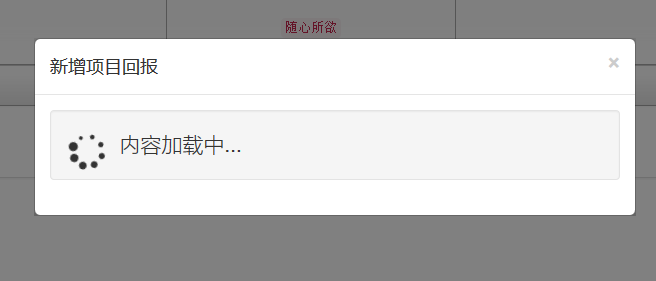
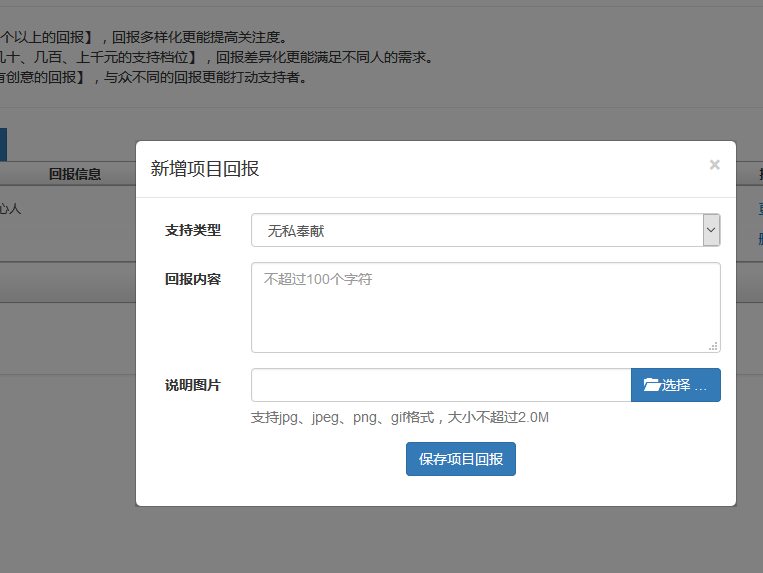
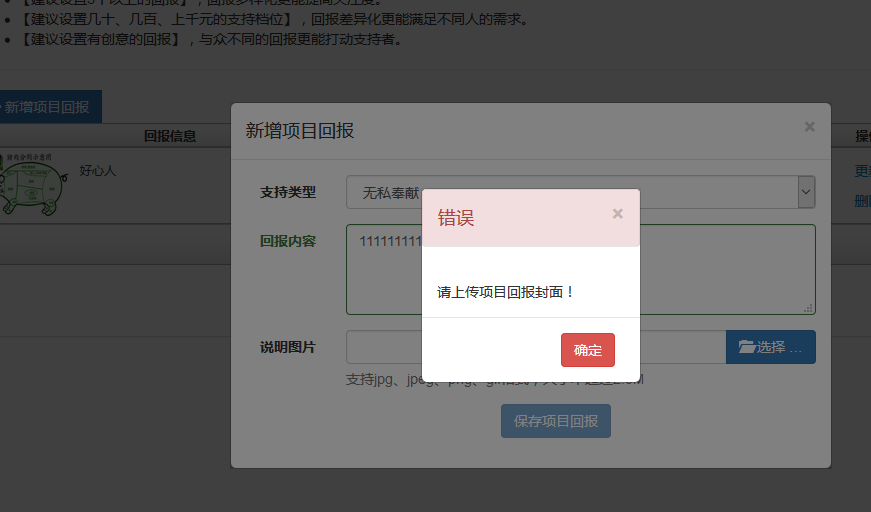
三、实例讲解
①、加载资源
<!DOCTYPE html>
<html lang="zh-CN">
<%@ page language="java" contentType="text/html; charset=utf-8" pageEncoding="utf-8"%>
<%@ include file="/components/common/taglib.jsp"%>
<head>
<title>云梦-项目回报设置</title>
<link type="text/css" rel="stylesheet" href="${ctx}/components/weebox/css/weebox.css" rel="external nofollow" />
<script type="text/javascript" src="${ctx}/components/weebox/js/bgiframe.js"></script>
<script type="text/javascript" src="${ctx}/components/weebox/js/weebox.js"></script>
</head>
<body>
<div class="btn-toolbar" role="toolbar">
<div class="btn-group">
<a href="${ctx}/deal/initAem/${id}" rel="external nofollow" target="dialog" class="btn btn-primary" focus="type" width="600">
<span class="icon-plus"></span>
<span>新增项目回报</span>
</a>
</div>
</div>
<script type="text/javascript">
<!--
$(function() {
$("a[target=dialog]").ajaxTodialog();
});
$.fn.extend({
ajaxTodialog : function() {
return this.each(function() {
var $this = $(this);
$this.click(function(event) {
var title = $this.attr("title") || $this.text();
var options = {};
var w = $this.attr("width");
var h = $this.attr("height");
var maxh = $this.attr("maxh");
if (w)
options.width = w;
if (h)
options.height = h;
if (maxh)
options.maxheight = maxh;
var focus = $this.attr("focus");
if (focus) {
options.focus = focus;
}
options.title = title;
options.contentType = "ajax";
options.showButton = eval($this.attr("showButton") || "false");
options.showCancel = eval($this.attr("showCancel") || "false");
options.showOk = eval($this.attr("showOk") || "false");
options.type = "wee";
options.onopen = eval($this.attr("onopen") || function() {
});
options.boxid = "pop_ajax_dialog";
var url = unescape($this.attr("href")).replaceTmById($(event.target).parents(".unitBox:first"));
YUNM.debug(url);
if (!url.isFinishedTm()) {
$.showErr($this.attr("warn") || YUNM._msg.alertSelectMsg);
return false;
}
$.weeboxs.open(url, options);
event.preventDefault();
return false;
});
});
}});
//-->
</script>
</body>
</html>
你可能眨眼一看,怎么没有相关的弹出框呢,只有个a标签?当然了,如果你使用过dwz或者看过我以前的文章(例如Bootstrap summernote,超级漂亮的富文本编辑器),你可能对a标签打开dialog就不会陌生。
通过$.fn.extend加载一个全局的ajaxTodialog 方法,在页面初始化的时候,为a标签执行该方法。
ajaxTodialog 的关键内容就是获取a标签指定的对话框options,比如title(文中为“新增项目回报”)、href(通过该指定的后台请求地址获得remote的view试图,加载到对话框中,后续介绍)、width(为weebox弹出框设置宽度)、foucs(设置打开时的焦点组件)。
当然还有其他的可选属性,是否展示button等,然后将参数和url传递到weebox的open方法(核心,后续详细介绍)。
②、bootstrap.weebox.js(文件偏大,只介绍部分)
var weeboxs = function() {
var self = this;
this._onbox = false;
this._opening = false;
this.boxs = new Array();
this.zIndex = 999;
this.push = function(box) {
this.boxs.push(box);
};
this.pop = function() {
if (this.boxs.length > 0) {
return this.boxs.pop();
} else {
return false;
}
};
// 提供给外部的open方法
this.open = function(content, options) {
self._opening = true;
if (typeof (options) == "undefined") {
options = {};
}
if (options.boxid) {
this.close(options.boxid);
}
options.zIndex = this.zIndex;
this.zIndex += 10;
var box = new weebox(content, options);
box.dh.click(function() {
self._onbox = true;
});
this.push(box);
return box;
};
// 提供给外部的close方法
this.close = function(id) {
if (id) {
for (var i = 0; i < this.boxs.length; i++) {
if (this.boxs[i].dh.attr('id') == id) {
this.boxs[i].close();
this.boxs.splice(i, 1);
}
}
} else {
this.pop().close();
}
};
this.length = function() {
return this.boxs.length;
};
this.getTopBox = function() {
return this.boxs[this.boxs.length - 1];
};
this.find = function(selector) {
return this.getTopBox().dh.find(selector);
};
this.setTitle = function(title) {
this.getTopBox().setTitle(title);
};
this.getTitle = function() {
return this.getTopBox().getTitle();
};
this.setContent = function(content) {
this.getTopBox().setContent(content);
};
this.getContent = function() {
return this.getTopBox().getContent();
};
this.hideButton = function(btname) {
this.getTopBox().hideButton(btname);
};
this.showButton = function(btname) {
this.getTopBox().showButton(btname);
};
this.setButtonTitle = function(btname, title) {
this.getTopBox().setButtonTitle(btname, title);
};
$(window).scroll(function() {
if (self.length() > 0) {
var box = self.getTopBox();
if (box.options.position == "center") {
box.setCenterPosition();
}
}
}).bind("resize", function() {
// 窗口在resize能够使窗口重新居中,模态层的高度和宽度为当前document的大小
if (self.length() > 0) {
// 居中
var box = self.getTopBox();
if (box.options.position == "center") {
box.setCenterPosition();
}
if (box.mh) {
// 模态层先隐藏,使document的高度和宽度得到变化
box.mh.hide();
// 设置模态层新的大小
box.mh.css({
width : box.bwidth(),
height : box.bheight(),
});
// 展示模态层
box.mh.show();
}
}
});
$(document).click(function() {
if (self.length() > 0) {
var box = self.getTopBox();
if (!self._opening && !self._onbox && box.options.clickClose) {
box.close();
}
}
self._opening = false;
self._onbox = false;
});
};
$.extend({
weeboxs : new weeboxs()
});
这段代码我们可以看得到,页面加载时就会初始化weebox的基础参数、方法。
通过提供open方法,外部可以将基础的参数options还有url传递到weebox对象中。
紧接着,weebox通过new weebox(content, options)创建weebox对象,稍候介绍。
然后呢,为了能够产生响应式,weebox绑定了窗口的resize、scroll,这两个方法很关键,resize是为了窗口在缩放过程中,弹出框的模态层、弹出框能够重新绘制大小和居中,scroll为了弹出矿口始终处于window窗口的中心位置(setCenterPosition,稍候介绍)。
1.setCenterPosition 方法
// 居中
this.setCenterPosition = function() {
var wnd = $(window), doc = $(document);
// 大小不能超过窗口大小,很关键哦
var iContentW = wnd.width() - 40;
var iContentH = self.options.maxheight || wnd.height() - 100 * 2 - 40;
self.dc.css({
"max-height" : iContentH + 'px',
"max-width" : iContentW + 'px',
});
self.dheader.css({
"max-width" : iContentW + 'px',
});
self.df.css({
"max-width" : iContentW + 'px',
});
// 设置top和left,使窗口居中
self.dh.css({
top : (wnd.height() - self.dh.height()) / 2 + doc.scrollTop(),
left : (wnd.width() - self.dh.width()) / 2 + doc.scrollLeft()
});
};
2.initContent 方法,加载窗口内容
// 加载内容
this.initContent = function(content) {
// ok button的名字
self.bo.val(self.options.okBtnName);
// cancel button的名字
self.bc.val(self.options.cancelBtnName);
// 窗口标题
self.setTitle(self.options.title);
if (!self.options.showTitle) {
self.dheader.hide();
}
if (!self.options.showButton) {
self.df.hide();
}
if (!self.options.showCancel) {
self.bc.hide();
}
if (!self.options.showOk) {
self.bo.hide();
}
if (self.options.contentType == "selector") {
self.selector = self._content;
self._content = $(self.selector).html();
self.setContent(self._content);
// if have checkbox do
var cs = $(self.selector).find(':checkbox');
self.dc.find(':checkbox').each(function(i) {
this.checked = cs[i].checked;
});
$(self.selector).empty();
self.onopen();
self.show();
self.focus();
} else if (self.options.contentType == "ajax") {// content为ajax时,能够将view视图加载到弹出窗口中
self.ajaxurl = self._content;
// loading
self.setContent('<div class="well well-large well-transparent lead"> <i class="icon-spinner icon-spin icon-2x pull-left"></i> 内容加载中... </div>');
self.show();
$.ajax({
type : "post",
cache : false,
url : self.ajaxurl,
success : function(data) {
// 处理view视图数据
var json = YUNM.jsonEval(data);
// 出现error时,关闭当前窗口,弹出错误消息
if (json[YUNM.keys.statusCode] == YUNM.statusCode.error) {
self.close();
$.showErr(json[YUNM.keys.message]);
} else {
// 正常情况下,显示内容
self._content = data;
self.setContent(self._content);
// 设置打开事件
self.onopen();
// 设置焦点
self.focus();
// 居中显示
if (self.options.position == 'center') {
self.setCenterPosition();
}
}
},
// 通过弹出的对话框显示错误信息
error : function(xhr, ajaxOptions, thrownError) {
self.close();
YUNM.ajaxError(xhr, ajaxOptions, thrownError);
}
});
} else if (self.options.contentType == "image") {// image类型时,弹出图片
self.setContent('<img src=' + self._content + ' ></div>');
self.onopen();
self.show();
self.focus();
} else {
self.setContent(self._content);
self.onopen();
self.show();
self.focus();
}
};
3.initMask ,加载模态层
// 加载模态层
this.initMask = function() {
if (self.options.modal) {
self.mh = $("<div class='dialog-mask'></div>").appendTo('body').hide().css({
opacity : self.options.overlay / 100,
filter : 'alpha(opacity=' + self.options.overlay + ')',
width : self.bwidth(),
height : self.bheight(),
zIndex : self.options.zIndex - 1
});
}
};
以上提供的这部分代码很关键,无论你使用何种模态弹出框,其核心方法无非上述列出的内容,当然了,文章开头也说了,你可以通过git下载完整的源码。希望对大家有所帮助,如果大家有任何疑问请给我留言,小编会及时回复大家的。在此也非常感谢大家对亿速云网站的支持!
免责声明:本站发布的内容(图片、视频和文字)以原创、转载和分享为主,文章观点不代表本网站立场,如果涉及侵权请联系站长邮箱:is@yisu.com进行举报,并提供相关证据,一经查实,将立刻删除涉嫌侵权内容。