您好,登录后才能下订单哦!
今天就跟大家聊聊有关QT网络编程UDP下C/S架构广播通信的示例分析,可能很多人都不太了解,为了让大家更加了解,小编给大家总结了以下内容,希望大家根据这篇文章可以有所收获。
QT有封装好的UDP协议的类,QUdpSocket,里面有我们想要的函数接口。感兴趣的话,可以看看。
先搞服务端吧,写一个子类,继承QDialog类,起名为UdpServer类。头文件要引用我们上边说的QUdpSocket这个类,还有我们想要的布局的类。
#ifndef UDPSERVER_H
#define UDPSERVER_H
#include <QDialog>
#include <QLabel>
#include <QLineEdit>
#include <QPushButton>
#include <QVBoxLayout>
#include <QtNetwork/QUdpSocket>
#include <QtNetwork/QHostAddress>
#include <QTimer>
class UdpServer : public QDialog
{
Q_OBJECT
public:
UdpServer(QWidget *parent = 0,Qt::WindowFlags f= 0);
~UdpServer();
private:
QLabel * TimerLabel;
QLineEdit * TextLineEdit;
QPushButton* StartBtn;
QVBoxLayout * mainLayout;
public slots:
void StartBtnClicked();
void timeout();
private:
int port;
bool isStarted;
QUdpSocket * udpSocket;
QTimer *timer;
};
#endif // UDPSERVER_H在.cpp文件里,我们先是把界面显示出来,然后用udp的writedategram把想要传的写进去。
#include "udpserver.h"
UdpServer::UdpServer(QWidget *parent,Qt::WindowFlags f)
: QDialog(parent,f)
{
setWindowTitle(tr("UDP SERVER"));
TimerLabel = new QLabel(tr("show time:"),this);
TextLineEdit = new QLineEdit(this);
StartBtn = new QPushButton(tr("start"),this);
mainLayout = new QVBoxLayout(this);
mainLayout-> addWidget(TimerLabel);
mainLayout-> addWidget(TextLineEdit);
mainLayout-> addWidget(StartBtn);
connect(StartBtn,SIGNAL(clicked()),this,SLOT(StartBtnClicked()));
port = 5555;
isStarted = false;
udpSocket = new QUdpSocket(this);
timer = new QTimer(this);
connect(timer,SIGNAL(timeout()),this,SLOT(timeout()));
}
UdpServer::~UdpServer()
{
}
void UdpServer::StartBtnClicked()
{
if(!isStarted)
{
StartBtn->setText(tr("STOP"));
timer->start(1000);
isStarted = true;
}
else
{
StartBtn->setText(tr("BEGIN"));
isStarted = false;
timer->stop();
}
}
void UdpServer::timeout()
{
QString msg = TextLineEdit->text();
int length=0;
if(msg=="")
{
return;
}
if((length=udpSocket->writeDatagram(msg.toLatin1(),msg.length(),QHostAddress::Broadcast,port))!=msg.length())
{
qDebug() << msg.toLatin1();
return;
}
}我这里用qDebug把要传的东西打印出来,进行测试,看看是否传过去了。
客户端:
#ifndef UDPCLIENT_H
#define UDPCLIENT_H
#include <QDialog>
#include <QVBoxLayout>
#include <QTextEdit>
#include <QPushButton>
#include <QtNetwork/QUdpSocket>
class UdpClient : public QDialog
{
Q_OBJECT
public:
UdpClient(QWidget *parent = 0);
~UdpClient();
private:
QTextEdit* ReceiceTextEdit;
QPushButton* CloseBtn;
QVBoxLayout* mainLayout;
public slots:
void CloseBtnClicked();
void dataReceived();
private:
int port;
QUdpSocket* udpSocket;
};
#endif // UDPCLIENT_H客户端很简单,怎么实现布局,我就不多说了,主要是dataReceive函数。
#include "udpclient.h"
#include <QMessageBox>
#include <QHostAddress>
UdpClient::UdpClient(QWidget *parent)
:QDialog(parent)
{
setWindowTitle("UDP CLIENT");
ReceiceTextEdit = new QTextEdit(this);
CloseBtn = new QPushButton(tr("Close"),this);
mainLayout = new QVBoxLayout(this);
mainLayout->addWidget(ReceiceTextEdit);
mainLayout->addWidget(CloseBtn);
connect(CloseBtn,SIGNAL(clicked()),this,SLOT(CloseBtnClicked()));
port =5555;
udpSocket = new QUdpSocket(this);
bool result = udpSocket->bind(port);
if(!result)
{
QMessageBox::information(this,tr("ERROR"),tr("connect error"));
return;
}
connect(udpSocket,SIGNAL(readyRead()),this,SLOT(dataReceived()));
}
UdpClient:: ~UdpClient()
{
}
void UdpClient::CloseBtnClicked()
{
close();
}
void UdpClient::dataReceived()
{
while(udpSocket->hasPendingDatagrams())
{
QByteArray datagram;
datagram.resize(udpSocket->pendingDatagramSize());
udpSocket->readDatagram(datagram.data(),datagram.size());
QString msg=datagram.data();
ReceiceTextEdit->insertPlainText(msg);
}
}最后显示一下界面,服务端发送hello。
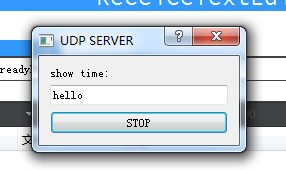
客户端收到的:
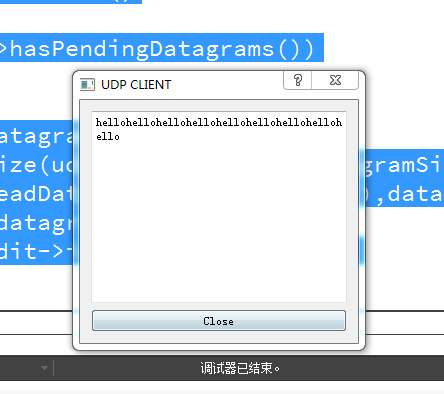
不停的在打印hello。直到点击关闭,或者服务端停止。
看完上述内容,你们对QT网络编程UDP下C/S架构广播通信的示例分析有进一步的了解吗?如果还想了解更多知识或者相关内容,请关注亿速云行业资讯频道,感谢大家的支持。
免责声明:本站发布的内容(图片、视频和文字)以原创、转载和分享为主,文章观点不代表本网站立场,如果涉及侵权请联系站长邮箱:is@yisu.com进行举报,并提供相关证据,一经查实,将立刻删除涉嫌侵权内容。