您好,登录后才能下订单哦!
密码登录
登录注册
点击 登录注册 即表示同意《亿速云用户服务条款》
本文实例为大家分享了iOS tableview头部拉伸效果展示的具体代码,例如探探个人信息界面拉伸效果,下拉头像放大
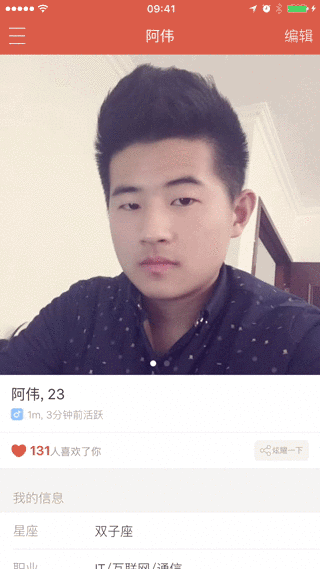
代码:
//
// PersonController.m
// Spread
//
// Created by qiuxuewei on 16/3/21.
// Copyright © 2016年 邱学伟. All rights reserved.
//
#import "PersonController.h"
@interface PersonController ()<UITableViewDataSource, UITableViewDelegate, UIScrollViewDelegate>{
}
//属性列表
/** 顶部图片视图 */
@property (nonatomic, strong) UIImageView *headerImageView;
@property (nonatomic, strong) UIView *headerBackView;
/** 个人信息界面 */
@property (nonatomic, strong) UITableView *tableView;
@end
@implementation PersonController
#pragma mark - 懒加载
-(UIView *)headerBackView{
if (_headerBackView == nil) {
_headerBackView = [[UIView alloc] initWithFrame:CGRectMake(0, 0, kScreenWidth, 200)];
[_headerBackView setBackgroundColor:[UIColor lightGrayColor]];
}
return _headerBackView;
}
-(UIImageView *)headerImageView{
if (_headerImageView == nil) {
_headerImageView = [[UIImageView alloc] init];
[_headerImageView setImage:[UIImage imageNamed:@"邱_生活.JPG"]];
[_headerImageView setBackgroundColor:[UIColor greenColor]];
[_headerImageView setContentMode:UIViewContentModeScaleAspectFill];
[_headerImageView setClipsToBounds:YES];
}
return _headerImageView;
}
-(UITableView *)tableView{
if (_tableView == nil) {
_tableView = [[UITableView alloc] initWithFrame:CGRectMake(0, 0, kScreenWidth, kScreenHeight) style:UITableViewStyleGrouped];
[_tableView setDataSource:self];
[_tableView setDelegate:self];
}
return _tableView;
}
- (void)viewDidLoad {
[super viewDidLoad];
// Do any additional setup after loading the view from its nib.
//添加子视图
[self addChildViews];
}
#pragma mark - 类内方法
//添加子视图
-(void)addChildViews{
//添加表格
[self.view addSubview:self.tableView];
//添加头像图片
[self addHeaderImageView];
}
//添加头像
-(void)addHeaderImageView{
[self.tableView setTableHeaderView:self.headerBackView];
[self.headerImageView setFrame:self.headerBackView.bounds];
[self.headerBackView addSubview:self.headerImageView];
}
#pragma mark - UITableViewDataSource
- (NSInteger)tableView:(UITableView *)tableView numberOfRowsInSection:(NSInteger)section{
return 4;
}
-(NSInteger)numberOfSectionsInTableView:(UITableView *)tableView{
return 2;
}
-(CGFloat)tableView:(UITableView *)tableView heightForRowAtIndexPath:(NSIndexPath *)indexPath{
return 64;
}
-(void)tableView:(UITableView *)tableView didSelectRowAtIndexPath:(NSIndexPath *)indexPath{
// 不加此句时,在二级栏目点击返回时,此行会由选中状态慢慢变成非选中状态。
// 加上此句,返回时直接就是非选中状态。
[tableView deselectRowAtIndexPath:indexPath animated:YES];
}
//初始化cell
-(UITableViewCell *)tableView:(UITableView *)tableView cellForRowAtIndexPath:(NSIndexPath *)indexPath{
static NSString *ID = @"cell";
UITableViewCell *cell = [tableView dequeueReusableCellWithIdentifier:ID];
if (!cell) {
cell = [[UITableViewCell alloc] initWithStyle:UITableViewCellStyleSubtitle reuseIdentifier:ID];
}
//初始化cell数据!
[cell.textLabel setText:@"阿伟"];
[cell.detailTextLabel setText:@"2016-03-22"];
return cell;
}
//滚动tableview 完毕之后
-(void)scrollViewDidScroll:(UIScrollView *)scrollView{
//图片高度
CGFloat imageHeight = self.headerBackView.frame.size.height;
//图片宽度
CGFloat imageWidth = kScreenWidth;
//图片上下偏移量
CGFloat imageOffsetY = scrollView.contentOffset.y;
NSLog(@"图片上下偏移量 imageOffsetY:%f ->",imageOffsetY);
//上移
if (imageOffsetY < 0) {
CGFloat totalOffset = imageHeight + ABS(imageOffsetY);
CGFloat f = totalOffset / imageHeight;
self.headerImageView.frame = CGRectMake(-(imageWidth * f - imageWidth) * 0.5, imageOffsetY, imageWidth * f, totalOffset);
}
// //下移
// if (imageOffsetY > 0) {
// CGFloat totalOffset = imageHeight - ABS(imageOffsetY);
// CGFloat f = totalOffset / imageHeight;
//
// [self.headerImageView setFrame:CGRectMake(-(imageWidth * f - imageWidth) * 0.5, imageOffsetY, imageWidth * f, totalOffset)];
// }
}
- (void)didReceiveMemoryWarning {
[super didReceiveMemoryWarning];
// Dispose of any resources that can be recreated.
}
/*
#pragma mark - Navigation
// In a storyboard-based application, you will often want to do a little preparation before navigation
- (void)prepareForSegue:(UIStoryboardSegue *)segue sender:(id)sender {
// Get the new view controller using [segue destinationViewController].
// Pass the selected object to the new view controller.
}
*/
@end
以上就是本文的全部内容,希望对大家的学习有所帮助,也希望大家多多支持亿速云。
免责声明:本站发布的内容(图片、视频和文字)以原创、转载和分享为主,文章观点不代表本网站立场,如果涉及侵权请联系站长邮箱:is@yisu.com进行举报,并提供相关证据,一经查实,将立刻删除涉嫌侵权内容。