жӮЁеҘҪпјҢзҷ»еҪ•еҗҺжүҚиғҪдёӢи®ўеҚ•е“ҰпјҒ
дёҚжҮӮiOSе®һзҺ°иҙҰеҸ·гҖҒеҜҶз Ғи®°дҪҸеҠҹиғҪзҡ„ж–№жі•пјҹе…¶е®һжғіи§ЈеҶіиҝҷдёӘй—®йўҳд№ҹдёҚйҡҫпјҢдёӢйқўи®©е°Ҹзј–еёҰзқҖеӨ§е®¶дёҖиө·еӯҰд№ жҖҺд№ҲеҺ»и§ЈеҶіпјҢеёҢжңӣеӨ§е®¶йҳ…иҜ»е®ҢиҝҷзҜҮж–Үз« еҗҺеӨ§жүҖ收иҺ·гҖӮ
дёҖгҖҒж•Ҳжһңеӣҫ
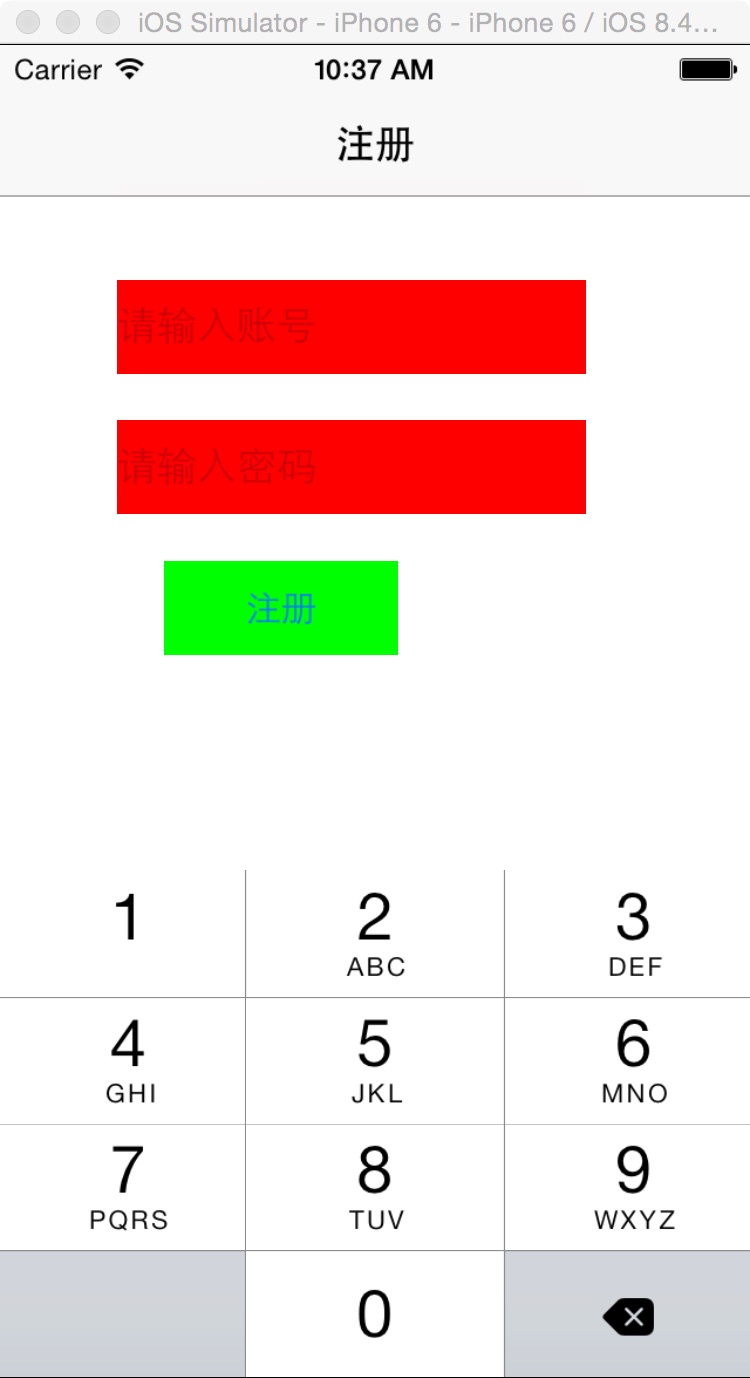
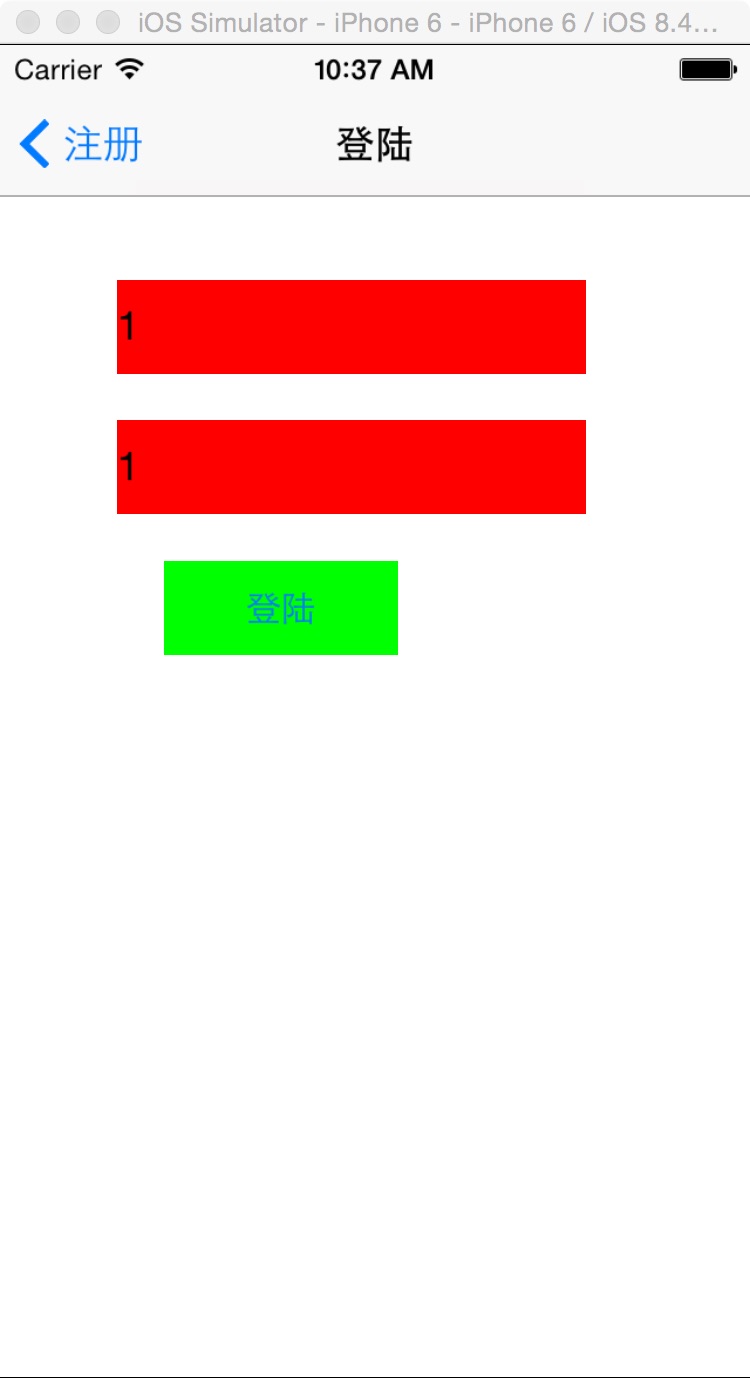
дәҢгҖҒе·ҘзЁӢеӣҫ
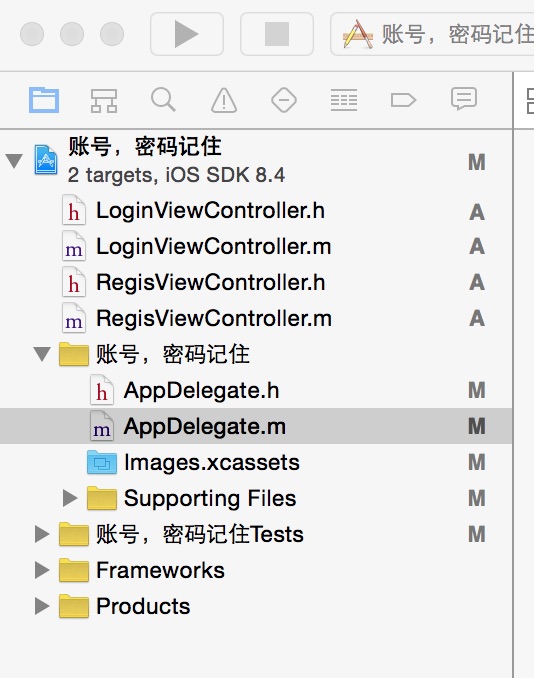
дёүгҖҒд»Јз Ғ
RegisViewController.h
#import <UIKit/UIKit.h> @interface RegisViewController : UIViewController @end
RegisViewController.m
//жіЁеҶҢйЎөйқў
#import "RegisViewController.h"
#import "LoginViewController.h"
@interface RegisViewController ()
{
UITextField *accountField;
UITextField *passField;
}
@end
@implementation RegisViewController
- (id)initWithNibName:(NSString *)nibNameOrNil bundle:(NSBundle *)nibBundleOrNil
{
self = [super initWithNibName:nibNameOrNil bundle:nibBundleOrNil];
if (self) {
// Custom initialization
}
return self;
}
- (void)viewDidLoad
{
[super viewDidLoad];
// Do any additional setup after loading the view.
self.title=@"жіЁеҶҢ";
[self initView];
}
-(void)initView
{
accountField=[[UITextField alloc]initWithFrame:CGRectMake(50, 100, 200, 40)];
[accountField setBackgroundColor:[UIColor redColor]];
[accountField setPlaceholder:@"иҜ·иҫ“е…ҘиҙҰеҸ·"];
[accountField setKeyboardType:UIKeyboardTypeNumberPad];
[accountField setClearsContextBeforeDrawing:YES];
[self.view addSubview:accountField];
passField=[[UITextField alloc]initWithFrame:CGRectMake(50, 160, 200, 40)];
[passField setBackgroundColor:[UIColor redColor]];
[passField setPlaceholder:@"иҜ·иҫ“е…ҘеҜҶз Ғ"];
[passField setKeyboardType:UIKeyboardTypeNumberPad];
[passField setClearsContextBeforeDrawing:YES];
[self.view addSubview:passField];
UIButton *registeBut=[UIButton buttonWithType:UIButtonTypeRoundedRect];
registeBut.backgroundColor=[UIColor greenColor];
registeBut.frame=CGRectMake(70, 220, 100, 40);
[registeBut setTitle:@"жіЁеҶҢ" forState:UIControlStateNormal];
[registeBut addTarget:self action:@selector(resis) forControlEvents:UIControlEventTouchUpInside];
[self.view addSubview:registeBut];
}
//жіЁеҶҢзҡ„ж—¶еҖҷпјҢе°ҶиҙҰеҸ·пјҢеҜҶз ҒдҝқеӯҳеҲ°жң¬ең°гҖӮ
-(void)resis
{
NSUserDefaults *defaut=[NSUserDefaults standardUserDefaults];
[defaut setObject:accountField.text forKey:@"account"];
[defaut setObject:passField.text forKey:@"password"];
[defaut synchronize];
LoginViewController *login=[[LoginViewController alloc]init];
[self.navigationController pushViewController:login animated:YES];
}
- (void)didReceiveMemoryWarning
{
[super didReceiveMemoryWarning];
// Dispose of any resources that can be recreated.
}LoginViewController.h
#import <UIKit/UIKit.h> @interface LoginViewController : UIViewController @end
LoginViewController.m
//зҷ»йҷҶйЎөйқў
#import "LoginViewController.h"
@class RegisViewController;
@interface LoginViewController ()
{
UITextField *accountField;
UITextField *passField;
}
@end
@implementation LoginViewController
- (id)initWithNibName:(NSString *)nibNameOrNil bundle:(NSBundle *)nibBundleOrNil
{
self = [super initWithNibName:nibNameOrNil bundle:nibBundleOrNil];
if (self) {
// Custom initialization
}
return self;
}
- (void)viewDidLoad
{
[super viewDidLoad];
// Do any additional setup after loading the view.
self.title=@"зҷ»йҷҶ";
[self initView];
}
-(void)initView
{
accountField=[[UITextField alloc]initWithFrame:CGRectMake(50, 100, 200, 40)];
[accountField setBackgroundColor:[UIColor redColor]];
[accountField setKeyboardType:UIKeyboardTypeNumberPad];
[accountField setClearsContextBeforeDrawing:YES];
[accountField setText:[[NSUserDefaults standardUserDefaults] objectForKey:@"account"]];
[self.view addSubview:accountField];
passField=[[UITextField alloc]initWithFrame:CGRectMake(50, 160, 200, 40)];
[passField setBackgroundColor:[UIColor redColor]];
[passField setText:[[NSUserDefaults standardUserDefaults] objectForKey:@"password"]];
[passField setKeyboardType:UIKeyboardTypeNumberPad];
[passField setClearsContextBeforeDrawing:YES];
[self.view addSubview:passField];
UIButton *loginBut=[UIButton buttonWithType:UIButtonTypeRoundedRect];
loginBut.backgroundColor=[UIColor greenColor];
loginBut.frame=CGRectMake(70, 220, 100, 40);
[loginBut setTitle:@"зҷ»йҷҶ" forState:UIControlStateNormal];
[loginBut addTarget:self action:@selector(login) forControlEvents:UIControlEventTouchUpInside];
[self.view addSubview:loginBut];
}
-(void)login
{
[self.navigationController popViewControllerAnimated:YES];
}ж„ҹи°ўдҪ иғҪеӨҹи®Өзңҹйҳ…иҜ»е®ҢиҝҷзҜҮж–Үз« пјҢеёҢжңӣе°Ҹзј–еҲҶдә«iOSе®һзҺ°иҙҰеҸ·гҖҒеҜҶз Ғи®°дҪҸеҠҹиғҪзҡ„ж–№жі•еҶ…е®№еҜ№еӨ§е®¶жңүеё®еҠ©пјҢеҗҢж—¶д№ҹеёҢжңӣеӨ§е®¶еӨҡеӨҡж”ҜжҢҒдәҝйҖҹдә‘пјҢе…іжіЁдәҝйҖҹдә‘иЎҢдёҡиө„и®Ҝйў‘йҒ“пјҢйҒҮеҲ°й—®йўҳе°ұжүҫдәҝйҖҹдә‘пјҢиҜҰз»Ҷзҡ„и§ЈеҶіж–№жі•зӯүзқҖдҪ жқҘеӯҰд№ !
е…ҚиҙЈеЈ°жҳҺпјҡжң¬з«ҷеҸ‘еёғзҡ„еҶ…е®№пјҲеӣҫзүҮгҖҒи§Ҷйў‘е’Ңж–Үеӯ—пјүд»ҘеҺҹеҲӣгҖҒиҪ¬иҪҪе’ҢеҲҶдә«дёәдё»пјҢж–Үз« и§ӮзӮ№дёҚд»ЈиЎЁжң¬зҪ‘з«ҷз«ӢеңәпјҢеҰӮжһңж¶үеҸҠдҫөжқғиҜ·иҒ”зі»з«ҷй•ҝйӮ®з®ұпјҡis@yisu.comиҝӣиЎҢдёҫжҠҘпјҢ并жҸҗдҫӣзӣёе…іиҜҒжҚ®пјҢдёҖз»ҸжҹҘе®һпјҢе°Ҷз«ӢеҲ»еҲ йҷӨж¶үе«ҢдҫөжқғеҶ…е®№гҖӮ
жӮЁеҘҪпјҢзҷ»еҪ•еҗҺжүҚиғҪдёӢи®ўеҚ•е“ҰпјҒ