жӮЁеҘҪпјҢзҷ»еҪ•еҗҺжүҚиғҪдёӢи®ўеҚ•е“ҰпјҒ
жң¬зҜҮж–Үз« з»ҷеӨ§е®¶еҲҶдә«зҡ„жҳҜжңүе…іжҖҺд№ҲеңЁiOSдёӯиҮӘе®ҡд№үдёҖдёӘж—ҘжңҹйҖүжӢ©еҷЁпјҢе°Ҹзј–и§үеҫ—жҢәе®һз”Ёзҡ„пјҢеӣ жӯӨеҲҶдә«з»ҷеӨ§е®¶еӯҰд№ пјҢеёҢжңӣеӨ§е®¶йҳ…иҜ»е®ҢиҝҷзҜҮж–Үз« еҗҺеҸҜд»ҘжңүжүҖ收иҺ·пјҢиҜқдёҚеӨҡиҜҙпјҢи·ҹзқҖе°Ҹзј–дёҖиө·жқҘзңӢзңӢеҗ§гҖӮ
.hж–Ү件解жһҗ
йҖүжӢ©ж—ҘжңҹйҖүжӢ©еҷЁж ·ејҸ
typedef enum{
DateStyleShowYearMonthDayHourMinute = 0,
DateStyleShowMonthDayHourMinute,
DateStyleShowYearMonthDay,
DateStyleShowMonthDay,
DateStyleShowHourMinute
}XHDateStyle;
//ж—ҘжңҹйҖүжӢ©еҷЁж ·ејҸ
@property (nonatomic,assign)XHDateStyle datePickerStyle;DateStyleShowYearMonthDayHourMinute пјҡжҳҫзӨәе№ҙжңҲж—Ҙж—¶еҲҶ

DateStyleShowMonthDayHourMinute пјҡ жҳҫзӨәжңҲж—Ҙж—¶еҲҶпјҲе№ҙд»ҪеңЁеә•йғЁжҳҫзӨәпјү
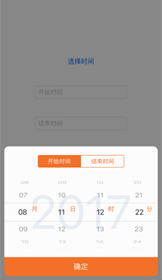
DateStyleShowYearMonthDay пјҡжҳҫзӨәе№ҙжңҲж—Ҙ
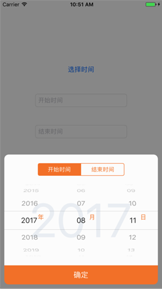
DateStyleShowMonthDay пјҡжҳҫзӨәжңҲж—ҘпјҲе№ҙд»ҪеңЁеә•йғЁжҳҫзӨәпјү
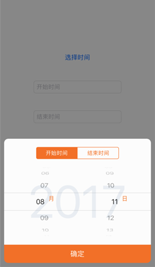
DateStyleShowHourMinute пјҡжҳҫзӨәж—¶еҲҶ
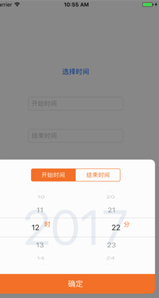
и®ҫзҪ®ж—¶й—ҙзұ»еһӢ
typedef enum{
DateTypeStartDate,
DateTypeEndDate
}XHDateType;
//и®ҫзҪ®жҳҜж—¶й—ҙзұ»еһӢ
@property (nonatomic,assign)XHDateType dateType;DateTypeStartDateпјҡејҖе§Ӣж—¶й—ҙ
DateTypeEndDate пјҡз»“жқҹж—¶й—ҙ
и®ҫзҪ®жңҖеӨ§жңҖе°Ҹж—¶й—ҙйҷҗеҲ¶
@property (nonatomic, retain) NSDate *maxLimitDate;//йҷҗеҲ¶жңҖеӨ§ж—¶й—ҙпјҲжІЎжңүи®ҫзҪ®й»ҳи®Ө2049пјү @property (nonatomic, retain) NSDate *minLimitDate;//йҷҗеҲ¶жңҖе°Ҹж—¶й—ҙпјҲжІЎжңүи®ҫзҪ®й»ҳи®Ө1970пјү
initеҜ№иұЎпјҲcompleteBlock жҳҜзӮ№еҮ»зЎ®е®ҡеҗҺзҡ„еӣһи°ғпјҢиҝ”еӣһејҖе§Ӣж—¶й—ҙе’Ңз»“жқҹж—¶й—ҙпјү
-(instancetype)initWithCompleteBlock:(void(^)(NSDate *,NSDate *))completeBlock;
е…·дҪ“дҪҝз”Ёд»Јз Ғ
XHDatePickerView *datepicker = [[XHDatePickerView alloc] initWithCompleteBlock:^(NSDate *startDate,NSDate *endDate) {
NSLog(@"\nејҖе§Ӣж—¶й—ҙпјҡ %@пјҢз»“жқҹж—¶й—ҙпјҡ%@",startDate,endDate);
self.startTimeText.text = [startDate stringWithFormat:@"yyyy-MM-dd HH:mm"];
self.endtimeText.text = [endDate stringWithFormat:@"yyyy-MM-dd HH:mm"];
}];
datepicker.datePickerStyle = DateStyleShowYearMonthDayHourMinute;
datepicker.dateType = DateTypeStartDate;
datepicker.minLimitDate = [NSDate date:@"2017-08-11 12:22" WithFormat:@"yyyy-MM-dd HH:mm"];
datepicker.maxLimitDate = [NSDate date:@"2020-12-12 12:12" WithFormat:@"yyyy-MM-dd HH:mm"];
[datepicker show];д»ҘдёҠе°ұжҳҜжҖҺд№ҲеңЁiOSдёӯиҮӘе®ҡд№үдёҖдёӘж—ҘжңҹйҖүжӢ©еҷЁпјҢе°Ҹзј–зӣёдҝЎжңүйғЁеҲҶзҹҘиҜҶзӮ№еҸҜиғҪжҳҜжҲ‘们ж—Ҙеёёе·ҘдҪңдјҡи§ҒеҲ°жҲ–з”ЁеҲ°зҡ„гҖӮеёҢжңӣдҪ иғҪйҖҡиҝҮиҝҷзҜҮж–Үз« еӯҰеҲ°жӣҙеӨҡзҹҘиҜҶгҖӮжӣҙеӨҡиҜҰжғ…敬иҜ·е…іжіЁдәҝйҖҹдә‘иЎҢдёҡиө„и®Ҝйў‘йҒ“гҖӮ
е…ҚиҙЈеЈ°жҳҺпјҡжң¬з«ҷеҸ‘еёғзҡ„еҶ…е®№пјҲеӣҫзүҮгҖҒи§Ҷйў‘е’Ңж–Үеӯ—пјүд»ҘеҺҹеҲӣгҖҒиҪ¬иҪҪе’ҢеҲҶдә«дёәдё»пјҢж–Үз« и§ӮзӮ№дёҚд»ЈиЎЁжң¬зҪ‘з«ҷз«ӢеңәпјҢеҰӮжһңж¶үеҸҠдҫөжқғиҜ·иҒ”зі»з«ҷй•ҝйӮ®з®ұпјҡis@yisu.comиҝӣиЎҢдёҫжҠҘпјҢ并жҸҗдҫӣзӣёе…іиҜҒжҚ®пјҢдёҖз»ҸжҹҘе®һпјҢе°Ҷз«ӢеҲ»еҲ йҷӨж¶үе«ҢдҫөжқғеҶ…е®№гҖӮ
жӮЁеҘҪпјҢзҷ»еҪ•еҗҺжүҚиғҪдёӢи®ўеҚ•е“ҰпјҒ