жӮЁеҘҪпјҢзҷ»еҪ•еҗҺжүҚиғҪдёӢи®ўеҚ•е“ҰпјҒ
иҝҷзҜҮж–Үз« дё»иҰҒи®Іи§ЈдәҶеҰӮдҪ•е®һзҺ°flutterд»ҝеҫ®дҝЎеә•йғЁеӣҫж ҮжёҗеҸҳеҠҹиғҪпјҢеҶ…е®№жё…жҷ°жҳҺдәҶпјҢеҜ№жӯӨжңүе…ҙи¶Јзҡ„е°ҸдјҷдјҙеҸҜд»ҘеӯҰд№ дёҖдёӢпјҢзӣёдҝЎеӨ§е®¶йҳ…иҜ»е®Ңд№ӢеҗҺдјҡжңүеё®еҠ©гҖӮ
е…Ҳз»ҷеӨ§е®¶еұ•зӨәдёӢж•ҲжһңеӣҫпјҢж„ҹи§үдёҚй”ҷиҜ·еҸӮиҖғе®һдҫӢд»Јз ҒгҖӮ
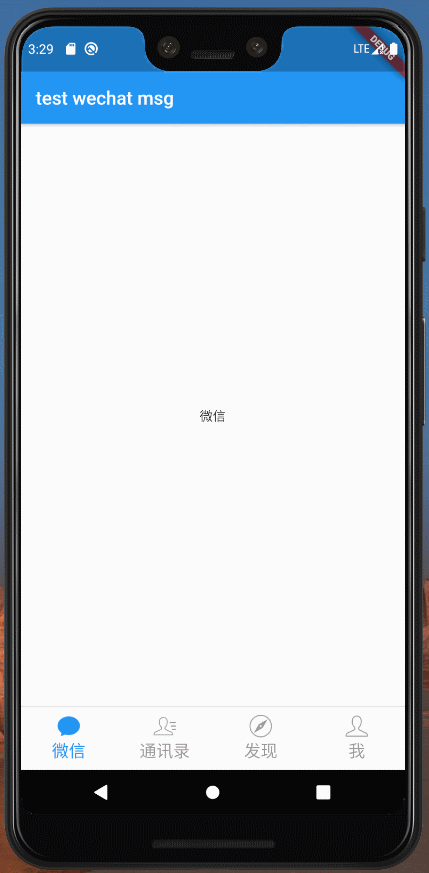
е®һзҺ°жҖқи·Ҝ
еңЁflutterдёӯпјҢеҰӮжһңжғіе®һзҺ°дёҠйқўзҡ„йЎөйқўеҲҮжҚўж•ҲжһңпјҢеҝ…然дјҡжғіеҲ°pageViewгҖӮpageViewзҡ„controllerеҸҜд»Ҙзӣ‘еҗ¬еҲ°pageViewзҡ„ж»ҡеҠЁдәӢ件пјҢд№ҹеҸҜд»ҘиҺ·еҸ–pageViewж»ҡеҠЁзҡ„дҪҚзҪ®пјҢжүҖд»ҘжҲ‘们еңЁж»ҡеҠЁдәӢ件дёӯж №жҚ®дҪҚзҪ®еҺ»ж”№еҸҳеҜ№еә”зҡ„еӣҫж ҮйўңиүІе°ұеҸҜд»Ҙе®һзҺ°дәҶгҖӮ
ж”№еҸҳеӣҫж ҮйўңиүІ
еӣҫж ҮжҳҜд»Һеҫ®дҝЎдёӯжҸҗеҸ–еҮәжқҘзҡ„пјҢйғҪжҳҜwebpж јејҸзҡ„еӣҫзүҮгҖӮиҰҒж”№еҸҳеӣҫзүҮйўңиүІеҸҜд»ҘдҪҝз”ЁImageIconиҝҷдёӘ组件гҖӮ
ImageIconдјҡжҠҠдёҖеј еӣҫзүҮеҸҳжҲҗеҚ•иүІеӣҫзүҮпјҢжүҖд»ҘеҸӘиҰҒеӣҫзүҮжІЎжңүеӨҡиүІзҡ„иҰҒжұӮпјҢе°ұеҸҜд»Ҙз”ЁиҝҷдёӘ组件гҖӮ
既然иғҪж”№еҸҳйўңиүІдәҶпјҢжҲ‘们д№ҹйңҖиҰҒзҹҘйҒ“pageViewж»ҡеҠЁзҡ„ж—¶еҖҷ究з«ҹиҰҒж”№д»Җд№ҲйўңиүІгҖӮд»ҺдёҖдёӘйЎөйқўж»ҡеҠЁеҲ°еҸҰдёҖдёӘйЎөйқўзҡ„иҝҮзЁӢдёӯпјҢйўңиүІйғҪжҳҜзәҝжҖ§жёҗеҸҳзҡ„пјҢиҰҒиҺ·еҸ–иҝҷдёӘиҝҮзЁӢдёӯзҡ„йўңиүІеҸҜд»ҘдҪҝз”Ёflutterзҡ„Colorзұ»жҸҗдҫӣзҡ„lerpж–№жі•пјҢдҪңз”ЁжҳҜиҺ·еҸ–дёӨз§ҚйўңиүІд№Ӣй—ҙзҡ„зәҝжҖ§е·®еҖј
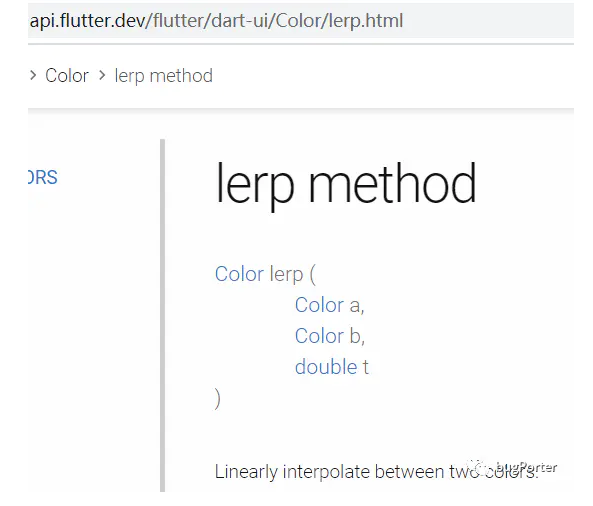
йҮҢйқўжңү3дёӘеҸӮж•°пјҢaе’ҢbйғҪжҳҜйўңиүІпјҢtжҳҜеӨ№еңЁ0еҲ°1д№Ӣй—ҙзҡ„пјҢеҪ“tдёә0ж—¶иҝ”еӣһaпјҢеҪ“tдёә1ж—¶иҝ”еӣһb
д№ҹе°ұжҳҜеңЁж»ҡеҠЁдәӢ件дёӯпјҢи®Ўз®—еҮә t пјҢж №жҚ® t ж”№еҸҳеӣҫж ҮйўңиүІе°ұеҸҜд»Ҙе®һзҺ°дёҠйқўзҡ„ж•ҲжһңдәҶгҖӮ
pageController.addListener(() {
int currentPage = pageController.page.toInt();
//еҪ“еүҚйЎөйқўзҡ„pageжҳҜdoubleзұ»еһӢзҡ„, жҠҠе®ғеҮҸеҺ»еҪ“еүҚйЎөйқўзҡ„intзұ»еһӢе°ұеҸҜд»Ҙеҫ—еҮәеҪ“еүҚйЎөйқўеҲ°дёӢдёҖдёӘйЎөйқўзҡ„еҒҸ移йҮҸдәҶ
double t = pageController.page - currentPage;
//ж №жҚ®дёҠдёҖж¬Ўзҡ„йЎөйқўдҪҚзҪ®иҺ·еҫ—ж–№еҗ‘
if (lastPage <= pageController.page) {
//еҗ‘еҸіж»‘еҠЁж—¶currentPageжҳҜеҪ“еүҚйЎө
//д»ҺеҪ“еүҚйЎөиҝҮжёЎеҲ°дёӢдёҖйЎө
streamController.sink.add(StreamModel(
timeline: t, index: currentPage, gotoIndex: currentPage + 1));
} else {
//еҗ‘е·Ұж»‘еҠЁж—¶currentPageжҳҜдёҠдёҖйЎө
//д»ҺеҪ“еүҚйЎөиҝҮжёЎеҲ°дёҠдёҖйЎө
streamController.sink.add(StreamModel(
timeline: t, index: currentPage + 1, gotoIndex: currentPage));
}
lastPage = pageController.page;
});дёҠйқўд»Јз ҒдёӯcurrentPageзҡ„еҖјдёҫдёӘдҫӢеӯҗпјҡеҪ“еүҚpageжҳҜ1пјҢиҰҒж»‘еҠЁеҲ°2пјҢйӮЈд№Ҳе®ғзҡ„еҖјжҳҜ1.11...1.21...иҝҷж ·дёҖзӣҙеҲ°2пјҢжүҖд»ҘеңЁиҝҷдёӘиҝҮзЁӢдёӯcurrentPageжҳҜеҪ“еүҚйЎөгҖӮеҰӮжһңеҪ“еүҚpageжҳҜ4пјҢиҰҒж»‘еҠЁеҲ°3зҡ„ж—¶еҖҷпјҢе®ғзҡ„еҖјжҳҜ3.99...3.81...иҝҷж ·дёҖзӣҙеҲ°3пјҢеңЁиҝҷдёӘиҝҮзЁӢдёӯcurrentPageе°ұжҳҜдёҠдёҖйЎөдәҶгҖӮ
t зҡ„и®Ўз®—е°ұжӣҙз®ҖеҚ•дәҶпјҢ1.11-1=0.11пјҢ3.99-3=0.99 .....
з®ЎзҗҶеӣҫж ҮйўңиүІ
еӣ дёәжҲ‘жҳҜз”ЁдәҶиҮӘеёҰзҡ„еә•йғЁеҜјиҲӘBottomNavigationBarпјҢеңЁpageControllerзҡ„ж»ҡеҠЁдәӢ件дёӯж”№еҸҳеӣҫж ҮйўңиүІеӨӘйә»зғҰдәҶпјҢжүҖд»Ҙз”ЁдәҶStreamжқҘз®ЎзҗҶеӣҫж Үзҡ„зҠ¶жҖҒгҖӮдҪҝз”ЁStreamеҲӣе»әдёҖдёӘеӨҡи®ўйҳ…зҡ„з®ЎйҒ“пјҢи®©жүҖжңүеӣҫж ҮйғҪи®ўйҳ…е®ғпјҢ然еҗҺеңЁж»‘еҠЁдәӢ件дёӯжҠҠйңҖиҰҒзҡ„ж•°жҚ®йғҪеҸ‘йҖҒз»ҷжүҖжңүеӣҫж ҮгҖӮ
йңҖиҰҒзҡ„ж•°жҚ®пјҡ
class StreamModel {
const StreamModel({this.timeline, this.index, this.gotoIndex});
final double timeline;
final int index;
final int gotoIndex;
}еӣҫж Ү组件
жһ„йҖ ж–№жі•и®ҫзҪ®дёҖдёӘindexпјҢж–№дҫҝеҲӨж–ӯеӣҫж ҮжҳҜе“ӘдёӘгҖӮ
дҪҝз”ЁStreamBuilderеҢ…дҪҸиҰҒж”№еҸҳйўңиүІзҡ„组件пјҢ并且绑е®ҡд»Һжһ„йҖ еҮҪж•°и®ҫзҪ®зҡ„StreamControllerгҖӮ
еңЁStreamBuilderдёӯж №жҚ®pageViewж»ҡеҠЁдәӢд»¶дј иҝӣжқҘзҡ„еҸӮж•°жҺ§еҲ¶еӣҫж ҮйўңиүІгҖӮ
class BottomNavIcon extends StatelessWidget {
final StreamController<StreamModel> streamController;
final int index;
final String img;
final String title;
final double fontSize;
Color _color;
Color _activeColor;
final bool isActive;
BottomNavIcon(this.title, this.img, this.index,
{@required this.streamController,
this.isActive = false,
this.fontSize = 18.0,
Color color = Colors.grey,
Color activeColor = Colors.blue}) {
_color = isActive ? activeColor : color;
_activeColor = isActive ? color : activeColor;
}
@override
Widget build(BuildContext context) {
return StreamBuilder(
stream: streamController.stream,
builder: (BuildContext context, AsyncSnapshot snapshot) {
final StreamModel data = snapshot.data;
double t = 0.0;
if (data != null) {
//ејҖе§Ӣзҡ„index
if (data.index == index) {
t = data.index > data.gotoIndex
? data.timeline
: 1.0 - data.timeline;
print("this${data.index}:${t}");
}
//з»“жқҹзҡ„index
if (data.gotoIndex == index) {
t = data.index > data.gotoIndex
? 1.0 - data.timeline //ејҖе§Ӣзҡ„indexеӨ§дәҺз»“жқҹзҡ„indexж–№еҗ‘еҗ‘е·Ұ
: data.timeline; //е°ҸдәҺж–№еҗ‘еҗ‘еҸі
//иҝҮжёЎеҲ°зҡ„еӣҫж ҮйўңиүІзҡ„жҸ’еҖји¶…иҝҮ0.6ж—¶, дёӘдәәж„ҹи§үеҪ“еүҚйўңиүІе’Ңз»“жқҹзҡ„е“ӘдёӘйўңиүІзӣёе·®еӨӘеӨҡ,
//жүҖд»Ҙи¶…иҝҮ0.6ж—¶жҒўеӨҚй»ҳи®ӨйўңиүІ
t = t >= 0.6 ? 1 : t;
print("goto${data.gotoIndex}:${t}");
}
}
if (t > 0.0 && t < 1.0) {
//color.lerp иҺ·еҸ–дёӨз§ҚйўңиүІд№Ӣй—ҙзҡ„зәҝжҖ§жҸ’еҖј
return Column(
children: <Widget>[
ImageIcon(AssetImage(this.img),
color: Color.lerp(_color, _activeColor, t)),
Text(title,
style: TextStyle(
fontSize: fontSize,
color: Color.lerp(_color, _activeColor, t))),
],
);
}
return Column(
children: <Widget>[
ImageIcon(AssetImage(this.img),
color:
Color.fromRGBO(_color.red, _color.green, _color.blue, 1)),
Text(title,
style: TextStyle(
fontSize: fontSize,
color: Color.fromRGBO(
_color.red, _color.green, _color.blue, 1))),
],
);
});
}
}еӣҫж Үзҡ„йўңиүІйғҪжҳҜеҪ“еүҚзҡ„пјҲindex == data.indexпјүжёҗжёҗеҸҳжө…пјҢиҰҒж»ҡеҠЁеҲ°пјҲindex==data.gotoIndexпјүзҡ„еӣҫж ҮйўңиүІжёҗж·ұ
еҲӣе»әеӨҡи®ўйҳ…зҡ„з®ЎйҒ“пјҲStreamпјү
final StreamController<StreamModel> streamController =
StreamController.broadcast();
еҠ иҪҪеӣҫж Ү
for (int i = 0; i < pages.length; i++) {
TabBarModel model = pages[i];
bars.add(
BottomNavigationBarItem(
icon: BottomNavIcon(
model.title,
'assets/images/tabbar_' + model.icon + '_c.webp',
i,
streamController: streamController,
),
activeIcon: BottomNavIcon(
model.title,
'assets/images/tabbar_' + model.icon + '_s.webp',
i,
streamController: streamController,
isActive: true,
),
title: Center(),
),
);
}дёҠйқўд»Јз Ғзҡ„titleдёәCenterзҡ„еҺҹеӣ жҳҜе·Із»ҸеңЁеӣҫж Ү组件дёӯеҲӣе»әдәҶдёҖдёӘжҳҫзӨәж Үйўҳзҡ„组件пјҢж–№дҫҝдёҖиө·и®ҫзҪ®йўңиүІгҖӮиҝҷйҮҢе°ұдёҚйңҖиҰҒдәҶпјҢдҪҶжҳҜе®ғзҡ„titleдёҚе…Ғи®ёдёәnullпјҢжүҖд»ҘйҡҸдҫҝз»ҷе®ғдёҖдёӘй«ҳе®ҪйғҪжҳҜ0зҡ„组件
з»“иҜӯ
е…¶е®һиҝҷдёӘж•Ҳжһңе’Ңеҫ®дҝЎзҡ„дёҚжҳҜдёҖжЁЎдёҖж ·пјҢеҫ®дҝЎзҡ„еә”иҜҘжҳҜйҖүдёӯеӣҫж ҮеҸ еҠ еҲ°й»ҳи®Өеӣҫж ҮдёҠйқўгҖӮй»ҳи®Өеӣҫж ҮйўңиүІзәҝжҖ§жёҗеҸҳпјҢйҖүдёӯеӣҫж ҮйҖҸжҳҺеәҰжёҗеҸҳгҖӮflutterе®һзҺ°иҝҷдёӘз”ЁиҮӘеёҰзҡ„BottomNavigationBarдј°и®ЎдёҚиЎҢпјҢеҸҜиғҪйңҖиҰҒиҮӘе®ҡд№үдёҖдёӘеә•йғЁеҜјиҲӘгҖӮ
зңӢе®ҢдёҠиҝ°еҶ…е®№пјҢжҳҜдёҚжҳҜеҜ№еҰӮдҪ•е®һзҺ°flutterд»ҝеҫ®дҝЎеә•йғЁеӣҫж ҮжёҗеҸҳеҠҹиғҪжңүиҝӣдёҖжӯҘзҡ„дәҶи§ЈпјҢеҰӮжһңиҝҳжғіеӯҰд№ жӣҙеӨҡеҶ…е®№пјҢж¬ўиҝҺе…іжіЁдәҝйҖҹдә‘иЎҢдёҡиө„и®Ҝйў‘йҒ“гҖӮ
е…ҚиҙЈеЈ°жҳҺпјҡжң¬з«ҷеҸ‘еёғзҡ„еҶ…е®№пјҲеӣҫзүҮгҖҒи§Ҷйў‘е’Ңж–Үеӯ—пјүд»ҘеҺҹеҲӣгҖҒиҪ¬иҪҪе’ҢеҲҶдә«дёәдё»пјҢж–Үз« и§ӮзӮ№дёҚд»ЈиЎЁжң¬зҪ‘з«ҷз«ӢеңәпјҢеҰӮжһңж¶үеҸҠдҫөжқғиҜ·иҒ”зі»з«ҷй•ҝйӮ®з®ұпјҡis@yisu.comиҝӣиЎҢдёҫжҠҘпјҢ并жҸҗдҫӣзӣёе…іиҜҒжҚ®пјҢдёҖз»ҸжҹҘе®һпјҢе°Ҷз«ӢеҲ»еҲ йҷӨж¶үе«ҢдҫөжқғеҶ…е®№гҖӮ
жӮЁеҘҪпјҢзҷ»еҪ•еҗҺжүҚиғҪдёӢи®ўеҚ•е“ҰпјҒ