您好,登录后才能下订单哦!
小编给大家分享一下Android Studio3.5格式化布局代码时错位、错乱bug怎么办,希望大家阅读完这篇文章之后都有所收获,下面让我们一起去探讨吧!
更新到3.5版本后,格式化布局文件代码,会自动给排序元素,导致界面布局错乱
解决办法:
设置 > code style > XML 右上角 Set from然后选择Predefined Style...>Android即可
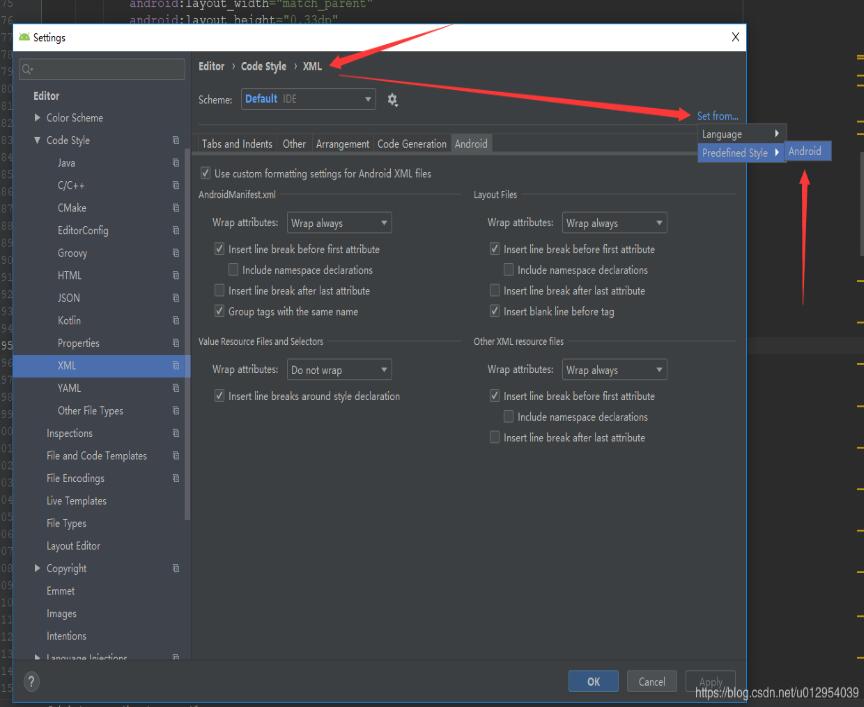
补充知识:Android Studio:Reformat Code格式化Xml布局代码后控件顺序错乱
Android Studio升级3.5之后,遇到个奇葩问题,在布局xml文件中格式化代码后,控件的顺序都变了,这不是我们想要的结果,网上搜了一下,确实是AS3.5的锅,每次升级都会遇到不同的问题,先记录一下吧,以后有时间再研究为什么做的调整。
<?xml version="1.0" encoding="utf-8"?> <LinearLayout xmlns:android="http://schemas.android.com/apk/res/android" xmlns:tools="http://schemas.android.com/tools" android:layout_width="match_parent" android:layout_height="match_parent" android:orientation="vertical" android:padding="16dp" tools:context="sun.geoffery.mvpdemo.MainActivity"> <TextView android:id="@+id/text" android:layout_width="match_parent" android:layout_height="0dp" android:layout_weight="1" android:text="点击按钮获取网络数据" /> <Button android:id="@+id/getData" android:layout_width="match_parent" android:layout_height="wrap_content" android:text="获取数据【成功】" /> <Button android:id="@+id/getDataForFailure" android:layout_width="match_parent" android:layout_height="wrap_content" android:text="获取数据【失败】" /> <Button android:id="@+id/getDataForError" android:layout_width="match_parent" android:layout_height="wrap_content" android:text="获取数据【异常】" /> </LinearLayout>
这个简单的布局界面大致如下图所示:
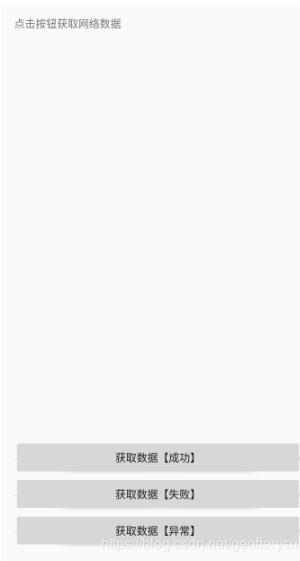
走你,Ctrl+Shift+F,格式化一把,再看我们的代码:
<?xml version="1.0" encoding="utf-8"?> <LinearLayout xmlns:android="http://schemas.android.com/apk/res/android" xmlns:tools="http://schemas.android.com/tools" android:layout_width="match_parent" android:layout_height="match_parent" android:orientation="vertical" android:padding="16dp" tools:context="sun.geoffery.mvpdemo.MainActivity"> <Button android:id="@+id/getData" android:layout_width="match_parent" android:layout_height="wrap_content" android:text="获取数据【成功】" /> <Button android:id="@+id/getDataForFailure" android:layout_width="match_parent" android:layout_height="wrap_content" android:text="获取数据【失败】" /> <Button android:id="@+id/getDataForError" android:layout_width="match_parent" android:layout_height="wrap_content" android:text="获取数据【异常】" /> <TextView android:id="@+id/text" android:layout_width="match_parent" android:layout_height="0dp" android:layout_weight="1" android:text="点击按钮获取网络数据" /> </LinearLayout>
原本最顶部的TextView被格式化到了最下面,一脸懵逼,界面如下:
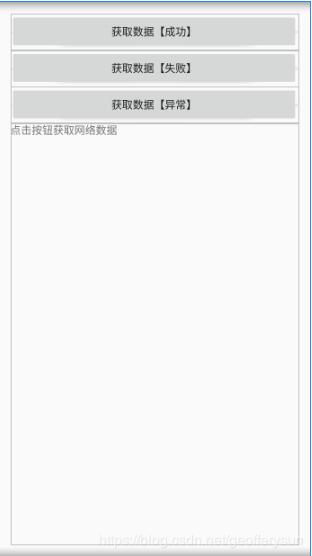
具体解决方法如下:
Settings–>Editor–> Code Style–>XML
点击右上角的Set from->Predefined Style选择Android后点击OK保存,Perfect!
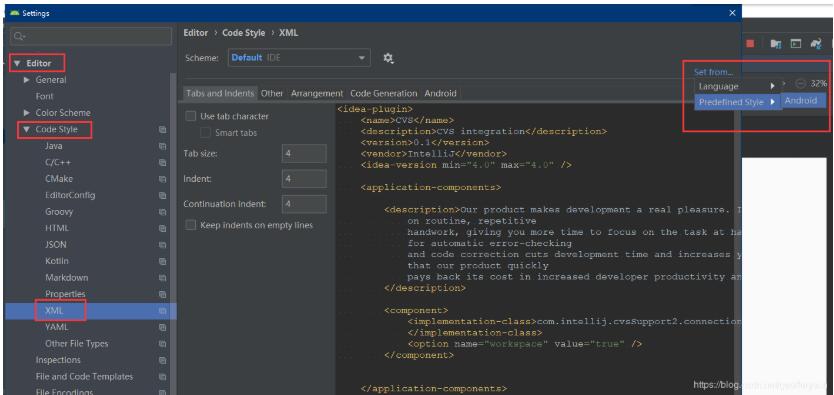
再格式化代码,就是我们想要的效果了
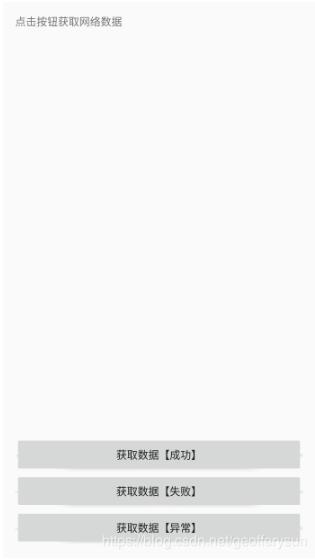
看完了这篇文章,相信你对“Android Studio3.5格式化布局代码时错位、错乱bug怎么办”有了一定的了解,如果想了解更多相关知识,欢迎关注亿速云行业资讯频道,感谢各位的阅读!
免责声明:本站发布的内容(图片、视频和文字)以原创、转载和分享为主,文章观点不代表本网站立场,如果涉及侵权请联系站长邮箱:is@yisu.com进行举报,并提供相关证据,一经查实,将立刻删除涉嫌侵权内容。