жӮЁеҘҪпјҢзҷ»еҪ•еҗҺжүҚиғҪдёӢи®ўеҚ•е“ҰпјҒ
иҝҷзҜҮж–Үз« дё»иҰҒдёәеӨ§е®¶еұ•зӨәдәҶвҖңJavaеҰӮдҪ•и®ҫзҪ®PPTе№»зҒҜзүҮиғҢжҷҜзәҜиүІгҖҒжёҗеҸҳгҖҒеӣҫзүҮиғҢжҷҜвҖқпјҢеҶ…е®№з®ҖиҖҢжҳ“жҮӮпјҢжқЎзҗҶжё…жҷ°пјҢеёҢжңӣиғҪеӨҹеё®еҠ©еӨ§е®¶и§ЈеҶіз–‘жғ‘пјҢдёӢйқўи®©е°Ҹзј–еёҰйўҶеӨ§е®¶дёҖиө·з ”究并еӯҰд№ дёҖдёӢвҖңJavaеҰӮдҪ•и®ҫзҪ®PPTе№»зҒҜзүҮиғҢжҷҜзәҜиүІгҖҒжёҗеҸҳгҖҒеӣҫзүҮиғҢжҷҜвҖқиҝҷзҜҮж–Үз« еҗ§гҖӮ
Jarж–Ү件еҜје…Ҙж–№жі•пјҲеҸӮиҖғпјүпјҡ
жӯҘйӘӨ1пјҡеңЁJavaзЁӢеәҸдёӯеҸҜж–°е»әдёҖдёӘж–Ү件еӨ№е‘ҪеҗҚдёәLibпјҢ并е°ҶдёӢиҪҪеҢ…дёӯзҡ„jarж–Ү件еӨҚеҲ¶еҲ°ж–°е»әзҡ„ж–Ү件еӨ№дёӢгҖӮ
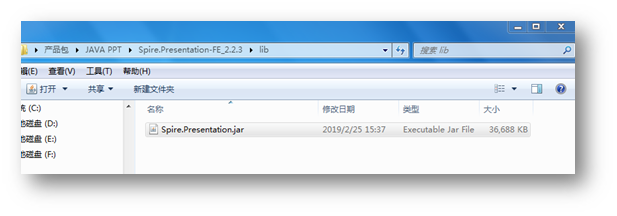
жӯҘйӘӨ2пјҡеӨҚеҲ¶ж–Ү件еҗҺпјҢж·»еҠ еҲ°еј•з”Ёзұ»еә“пјҡйҖүдёӯиҝҷдёӘjarж–Ү件пјҢзӮ№еҮ»йј ж ҮеҸій”®пјҢйҖүжӢ©вҖңBuild PathвҖқ вҖ“ вҖңAdd to Build PathвҖқгҖӮе®ҢжҲҗеј•з”ЁгҖӮ

JavaзӨәдҫӢ1пјҡи®ҫзҪ®иғҢжҷҜйўңиүІ
1.зәҜиүІиғҢжҷҜ
import com.spire.presentation.*;import com.spire.presentation.drawing.*;public class BackgroundColor { public static void main(String[] args) throws Exception {
String inputFile = "sample.pptx";
String outputFile = "output/setBackgroundColor.pptx";
Presentation ppt = new Presentation();
ppt.loadFromFile(inputFile);
ppt.getSlides().get(0).getSlideBackground().setType(BackgroundType.CUSTOM); //и®ҫзҪ®ж–ҮжЎЈзҡ„иғҢжҷҜеЎ«е……жЁЎејҸдёәзәҜиүІеЎ«е……пјҢи®ҫзҪ®йўңиүІ
ppt.getSlides().get(0).getSlideBackground().getFill().setFillType(FillFormatType.SOLID);
ppt.getSlides().get(0).getSlideBackground().getFill().getSolidColor().setColor(java.awt.Color.PINK);
ppt.saveToFile(outputFile, FileFormat.PPTX_2010);
ppt.dispose();
}
}зәҜиүІиғҢжҷҜж•Ҳжһңпјҡ

2.жёҗеҸҳиғҢжҷҜ
import java.awt.Color;import com.spire.presentation.*;import com.spire.presentation.drawing.*;public class BackgroundColor { public static void main(String[] args) throws Exception {
String inputFile = "test.pptx";
String outputFile = "output/setBackgroundColor2.pptx";
Presentation ppt = new Presentation();
ppt.loadFromFile(inputFile);
ppt.getSlides().get(0).getSlideBackground().setType(BackgroundType.CUSTOM); //и®ҫзҪ®ж–ҮжЎЈзҡ„иғҢжҷҜеЎ«е……жЁЎејҸдёәжёҗеҸҳеЎ«е……пјҢ并и®ҫзҪ®йўңиүІ
ppt.getSlides().get(0).getSlideBackground().getFill().setFillType(FillFormatType.GRADIENT);
ppt.getSlides().get(0).getSlideBackground().getFill().getGradient().getGradientStops().append(0, Color.white);
ppt.getSlides().get(0).getSlideBackground().getFill().getGradient().getGradientStops().append(1,Color.green);
ppt.saveToFile(outputFile, FileFormat.PPTX_2010);
ppt.dispose();
}
}жёҗеҸҳиүІиғҢжҷҜж•Ҳжһңпјҡ
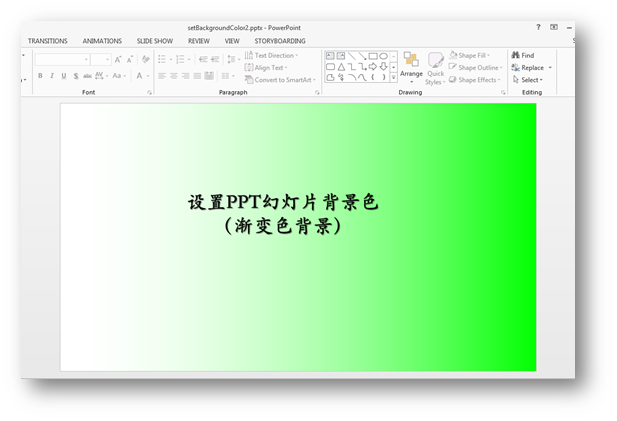
JavaзӨәдҫӢ2пјҡеӣҫзүҮиғҢжҷҜ
import com.spire.presentation.*;import com.spire.presentation.drawing.*;public class ImageBackground { public static void main(String[] args) throws Exception {
String inputFile = "Input.pptx";
String imageFile = "1.png";
String outputFile = "output/ImgBackgroundColor.pptx";
Presentation ppt = new Presentation();
ppt.loadFromFile(inputFile);
ppt.getSlides().get(0).getSlideBackground().setType(BackgroundType.CUSTOM); //и®ҫзҪ®ж–ҮжЎЈзҡ„иғҢжҷҜеЎ«е……жЁЎејҸдёәеӣҫзүҮеЎ«е……
ppt.getSlides().get(0).getSlideBackground().getFill().setFillType(FillFormatType.PICTURE);
ppt.getSlides().get(0).getSlideBackground().getFill().getPictureFill().setAlignment(RectangleAlignment.NONE);
ppt.getSlides().get(0).getSlideBackground().getFill().getPictureFill().setFillType(PictureFillType.STRETCH);
ppt.getSlides().get(0).getSlideBackground().getFill().getPictureFill().getPicture().setUrl((new java.io.File(imageFile)).getAbsolutePath());
ppt.saveToFile(outputFile, FileFormat.PPTX_2010);
ppt.dispose();
}
}еӣҫзүҮиғҢжҷҜж•Ҳжһңпјҡ
 |
д»ҘдёҠжҳҜвҖңJavaеҰӮдҪ•и®ҫзҪ®PPTе№»зҒҜзүҮиғҢжҷҜзәҜиүІгҖҒжёҗеҸҳгҖҒеӣҫзүҮиғҢжҷҜвҖқиҝҷзҜҮж–Үз« зҡ„жүҖжңүеҶ…е®№пјҢж„ҹи°ўеҗ„дҪҚзҡ„йҳ…иҜ»пјҒзӣёдҝЎеӨ§е®¶йғҪжңүдәҶдёҖе®ҡзҡ„дәҶи§ЈпјҢеёҢжңӣеҲҶдә«зҡ„еҶ…е®№еҜ№еӨ§е®¶жңүжүҖеё®еҠ©пјҢеҰӮжһңиҝҳжғіеӯҰд№ жӣҙеӨҡзҹҘиҜҶпјҢж¬ўиҝҺе…іжіЁдәҝйҖҹдә‘иЎҢдёҡиө„и®Ҝйў‘йҒ“пјҒ
е…ҚиҙЈеЈ°жҳҺпјҡжң¬з«ҷеҸ‘еёғзҡ„еҶ…е®№пјҲеӣҫзүҮгҖҒи§Ҷйў‘е’Ңж–Үеӯ—пјүд»ҘеҺҹеҲӣгҖҒиҪ¬иҪҪе’ҢеҲҶдә«дёәдё»пјҢж–Үз« и§ӮзӮ№дёҚд»ЈиЎЁжң¬зҪ‘з«ҷз«ӢеңәпјҢеҰӮжһңж¶үеҸҠдҫөжқғиҜ·иҒ”зі»з«ҷй•ҝйӮ®з®ұпјҡis@yisu.comиҝӣиЎҢдёҫжҠҘпјҢ并жҸҗдҫӣзӣёе…іиҜҒжҚ®пјҢдёҖз»ҸжҹҘе®һпјҢе°Ҷз«ӢеҲ»еҲ йҷӨж¶үе«ҢдҫөжқғеҶ…е®№гҖӮ
жӮЁеҘҪпјҢзҷ»еҪ•еҗҺжүҚиғҪдёӢи®ўеҚ•е“ҰпјҒ