您好,登录后才能下订单哦!
密码登录
登录注册
点击 登录注册 即表示同意《亿速云用户服务条款》
APP中可能会遇到一种需求,就是将当前所在位置的坐标传到服务器上,今天我提供三种途径去获取经纬度坐标信息,第一种是通过Android API来实现,第二种通过百度地图API来实现,第三种通过天地图API来实现。
第一种方法(Android API实现),废话不多说,上代码。
MainActivity代码如下:
public class MainActivity extends Activity {
private static final String TAG = MainActivity.class.getSimpleName();
private double latitude = 0.0;
private double longitude = 0.0;
private TextView info;
private LocationManager locationManager;
@Override
protected void onCreate(Bundle savedInstanceState) {
super.onCreate(savedInstanceState);
setContentView(R.layout.main);
info = (TextView) findViewById(R.id.tv);
locationManager = (LocationManager) getSystemService(Context.LOCATION_SERVICE);
if (locationManager.isProviderEnabled(LocationManager.GPS_PROVIDER)) {
getLocation();
//gps已打开
} else {
toggleGPS();
new Handler() {
}.postDelayed(new Runnable() {
@Override
public void run() {
getLocation();
}
}, 2000);
}
}
private void toggleGPS() {
Intent gpsIntent = new Intent();
gpsIntent.setClassName("com.android.settings", "com.android.settings.widget.SettingsAppWidgetProvider");
gpsIntent.addCategory("android.intent.category.ALTERNATIVE");
gpsIntent.setData(Uri.parse("custom:3"));
try {
PendingIntent.getBroadcast(this, 0, gpsIntent, 0).send();
} catch (CanceledException e) {
e.printStackTrace();
locationManager.requestLocationUpdates(LocationManager.NETWORK_PROVIDER, 1000, 0, locationListener);
Location location1 = locationManager.getLastKnownLocation(LocationManager.NETWORK_PROVIDER);
if (location1 != null) {
latitude = location1.getLatitude(); // 经度
longitude = location1.getLongitude(); // 纬度
}
}
}
private void getLocation() {
Location location = locationManager.getLastKnownLocation(LocationManager.GPS_PROVIDER);
if (location != null) {
latitude = location.getLatitude();
longitude = location.getLongitude();
} else {
locationManager.requestLocationUpdates(LocationManager.GPS_PROVIDER, 1000, 0, locationListener);
}
info.setText("纬度:" + latitude + "\n" + "经度:" + longitude);
}
LocationListener locationListener = new LocationListener() {
// Provider的状态在可用、暂时不可用和无服务三个状态直接切换时触发此函数
@Override
public void onStatusChanged(String provider, int status, Bundle extras) {
}
// Provider被enable时触发此函数,比如GPS被打开
@Override
public void onProviderEnabled(String provider) {
Log.e(TAG, provider);
}
// Provider被disable时触发此函数,比如GPS被关闭
@Override
public void onProviderDisabled(String provider) {
Log.e(TAG, provider);
}
// 当坐标改变时触发此函数,如果Provider传进相同的坐标,它就不会被触发
@Override
public void onLocationChanged(Location location) {
if (location != null) {
Log.e("Map", "Location changed : Lat: " + location.getLatitude() + " Lng: " + location.getLongitude());
latitude = location.getLatitude(); // 经度
longitude = location.getLongitude(); // 纬度
}
}
};
/*
*
* 打开和关闭gps第二种方法
* private void openGPSSettings() {
//获取GPS现在的状态(打开或是关闭状态)
boolean gpsEnabled = Settings.Secure.isLocationProviderEnabled(getContentResolver(), LocationManager.GPS_PROVIDER);
if (gpsEnabled) {
//关闭GPS
Settings.Secure.setLocationProviderEnabled(getContentResolver(), LocationManager.GPS_PROVIDER, false);
} else {
//打开GPS
Settings.Secure.setLocationProviderEnabled(getContentResolver(), LocationManager.GPS_PROVIDER, true);
}
}*/
}
main.xml布局如下
<LinearLayout xmlns:android="http://schemas.android.com/apk/res/android" xmlns:tools="http://schemas.android.com/tools" android:id="@+id/layout" android:layout_width="match_parent" android:layout_height="match_parent" android:background="@android:color/white" android:orientation="vertical" > <TextView android:id="@+id/tv" android:layout_width="wrap_content" android:layout_height="wrap_content" android:text="经纬度信息:" android:textColor="#660000" android:textSize="20sp" /> </LinearLayout>
清单文件如下:
<?xml version="1.0" encoding="utf-8"?>
<manifest xmlns:android="http://schemas.android.com/apk/res/android"
package="com.example.tqmapdemo"
android:versionCode="1"
android:versionName="1.0" >
<uses-sdk
android:minSdkVersion="8"
android:targetSdkVersion="18" />
<!-- 连接互联网Internet权限 -->
<uses-permission android:name="android.permission.INTERNET" />
<!-- GPS定位权限 -->
<uses-permission android:name="android.permission.ACCESS_COARSE_LOCATION" />
<uses-permission android:name="android.permission.ACCESS_FINE_LOCATION" />
<application
android:allowBackup="true"
android:icon="@drawable/ic_launcher"
android:label="@string/app_name"
android:theme="@android:style/Theme.Black" >
<activity
android:name="com.example.tqmapdemo.MainActivity"
android:label="@string/app_name" >
<intent-filter>
<action android:name="android.intent.action.MAIN" />
<category android:name="android.intent.category.LAUNCHER" />
</intent-filter>
</activity>
</application>
</manifest>
运行结果如下
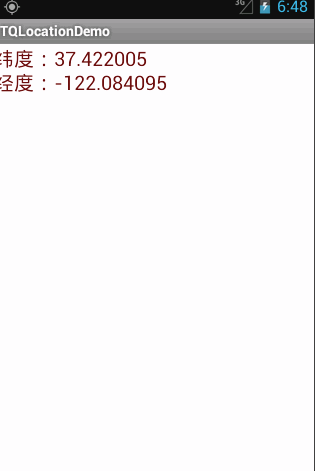
下载Demo请猛戳
第二种方法(百度地图API实现,注:需要自己申请apikey)
下载Demo请猛戳
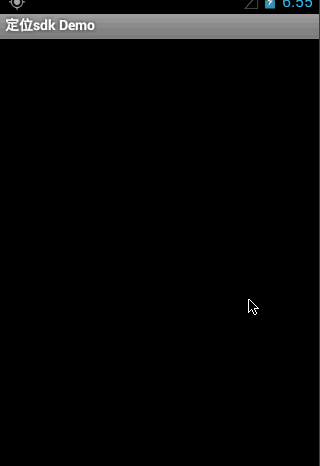
第三种方法(天地图API实现)
下载Demo请猛戳
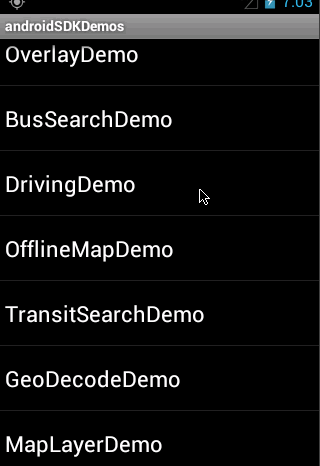
以上就是本文的全部内容,希望对大家的学习有所帮助,也希望大家多多支持亿速云。
免责声明:本站发布的内容(图片、视频和文字)以原创、转载和分享为主,文章观点不代表本网站立场,如果涉及侵权请联系站长邮箱:is@yisu.com进行举报,并提供相关证据,一经查实,将立刻删除涉嫌侵权内容。