жӮЁеҘҪпјҢзҷ»еҪ•еҗҺжүҚиғҪдёӢи®ўеҚ•е“ҰпјҒ
иҝҷзҜҮж–Үз« дё»иҰҒд»Ӣз»ҚAndroidејҖеҸ‘еҰӮдҪ•з»ҳеҲ¶ж·ҳе®қ收зӣҠеӣҫжҠҳзәҝж•ҲжһңпјҢж–Үдёӯд»Ӣз»Қзҡ„йқһеёёиҜҰз»ҶпјҢе…·жңүдёҖе®ҡзҡ„еҸӮиҖғд»·еҖјпјҢж„ҹе…ҙи¶Јзҡ„е°Ҹдјҷдјҙ们дёҖе®ҡиҰҒзңӢе®ҢпјҒ
AndroidејҖеҸ‘е®һзҺ°з»ҳеҲ¶ж·ҳе®қ收зӣҠеӣҫжҠҳзәҝж•ҲжһңгҖӮеҲҶдә«з»ҷеӨ§е®¶дҫӣеӨ§е®¶еҸӮиҖғпјҢе…·дҪ“еҰӮдёӢпјҡ
е®һзҺ°зҡ„ж•ҲжһңжҲ‘дёҖдјҡиҙҙдёҠпјҢжҲ‘е…ҲиҜҙдёӢеҺҹзҗҶпјҢжҲ‘们зҹҘйҒ“иҰҒе®һзҺ°еңЁcanvasдёҠз”»зәҝпјҢдёҚе°ұжҳҜиҰҒжҗһдёҖдёӘpaintеҳӣпјҢ然еҗҺйҰ–е…ҲиӮҜе®ҡиҰҒи®ҫзҪ®дёӢpaintзҡ„еұһжҖ§пјҢйӮЈд№Ҳз”»ж–Үеӯ—е‘ўпјҢдёҚе°ұжҳҜTextpaintеҗ—пјҢеҜ№пјҢе°ұжҳҜиҝҷд№Ҳз®ҖеҚ•пјҢжҺҘдёӢжқҘжҖҺд№Ҳз”»пјҢжҠҳзәҝеӣҫдё»иҰҒеҲҶдёәXиҪҙе’ҢyиҪҙпјҢxиҪҙиЎЁзӨәж—ҘжңҹпјҢyиЎЁзӨә收зӣҠпјҢеҘҪпјҢиҜҙйҒ“иҝҷйҮҢпјҢеӨ§е®¶еә”иҜҘзҹҘйҒ“жҖҺд№ҲеҺ»еҒҡдәҶпјҢдёӢйқўзӣҙжҺҘиҙҙд»Јз Ғ
иҝҷдёӘж–№жі•жҳҜпјҢз”»x,yеқҗж Үзі»зҡ„пјҢд»ҘеҸҠдёҠйқўзҡ„ж—Ҙжңҹе’Ң收зӣҠдәҶ
private void drawCoordinate(Canvas canvas) {
//еқҗж Ү系画笔
Paint coordinatePaint = new Paint();
coordinatePaint.setAntiAlias(true);
coordinatePaint.setStrokeWidth(1);
coordinatePaint.setColor(getResources().getColor(R.color.c5));
//еқҗж Үзі»ж–Үеӯ—画笔
TextPaint coordinateTextPaint = new TextPaint();
coordinateTextPaint.setAntiAlias(true);
coordinateTextPaint.setTextSize(scaleTextSize);
coordinateTextPaint.setAntiAlias(true);
coordinateTextPaint.setColor(scaleTextColor);
coordinateTextPaint.setTextAlign(Align.CENTER);
//ж°ҙе№ізҡ„еҲ»еәҰзәҝ
float verticalScaleStep = getVerticalScaleStep();
coordinateTextPaint.setTextAlign(Align.RIGHT);
float textHeight = getTextHeight(coordinateTextPaint, "8");
for (int i = 0; i < maxVerticalScaleValue; i++) {
float y = getHeight() - bottomPadding - (verticalScaleStep * i);
canvas.drawLine(leftPadding, y, getWidth() - rightPadding, y, coordinatePaint);
canvas.drawText(i + "", leftPadding - 13, y + textHeight / 2, coordinateTextPaint);
}
//еһӮзӣҙзҡ„еҲ»еәҰзәҝ
float horizontalScaleStep = getHorizontalScaleStep();
for (int i = 0; i < line.getSize(); i++) {
float x = leftPadding + (horizontalScaleStep * i);
if (i == 0) {
canvas.drawLine(x, topPadding, x, getHeight() - bottomPadding, coordinatePaint);
}
coordinateTextPaint.setColor(mTouchIndex == i ? verticalLineColor : scaleTextColor);
coordinateTextPaint.setTextAlign(i == 0 ? Align.LEFT : Align.CENTER);
canvas.drawText(line.getPoint(i).getX(), x, getHeight() - bottomPadding + textHeight + 10, coordinateTextPaint);
}
}дҪҶжҳҜдә§е“ҒжңүдёӘйңҖжұӮе•ҠпјҢе°ұжҳҜзӮ№еҮ»еҪ“еүҚж—ҘжңҹеҸҜд»ҘжҹҘзңӢжҲ‘зҡ„收зӣҠпјҢ并且еңЁдәӨжұҮзӮ№дёҠеұ•зӨәеҮәжқҘ
private void drawCurve(Canvas canvas) {
Paint curvePaint = new Paint();//жӣІзәҝ画笔
curvePaint.setColor(curveColor);
curvePaint.setAntiAlias(true);
curvePaint.setStrokeWidth(curveStrokeWidth);
float horizontalScaleStep = getHorizontalScaleStep();
float lastXPixels = 0, newYPixels = 0;
float lastYPixels = 0, newXPixels = 0;
float useHeight = getHeight() - bottomPadding - topPadding;
for (int i = 0; i < line.getSize(); i++) {
float yPercent = line.getPoint(i).getY() / maxVerticalScaleValue;
if (i == 0) {
lastXPixels = leftPadding + i * horizontalScaleStep;
lastYPixels = getHeight() - bottomPadding - useHeight * yPercent;
} else {
newXPixels = leftPadding + i * horizontalScaleStep;
newYPixels = getHeight() - bottomPadding - useHeight * yPercent;
canvas.drawLine(lastXPixels, lastYPixels, newXPixels, newYPixels, curvePaint);
lastXPixels = newXPixels;
lastYPixels = newYPixels;
}
line.getPoint(i).fLineX = lastXPixels;
line.getPoint(i).fLineY = lastYPixels;
}
}зӮ№еҮ»дәӨжұҮзӮ№пјҢжңүж–Үеӯ—жҸҗзӨәиҜҙжҳҺпјҢ
private void drawTipRect(Canvas canvas) {
if (mTouchIndex == -1) return;
LinePoint point = line.getPoint(mTouchIndex);
float x = point.fLineX;
float y = point.fLineY;
// жҸҸз»ҳз«–зәҝ
Paint paint = new TextPaint();
PathEffect effects = new DashPathEffect(new float[]{5, 5, 5, 5}, 1);
paint.setPathEffect(effects);
paint.setAntiAlias(true);
paint.setStrokeWidth(verticalLineStrokeWidth);
paint.setColor(verticalLineColor);
canvas.drawLine(x, topPadding, x, getHeight() - bottomPadding, paint);
//жҸҸз»ҳдәӨжұҮеңҶзӮ№
paint.setPathEffect(null);
paint.setStyle(Paint.Style.FILL_AND_STROKE);
paint.setColor(Color.WHITE);
canvas.drawCircle(x, y, circleRadius, paint);
paint.setStyle(Paint.Style.STROKE);
paint.setColor(circleColor);
paint.setStrokeWidth(circleStrokeWidth);
canvas.drawCircle(x, y, circleRadius, paint);
float midY = (topPadding + getHeight() - bottomPadding) / 2;
float midX = (leftPadding + getWidth() - rightPadding) / 2;
//жҸҸз»ҳеңҶи§’зҹ©еҪў
TextPaint textPaint = new TextPaint();
textPaint.setTextSize(tipTextSize);
textPaint.setTextAlign(Align.CENTER);
textPaint.setColor(tipTextColor);
textPaint.setAntiAlias(true);
String label = tipPrefix + point.getY();
float textWidth = textPaint.measureText(label) + 15;
float textHeight = getTextHeight(textPaint, label) + 8;
float hMargin = 10;//ж°ҙе№ій—ҙи·қ
float vMargin = 8;//еһӮзӣҙй—ҙи·қ
float w = textWidth + hMargin * 2;//е®Ҫ
float h = textHeight + vMargin * 2;//й«ҳ
RectF rect = new RectF();
if (x > midX) {
rect.right = x - hMargin;
rect.left = x - w;
} else {
rect.left = x + hMargin;
rect.right = x + w;
}
if (y > midY) {
rect.top = y - h;
rect.bottom = y - vMargin;
} else {
rect.bottom = y + h;
rect.top = y + vMargin;
}
Paint roundRectPaint = new Paint();
roundRectPaint.setColor(tipRectColor);
roundRectPaint.setStyle(Paint.Style.FILL);
roundRectPaint.setAntiAlias(true);
canvas.drawRoundRect(rect, 3, 3, roundRectPaint);
// жҸҸз»ҳеңҶи§’зҹ©еҪўдёӯй—ҙзҡ„ж–Үеӯ—
float roundTextX = (rect.left + rect.right) / 2;
float roundTextY = (rect.top + rect.bottom + getTextHeight(textPaint, label)) / 2;
canvas.drawText(label, roundTextX, roundTextY, textPaint);
}еҘҪдәҶж ёеҝғзҡ„д»Јз Ғе°ұиҝҷд№ҲеӨҡдәҶпјҢз”ұдәҺжҲ‘们жҠҠе®ғеҪ“еҒҡзҡ„жҳҜжҺ§д»¶еҶҚз”ЁпјҢйӮЈд№ҲжҲ‘们еңЁеҲқе§ӢеҢ–зҡ„ж—¶еҖҷпјҢиӮҜе®ҡдјҡеј•е…ҘдёҖдәӣиҮӘе®ҡд№үзҡ„ж ·ејҸиЎЁпјҢ
private void initViews(AttributeSet attrs, int defStyle) {
TypedArray typedArray = getContext().obtainStyledAttributes(attrs, R.styleable.LineGraph, defStyle, 0);
scaleTextSize = typedArray.getDimension(R.styleable.LineGraph_scale_text_size, 20);
scaleTextColor = typedArray.getColor(R.styleable.LineGraph_scale_text_color, getResources().getColor(R.color.c5));
tipRectColor = typedArray.getColor(R.styleable.LineGraph_tip_rect_color, getResources().getColor(R.color.c8));
tipTextSize = typedArray.getDimension(R.styleable.LineGraph_tip_text_size, 22);
tipTextColor = typedArray.getColor(R.styleable.LineGraph_tip_text_color, getResources().getColor(R.color.c12));
curveStrokeWidth = typedArray.getDimension(R.styleable.LineGraph_curve_stroke_width, 4);
curveColor = typedArray.getColor(R.styleable.LineGraph_curve_color, getResources().getColor(R.color.c8));
verticalLineStrokeWidth = typedArray.getDimension(R.styleable.LineGraph_vertical_line_stroke_width, 2);
verticalLineColor = typedArray.getColor(R.styleable.LineGraph_vertical_line_color, getResources().getColor(R.color.c8));
circleStrokeWidth = typedArray.getDimensionPixelSize(R.styleable.LineGraph_circle_stroke_width, 3);
circleColor = typedArray.getColor(R.styleable.LineGraph_circle_color, getResources().getColor(R.color.c8));
circleRadius = typedArray.getDimensionPixelSize(R.styleable.LineGraph_circle_radius, 7);
typedArray.recycle();
bottomPadding = dip2px(getContext(), 20);
topPadding = dip2px(getContext(), 10);
leftPadding = dip2px(getContext(), 20);
rightPadding = dip2px(getContext(), 10);
}ж ·ејҸиЎЁж–Ү件жҲ‘е°ұдёҚеӨҡиҜҙдәҶпјҢиЎҢеҰӮдёӢйқўзҡ„ж јејҸпјҢ
<declare-styleable name="LineGraph"> <attr name="scale_text_size" format="dimension" /> <attr name="scale_text_color" format="color" /> <attr name="tip_text_size" format="dimension" /> <attr name="tip_text_color" format="color" /> <attr name="tip_rect_color" format="color" /> <attr name="curve_stroke_width" format="dimension" /> <attr name="curve_color" format="color" /> <attr name="vertical_line_stroke_width" format="dimension" /> <attr name="vertical_line_color" format="color" /> <attr name="circle_stroke_width" format="dimension" /> <attr name="circle_color" format="color" /> <attr name="circle_radius" format="dimension" /> </declare-styleable>
жңҖеҗҺиҙҙдёҠдёӘж•Ҳжһңеӣҫпјҡ
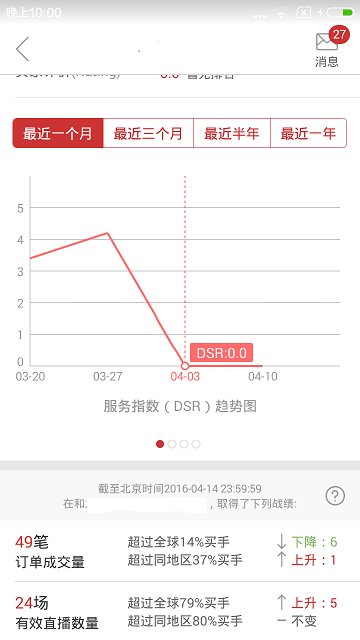
AndroidжҳҜдёҖз§ҚеҹәдәҺLinuxеҶ…ж ёзҡ„иҮӘз”ұеҸҠејҖж”ҫжәҗд»Јз Ғзҡ„ж“ҚдҪңзі»з»ҹпјҢдё»иҰҒдҪҝз”ЁдәҺ移еҠЁи®ҫеӨҮпјҢеҰӮжҷәиғҪжүӢжңәе’Ңе№іжқҝз”өи„‘пјҢз”ұзҫҺеӣҪGoogleе…¬еҸёе’ҢејҖж”ҫжүӢжңәиҒ”зӣҹйўҶеҜјеҸҠејҖеҸ‘гҖӮ
д»ҘдёҠжҳҜвҖңAndroidејҖеҸ‘еҰӮдҪ•з»ҳеҲ¶ж·ҳе®қ收зӣҠеӣҫжҠҳзәҝж•ҲжһңвҖқиҝҷзҜҮж–Үз« зҡ„жүҖжңүеҶ…е®№пјҢж„ҹи°ўеҗ„дҪҚзҡ„йҳ…иҜ»пјҒеёҢжңӣеҲҶдә«зҡ„еҶ…е®№еҜ№еӨ§е®¶жңүеё®еҠ©пјҢжӣҙеӨҡзӣёе…ізҹҘиҜҶпјҢж¬ўиҝҺе…іжіЁдәҝйҖҹдә‘иЎҢдёҡиө„и®Ҝйў‘йҒ“пјҒ
е…ҚиҙЈеЈ°жҳҺпјҡжң¬з«ҷеҸ‘еёғзҡ„еҶ…е®№пјҲеӣҫзүҮгҖҒи§Ҷйў‘е’Ңж–Үеӯ—пјүд»ҘеҺҹеҲӣгҖҒиҪ¬иҪҪе’ҢеҲҶдә«дёәдё»пјҢж–Үз« и§ӮзӮ№дёҚд»ЈиЎЁжң¬зҪ‘з«ҷз«ӢеңәпјҢеҰӮжһңж¶үеҸҠдҫөжқғиҜ·иҒ”зі»з«ҷй•ҝйӮ®з®ұпјҡis@yisu.comиҝӣиЎҢдёҫжҠҘпјҢ并жҸҗдҫӣзӣёе…іиҜҒжҚ®пјҢдёҖз»ҸжҹҘе®һпјҢе°Ҷз«ӢеҲ»еҲ йҷӨж¶үе«ҢдҫөжқғеҶ…е®№гҖӮ
жӮЁеҘҪпјҢзҷ»еҪ•еҗҺжүҚиғҪдёӢи®ўеҚ•е“ҰпјҒ