您好,登录后才能下订单哦!
密码登录
登录注册
点击 登录注册 即表示同意《亿速云用户服务条款》
本文实例为大家分享了Android实现底部弹窗效果的具体代码,供大家参考,具体内容如下
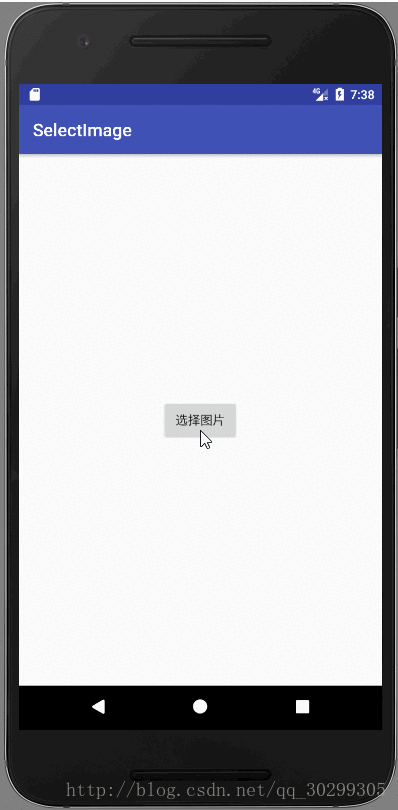
源代码地址:https://github.com/luoye123/Box
东西很简单,我就直接亮代码了:
1、activity_main.xml
<?xml version="1.0" encoding="utf-8"?> <LinearLayout xmlns:android="http://schemas.android.com/apk/res/android" android:layout_width="fill_parent" android:layout_height="fill_parent" android:gravity="center" android:id="@+id/ll_image"> <Button android:id="@+id/bt_select_image" android:layout_width="wrap_content" android:layout_height="wrap_content" android:text="选择图片" /> </LinearLayout>
2、MainActivity.java
public class MainActivity extends AppCompatActivity implements View.OnClickListener {
private SelectPicPopupWindow menuWindow;
@Override
protected void onCreate(Bundle savedInstanceState) {
super.onCreate(savedInstanceState);
setContentView(R.layout.activity_main);
findViewById(R.id.bt_select_image).setOnClickListener(this);
}
@Override
public void onClick(View view) {
switch (view.getId()) {
case R.id.bt_select_image:
//TODO implement
selectImgs();
}
}
private void selectImgs(){
menuWindow = new SelectPicPopupWindow(MainActivity.this, itemsOnClick);
//设置弹窗位置
menuWindow.showAtLocation(MainActivity.this.findViewById(R.id.ll_image), Gravity.BOTTOM | Gravity.CENTER_HORIZONTAL, 0, 0);
}
private View.OnClickListener itemsOnClick = new View.OnClickListener() {
public void onClick(View v) {
menuWindow.dismiss();
switch (v.getId()) {
case R.id.item_popupwindows_camera: //点击拍照按钮
break;
case R.id.item_popupwindows_Photo: //点击从相册中选择按钮
break;
default:
break;
}
}
};
}
3、关键代码:SelectPicPopupWindow.java
**public class SelectPicPopupWindow extends PopupWindow {
private Button item_popupwindows_camera, //弹窗拍照按钮
item_popupwindows_Photo, //弹窗从相册选择按钮
item_popupwindows_cancel; //弹窗取消按钮
private View menuview;
/**
* 上传图片*************************
* @param context
* @param itemsOnclick
*/
public SelectPicPopupWindow(Activity context, View.OnClickListener itemsOnclick){
super(context);
LayoutInflater inflater = (LayoutInflater) context.getSystemService(Context.LAYOUT_INFLATER_SERVICE);
menuview = inflater.inflate(R.layout.item_popupwindows,null);
item_popupwindows_camera = (Button) menuview.findViewById(R.id.item_popupwindows_camera); //拍照按钮
item_popupwindows_cancel = (Button) menuview.findViewById(R.id.item_popupwindows_cancel); //取消按钮
item_**popupwindows_Photo = (Button) menuview.findViewById(R.id.item_popupwindows_Photo); //图库按钮
/**
* 取消按钮销毁事件
*/
item_popupwindows_cancel.setOnClickListener(new View.OnClickListener() {
public void onClick(View view) {
dismiss();
}
});
item_popupwindows_camera.setOnClickListener(itemsOnclick);
item_popupwindows_Photo.setOnClickListener(itemsOnclick);
//设置SelectPicPopupWindow的View
this.setContentView(menuview);
//设置SelectPicPopupWindow**弹出窗体的宽
this.setWidth(ViewGroup.LayoutParams.FILL_PARENT);
//设置SelectPicPopupWindow弹出窗体的高
//修改高度显示,解决被手机底部虚拟键挡住的问题 by黄海杰 at:2015-4-30
this.setHeight(ViewGroup.LayoutParams.MATCH_PARENT);
//设置SelectPicPopupWindow弹出窗体可点击
this.setFocusable(true);
//设置SelectPicPopupWindow弹出窗体动画效果
//this.setAnimationStyle(R.style);
//实例化一个ColorDrawable颜色为半透明
ColorDrawable dw = new ColorDrawable(0xb0000000);
//设置SelectPicPopupWindow弹出窗体的背景
this.setBackgroundDrawable(dw);
//menuview添加ontouchlistener监听判断获取触屏位置如果在选择框外面则销毁弹出框
menuview.setOnTouchListener(new View.OnTouchListener() {
public boolean onTouch(View view, MotionEvent motionEvent) {
int height = menuview.findViewById(R.id.ll_popup).getTop();
int y = (int) motionEvent.getY();
if (motionEvent.getAction() == MotionEvent.ACTION_UP){
if (y<height){
dismiss();
}
}
return true;
}
});
}
}**
写的不好,请见谅,,下一期完成后期的工作!
以上就是本文的全部内容,希望对大家的学习有所帮助,也希望大家多多支持亿速云。
免责声明:本站发布的内容(图片、视频和文字)以原创、转载和分享为主,文章观点不代表本网站立场,如果涉及侵权请联系站长邮箱:is@yisu.com进行举报,并提供相关证据,一经查实,将立刻删除涉嫌侵权内容。