жӮЁеҘҪпјҢзҷ»еҪ•еҗҺжүҚиғҪдёӢи®ўеҚ•е“ҰпјҒ
AndroidеӯҳеӮЁж–№ејҸжңүеҫҲеӨҡз§ҚпјҢеңЁиҝҷйҮҢжүҖз”Ёзҡ„еӯҳеӮЁж–№ејҸжҳҜSharedPreferrencesпјҢ е…¶йҮҮз”ЁдәҶMapж•°жҚ®з»“жһ„жқҘеӯҳеӮЁж•°жҚ®пјҢд»Ҙй”®еҖјзҡ„ж–№ејҸеӯҳеӮЁпјҢеҸҜд»Ҙз®ҖеҚ•зҡ„иҜ»еҸ–дёҺеҶҷе…ҘгҖӮжүҖд»ҘжҜ”иҫғйҖӮеҗҲжҲ‘们д»ҠеӨ©еҒҡзҡ„иҝҷдёӘйЎ№зӣ®гҖӮжҲ‘们жқҘзңӢдёҖдёӢиҝҗиЎҢеӣҫпјҡ
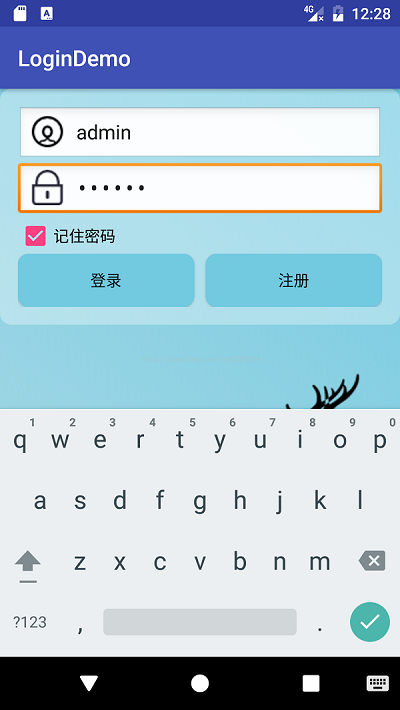
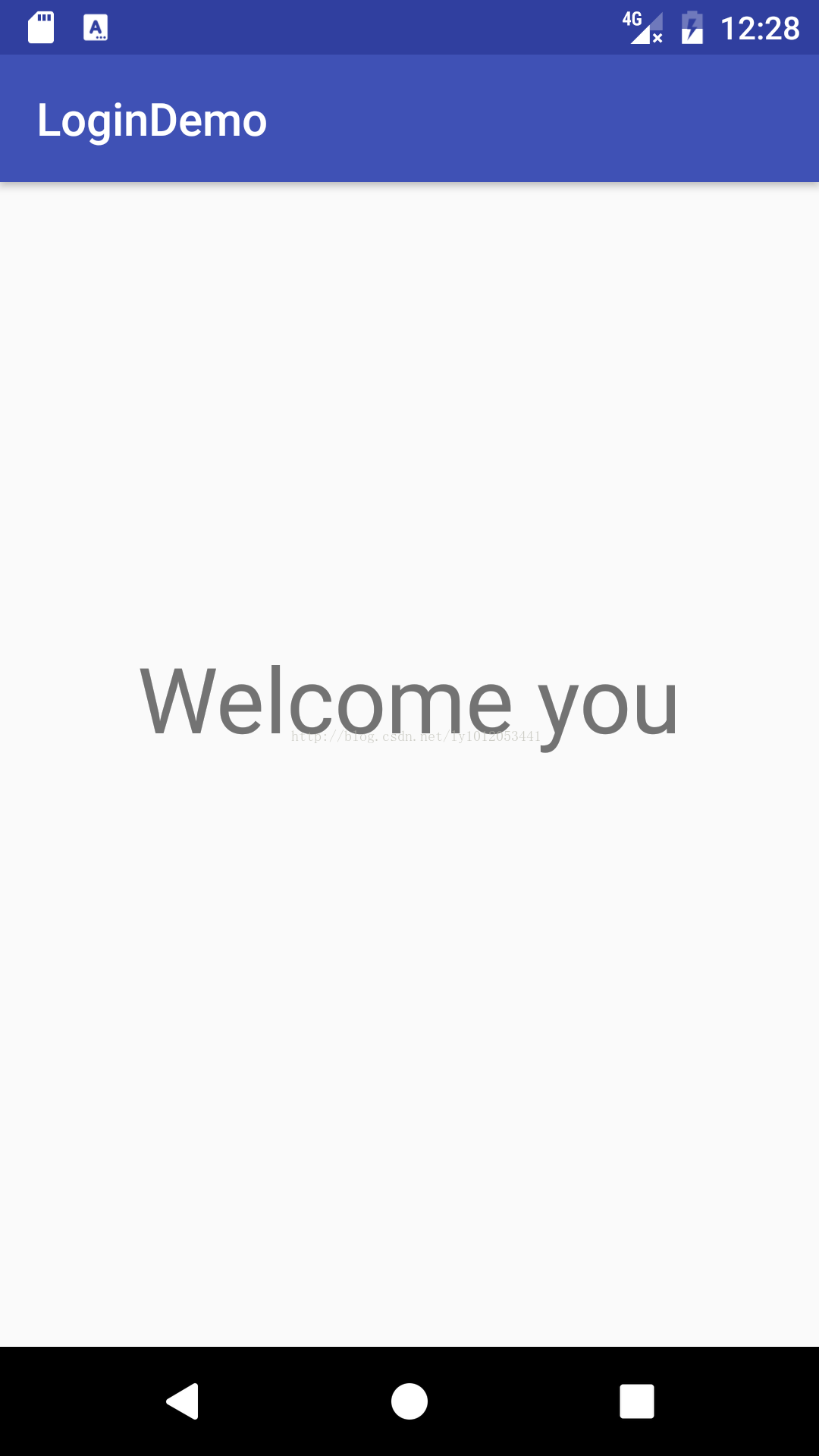
дёҖ.еёғеұҖз•Ңйқў
1.login_top.xml
<?xml version="1.0" encoding="utf-8"?> <RelativeLayout xmlns:android="http://schemas.android.com/apk/res/android" android:orientation="vertical" android:layout_width="match_parent" android:layout_height="wrap_content" android:padding="@dimen/activity_horizontal_margin" android:background="@drawable/logintop_roundbg"> <EditText android:id="@+id/etName" android:layout_width="match_parent" android:layout_height="wrap_content" android:ems="10" android:drawablePadding="10dp" android:background="@android:drawable/edit_text" android:drawableLeft="@drawable/icon_user" android:hint="@string/etName"> <requestFocus></requestFocus> </EditText> <EditText android:id="@+id/etPassword" android:layout_width="match_parent" android:layout_height="wrap_content" android:layout_below="@id/etName" android:inputType="textPassword" android:ems="10" android:drawablePadding="10dp" android:background="@android:drawable/edit_text" android:drawableLeft="@drawable/icon_pass" android:hint="@string/etpassword"> <requestFocus></requestFocus> </EditText> <CheckBox android:id="@+id/cbremenber" android:layout_width="wrap_content" android:layout_height="wrap_content" android:layout_below="@id/etPassword" android:text="@string/cbpass"/> <LinearLayout android:layout_width="match_parent" android:layout_height="wrap_content" android:layout_below="@id/cbremenber"> <Button android:id="@+id/btnlogin" android:layout_width="0dp" android:layout_height="wrap_content" android:layout_weight="1" android:background="@drawable/btnselect" android:text="@string/btnlogin" android:onClick="login"/> <Button android:id="@+id/btnRegister" android:layout_width="0dp" android:layout_height="wrap_content" android:layout_weight="1" android:background="@drawable/btnselect" android:text="@string/btnRegister" android:layout_marginLeft="10dp"/> </LinearLayout> </RelativeLayout>
2.activity_main.xml
<?xml version="1.0" encoding="utf-8"?> <RelativeLayout xmlns:android="http://schemas.android.com/apk/res/android" xmlns:tools="http://schemas.android.com/tools" android:id="@+id/activity_main" android:layout_width="match_parent" android:layout_height="match_parent" android:background="@drawable/loginbg" tools:context="cn.edu.bzu.logindemo.MainActivity"> <include layout="@layout/login_top"></include> <ImageView android:layout_width="wrap_content" android:layout_height="wrap_content" android:background="@drawable/deer" android:layout_alignParentBottom="true" android:layout_alignParentRight="true" android:layout_alignParentEnd="true" /> </RelativeLayout>
3.activity_welcome.xml
<?xml version="1.0" encoding="utf-8"?> <RelativeLayout xmlns:android="http://schemas.android.com/apk/res/android" xmlns:tools="http://schemas.android.com/tools" android:id="@+id/activity_welcome" android:layout_width="match_parent" android:layout_height="match_parent" tools:context="cn.edu.bzu.logindemo.WelcomeActivity"> <TextView android:id="@+id/tvwelcome" android:text="Welcome you" android:layout_width="wrap_content" android:layout_height="wrap_content" android:layout_alignParentTop="true" android:layout_centerHorizontal="true" android:layout_marginTop="200dp" android:textSize="40sp" /> </RelativeLayout>
дәҢ.MainActivity
public class MainActivity extends AppCompatActivity {
private EditText etName;
private EditText etPassword;
private SharedPreferences sharedPreferences;
private CheckBox cbremenber;
@Override
protected void onCreate(Bundle savedInstanceState) {
super.onCreate(savedInstanceState);
setContentView(R.layout.activity_main);
initViews();
sharedPreferences=getSharedPreferences("remenberpassword", Context.MODE_PRIVATE);
boolean isRemember=sharedPreferences.getBoolean("remenberpassword",false);
if(isRemember) {
String name = sharedPreferences.getString("name", "");
String password = sharedPreferences.getString("password", "");
etName.setText(name);
etPassword.setText(password);
cbremenber.setChecked(true);
}
}
private void initViews() {
etName=(EditText) findViewById(R.id.etName);
etPassword=(EditText) findViewById(R.id.etPassword);
cbremenber=(CheckBox)findViewById(R.id.cbremenber);
}
public void login(View view){
String name=etName.getText().toString();
String password=etPassword.getText().toString();
if("admin".equals(name)&&"123456".equals(password)){
SharedPreferences.Editor editor= sharedPreferences.edit();
if(cbremenber.isChecked()){
editor.putBoolean("remenberpassword",true);
editor.putString("name",name);
editor.putString("password",password);
}else {
editor.clear();
}
editor.commit();
Intent intent=new Intent(this,WelcomeActivity.class);
startActivity(intent);
finish();
}else {
Toast.makeText(this,"иҙҰеҸ·жҲ–еҜҶз ҒжңүиҜҜ",Toast.LENGTH_LONG).show();
}
}
}
дёү.WelcomeActivity
public class WelcomeActivity extends AppCompatActivity {
@Override
protected void onCreate(Bundle savedInstanceState) {
super.onCreate(savedInstanceState);
setContentView(R.layout.activity_welcome);
}
}
д»ҘдёҠжүҖиҝ°жҳҜе°Ҹзј–з»ҷеӨ§е®¶д»Ӣз»Қзҡ„Android дҪҝз”ЁSharedPreferrencesеӮЁеӯҳеҜҶз Ғзҷ»еҪ•з•Ңйқўи®°дҪҸеҜҶз ҒпјҢеёҢжңӣеҜ№еӨ§е®¶жңүжүҖеё®еҠ©пјҢеҰӮжһңеӨ§е®¶жңүд»»дҪ•з–‘й—®иҜ·з»ҷжҲ‘з•ҷиЁҖпјҢе°Ҹзј–дјҡеҸҠж—¶еӣһеӨҚеӨ§е®¶зҡ„гҖӮеңЁжӯӨд№ҹйқһеёёж„ҹи°ўеӨ§е®¶еҜ№дәҝйҖҹдә‘зҪ‘з«ҷзҡ„ж”ҜжҢҒпјҒ
е…ҚиҙЈеЈ°жҳҺпјҡжң¬з«ҷеҸ‘еёғзҡ„еҶ…е®№пјҲеӣҫзүҮгҖҒи§Ҷйў‘е’Ңж–Үеӯ—пјүд»ҘеҺҹеҲӣгҖҒиҪ¬иҪҪе’ҢеҲҶдә«дёәдё»пјҢж–Үз« и§ӮзӮ№дёҚд»ЈиЎЁжң¬зҪ‘з«ҷз«ӢеңәпјҢеҰӮжһңж¶үеҸҠдҫөжқғиҜ·иҒ”зі»з«ҷй•ҝйӮ®з®ұпјҡis@yisu.comиҝӣиЎҢдёҫжҠҘпјҢ并жҸҗдҫӣзӣёе…іиҜҒжҚ®пјҢдёҖз»ҸжҹҘе®һпјҢе°Ҷз«ӢеҲ»еҲ йҷӨж¶үе«ҢдҫөжқғеҶ…е®№гҖӮ
жӮЁеҘҪпјҢзҷ»еҪ•еҗҺжүҚиғҪдёӢи®ўеҚ•е“ҰпјҒ