您好,登录后才能下订单哦!
密码登录
登录注册
点击 登录注册 即表示同意《亿速云用户服务条款》
首先的效果图
搜索到结果(这里我只是模拟数据,真正和服务器走得时候,返回来的数据都应该包含关键字的)
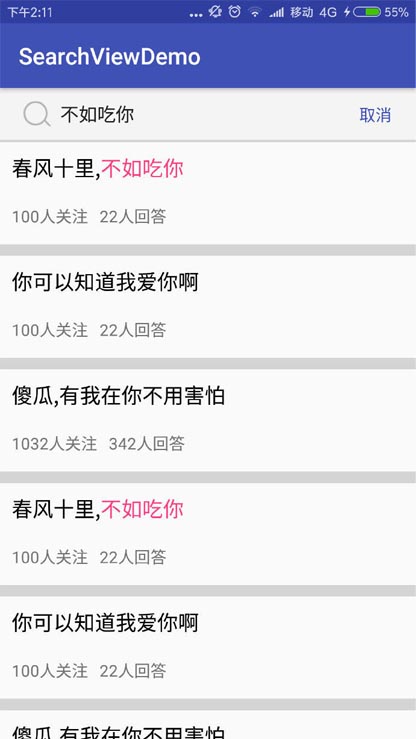
模拟的没有搜索结果的界面
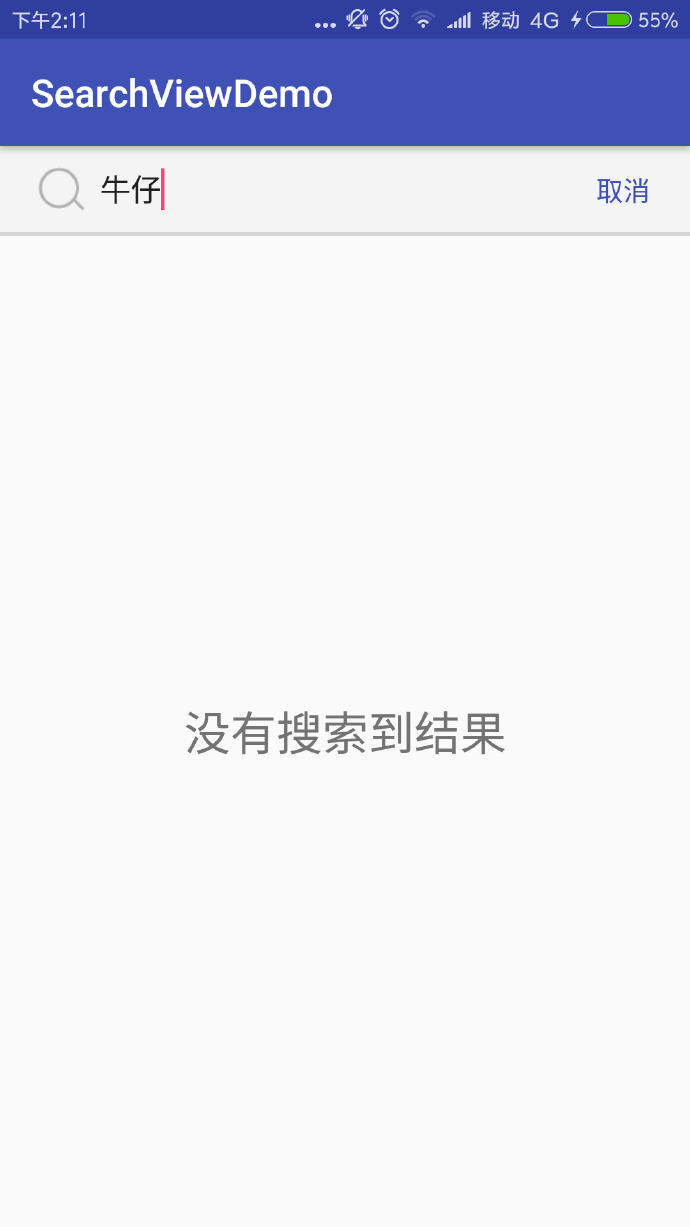
具体实现
在这插一句哈,就是做一件事情,拆分成多个小结,不至于在开发的时候摸不着头脑而且还能把控开发的进度.
思路其实很简单,我们监听输入框的变化,然后在文字变化之后去请求服务器,然后取到我们需要的结果,进行数据展示即可.
第一步:搜索框的监听
et_search.addTextChangedListener(new TextWatcher() {
@Override
public void beforeTextChanged(CharSequence s, int start, int count, int after) {
}
/**
* 当搜索框中的文字发生变化的时候回调此方法
* @param charSequence 输入框的文字
* @param start 开始
* @param before
* @param count 字数
*/
@Override
public void onTextChanged(CharSequence charSequence, int start, int before, int count) {
//在这里进行逻辑请求
}
@Override
public void afterTextChanged(Editable s) {
}
});
第二步:进行相关逻辑请求
```
if (!TextUtils.isEmpty(charSequence) && charSequence.length() > 3) { //这里的3只是为了模拟请求
mKey = charSequence.toString();
initData(charSequence.toString());
changeStates(STATE);
} else {
STATE = NO_TTHING;
changeStates(STATE);
}
/**
* 首次获取数据
*
* @param key 高亮值
*/
private void initData(String key) {
//这里是模拟网络请求的 实际就是走网络获取数据
String result = JsonUtils.getJson(this, "search.json");
Gson gson = new Gson();
SearchBean searchBean = gson.fromJson(result, SearchBean.class);
if (searchBean != null) {
mDataBeen = searchBean.getData();
if (mDataBeen != null && mDataBeen.size() > 0) {
STATE = SHOW_DATA;
mSearchAdapter.loadData(mDataBeen, key);
} else {
STATE = NO_TTHING;
}
} else {
STATE = NO_TTHING;
}
}
/**
* 改变搜索状态
*
* @param state 搜索key值
*/
private void changeStates(int state) {
switch (state) {
case NO_TTHING:
mNoLayout.setVisibility(View.VISIBLE);
recycler_view.setVisibility(View.INVISIBLE);
break;
case SHOW_DATA:
mNoLayout.setVisibility(View.GONE);
recycler_view.setVisibility(View.VISIBLE);
break;
}
}
第三步:进行变色
/**
* @param context 上下文
* @param wholeStr 全部文字
* @param highlightStr 改变颜色的文字
* @param color 颜色
*/
public StringFormatUtil(Context context, String wholeStr, String highlightStr, int color) {
this.mContext = context;
this.wholeStr = wholeStr;
this.highlightStr = highlightStr;
this.color = color;
}
/**
* 填充颜色
*
* @return StringFormatUtil
*/
public StringFormatUtil fillColor() {
if (!TextUtils.isEmpty(wholeStr) && !TextUtils.isEmpty(highlightStr)) {
spBuilder = new SpannableStringBuilder(wholeStr);
//匹配规则
Pattern p = Pattern.compile(highlightStr);
//匹配字段
Matcher m = p.matcher(spBuilder);
//上色
color = mContext.getResources().getColor(color);
//开始循环查找里面是否包含关键字 使得一句话中出现多个关键词都会被高亮
while (m.find()) {
int start = m.start();
int end = m.end();
spBuilder.setSpan(new ForegroundColorSpan(color), start, end, Spanned.SPAN_EXCLUSIVE_EXCLUSIVE);
}
return this;
}
return null;
}
/**
* 获取到已经更改好的结果(这个时候已经实现了高亮,在获取这个result的时候不要toString()要不然会把色调去除的)
*
* @return result
*/
public SpannableStringBuilder getResult() {
if (spBuilder != null) {
return spBuilder;
}
return null;
}
// 进行工具类使用,也就是在给title赋值的时候使用
//这个是adapter里面的使用规则
mFormatUtil = new StringFormatUtil(holder.itemView.getContext(), dataBean.getTitle(), mLightStr, R.color.colorAccent).fillColor();
holder.tv_title.setText(mFormatUtil.getResult());
```
Demo说明
这里的本地的json是我自己人为定义的,而且在搜索的时候加入了自己的逻辑,如果是实际工程中需要自己根据自己的需求来进行变更的.相关显示不需要在意,这里只是给大家一个实现搜索的并且关键词高亮的一个思路。
Demo代码传送门:https://github.com/wuyinlei/SearchViewDemo
下载地址:SearchViewDemo_jb51.rar
以上就是本文的全部内容,希望对大家的学习有所帮助,也希望大家多多支持亿速云。
免责声明:本站发布的内容(图片、视频和文字)以原创、转载和分享为主,文章观点不代表本网站立场,如果涉及侵权请联系站长邮箱:is@yisu.com进行举报,并提供相关证据,一经查实,将立刻删除涉嫌侵权内容。