жӮЁеҘҪпјҢзҷ»еҪ•еҗҺжүҚиғҪдёӢи®ўеҚ•е“ҰпјҒ
жҖҺд№ҲеңЁAndroidйЎ№зӣ®дёӯж·»еҠ дёҖдёӘиҝӣеәҰжқЎеҠҹиғҪпјҹзӣёдҝЎеҫҲеӨҡжІЎжңүз»ҸйӘҢзҡ„дәәеҜ№жӯӨжқҹжүӢж— зӯ–пјҢдёәжӯӨжң¬ж–ҮжҖ»з»“дәҶй—®йўҳеҮәзҺ°зҡ„еҺҹеӣ е’Ңи§ЈеҶіж–№жі•пјҢйҖҡиҝҮиҝҷзҜҮж–Үз« еёҢжңӣдҪ иғҪи§ЈеҶіиҝҷдёӘй—®йўҳгҖӮ
ж•ҲжһңеҰӮеӣҫвҖҰ
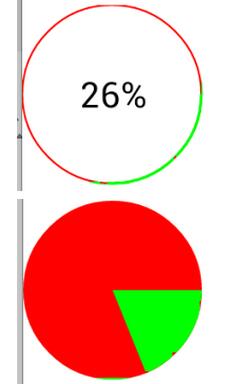
д»Јз Ғе®һзҺ°иҝҮзЁӢвҖ“mainеёғеұҖ
иҝҷдёӘеёғеұҖдёӯе°ұжҳҜдёҖдёӘз®ҖеҚ•зҡ„еј•з”Ё
<LinearLayout xmlns:android="http://schemas.android.com/apk/res/android" xmlns:tools="http://schemas.android.com/tools" android:layout_width="match_parent" android:layout_height="match_parent" android:orientation="vertical" > <Button android:layout_width="match_parent" android:layout_height="wrap_content" android:text="ејҖе§ӢдёӢиҪҪ" android:onClick="start" /> <com.example.pb.ProgressView android:id="@+id/circleView" android:layout_width="100dp" android:layout_height="100dp" /> </LinearLayout>
иҮӘе®ҡд№үProgressView-й»ҳи®ӨжҳҜеӣҫдёӯ第дёҖз§Қж•Ҳжһң
package com.example.pb;
import android.content.Context;
import android.graphics.Canvas;
import android.graphics.Color;
import android.graphics.Matrix;
import android.graphics.Paint;
import android.graphics.Paint.Style;
import android.graphics.Rect;
import android.graphics.RectF;
import android.os.Handler;
import android.util.AttributeSet;
import android.view.View;
public class ProgressView extends View {
int progress = 0;
private String text="0%";
private int max = 100;
public ProgressView(Context context, AttributeSet attrs, int defStyleAttr) {
super(context, attrs, defStyleAttr);
}
public ProgressView(Context context, AttributeSet attrs) {
super(context, attrs);
}
public ProgressView(Context context) {
super(context);
}
@Override
protected void onDraw(Canvas canvas) {
super.onDraw(canvas);
// еҜ№дәҺ画笔
Paint paint = new Paint();
// и®ҫзҪ®жҠ—й”ҜйҪҝ
paint.setAntiAlias(true);
// и®ҫзҪ®з”»з¬”йўңиүІ
// дёүз§Қж ·ејҸ--Stroke еҸӘиҰҒжҸҸиҫ№ Fill еЎ«е…… FILL_AND_STROKEе’Ңж—ўжңүжҸҸиҫ№еҸҲжңүеЎ«е……
paint.setStyle(Style.STROKE);
//и®ҫзҪ®жҸҸиҫ№е®ҪеәҰ
paint.setStrokeWidth(2);
//е®ҡд№үеӨ–еңҲе‘ҳзҡ„йўңиүІ
paint.setColor(Color.RED);
//з»ҳеҲ¶еңҶеҪўиҝӣеәҰжқЎ--иҺ·еҸ–еҪ“еүҚжҺ§д»¶еӨҡеӨ§пјҢжӯЈеҘҪи®©иҝӣеәҰжқЎеңЁиҝҷдёӘжҺ§д»¶еҢәй—ҙеҶ…
canvas.drawCircle(getMeasuredWidth()/2, getMeasuredWidth()/2, getMeasuredWidth()/2, paint);
//йҮҚж–°и®ҫзҪ®жҸҸиҫ№е®ҪеәҰпјҢиҝҷдёӘе®ҪеәҰжңҖеҘҪиғҪе®Ңе…Ёзӣ–иҝҮеңҶеҪў
paint.setStrokeWidth(3);
//е®ҡд№үйҷҗеҲ¶еңҶеј§зҡ„зҹ©еҪўпјҢеҪ“еүҚиҝҷж ·е®ҡд№үжӯЈеҘҪи®©еңҶеј§е’ҢеңҶйҮҚеҗҲ
RectF oval = new RectF(0, 0, getMeasuredWidth(), getMeasuredWidth());
//и®ҫзҪ®иҝӣеәҰжқЎпјҲеңҶеј§зҡ„йўңиүІпјү
paint.setColor(Color.GREEN);
//з»ҳеҲ¶пјҢи®ҫзҪ®иҝӣеәҰжқЎзҡ„еәҰж•°д»Һ0ејҖе§ӢпјҢз»“жқҹеҖјжҳҜдёӘеҸҳйҮҸпјҢеҸҜд»ҘиҮӘе·ұиҮӘз”ұи®ҫзҪ®пјҢжқҘи®ҫзҪ®иҝӣеәҰ
//trueе’Ңfalse д»ЈиЎЁжҳҜеҗҰдҪҝз”ЁдёӯеҝғзӮ№пјҢеҰӮжһңtrueпјҢд»ЈиЎЁиҝһжҺҘдёӯеҝғзӮ№пјҢдјҡеҮәзҺ°жүҮеҪўзҡ„ж•Ҳжһң
canvas.drawArc(oval, 0, 360 * progress / max, false, paint);
//ж–Үеӯ—зҡ„з»ҳеҲ¶
paint.setTextSize(40);
//и®ҫзҪ®ж–Үеӯ—е®ҪеәҰ
paint.setStrokeWidth(1.0f);
//жөӢйҮҸж–Үеӯ—еӨ§е°Ҹ-жҸҗеүҚеҮҶеӨҮдёӘзҹ©еҪў
Rect bounds = new Rect();
//жөӢйҮҸж–Үеӯ—зҡ„е®Ҫе’Ңй«ҳпјҢжөӢйҮҸзҡ„еҖјеҸҜд»Ҙж №жҚ®зҹ©еҪўиҺ·еҸ–
paint.getTextBounds(text, 0, text.length(), bounds);
paint.setColor(Color.BLACK);
paint.setStyle(Style.FILL);
//з»ҳеҲ¶ж–Үеӯ—пјҢи®Ўз®—ж–Үеӯ—зҡ„е®Ҫй«ҳиҝӣиЎҢи®ҫзҪ®
canvas.drawText(text, getMeasuredWidth()/2 - bounds.width() / 2,
getMeasuredWidth()/2 + bounds.height() / 2, paint);
}
/**
* еҲқе§Ӣи®ҫзҪ®еҪ“еүҚиҝӣеәҰзҡ„жңҖеӨ§еҖј-й»ҳи®Ө100
* @param max
*/
public void setMax(int max) {
this.max = max;
}
/**
* жӣҙж–°иҝӣеәҰе’Ңж–Үеӯ—
* @param progress
* @param text
*/
public void setProgressAndText(int progress, String text) {
this.progress = progress;
this.text = text;
//йҮҚж–°з»ҳеҲ¶
postInvalidate();
}
}еҰӮжһңжғіиҰҒе®һзҺ°з¬¬дәҢз§Қж•Ҳжһң
//и®ҫзҪ®еЎ«е……жЁЎејҸ paint.setStyle(Style.FILL); //з»ҳеҲ¶пјҢи®ҫзҪ®иҝӣеәҰжқЎзҡ„еәҰж•°д»Һ0ејҖе§ӢпјҢз»“жқҹеҖјжҳҜдёӘеҸҳйҮҸпјҢеҸҜд»ҘиҮӘе·ұиҮӘз”ұи®ҫзҪ®пјҢжқҘи®ҫзҪ®иҝӣеәҰ //trueе’Ңfalse д»ЈиЎЁжҳҜеҗҰдҪҝз”ЁдёӯеҝғзӮ№пјҢеҰӮжһңtrueпјҢд»ЈиЎЁиҝһжҺҘдёӯеҝғзӮ№пјҢдјҡеҮәзҺ°жүҮеҪўзҡ„ж•Ҳжһң canvas.drawArc(oval, 0, 360 * progress / max, false, paint);
Activityдёӯд»Јз ҒвҖ“жЁЎжӢҹдёҖдёӢдёӢиҪҪзҡ„иҝҮзЁӢпјҢж•ҲжһңйҡҸдҫҝе®ҡд№ү
package com.example.pb;
import android.app.Activity;
import android.os.Bundle;
import android.view.View;
public class MainActivity extends Activity {
private ProgressView circleView;
@Override
protected void onCreate(Bundle savedInstanceState) {
super.onCreate(savedInstanceState);
setContentView(R.layout.activity_main);
circleView = (ProgressView) findViewById(R.id.circleView);
}
int progress = 0;
public void start(View v) {
// 1000е…¬йҮҢ
circleView.setMax(100);
progress=0;
new Thread() {
public void run() {
while (true) {
progress = progress + 1;
String text = progress + "%";
circleView.setProgressAndText(progress, text);
try {
sleep(30);
} catch (InterruptedException e) {
// TODO Auto-generated catch block
e.printStackTrace();
}
if (progress == 100) {
break;
}
}
};
}.start();
}
}зңӢе®ҢдёҠиҝ°еҶ…е®№пјҢдҪ 们жҺҢжҸЎжҖҺд№ҲеңЁAndroidйЎ№зӣ®дёӯж·»еҠ дёҖдёӘиҝӣеәҰжқЎеҠҹиғҪзҡ„ж–№жі•дәҶеҗ—пјҹеҰӮжһңиҝҳжғіеӯҰеҲ°жӣҙеӨҡжҠҖиғҪжҲ–жғідәҶи§ЈжӣҙеӨҡзӣёе…іеҶ…е®№пјҢж¬ўиҝҺе…іжіЁдәҝйҖҹдә‘иЎҢдёҡиө„и®Ҝйў‘йҒ“пјҢж„ҹи°ўеҗ„дҪҚзҡ„йҳ…иҜ»пјҒ
е…ҚиҙЈеЈ°жҳҺпјҡжң¬з«ҷеҸ‘еёғзҡ„еҶ…е®№пјҲеӣҫзүҮгҖҒи§Ҷйў‘е’Ңж–Үеӯ—пјүд»ҘеҺҹеҲӣгҖҒиҪ¬иҪҪе’ҢеҲҶдә«дёәдё»пјҢж–Үз« и§ӮзӮ№дёҚд»ЈиЎЁжң¬зҪ‘з«ҷз«ӢеңәпјҢеҰӮжһңж¶үеҸҠдҫөжқғиҜ·иҒ”зі»з«ҷй•ҝйӮ®з®ұпјҡis@yisu.comиҝӣиЎҢдёҫжҠҘпјҢ并жҸҗдҫӣзӣёе…іиҜҒжҚ®пјҢдёҖз»ҸжҹҘе®һпјҢе°Ҷз«ӢеҲ»еҲ йҷӨж¶үе«ҢдҫөжқғеҶ…е®№гҖӮ
жӮЁеҘҪпјҢзҷ»еҪ•еҗҺжүҚиғҪдёӢи®ўеҚ•е“ҰпјҒ