жӮЁеҘҪпјҢзҷ»еҪ•еҗҺжүҚиғҪдёӢи®ўеҚ•е“ҰпјҒ
иҝҷзҜҮж–Үз« е°ҶдёәеӨ§е®¶иҜҰз»Ҷи®Іи§Јжңүе…іUnity3Dе®һзҺ°зӣёжңәи·ҹйҡҸжҺ§еҲ¶зҡ„ж–№жі•пјҢе°Ҹзј–и§үеҫ—жҢәе®һз”Ёзҡ„пјҢеӣ жӯӨеҲҶдә«з»ҷеӨ§е®¶еҒҡдёӘеҸӮиҖғпјҢеёҢжңӣеӨ§е®¶йҳ…иҜ»е®ҢиҝҷзҜҮж–Үз« еҗҺеҸҜд»ҘжңүжүҖ收иҺ·гҖӮ
и·ҹйҡҸз®—жі•
иҰҒе®һзҺ°3Dж‘„еғҸжңәзҡ„жҺ§еҲ¶з¬¬дёҖжӯҘе°ұжҳҜе…Ҳе®һзҺ°ж‘„еғҸжңәи·ҹйҡҸзү©дҪ“移еҠЁгҖӮ
иҰҒжғіи®©зӣёжңәи·ҹйҡҸзү©дҪ“移еҠЁпјҢе°ұиҰҒжҳҺзҷҪеңЁдёҖе®ҡи§’еәҰдёӢзӣёжңәдёҺзү©дҪ“зҡ„дҪҚзҪ®е…ізі»гҖӮ
йҰ–е…Ҳи®ҫзҪ®зӣёжңәдёҺзү©дҪ“д№Ӣй—ҙзҡ„и·қзҰ»distance,зӣёжңәдёҺxzе№ійқўзҡ„и§’еәҰдёәroll
жүҖд»Ҙж №жҚ®дёүи§’е…ізі»еҸҜд»ҘжұӮеҫ—жҳ е°„еңЁxzе№ійқўзҡ„и·қзҰ»dдёәdistancecos(rool),зӣёжңәй«ҳеәҰдёәdistancesin(roll)гҖӮ
еҰӮдёӢеӣҫ
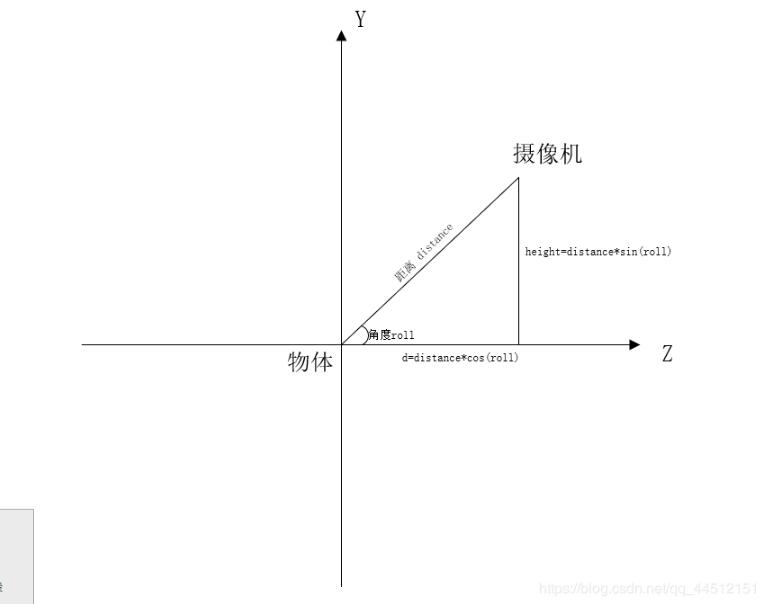
зҺ°еңЁе°ұеҸҜд»ҘзЎ®е®ҡзӣёжңәзҡ„й«ҳеәҰдәҶеҚіyиҪҙзҡ„еқҗж Үзӣёжңәзҡ„yиҪҙеқҗж Үеә”иҜҘдёә Camera.Main.y=зү©дҪ“.y+height
еңЁxzе№ійқўдёӯпјҢи®ҫзӣёжңәдёҺзү©дҪ“зҡ„и·қзҰ»дёәd(е°ұжҳҜдёҠйқўиҜҙзҡ„йӮЈдёӘdпјҢdistanceжҳ е°„еңЁxzе№ійқўзҡ„й•ҝеәҰ),зӣёжңәзҡ„ж—ӢиҪ¬и§’еәҰдёәrotгҖӮж №жҚ®дёӢеӣҫеҸҜд»ҘзңӢеҲ°пјҢзӣёжңәдёҺзү©дҪ“зҡ„иҝһзәҝдёҺxиҪҙзҡ„и§’еәҰдёәrot-180.ж №жҚ®дёүи§’еҮҪж•°пјҢж—ўеҸҜд»Ҙеҫ—еҮәxиҪҙзҡ„дҪҚ移дёәd*sin(rot) пјҢzиҪҙзҡ„дҪҚ移дёәd*cos(rot) гҖӮ
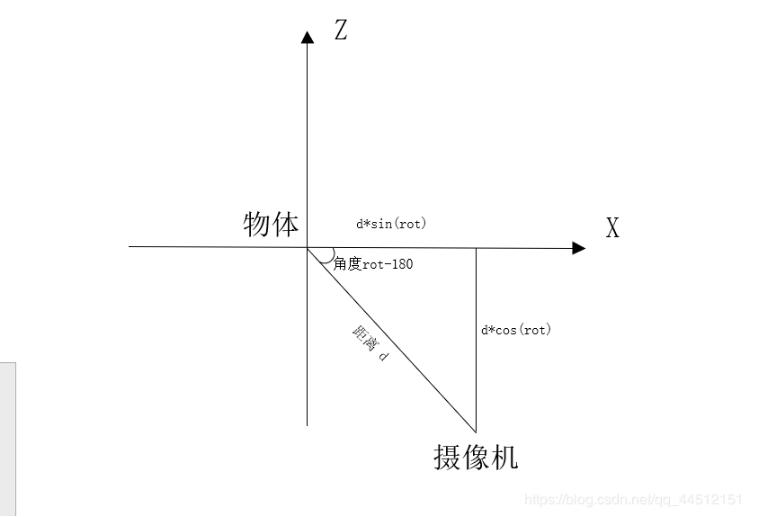
жүҖд»ҘиҜҙејҖе§Ӣзҡ„ж—¶еҖҷжҢҮе®ҡdistanceе’Ңrotе’Ңrollе°ұеҸҜд»Ҙе®һзҺ°и·ҹйҡҸдәҶгҖӮе®һзҺ°и·ҹйҡҸзҡ„д»Јз ҒеҰӮдёӢ
public class CameraFollow : MonoBehaviour
{
//и·қзҰ»
public float distance = 15;
//жЁӘеҗ‘и§’еәҰ
public float rot = 0;
//зәөеҗ‘и§’еәҰ 30dеәҰ
public float roll = 30f * Mathf.PI * 2 / 360;
//зӣ®ж Үзү©дҪ“
public GameObject target;
private void Start()
{
target = GameObject.Find("Black Track");
}
private void LateUpdate()
{
if (target == null)
return;
if (Camera.main == null)
return;
//зӣ®ж Үзҡ„еқҗж Ү
Vector3 targetPos = target.transform.position;
//з”Ёдёүи§’еҮҪж•°и®Ўз®—зӣёжңәзҡ„дҪҚзҪ®
Vector3 cameraPos;
float d = distance * Mathf.Cos(roll);
float height = distance * Mathf.Sin(roll);
cameraPos.x = targetPos.x + d * Mathf.Cos(rot);
cameraPos.z = targetPos.z + d * Mathf.Sin(rot);
cameraPos.y = targetPos.y + height;
Camera.main.transform.position = cameraPos;
Camera.main.transform.LookAt(target.transform);
}
}еңЁи·ҹйҡҸзҡ„ж—¶еҖҷжҲ‘们еҸҜд»ҘеңЁиҰҒи·ҹйҡҸзҡ„зү©дҪ“дёӢж”ҫзҪ®дёҖдёӘеӯҗзү©дҪ“е‘ҪеҗҚдёәcameraPointдҪҝзӣёжңәеҜ№еҮҶиҝҷдёӘеӯҗзү©дҪ“д»ҺиҖҢж–№дҫҝзҡ„жӣҙж”№ж‘„еғҸжңәзҡ„и§Ҷи§’гҖӮ
жүҖд»ҘеңЁзү©дҪ“дёӢж·»еҠ дёҖдёӘcameraPointзҡ„еӯҗзү©дҪ“
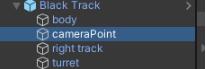
并且添еҠ д»Јз Ғ
//и®ҫзҪ®зӣ®ж Ү
public void SetTarget(GameObject target)
{
if (target.transform.Find("cameraPoint") != null)
this.target = target.transform.Find("cameraPoint").gameObject;
else
this.target = target;
}еҰӮжһңеҮҶзҡ„зү©дҪ“жңүеҗҚдёәcameraPointзҡ„еӯҗзү©дҪ“пјҢйӮЈд№ҲзӣёжңәеҜ№еҮҶcameraPointеӯҗзү©дҪ“гҖӮ
жЁӘеҗ‘дёҺзәөеҗ‘ж—ӢиҪ¬ж‘„еғҸжңә
еҪ“йј ж Үеҗ‘е·Ұ移еҠЁж—¶пјҢзӣёжңәйҡҸд№Ӣе·ҰиҪ¬пјҢеҪ“йј ж Үеҗ‘еҸіз§»еҠЁж—¶пјҢзӣёжңәйҡҸд№ӢеҸіиҪ¬гҖӮ
Unityзҡ„иҫ“е…ҘиҪҙMouse X е’Ң Mouse Y д»ЈиЎЁзқҖйј ж Үзҡ„移еҠЁеўһйҮҸпјҢд№ҹе°ұжҳҜиҜҙеҪ“йј ж Үеҗ‘е·Ұ移еҠЁж—¶пјҢInput.GetAxis(вҖңMouse XвҖқ)зҡ„еҖјдјҡеўһеӨ§пјҢеҗ‘еҸіеҲҷеҮҸе°‘гҖӮеҸӘиҰҒи®©ж—ӢиҪ¬и§’еәҰrotдёҺMouse XжҲҗжӯЈжҜ”е…ізі»пјҢдҫҝиғҪйҖҡиҝҮйј ж ҮжҺ§еҲ¶ж‘„еғҸжңәзҡ„и§’еәҰгҖӮ
д»Јз ҒеҰӮдёӢ
//жЁӘеҗ‘ж—ӢиҪ¬йҖҹеәҰ
public float rotSpeed=0.1f;
//жЁӘеҗ‘ж—ӢиҪ¬
public void Rotate()
{
float w = Input.GetAxis("Mouse X") * rotSpeed;
rot -= w;
}еҗҢзҗҶеҜ№дәҺзәөеҗ‘ж—ӢиҪ¬жҲ‘们йңҖиҰҒи®ҫе®ҡдёҖдёӘиҢғеӣҙ жүҖд»Ҙд»Јз ҒеҰӮдёӢ
//зәөеҗ‘ж—ӢиҪ¬и§’еәҰ
public float maxRoll = 70f * Mathf.PI * 2 / 360;
public float minRoll = 0f * Mathf.PI * 2 / 360;
//зәөеҗ‘ж—ӢиҪ¬йҖҹеәҰ
private float rollSpeed = 0.1f;
//зәөеҗ‘ж—ӢиҪ¬
public void Roll()
{
float w = Input.GetAxis("Mouse Y") * rollSpeed;
roll -= w;
if (roll > maxRoll)
roll = maxRoll;
if (roll < minRoll)
roll = minRoll;
}ж»ҡиҪ®и°ғиҠӮи·қзҰ»
йҖҡиҝҮйј ж Үж»ҡиҪ®и°ғж•ҙзӣёжңәдёҺзү©дҪ“д№Ӣй—ҙзҡ„и·қзҰ»
д»Јз ҒеҰӮдёӢ
//и·қзҰ»иҢғеӣҙ
public float maxDistance = 22f;
public float minDistance = 5f;
//и·қзҰ»еҸҳеҢ–йҖҹеәҰ
public float zoomSpeed = 0.2f;
//и°ғж•ҙи·қзҰ»
public void Zoom()
{
if(Input.GetAxis("Mouse ScrollWheel") >0)
{
if (distance > minDistance)
distance -= zoomSpeed;
}
else if (Input.GetAxis("Mouse ScrollWheel") < 0)
{
if (distance < maxDistance)
distance += zoomSpeed;
}
}е…ЁйғЁд»Јз Ғ
public class CameraFollow : MonoBehaviour
{
//и·қзҰ»
public float distance = 15;
//жЁӘеҗ‘и§’еәҰ
public float rot = 0;
//зәөеҗ‘и§’еәҰ 30dеәҰ
public float roll = 30f * Mathf.PI * 2 / 360;
//зӣ®ж Үзү©дҪ“
public GameObject target;
//жЁӘеҗ‘ж—ӢиҪ¬йҖҹеәҰ
public float rotSpeed=0.1f;
//зәөеҗ‘ж—ӢиҪ¬и§’еәҰ
public float maxRoll = 70f * Mathf.PI * 2 / 360;
public float minRoll = 0f * Mathf.PI * 2 / 360;
//зәөеҗ‘ж—ӢиҪ¬йҖҹеәҰ
private float rollSpeed = 0.1f;
//и·қзҰ»иҢғеӣҙ
public float maxDistance = 22f;
public float minDistance = 5f;
//и·қзҰ»еҸҳеҢ–йҖҹеәҰ
public float zoomSpeed = 0.2f;
private void Start()
{
target = GameObject.Find("Black Track");
SetTarget(target);
}
private void LateUpdate()
{
if (target == null)
return;
if (Camera.main == null)
return;
//жЁӘеҗ‘ж—ӢиҪ¬
Rotate();
//зәөеҗ‘ж—ӢиҪ¬
Roll();
//зј©ж”ҫ
Zoom();
//зӣ®ж Үзҡ„еқҗж Ү
Vector3 targetPos = target.transform.position;
//з”Ёдёүи§’еҮҪж•°и®Ўз®—зӣёжңәзҡ„дҪҚзҪ®
Vector3 cameraPos;
float d = distance * Mathf.Cos(roll);
float height = distance * Mathf.Sin(roll);
cameraPos.x = targetPos.x + d * Mathf.Cos(rot);
cameraPos.z = targetPos.z + d * Mathf.Sin(rot);
cameraPos.y = targetPos.y + height;
Camera.main.transform.position = cameraPos;
Camera.main.transform.LookAt(target.transform);
}
//и®ҫзҪ®зӣ®ж Ү
public void SetTarget(GameObject target)
{
if (target.transform.Find("cameraPoint") != null)
this.target = target.transform.Find("cameraPoint").gameObject;
else
this.target = target;
}
//жЁӘеҗ‘ж—ӢиҪ¬
public void Rotate()
{
float w = Input.GetAxis("Mouse X") * rotSpeed;
rot -= w;
}
//зәөеҗ‘ж—ӢиҪ¬
public void Roll()
{
float w = Input.GetAxis("Mouse Y") * rollSpeed;
roll -= w;
if (roll > maxRoll)
roll = maxRoll;
if (roll < minRoll)
roll = minRoll;
}
//и°ғж•ҙи·қзҰ»
public void Zoom()
{
if(Input.GetAxis("Mouse ScrollWheel") >0)
{
if (distance > minDistance)
distance -= zoomSpeed;
}
else if (Input.GetAxis("Mouse ScrollWheel") < 0)
{
if (distance < maxDistance)
distance += zoomSpeed;
}
}
}е…ідәҺUnity3Dе®һзҺ°зӣёжңәи·ҹйҡҸжҺ§еҲ¶зҡ„ж–№жі•е°ұеҲҶдә«еҲ°иҝҷйҮҢдәҶпјҢеёҢжңӣд»ҘдёҠеҶ…е®№еҸҜд»ҘеҜ№еӨ§е®¶жңүдёҖе®ҡзҡ„её®еҠ©пјҢеҸҜд»ҘеӯҰеҲ°жӣҙеӨҡзҹҘиҜҶгҖӮеҰӮжһңи§үеҫ—ж–Үз« дёҚй”ҷпјҢеҸҜд»ҘжҠҠе®ғеҲҶдә«еҮәеҺ»и®©жӣҙеӨҡзҡ„дәәзңӢеҲ°гҖӮ
е…ҚиҙЈеЈ°жҳҺпјҡжң¬з«ҷеҸ‘еёғзҡ„еҶ…е®№пјҲеӣҫзүҮгҖҒи§Ҷйў‘е’Ңж–Үеӯ—пјүд»ҘеҺҹеҲӣгҖҒиҪ¬иҪҪе’ҢеҲҶдә«дёәдё»пјҢж–Үз« и§ӮзӮ№дёҚд»ЈиЎЁжң¬зҪ‘з«ҷз«ӢеңәпјҢеҰӮжһңж¶үеҸҠдҫөжқғиҜ·иҒ”зі»з«ҷй•ҝйӮ®з®ұпјҡis@yisu.comиҝӣиЎҢдёҫжҠҘпјҢ并жҸҗдҫӣзӣёе…іиҜҒжҚ®пјҢдёҖз»ҸжҹҘе®һпјҢе°Ҷз«ӢеҲ»еҲ йҷӨж¶үе«ҢдҫөжқғеҶ…е®№гҖӮ
жӮЁеҘҪпјҢзҷ»еҪ•еҗҺжүҚиғҪдёӢи®ўеҚ•е“ҰпјҒ