您好,登录后才能下订单哦!

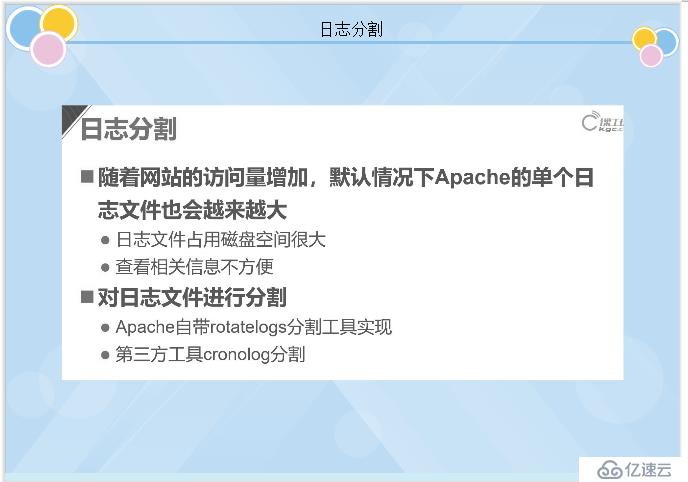
日志分割有两种方式,第一个是apache自带的rotatelogs分割工具实现,第二个是第三方的工具cronnolog分割
[root@client ~]# yum install bind httpd -y
[root@client ~]# cd /usr/sbin/
[root@client sbin]# ls rotat*
rotatelogs
//安装好apache才能在系统能使用的命令底下看到[root@client sbin]# vim /etc/httpd/conf/httpd.conf
Listen 192.168.136.128:80 //监听你本地的地址
#Listen 80 //把ipv6的监听端口注释掉
#If your host doesn't have a registered DNS name, enter its IP address here.
ServerName www.kgc.com:80 //把原本的改成你定义的域名,并开启
[root@client httpd]# systemctl stop firewalld.service
[root@client httpd]# setenforce 0
[root@client httpd]# systemctl start httpd
[root@client httpd]# ls //日志文件在服务开启的时候才有
access_log error_log
[root@client httpd]# cat access_log //访问日志是空的
[root@client httpd]# cat error_log //错误日志文件,这些是PID的进程使用,不代表又一些错误
[Wed Oct 23 21:18:24.917418 2019] [core:notice] [pid 4429] SELinux policy enabled; httpd running as context system_u:system_r:httpd_t:s0
[Wed Oct 23 21:18:24.918499 2019] [suexec:notice] [pid 4429] AH01232: suEXEC mechanism enabled (wrapper: /usr/sbin/suexec)
[Wed Oct 23 21:18:24.938959 2019] [lbmethod_heartbeat:notice] [pid 4429] AH02282: No slotmem from mod_heartmonitor
[Wed Oct 23 21:18:24.941240 2019] [mpm_prefork:notice] [pid 4429] AH00163: Apache/2.4.6 (CentOS) configured -- resuming normal operations
[Wed Oct 23 21:18:24.941268 2019] [core:notice] [pid 4429] AH00094: Command line: '/usr/sbin/httpd -D FOREGROUND'
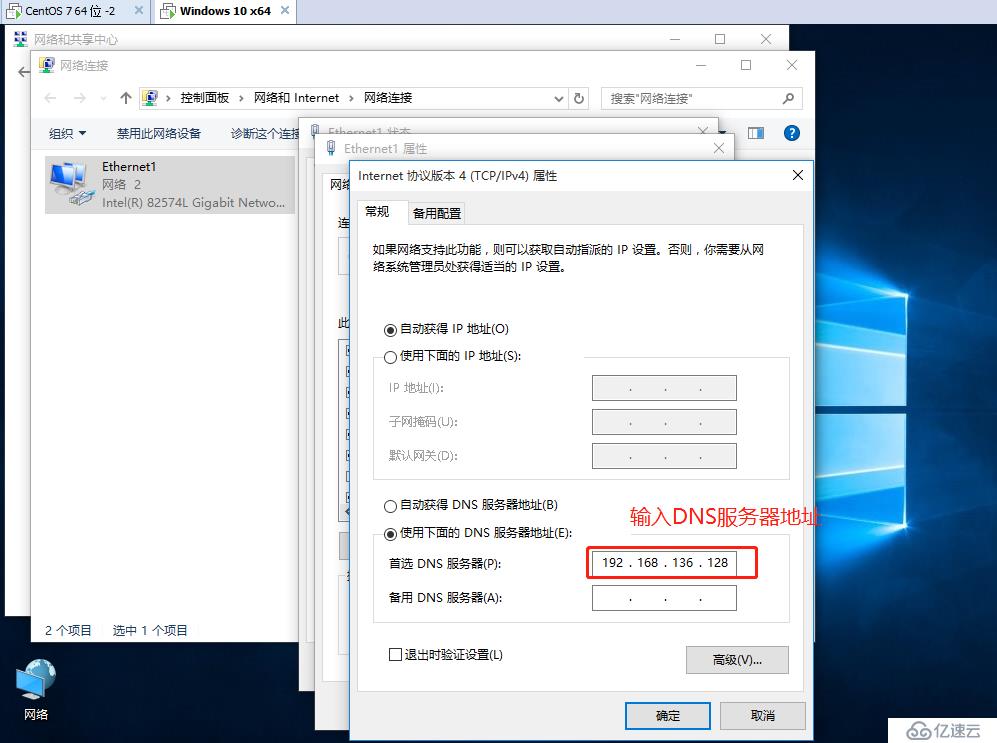
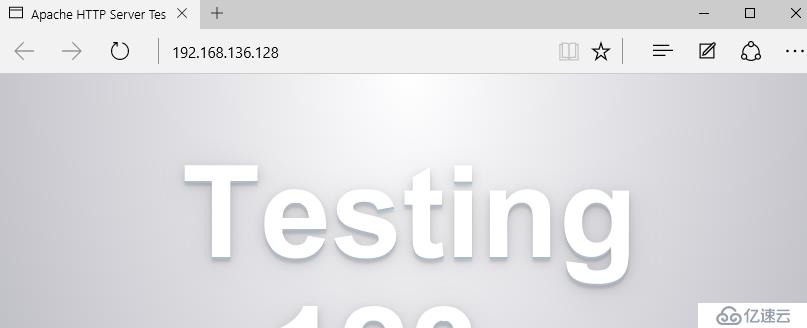
[root@client httpd]# cat access_log
192.168.136.134 - - [23/Oct/2019:21:24:55 +0800] "GET /favicon.ico HTTP/1.1" 404 209 "-" "Mozilla/5.0 (Windows NT 10.0; Win64; x64) AppleWebKit/537.36 (KHTML, like Gecko) Chrome/42.0.2311.135 Safari/537.36 Edge/12.10240"
192.168.136.134 - - [23/Oct/2019:21:24:55 +0800] "GET / HTTP/1.1" 403 4897 "-" "Mozilla/5.0 (Windows NT 10.0; Win64; x64) AppleWebKit/537.36 (KHTML, like Gecko) Chrome/42.0.2311.135 Safari/537.36 Edge/12.10240"
192.168.136.134 - - [23/Oct/2019:21:24:56 +0800] "GET /noindex/css/bootstrap.min.css HTTP/1.1" 200 19341 "http://192.168.136.128/" "Mozilla/5.0 (Windows NT 10.0; Win64; x64) AppleWebKit/537.36 (KHTML, like Gecko) Chrome/42.0.2311.135 Safari/537.36 Edge/12.10240"
192.168.136.134 - - [23/Oct/2019:21:24:56 +0800] "GET /images/apache_pb.gif HTTP/1.1" 200 2326 "http://192.168.136.128/" "Mozilla/5.0 (Windows NT 10.0; Win64; x64) AppleWebKit/537.36 (KHTML, like Gecko) Chrome/42.0.2311.135 Safari/537.36 Edge/12.10240"
192.168.136.134 - - [23/Oct/2019:21:24:56 +0800] "GET /noindex/css/open-sans.cs[root@client httpd]# vim /etc/httpd/conf/httpd.conf
#ErrorLog "logs/error_log" //我们把原来的注释掉,线网上的技巧,万一错了可以恢复。
ErrorLog "| /usr/sbin/rotatelogs -l logs/www.kgc.com.error_%Y%m%dlog 86400" //找到这一行,/输入管道符号“|” 跟你系统apache命令的绝对路径,起个名字www.kgc.vom,%Y%m%d固定格式代表年月日,86400代表一天的时间86400秒
CustomLog "| /usr/sbin/rotatelogs -l logs/www.kgc.com.access_%Y%m%dlog 86400" combined
//这边也是一样,找到这一行[root@client httpd]# systemctl stop httpd
[root@client httpd]# systemctl start httpd
[root@client httpd]# ls
access_log error_log www.kgc.com.error_20191023log //我们当天的日志就被分割出来了
[root@client httpd]# date -s 10/24
2019年 10月 24日 星期四 00:00:00 CST
[root@client httpd]# systemctl stop httpd
[root@client httpd]# systemctl start httpd
[root@client httpd]# ls
access_log error_log www.kgc.com.error_20191023log www.kgc.com.error_20191024log //我们改了一下时间,日志分割出来了
[root@localhost httpd]# smbclient -L //192.168.100.3 //记得你的宿主机Vmnet1网卡要设置成192.168.100.3
Enter SAMBA\root's password:
OS=[Windows 10 Enterprise 17763] Server=[Windows 10 Enterprise 6.3]
Sharename Type Comment
--------- ---- -------
ADMIN$ Disk 远程管理
C$ Disk 默认共享
D$ Disk 默认共享
E$ Disk 默认共享
F$ Disk 默认共享
G$ Disk 默认共享
IPC$ IPC 远程 IPC
LAMP Disk
LAMP-C7 Disk
share Disk
Users Disk
Connection to 192.168.100.3 failed (Error NT_STATUS_RESOURCE_NAME_NOT_FOUND)
NetBIOS over TCP disabled -- no workgroup available
[root@localhost httpd]# cd ~
[root@localhost ~]# mkdir /abc //创建挂载点
[root@localhost ~]# mount.cifs //192.168.100.3/LAMP-C7 /abc/ //把宿主机的文件挂载到我们的挂载点中
Password for root@//192.168.100.3/LAMP-C7:
[root@localhost ~]# cd /abc/
[root@localhost abc]# ls
apr-1.6.2.tar.gz Discuz_X2.5_SC_UTF8.zip mysql-5.6.26.tar.gz
apr-util-1.6.0.tar.gz fiddler.exe php-5.6.11.tar.bz2
awstats-7.6.tar.gz httpd-2.4.29.tar.bz2
cronolog-1.6.2-14.el7.x86_64.rpm LAMP-php5.6.txt
[root@localhost abc]# rpm -ivh cronolog-1.6.2-14.el7.x86_64.rpm //安装这个第三方分割工具包
警告:cronolog-1.6.2-14.el7.x86_64.rpm: 头V3 RSA/SHA256 Signature, 密钥 ID 352c64e5: NOKEY
准备中... ################################# [100%]
正在升级/安装...
1:cronolog-1.6.2-14.el7 ################################# [100%]
[root@localhost abc]# cd /usr/sbin/
[root@localhost sbin]# ls cronolog* //到系统命令中查看有没有这个命令
cronolog[root@localhost sbin]# vim /etc/httpd/conf/httpd.conf
ErrorLog "| /usr/sbin/cronolog logs/www.kgc.comerror_%Y%m%dlog" //注意不要加-l 也没有86400
CustomLog "| /usr/sbin/ cronolog logs/www.kgc.comaccess_%Y%m%dlog" combined
[root@localhost sbin]# systemctl stop httpd
[root@localhost sbin]# systemctl start httpd
[root@localhost sbin]# ls /var/log/httpd/
access_log error_log www.kgc.comerror_20191023log
[root@localhost sbin]# date -s 10/24
2019年 10月 24日 星期四 00:00:00 CST
[root@localhost sbin]# ls /var/log/httpd/
access_log www.kgc.comerror_20191023log
error_log www.kgc.comerror_20191024log[root@localhost ~]# yum install bind httpd -y //安装DNS,Apache软件包
[root@localhost ~]# vim /etc/named.conf
options {
listen-on port 53 { any; }; //改成any
listen-on-v6 port 53 { ::1; };
directory "/var/named";
dump-file "/var/named/data/cache_dump.db";
statistics-file "/var/named/data/named_stats.txt";
memstatistics-file "/var/named/data/named_mem_stats.txt";
recursing-file "/var/named/data/named.recursing";
secroots-file "/var/named/data/named.secroots";
allow-query { any; }; //改成any[root@localhost ~]# vim /etc/named.rfc1912.zones
zone "kgc.com" IN { //定义域名
type master;
file "kgc.com.zone"; //定义区域数据配置文件
allow-update { none; };
};
zone "1.0.0.0.0.0.0.0.0.0.0.0.0.0.0.0.0.0.0.0.0.0.0.0.0.0.0.0.0.0.0
[root@localhost ~]# cd /var/named/
[root@localhost named]# cp -p named.localhost kgc.com.zone
[root@localhost named]# vim kgc.com.zone
$TTL 1D
@ IN SOA @ rname.invalid. (
0 ; serial
1D ; refresh
1H ; retry
1W ; expire
3H ) ; minimum
NS @
A 127.0.0.1
www IN A 192.168.136.135 //加入你本地地址[root@localhost named]# vim /etc/httpd/conf/httpd.conf
Listen 192.168.136.135:80
#Listen 80
ServerName www.kgc.com:80
[root@localhost named]# systemctl stop firewalld.service
[root@localhost named]# setenforce 0
[root@localhost named]# systemctl start httpd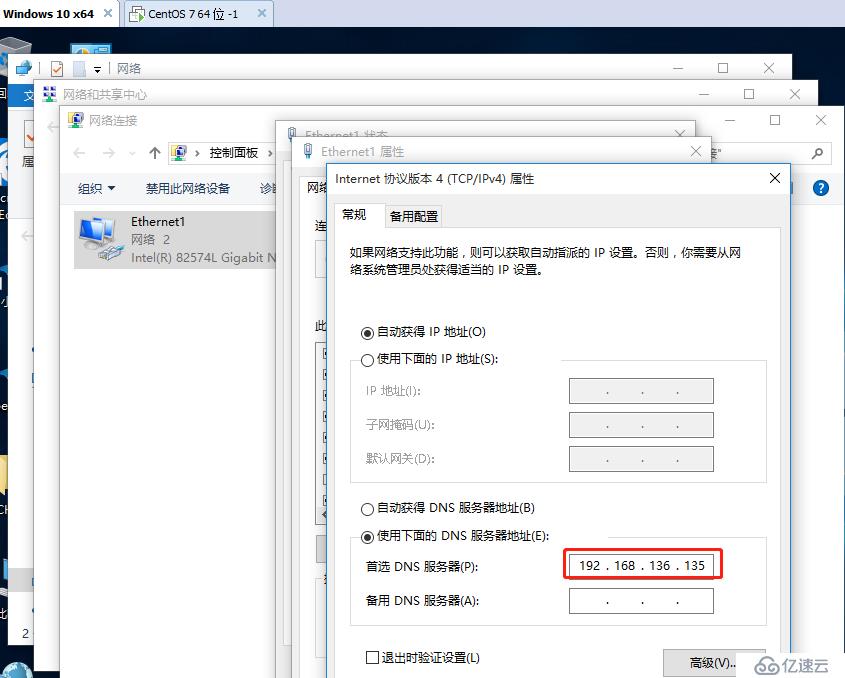
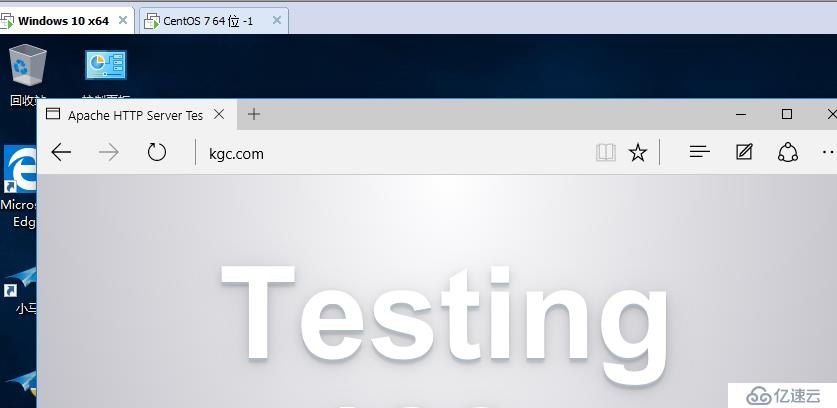
[root@localhost httpd]# mkdir /abc //创建挂载点
[root@localhost httpd]# mount.cifs //192.168.100.3/LAMP-C7 /abc //挂载到abc
Password for root@//192.168.100.3/LAMP-C7:
[root@localhost httpd]# cd /abc/
[root@localhost abc]# ls
apr-1.6.2.tar.gz Discuz_X2.5_SC_UTF8.zip mysql-5.6.26.tar.gz
apr-util-1.6.0.tar.gz fiddler.exe php-5.6.11.tar.bz2
awstats-7.6.tar.gz //这个包就是我们的日志分析工具包 httpd-2.4.29.tar.bz2
cronolog-1.6.2-14.el7.x86_64.rpm LAMP-php5.6.txt
[root@localhost abc]# tar zxvf awstats-7.6.tar.gz -C /opt/ //jie'ya解压到OPT下
awstats-7.6/
awstats-7.6/tools/
awstats-7.6/tools/awstats_buildstaticpages.pl
awstats-7.6/tools/awstats_updateall.pl
[root@localhost abc]# cd /opt/
[root@localhost opt]# ls
awstats-7.6 rh
[root@localhost opt]# mv awstats-7.6/ /usr/local/awstats //把这个数据包移动到/usr/local下起个名字awstats
[root@localhost opt]# ls
rh
[root@localhost opt]# cd /usr/local/ //查看
[root@localhost local]# ls
awstats bin etc games include lib lib64 libexec sbin share src[root@localhost local]# cd awstats/
[root@localhost awstats]# ls
docs README.md tools wwwroot
[root@localhost awstats]# cd tools/
[root@localhost tools]# ls
awstats_buildstaticpages.pl dolibarr maillogconvert.pl xslt
awstats_configure.pl geoip_generator.pl nginx
awstats_exportlib.pl httpd_conf urlaliasbuilder.pl
awstats_updateall.pl logresolvemerge.pl webmin
[root@localhost tools]# ./awstats_configure.pl
> /etc/httpd/conf/httpd.conf //写上apache路径
file (required if first install) [y/N] ? y //要不要建立一个新的apache文件
> www.kgc.com //输入你的域名
-----> Define config file path
In which directory do you plan to store your config file(s) ?
Default: /etc/awstats //跟你这个域名相关的配置文件,会生成到这个路径下
Directory path to store config file(s) (Enter for default):
> //直接回车
Press ENTER to continue... //直接回车
> http://localhost/awstats/awstats.pl?config=www.kgc.com //这个路径就是它给你的日志分析网页
Press ENTER to finish... //直接回车[root@localhost tools]# cd /etc/httpd/conf
[root@localhost conf]# vim httpd.conf
Alias /awstatsclasses "/usr/local/awstats/wwwroot/classes/"
Alias /awstatscss "/usr/local/awstats/wwwroot/css/"
Alias /awstatsicons "/usr/local/awstats/wwwroot/icon/"
ScriptAlias /awstats/ "/usr/local/awstats/wwwroot/cgi-bin/"
#This is to permit URL access to scripts/files in AWStats directory.
<Directory "/usr/local/awstats/wwwroot"> //目录站点
Options None
AllowOverride None //相关的权限控制
# Order allow,deny //把这两行注释掉
# Allow from all
Require all granted //加入让所有人可以访问
[root@localhost etc]# cd /etc/awstats/
[root@localhost awstats]# ls
awstats.www.kgc.com.conf //刚才生成的文件就是这个
[root@localhost awstats]# ls /var/log/httpd/ //
access_log error_log
[root@localhost awstats]# vim awstats.www.kgc.com.conf
LogFile="/var/log/httpd/access_log" //把原来的改成access_log,分析这个日志
DirData="/var/lib/awstats" //这个不需要改,我们分析的数据放这个文件下
[root@localhost awstats]# cd /var/lib
[root@localhost lib]# ls awstats*
ls: 无法访问awstats*: 没有那个文件或目录
[root@localhost lib]# mkdir awstats
[root@localhost lib]# ls
AccountsService dav hyperv net-snmp rpcbind tpm
alsa dbus initramfs NetworkManager rpm tuned
alternatives dhclient ipa-client nfs rpm-state udisks2
authconfig dnsmasq iscsi ntp rsyslog upower
awstats //这个就是 flatpak libvirt
[root@localhost lib]# systemctl restart httpd //重启服务
输入这个网址http://www.kgc.com/awstats/awstats.pl?config=www.kgc.com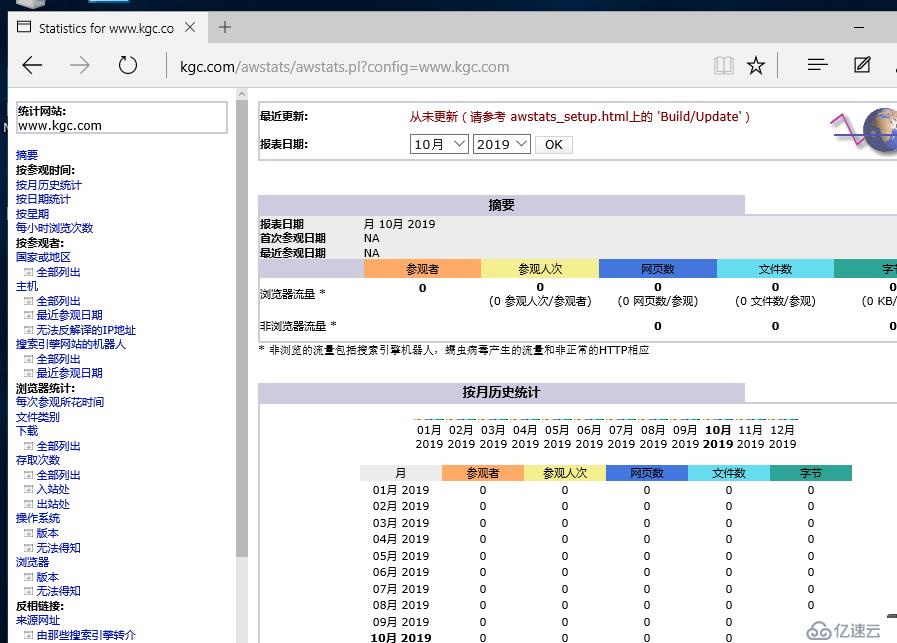
[root@localhost lib]# cd /usr/local/awstats/
[root@localhost awstats]# ls
docs README.md tools wwwroot
[root@localhost awstats]# cd tools/
[root@localhost tools]# ls
awstats_buildstaticpages.pl dolibarr maillogconvert.pl xslt
awstats_configure.pl geoip_generator.pl nginx
awstats_exportlib.pl httpd_conf urlaliasbuilder.pl
awstats_updateall.pl logresolvemerge.pl webmin
[root@localhost tools]# ./awstats_updateall.pl now
//直接执行就行了,记得加上now最新的
Running '"/usr/local/awstats/wwwroot/cgi-bin/awstats.pl" -update -config=www.kgc.com -configdir="/etc/awstats"' to update config www.kgc.com
Create/Update database for config "/etc/awstats/awstats.www.kgc.com.conf" by AWStats version 7.6 (build 20161204)
From data in log file "/var/log/httpd/access_log"...
Phase 1 : First bypass old records, searching new record...
Searching new records from beginning of log file...
Phase 2 : Now process new records (Flush history on disk after 20000 hosts)...
Jumped lines in file: 0
Parsed lines in file: 485
Found 0 dropped records,
Found 0 comments,
Found 0 blank records,
Found 1 corrupted records,
Found 0 old records,
Found 484 new qualified records.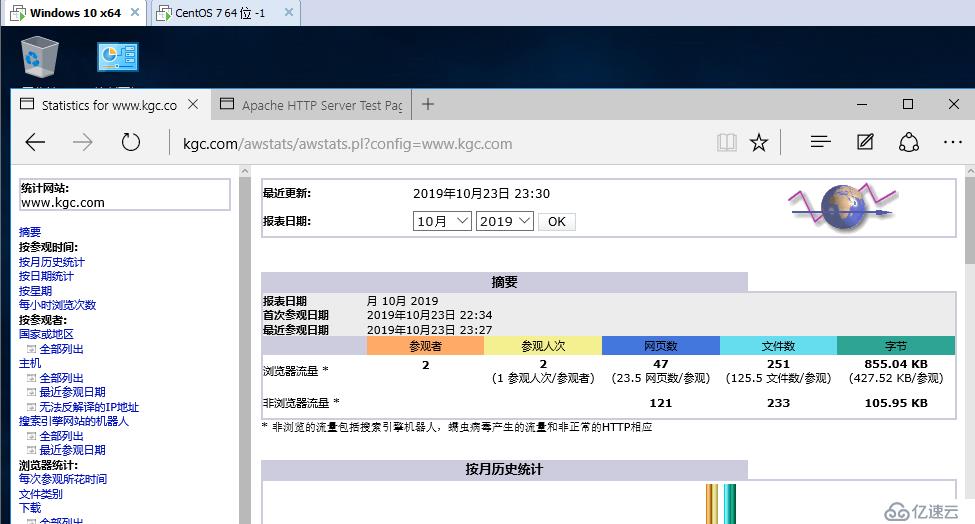
[root@localhost tools]# crontab -e
*/5 * * * * /usr/local/awstats/tools/awstats_updateall.pl now
//每月每周每天每小时每5分种去执行这个脚本
[root@localhost tools]# systemctl start crond //开启[root@localhost tools]# cd /var/www//html/
您在 /var/spool/mail/root 中有邮件
[root@localhost html]# ls
[root@localhost html]# vim aws.html
<html>
<head>
<meta http-equiv=refresh content="0;url=http://www.kgc.com/awstats/awstats.pl?config=www.kgc.com">
<head>
<body></body>
</html>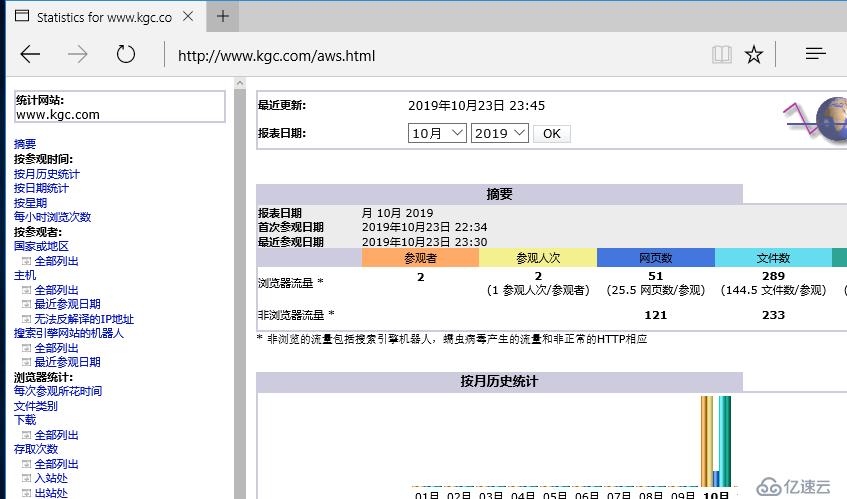
免责声明:本站发布的内容(图片、视频和文字)以原创、转载和分享为主,文章观点不代表本网站立场,如果涉及侵权请联系站长邮箱:is@yisu.com进行举报,并提供相关证据,一经查实,将立刻删除涉嫌侵权内容。