您好,登录后才能下订单哦!
密码登录
登录注册
点击 登录注册 即表示同意《亿速云用户服务条款》

LAMP架构原理
客户的一个用户请求,通过http协议,tcp端口,三次握手,发送给web端,如果是静态资源本地就可以解决回馈给用户,如果是动态资源就通过fastcgi去调动php,php通过驱动去调取mysql,静态资源图片,视频,动态资源交互性的信息,比如用户登录。
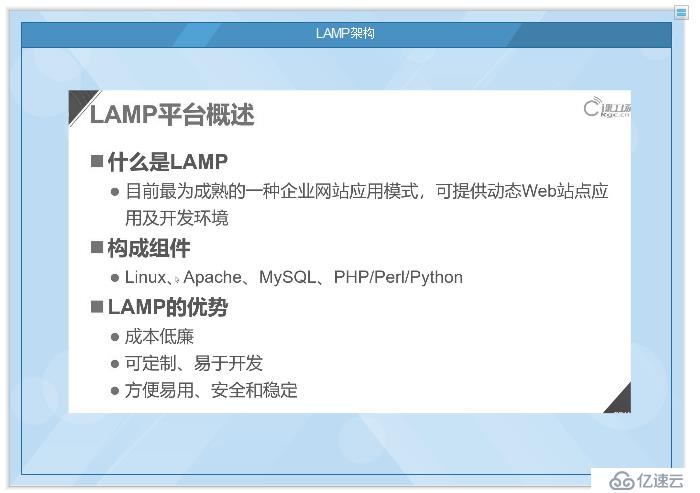
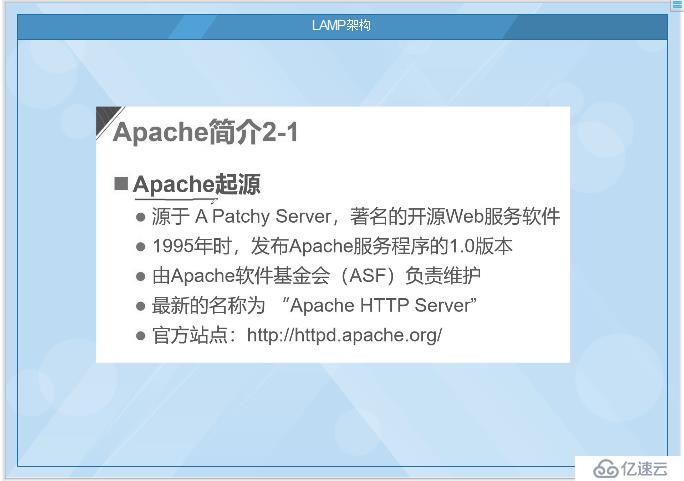
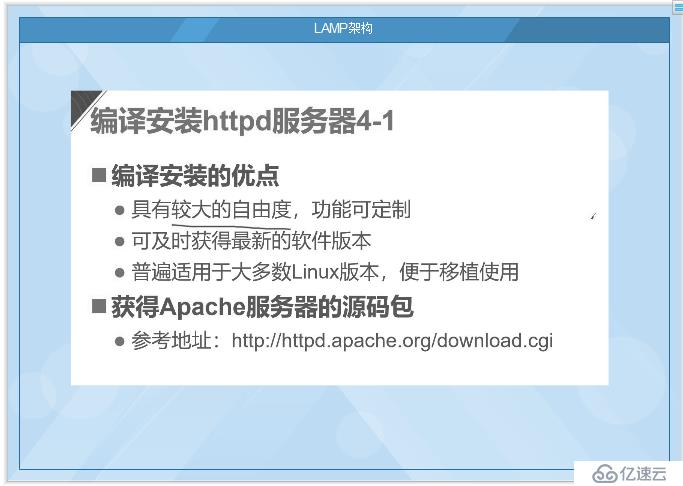
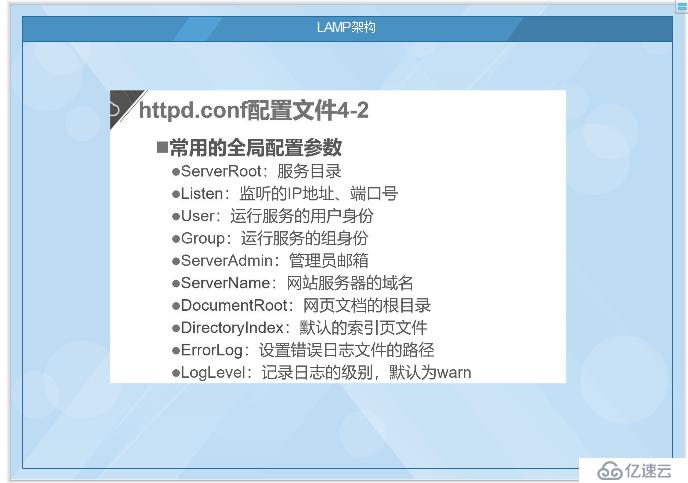
Listen:监听的IP地址,端口号
ServerName:网站服务器的域名
这两个我们后面需要修改
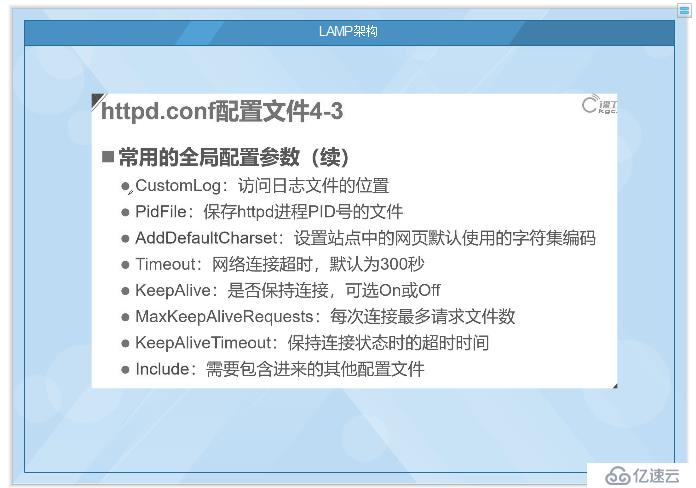
(如果你共享的文件linux访问不了共享文件,检查你的本地策略,拒绝从网络访问此计算机把你的用户删掉,检查你的网络发现,不会的,请看我之前的博客)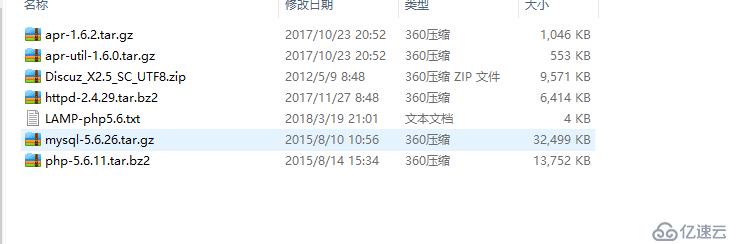
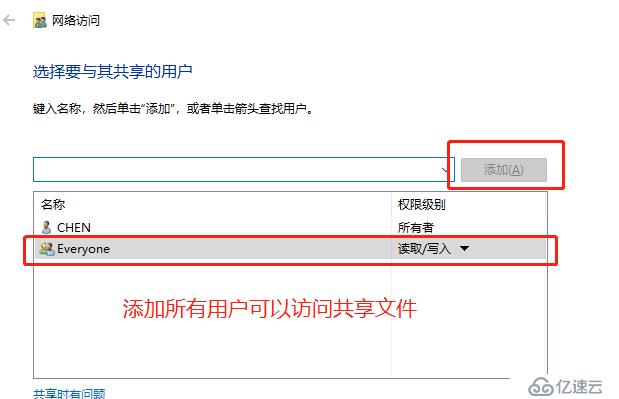
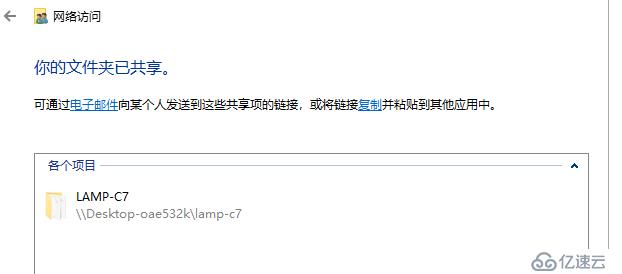
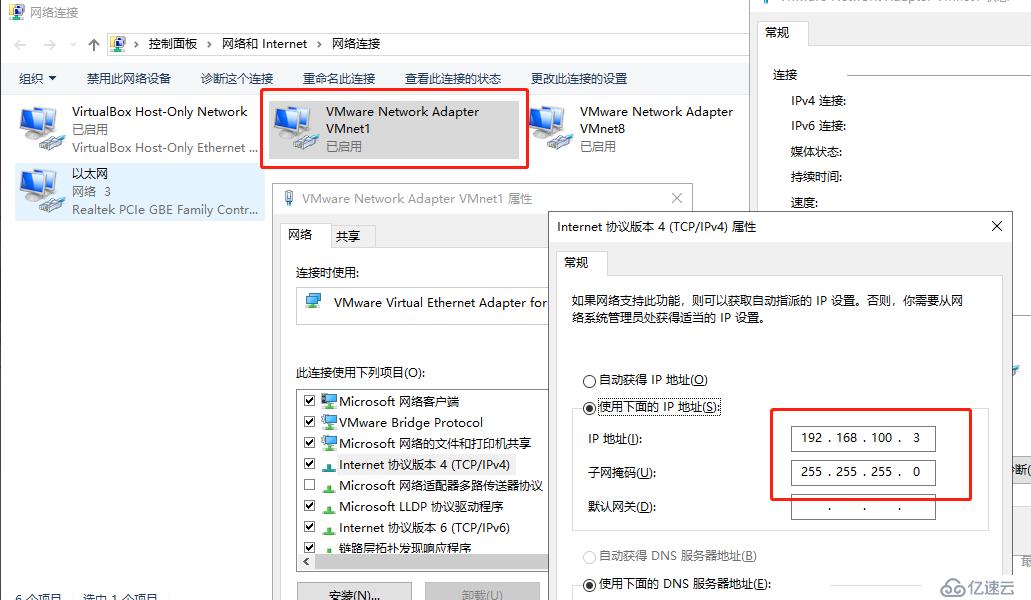
[root@localhost ~]# smbclient -L //192.168.100.3/ //访问宿主机的IP地址
Enter SAMBA\root's password:
OS=[Windows 10 Enterprise 17763] Server=[Windows 10 Enterprise 6.3]
Sharename Type Comment
--------- ---- -------
ADMIN$ Disk 远程管理
C$ Disk 默认共享
D$ Disk 默认共享
E$ Disk 默认共享
F$ Disk 默认共享
G$ Disk 默认共享
IPC$ IPC 远程 IPC
LAMP Disk
LAMP-C7 Disk
share Disk
Users Disk
Connection to 192.168.100.3 failed (Error NT_STATUS_RESOURCE_NAME_NOT_FOUND)
NetBIOS over TCP disabled -- no workgroup available
[root@localhost ~]# mount.cifs //192.168.100.3/LAMP-C7 /mnt/ //挂载到mnt目录
Password for root@//192.168.100.3/LAMP-C7:
[root@localhost ~]# cd /mnt
[root@localhost mnt]# ls 看挂载目录下有没有这些源码包
[root@localhost mnt]# cd /mnt
[root@localhost mnt]# ls
apr-1.6.2.tar.gz Discuz_X2.5_SC_UTF8.zip LAMP-php5.6.txt php-5.6.11.tar.bz2
apr-util-1.6.0.tar.gz httpd-2.4.29.tar.bz2 mysql-5.6.26.tar.gz
tar zxvf apr-1.6.2.tar.gz -C /opt
tar zxvf apr-util-1.6.0.tar.gz -C /opttar jxvf httpd-2.4.29.tar.bz2 -C /opt
mv apr-1.6.2 httpd-2.4.29/srclib/apr
mv apr-util-1.6.0 httpd-2.4.29/srclib/apr-util
[root@localhost mnt]# cd /opt
[root@localhost opt]# ls
apr-1.6.2 apr-util-1.6.0 httpd-2.4.29 rh
[root@localhost opt]# mv apr-1.6.2 httpd-2.4.29/srclib/apr
[root@localhost opt]# mv apr-util-1.6.0 httpd-2.4.29/srclib/apr-util
[root@localhost opt]# ls
httpd-2.4.29 rh
[root@localhost opt]# yum -y install \
gcc \
gcc-c++ \ //环境语言
make \ //编译成能让计算机识别的语言
pcre-devel \ //pcre语言,就像正则表达式一样
expat-devel \ //支持识别标签性语言
perl //perl编译器[root@localhost opt]# cd httpd-2.4.29/
[root@localhost httpd-2.4.29]# ./configure \
> --prefix=/usr/local/httpd \ //"\"代表换行表示,指定路径
> --enable-so \ //apache核心模块开启
> --enable-rewrite \ //开启重写功能,防盗链
> --enable-charset-lite \ //支持字符集,简体中文
> --enable-cgi //通用网关接口
>
config.status: creating build/rules.mk
config.status: creating build/pkg/pkginfo
config.status: creating build/config_vars.sh
config.status: creating include/ap_config_auto.h
config.status: executing default commands
configure: summary of build options:Server Version: 2.4.29
Install prefix: /usr/local/httpd
C compiler: gcc -std=gnu99
CFLAGS: -g -O2 -pthread
CPPFLAGS: -DLINUX -D_REENTRANT -D_GNU_SOURCE
LDFLAGS:
LIBS:
C preprocessor: gcc -E[root@localhost httpd-2.4.29]# make
les -module -avoid-version mod_rewrite.lo
make[4]: 离开目录“/opt/httpd-2.4.29/modules/mappers”
make[3]: 离开目录“/opt/httpd-2.4.29/modules/mappers”
make[2]: 离开目录“/opt/httpd-2.4.29/modules”
make[2]: 进入目录“/opt/httpd-2.4.29/support”
make[2]: 离开目录“/opt/httpd-2.4.29/support”
make[1]: 离开目录“/opt/httpd-2.4.29”
[root@localhost httpd-2.4.29]# make install
Installing man pages and online manual
mkdir /usr/local/httpd/man
mkdir /usr/local/httpd/man/man1
mkdir /usr/local/httpd/man/man8
mkdir /usr/local/httpd/manual
make[1]: 离开目录“/opt/httpd-2.4.29”[root@localhost httpd-2.4.29]# cp /usr/local/httpd/bin/apachectl /etc/init.d/httpd //把启动脚本放进去方便管理,重新命名httpd配置文件首行加入参数
#/bin/sh
#hkconfig: 35 85 21 //35级别自动运行 第85个启动 第21个关闭
#escription: Apache is a World Wide Web server[root@localhost init.d]# chkconfig --add httpd
[root@localhost init.d]# #ServerName www.yun.com:80
#Listen 192.168.136.132:80
Listen 80ln -s /usr/local/httpd/conf/httpd.conf /etc/ //做个软链接,下次直接就输入vim /etc/httpd.conf就行
ln -s /usr/local/httpd/bin/* /usr/local/bin/ //做个软链接,便于你的系统可以识别[root@localhost init.d]# httpd -t
AH00558: httpd: Could not reliably determine the server's fully qualified domain name, using localhost.localdomain. Set the 'ServerName' directive globally to suppress this message
Syntax OK
[root@localhost init.d]# apachectl -t
AH00558: httpd: Could not reliably determine the server's fully qualified domain name, using localhost.localdomain. Set the 'ServerName' directive globally to suppress this message
Syntax OK[root@localhost init.d]# systemctl stop firewalld.service //关闭防火墙
[root@localhost init.d]# setenforce 0 //关闭增强功能
[root@localhost init.d]# service httpd start //开启http服务
AH00558: httpd: Could not reliably determine the server's fully qualified domain name, using localhost.localdomain. Set the 'ServerName' directive globally to suppress this message
httpd (pid 70331) already running
[root@localhost init.d]# netstat -anpt | grep 80 //查看监听端口
tcp 0 0 192.168.136.132:22 192.168.136.1:58031 ESTABLISHED 3506/sshd: root@pts
tcp6 0 0 :::80 :::* LISTEN 70331/httpd
[root@localhost init.d]# 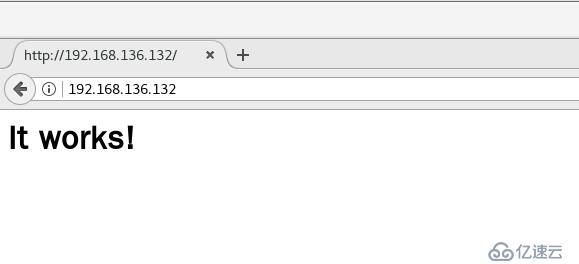
[root@localhost init.d]# yum install ncurses-devel autoconf cmake -y //安装环境包和Cmake工具包
已加载插件:fastestmirror, langpacks
Loading mirror speeds from cached hostfile
* base: mirrors.aliyun.com
* extras: mirrors.nju.edu.cn
* updates: mirrors.nju.edu.cn
正在解决依赖关系
--> 正在检查事务
---> 软件包 autoconf.noarch.0.2.69-11.el7[root@localhost mnt]# cd /mnt
tar xzvf mysql-5.6.26.tar.gz -C /opt
[root@localhost mnt]# cd /opt
[root@localhost opt]# ls
httpd-2.4.29 mysql-5.6.26 rh
[root@localhost opt]# cd /opt/mysql-5.6.26/
[root@localhost mysql-5.6.26]#
cmake \
-DCMAKE_INSTALL_PREFIX=/usr/local/mysql \ //指定安装路径
-DDEFAULT_CHARSET=utf8 \ //指定字符集
-DDEFAULT_COLLATION=utf8_general_ci \ //指定字符集默认
-DEXTRA_CHARSETS=all \ //指定扩展字符集
-DSYSCONFIDIR=/etc \ //指定配置文件目录
-DMYSQL_DATADIR=/home/mysql/ \ //指定数据库里的数据文件
-DMYSQL_UNIX_ADDR=/home/mysql/mysql.sock //定义sock文件连接数据库文件如果出错误一定要查看你的路径对不对
[root@localhost mysql-5.6.26]# make
[root@localhost mysql-5.6.26]# make install
[100%] Building CXX object libmysqld/examples/CMakeFiles/mysql_embedded.dir/__/__/client/readline.cc.o
Linking CXX executable mysql_embedded
[100%] Built target mysql_embedded
Scanning dependencies of target mysqltest_embedded
[100%] Building CXX object libmysqld/examples/CMakeFiles/mysqltest_embedded.dir/__/__/client/mysqltest.cc.o
Linking CXX executable mysqltest_embedded
[100%] Built target mysqltest_embedded
Scanning dependencies of target my_safe_process
[100%] Building CXX object mysql-test/lib/My/SafeProcess/CMakeFiles/my_safe_process.dir/safe_process.cc.o
Linking CXX executable my_safe_process
[100%] Built target my_safe_process[root@localhost mysql-5.6.26]# cp support-files/my-default.cnf /etc/my.cnf //把配置文件放进去
cp:是否覆盖"/etc/my.cnf"? yes
[root@localhost mysql-5.6.26]#
[root@localhost mysql-5.6.26]# cp support-files/mysql.server /etc/init.d/mysqld //把配置文件放到启动脚本
cp:是否覆盖"/etc/init.d/mysqld"? yes
[root@localhost mysql-5.6.26]# chmod 755 /etc/init.d/mysqld //添加执行权限
[root@localhost mysql-5.6.26]# chkconfig --add /etc/init.d/mysqld //把服务添加到服务管理器中
[root@localhost mysql-5.6.26]# chkconfig mysqld --level 35 on //35级别开启
[root@localhostmysql5.6.26]#echo "PATH=$PATH:/usr/local/mysql/bin" >> /etc/profile
//启动系统环境变量
[root@localhost mysql-5.6.26]# source /etc/profile //启动系统环境变量
[root@localhost mysql-5.6.26]# echo $PATH //查看系统环境变量,命令有没有被添加进去
/usr/local/bin:/usr/local/sbin:/usr/bin:/usr/sbin:/bin:/sbin:/root/bin:/usr/local/mysql/bin:/usr/local/mysql/bin:/usr/local/mysql/bin
[root@localhost mysql-5.6.26]# useradd -s /sbin/nologin mysql //创建程序用户,不让它登录本地控制台
[root@localhost mysql-5.6.26]# chown -R mysql:mysql //提升路径下所有用户的权限 /usr/local/mysql/[root@localhost mysql-5.6.26]# /usr/local/mysql/scripts/mysql_install_db \ //初始化数据库
--user=mysql \ //数据库用户
--ldata=/var/lib/mysql \ //数据
--basedir=/usr/local/mysql \ //数据库目录
--datadir=/home/mysql //数据库存放目录[root@localhost mysql]# vim /etc/init.d/mysqld
46 basedir=/usr/local/mysql //指明路径 46行
47 datadir=/home/mysql //指明数据库存放位置 47行
[root@localhost mysql]# vim /etc/init.d/mysqld
[root@localhost mysql]# service mysqld start //开启数据库
Starting MySQL.... SUCCESS!
[root@localhost mysql]# netstat -anpt | grep 3306 //查看监听端口
tcp6 0 0 :::3306 :::* LISTEN 6458/mysqld [root@localhost mysql]# mysqladmin -u root -p password "abc123"
Enter password:
Warning: Using a password on the command line interface can be insecure.
root@localhost opt]# yum -y install \
gd \ //图像化处理,
libpng \ //支持PNG图片
libpng-devel \
pcre \
pcre-devel \
libxml2-devel \ //支持解析,标签性语言
libjpeg-devel //支持jpg图片格式[root@localhost mnt]# tar xjvf php-5.6.11.tar.bz2 -C /opt
cd /opt/php-5.6.11/
[root@localhost php-5.6.11]# ./configure \
> --prefix=/usr/local/php5 \ //指定安装路径
> --with-gd \ //gd库,图像化处理
> --with-zlib \ //函数库
> --with-apxs2=/usr/local/httpd/bin/apxs \ //给apache提供功能性模块
> --with-mysql=/usr/local/mysql \ //关联数据库
> --with-config-file-path=/usr/local/php5 \ //关联PHP配置
> --enable-mbstring //功能性模块加载[root@localhost php-5.6.11]#make
[root@localhost php-5.6.11]#make install
Installing PEAR environment: /usr/local/php5/lib/php/
[PEAR] Archive_Tar - installed: 1.3.12
[PEAR] Console_Getopt - installed: 1.3.1
[PEAR] Structures_Graph- installed: 1.0.4
[PEAR] XML_Util - installed: 1.2.3
[PEAR] PEAR - installed: 1.9.5
Wrote PEAR system config file at: /usr/local/php5/etc/pear.conf
You may want to add: /usr/local/php5/lib/php to your php.ini include_path
/opt/php-5.6.11/build/shtool install -c ext/phar/phar.phar /usr/local/php5/bin
ln -s -f phar.phar /usr/local/php5/bin/phar
Installing PDO headers: /usr/local/php5/include/php/ext/pdo/
[root@localhost php-5.6.11]# cp php.ini-development /usr/local/php5/php.ini
//复制配置文件到php.ini中
[root@localhost php-5.6.11]# ln -s /usr/local/php5/bin/* /usr/local/bin/ 把php5的所有命令做个软链接
[root@localhost php-5.6.11]# ln -s /usr/local/php5/sbin/* /usr/local/sbin/
[root@localhost php-5.6.11]# vim /etc/httpd.conf
<IfModule dir_module>
DirectoryIndex index.html index.php
</IfModule>//默认首页加上php
AddType application/x-httpd-php .php
AddType application/x-httpd-php-source .phps//加入PHP的配置文件
[root@localhost php-5.6.11]# cd /usr/local/httpd/htdocs/
root@localhost htdocs]# mv index.html index.php
vi /usr/local/httpd/htdocs/index.php
<?php
phpinfo();
?>
[root@localhost htdocs]# ls
index.php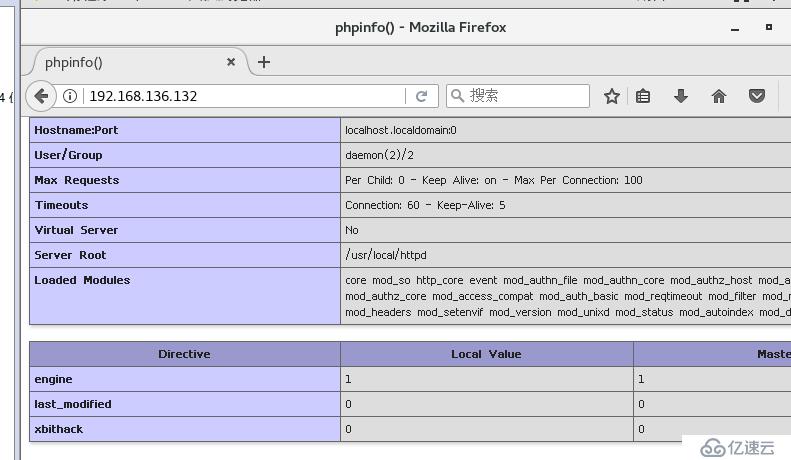
[root@localhost ~]# cd /mnt //我们的论坛包在我们之前的源码包中,要的私信我
[root@localhost mnt]# ls
apr-1.6.2.tar.gz httpd-2.4.29.tar.bz2 php-5.6.11.tar.bz2
apr-util-1.6.0.tar.gz LAMP-php5.6.txt
Discuz_X2.5_SC_UTF8.zip mysql-5.6.26.tar.gz
[root@localhost mnt]# mysql -u root -p //进入数据库
Enter password: //输入你的设置的密码abc123
Welcome to the MySQL monitor. Commands end with ; or \g.
Your MySQL connection id is 1
Server version: 5.6.26 Source distribution
Copyright (c) 2000, 2015, Oracle and/or its affiliates. All rights reserved.
Oracle is a registered trademark of Oracle Corporation and/or its
affiliates. Other names may be trademarks of their respective
owners.
Type 'help;' or '\h' for help. Type '\c' to clear the current input statement.
mysql> create database bbs; //创建数据库
Query OK, 1 row affected (0.00 sec)
mysql> show databases; //查看数据库
+--------------------+
| Database |
+--------------------+
| information_schema |
| bbs |
| mysql |
| performance_schema |
| test |
+--------------------+
5 rows in set (0.02 sec)
mysql> GRANT all ON bbs.* TO 'bbsuser'@'192.168.102.166' IDENTIFIED BY 'admin123'; //提升权限给BBS数据库当中所有的表格,给bbsuser用户,给所有终端可以登录,设置密码admin123
Query OK, 0 rows affected (0.01 sec)
mysql> flush privileges;
Query OK, 0 rows affected (0.00 sec)
mysql> exit //退出
Bye[root@localhost htdocs]# cd /mnt
[root@localhost mnt]# ls
apr-1.6.2.tar.gz httpd-2.4.29.tar.bz2 php-5.6.11.tar.bz2
apr-util-1.6.0.tar.gz LAMP-php5.6.txt
Discuz_X2.5_SC_UTF8.zip mysql-5.6.26.tar.gz
[root@localhost mnt]#Discuz_X2.5_SC_UTF8.zip -d /opt/dis //把这个论坛包解压到OPT底下
creating: /opt/dis/utility/oldprg/uchome/
inflating: /opt/dis/utility/oldprg/uchome/invite.php
inflating: /opt/dis/utility/oldprg/uchome/space.php
inflating: /opt/dis/utility/restore.php
inflating: /opt/dis/utility/update.php
[root@localhost mnt]#cd /opt/dis
[root@localhost dis]#cp -r upload/ /usr/local/httpd/htdocs/bbs ////把网站所有的东西,复制到apache站点中起个名字bbs
[root@localhost bbs]# cd /usr/local/httpd/htdocs/
[root@localhost htdocs]# ls //查看有没有这个页面配置文件
bbs index.php
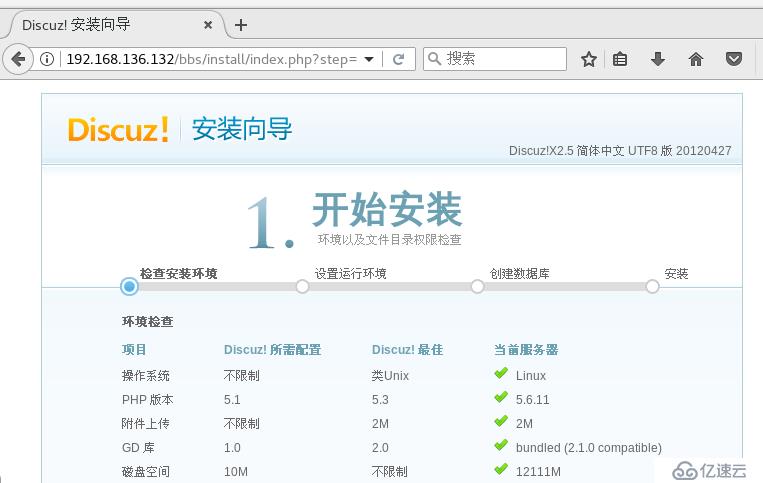
[root@localhost htdocs]# cd bbs/
[root@localhost bbs]# ls -l
总用量 76
-rw-r--r--. 1 root root 2603 10月 20 10:13 admin.php
drwxr-xr-x. 11 root root 163 10月 20 10:13 api
-rw-r--r--. 1 root root 727 10月 20 10:13 api.php
drwxr-xr-x. 2 root root 23 10月 20 10:13 archiver
drwxr-xr-x. 2 root root 90 10月 20 10:13 config
-rw-r--r--. 1 root root 922 10月 20 10:13 connect.php
-rw-r--r--. 1 root root 253 10月 20 10:13 cp.php
-rw-r--r--. 1 root root 106 10月 20 10:13 crossdomain.xml
drwxr-xr-x. 13 root root 216 10月 20 10:13 data
-rw-r--r--. 1 root root 5558 10月 20 10:13 favicon.ico
-rw-r--r--. 1 root root 2110 10月 20 10:13 forum.php
-rw-r--r--. 1 root root 823 10月 20 10:13 group.php
-rw-r--r--. 1 root root 1223 10月 20 10:13 home.php
-rw-r--r--. 1 root root 5448 10月 20 10:13 index.php
drwxr-xr-x. 5 root root 64 10月 20 10:13 install
-rw-r--r--. 1 root root 1040 10月 20 10:13 member.php
-rw-r--r--. 1 root root 1381 10月 20 10:13 misc.php
-rw-r--r--. 1 root root 1757 10月 20 10:13 plugin.php
-rw-r--r--. 1 root root 985 10月 20 10:13 portal.php
-rw-r--r--. 1 root root 582 10月 20 10:13 robots.txt
-rw-r--r--. 1 root root 1158 10月 20 10:13 search.php
drwxr-xr-x. 10 root root 168 10月 20 10:13 source
drwxr-xr-x. 6 root root 72 10月 20 10:13 static
drwxr-xr-x. 3 root root 38 10月 20 10:13 template
drwxr-xr-x. 6 root root 92 10月 20 10:13 uc_client
drwxr-xr-x. 13 root root 241 10月 20 10:13 uc_server
-rw-r--r--. 1 root root 1691 10月 20 10:13 userapp.php
[root@localhost bbs]# chown -R daemon ./config
[root@localhost bbs]# chown -R daemon ./data
[root@localhost bbs]# chown -R daemon ./uc_client
[root@localhost bbs]# chown -R daemon ./uc_server/data
[root@localhost bbs]#
[root@localhost bbs]# ls -l
总用量 76
-rw-r--r--. 1 root root 2603 10月 20 10:13 admin.php
drwxr-xr-x. 11 root root 163 10月 20 10:13 api
-rw-r--r--. 1 root root 727 10月 20 10:13 api.php
drwxr-xr-x. 2 root root 23 10月 20 10:13 archiver
drwxr-xr-x. 2 daemon root 90 10月 20 10:13 config
-rw-r--r--. 1 root root 922 10月 20 10:13 connect.php
-rw-r--r--. 1 root root 253 10月 20 10:13 cp.php
-rw-r--r--. 1 root root 106 10月 20 10:13 crossdomain.xml
drwxr-xr-x. 13 daemon root 216 10月 20 10:13 data
-rw-r--r--. 1 root root 5558 10月 20 10:13 favicon.ico
-rw-r--r--. 1 root root 2110 10月 20 10:13 forum.php
-rw-r--r--. 1 root root 823 10月 20 10:13 group.php
-rw-r--r--. 1 root root 1223 10月 20 10:13 home.php
-rw-r--r--. 1 root root 5448 10月 20 10:13 index.php
drwxr-xr-x. 5 root root 64 10月 20 10:13 install
-rw-r--r--. 1 root root 1040 10月 20 10:13 member.php
-rw-r--r--. 1 root root 1381 10月 20 10:13 misc.php
-rw-r--r--. 1 root root 1757 10月 20 10:13 plugin.php
-rw-r--r--. 1 root root 985 10月 20 10:13 portal.php
-rw-r--r--. 1 root root 582 10月 20 10:13 robots.txt
-rw-r--r--. 1 root root 1158 10月 20 10:13 search.php
drwxr-xr-x. 10 root root 168 10月 20 10:13 source
drwxr-xr-x. 6 root root 72 10月 20 10:13 static
drwxr-xr-x. 3 root root 38 10月 20 10:13 template
drwxr-xr-x. 6 daemon root 92 10月 20 10:13 uc_client
drwxr-xr-x. 13 root root 241 10月 20 10:13 uc_server
-rw-r--r--. 1 root root 1691 10月 20 10:13 userapp.php
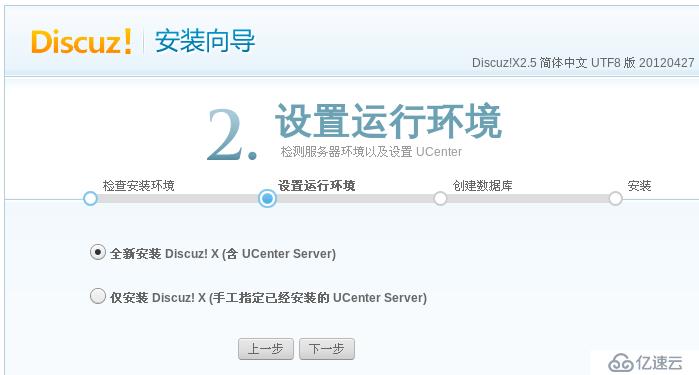
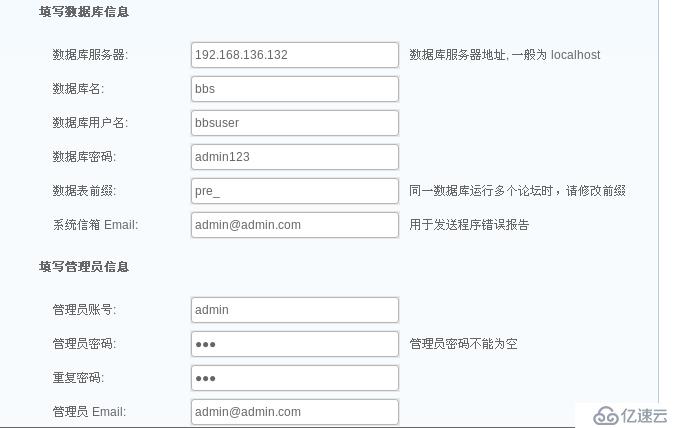
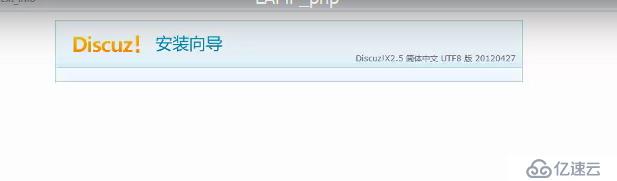
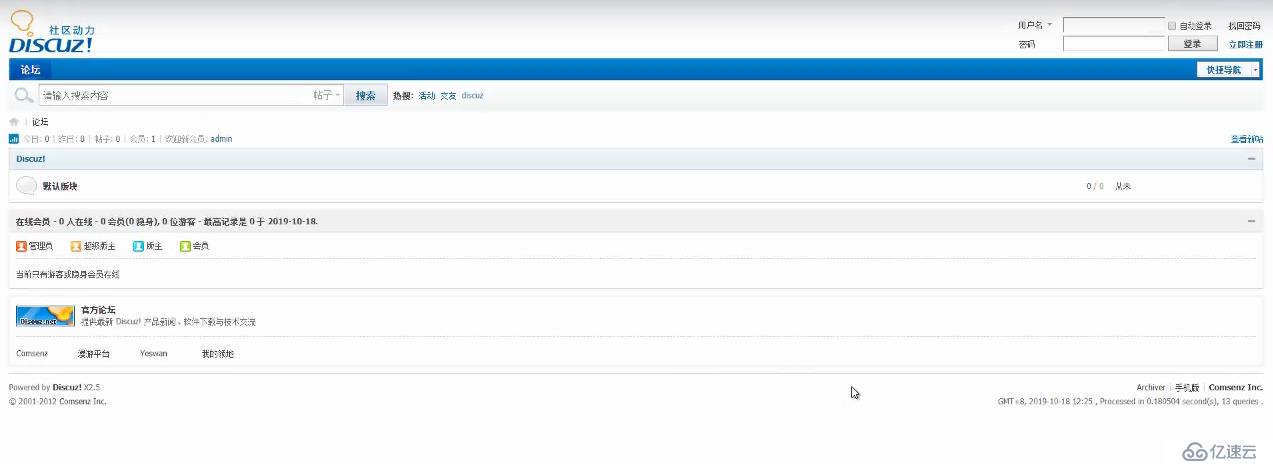
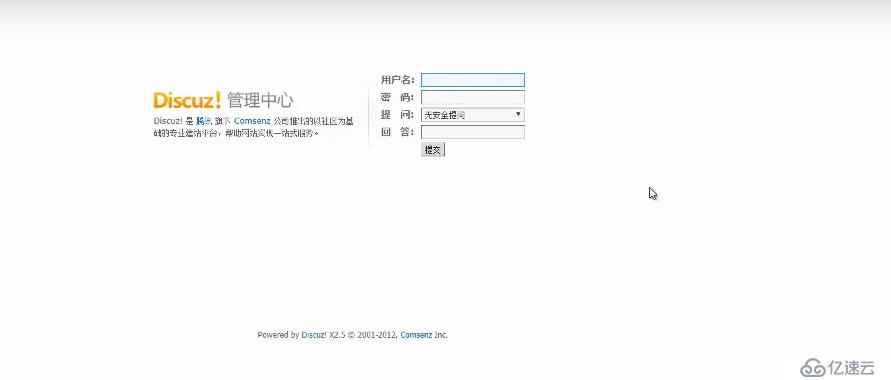
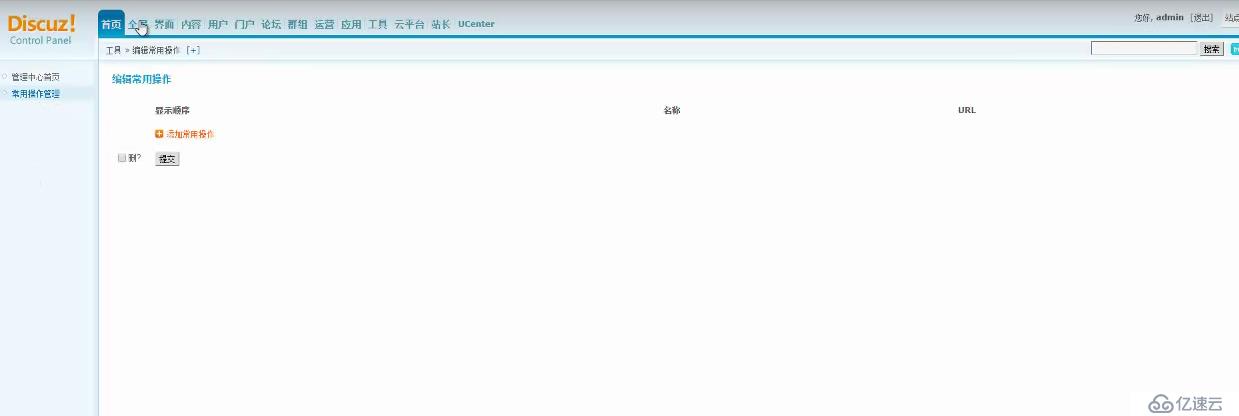
------------安装Apache----下面两个插件是httpd2.4以后的版本所需要-----
tar zxvf apr-1.6.2.tar.gz -C /opt
tar zxvf apr-util-1.6.0.tar.gz -C /opt
tar jxvf httpd-2.4.29.tar.bz2 -C /opt
mv apr-1.6.2 httpd-2.4.29/srclib/apr
mv apr-util-1.6.0 httpd-2.4.29/srclib/apr-util
yum -y install \
gcc \
gcc-c++ \
make \
pcre-devel \
expat-devel \
perl
cd httpd-2.4.29
./configure \
--prefix=/usr/local/httpd \
--enable-so \
--enable-rewrite \
--enable-charset-lite \
--enable-cgi
make && make install
cp /usr/local/httpd/bin/apachectl /etc/init.d/httpd
vi /etc/init.d/httpd
#chkconfig: 35 85 21 //35级别自动运行 第85个启动 第21个关闭
#description: Apache is a World Wide Web server
chkconfig --add httpd //将httpd加入到SERVICE管理器
vi /usr/local/httpd/conf/httpd.conf //到配置文件中配置参数
ServerName www.yun.com:80 //域名随意改一个名字
Listen 192.168.136.132:80 //监听地址写你本地的地址
ln -s /usr/local/httpd/conf/httpd.conf /etc/ //做个软链接,下次直接就输入vim /etc/httpd.conf就行
ln -s /usr/local/httpd/bin/* /usr/local/bin/ //做个软链接,便于你的系统可以识别
systemctl stop firewalld.service
setenforce 0
httpd -t
apachectl -t
service httpd start
netstat -anpt | grep 80
--------------以下是安装MYSQL-----http://mirrors.sohu.com/mysql/---
yum install ncurses-devel autoconf cmake -y //安装环境包和Cmake工具包
cd /mnt
tar xzvf mysql-5.6.26.tar.gz -C /opt
cd /opt/mysql-5.6.26/
cmake \
-DCMAKE_INSTALL_PREFIX=/usr/local/mysql \ //指定安装路径
-DDEFAULT_CHARSET=utf8 \ //指定字符集
-DDEFAULT_COLLATION=utf8_general_ci \ //指定字符集默认
-DEXTRA_CHARSETS=all \ //指定扩展字符集
-DSYSCONFIDIR=/etc \ //指定配置文件目录
-DMYSQL_DATADIR=/home/mysql/ \ //指定数据库里的数据文件
-DMYSQL_UNIX_ADDR=/home/mysql/mysql.sock //定义sock文件连接数据库文件
make && make install //编译计算机能识别的语言,安装
cp support-files/my-default.cnf /etc/my.cnf //把配置文件放进去
cp support-files/mysql.server /etc/init.d/mysqld //把配置文件放到启动脚本
chmod 755 /etc/init.d/mysqld //添加执行权限
chkconfig --add /etc/init.d/mysqld //把服务添加到服务管理器中
chkconfig mysqld --level 35 on //35级别开启
echo "PATH=$PATH:/usr/local/mysql/bin" >> /etc/profile //声明调用mysql命令生成到系统环境变量中
source /etc/profile //启动系统环境变量
echo $PATH //查看系统环境变量,命令有没有被添加进去
useradd -s /sbin/nologin mysql //创建程序用户,不让它登录本地控制台
chown -R mysql:mysql /usr/local/mysql/ //提升路径下所有用户的权限
/usr/local/mysql/scripts/mysql_install_db \ //初始化数据库
--user=mysql \ //数据库用户
--ldata=/var/lib/mysql \ //数据
--basedir=/usr/local/mysql \ //数据库目录
--datadir=/home/mysql //数据库存放目录
vi /etc/init.d/mysqld //编辑数据库文件
basedir=/usr/local/mysql //指明路径
datadir=/home/mysql //指明数据库存放位置
service mysqld start //开启数据库
netstat -anpt | grep 3306 //查看监听端口
mysqladmin -u root -p password "abc123" //给root账号设置密码
---------以下安装PHP------------
yum -y install \
gd \ //图像化处理,
libpng \ //支持PNG图片
libpng-devel \
pcre \
pcre-devel \
libxml2-devel \ //支持解析,标签性语言
libjpeg-devel //支持jpg图片格式
cd /mnt
tar xjvf php-5.6.11.tar.bz2 -C /opt //php只是后台的一个代码,在后端
cd /opt/php-5.6.11/
./configure \
--prefix=/usr/local/php5 \ //指定安装路径
--with-gd \ //gd库,图像化处理
--with-zlib \ //函数库
--with-apxs2=/usr/local/httpd/bin/apxs \ //给apache提供功能性模块
--with-mysql=/usr/local/mysql \ //关联数据库
--with-config-file-path=/usr/local/php5 \ //关联PHP配置
--enable-mbstring //功能性模块加载
make && make install
cp php.ini-development /usr/local/php5/php.ini
ln -s /usr/local/php5/bin/* /usr/local/bin/
ln -s /usr/local/php5/sbin/* /usr/local/sbin/
vi /etc/httpd.conf //在apache配置文件中能加载PHP的功能模块
AddType application/x-httpd-php .php //加入PHP的配置文件
AddType application/x-httpd-php-source .phps
DirectoryIndex index.php index.html //默认首页加上php
vi /usr/local/httpd/htdocs/index.php
<?php
phpinfo();
?>
在网页测试“http://192.168.80.182/index.php”
mysql -u root -p
CREATE DATABASE bbs; //创建一个数据库
GRANT all ON bbs.* TO 'bbsuser'@'192.168.102.166' IDENTIFIED BY 'admin123'; //提升权限给BBS数据库当中所有的表格,给bbsuser用户,给所有终端可以登录,设置密码admin123
flush privileges;
unzip /mnt/Discuz_X2.5_SC_UTF8.zip -d /opt/dis
cd /opt/dis
cp -r upload/ /usr/local/httpd/htdocs/bbs //把网站所有的东西,复制到apache站点中起个名字bbs
chown -R daemon ./config //给daemon这个程序用户提升权限
chown -R daemon ./data
chown -R daemon ./uc_client
chown -R daemon ./uc_server/data
--------下面测试数据库工作是否正常-----
mysql -u root -p
CREATE DATABASE sky;
GRANT all ON sky.* TO 'skyuser'@'%' IDENTIFIED BY 'admin123';
flush privileges;
<?php
$link=mysql_connect('192.168.80.193','skyuser','admin123');
if($link) echo "<h2>Success!!</h2>";
else echo "Fail!!";
mysql_close();
?>免责声明:本站发布的内容(图片、视频和文字)以原创、转载和分享为主,文章观点不代表本网站立场,如果涉及侵权请联系站长邮箱:is@yisu.com进行举报,并提供相关证据,一经查实,将立刻删除涉嫌侵权内容。