您好,登录后才能下订单哦!
这篇文章给大家分享的是有关WordPress之如何用字母替代图片脚本:LetterAvatar的内容。小编觉得挺实用的,因此分享给大家做个参考。一起跟随小编过来看看吧。
基于canvas,通过toDataURL动态生成base64图片。目前我主题的Gravatar头像,就是利用这个LetterAvatar脚本实现未设置Gravatar头像则读取ALT标签,自动生成首字图片替代默认的头像图片。
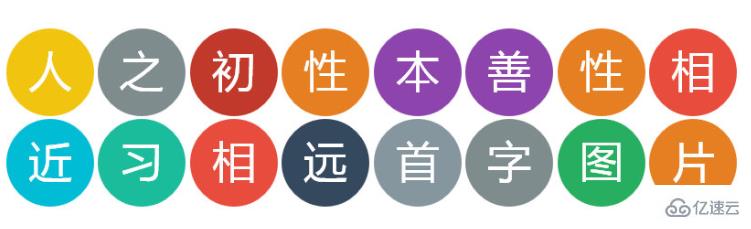
之前已有WP爱好者制作了一款:mk-letter-avatar 字母头像插件,试了一下很好用,不过打开浏览器开者工具发现产生大量404错误,看了一下源代码,该插件是通过无头像返回404错误,触发onerror事件用自动生成的字母图片替换src图片地址,判断方式不是很合理,如果不是因为个缺点我都想直接拿来用了,如果作者再优化一下,绝对是款优秀实用的插件。
我的实现原理和插件不同,配合头像本地缓存功能,判断无头像后,直接为无头像的图片添加特定的class类,然后通过LetterAvatar脚本替换图片。
需要注意的是上面提到的插件,Gravatar头像图片必须有alt标签属性,否则不会生成正常的图片,可惜大部分主题默认Gravatar头像alt标签属性是空的.....
如果想自动为Gravatar头像添加alt标签属性,可以将下面的代码添加到当前主题函数模板functions.php中:
function zm_gravatar_alt($altgravatar) {
if (have_comments()) {
$alt = get_comment_author();
}
else {
$alt = get_the_author_meta('display_name');
}
$altgravatar= str_replace('alt=\'\'', 'alt=\'' . $alt . '\' title=\'Gravatar for ' . $alt . '\'', $altgravatar);
return $altgravatar;
}
add_filter('get_avatar', 'zm_gravatar_alt');之后,自动将评论者昵称做为alt属性。
本文只是自己做个记录,并不是教大家怎么弄这个头像,如果认为这字母头像还不错,请直接使用上面介绍的插件。
另附LetterAvatar脚本演示代码:
<!DOCTYPE html>
<html>
<h2>Letter Avatar</h2>
<small><strong>用法:</strong></small>
<pre>
<code><img src="" class="avatar photo" width="256" height="256" alt="知更鸟" color="#c40000"></code>
</pre>
<img src="" class="avatar photo" height="240" width="240" alt="知更鸟" color="#c40000" />
<img src="" class="avatar photo" height="240" width="240" alt="更鸟" color="#99CC66" />
<img src="" class="avatar photo" height="240" width="240" alt="鸟" color="#0D8ABC" />
<style>
body {
font-family: "Helvetica Neue", Helvetica, Arial, sans-serif;
}
pre {
margin: 20px 0;
padding: 20px;
background: #fafafa;
}
.avatar { border-radius: 50%; }
</style>
<script src="https://libs.baidu.com/jquery/3.2.1/jquery.min.js "></script>
<script>
/*
* LetterAvatar
*
* Artur Heinze
* Create Letter avatar based on Initials
* based on https://gist.github.com/leecrossley/6027780
*/
(function(w, d){
function LetterAvatar (name, size, color) {
name = name || '';
size = size || 60;
var colours = [
"#1abc9c", "#2ecc71", "#3498db", "#9b59b6", "#34495e", "#16a085", "#27ae60", "#2980b9", "#8e44ad", "#2c3e50",
"#f1c40f", "#e67e22", "#e74c3c", "#ecf0f1", "#95a5a6", "#f39c12", "#d35400", "#c0392b", "#bdc3c7", "#7f8c8d"
],
nameSplit = String(name).split(' '),
initials, charIndex, colourIndex, canvas, context, dataURI;
if (nameSplit.length == 1) {
initials = nameSplit[0] ? nameSplit[0].charAt(0):'?';
} else {
initials = nameSplit[0].charAt(0) + nameSplit[1].charAt(0);
}
if (w.devicePixelRatio) {
size = (size * w.devicePixelRatio);
}
charIndex = (initials == '?' ? 72 : initials.charCodeAt(0)) - 64;
colourIndex = charIndex % 20;
canvas = d.createElement('canvas');
canvas.width = size;
canvas.height = size;
context = canvas.getContext("2d");
context.fillStyle = color ? color : colours[colourIndex - 1];
context.fillRect (0, 0, canvas.width, canvas.height);
context.font = Math.round(canvas.width/2)+"px Arial";
context.textAlign = "center";
context.fillStyle = "#FFF";
context.fillText(initials, size / 2, size / 1.5);
dataURI = canvas.toDataURL();
canvas = null;
return dataURI;
}
LetterAvatar.transform = function() {
Array.prototype.forEach.call(d.querySelectorAll('img[alt]'), function(img, name, color) {
name = img.getAttribute('alt');
color = img.getAttribute('color');
img.src = LetterAvatar(name, img.getAttribute('width'), color);
img.removeAttribute('avatar');
img.setAttribute('alt', name);
});
};
// AMD support
if (typeof define === 'function' && define.amd) {
define(function () { return LetterAvatar; });
// CommonJS and Node.js module support.
} else if (typeof exports !== 'undefined') {
// Support Node.js specific `module.exports` (which can be a function)
if (typeof module != 'undefined' && module.exports) {
exports = module.exports = LetterAvatar;
}
// But always support CommonJS module 1.1.1 spec (`exports` cannot be a function)
exports.LetterAvatar = LetterAvatar;
} else {
window.LetterAvatar = LetterAvatar;
d.addEventListener('DOMContentLoaded', function(event) {
LetterAvatar.transform();
});
}
})(window, document);
</script>
</html>感谢各位的阅读!关于WordPress之如何用字母替代图片脚本:LetterAvatar就分享到这里了,希望以上内容可以对大家有一定的帮助,让大家可以学到更多知识。如果觉得文章不错,可以把它分享出去让更多的人看到吧!
免责声明:本站发布的内容(图片、视频和文字)以原创、转载和分享为主,文章观点不代表本网站立场,如果涉及侵权请联系站长邮箱:is@yisu.com进行举报,并提供相关证据,一经查实,将立刻删除涉嫌侵权内容。