您好,登录后才能下订单哦!
密码登录
登录注册
点击 登录注册 即表示同意《亿速云用户服务条款》
这次来分享一个自己写的脚本,任何脚本当然都是有原始需求推动的,这个脚本的功能其实很简单,他可以帮助我们快速筛选出Azure账号中SQL Server的VM,写这个脚本的原因也是因为有人问,现在环境中有哪些VM是SQL Server的,通过平台本身的Portal其实很难筛选出来这些信息,所以特地写了一个脚本,当然,这个脚本还是有一些限制,只能筛选出Azure VM+SQL License模式的虚拟机,对于直接在VM内部安装SQL Server的虚拟机,因为平台本身不会记录这类的信息,所以从平台层面是没办法筛选出来的
以下是脚本的内容,分享一下
function Write-DateTimeMessage
{
param (
[parameter(Mandatory = $false)]
[switch]$Warning,
[parameter(Mandatory = $true)]
[string]$Message,
[parameter(Mandatory = $false)]
[string]$ForegroundColor
)
if ($Warning)
{
Write-Warning ($(Get-Date -UFormat '%Y/%m/%d %H:%M:%S') + " * " + $Message)
}
else
{
if ($ForegroundColor)
{
Write-Host ($(Get-Date -UFormat '%Y/%m/%d %H:%M:%S') + " * " + $Message) -ForegroundColor $ForegroundColor
}
else
{
Write-Host ($(Get-Date -UFormat '%Y/%m/%d %H:%M:%S') + " * " + $Message)
}
}
}
[pscustomobject[]]$SQLVMObjects = $null
$Subscriptions = Get-AzureRmSubscription
foreach ($subscription in $Subscriptions)
{
"Querying subscription:"
$SubscriptionID = $Subscription.Id
$SubscriptionName = $Subscription.Name
Select-AzureRmSubscription -SubscriptionId $SubscriptionID -InformationAction SilentlyContinue
Get-AzureRmResourceGroup | %{
$RG = $_
Write-DateTimeMessage -Message "Checking Resource Group $($RG.ResourceGroupName)"
$AzureVMs = Get-AzureRmVM -ResourceGroupName $RG.ResourceGroupName
if ($null -ne $AzureVMs)
{
$AzureVMs | %{
$AzureVM = $_
if($AzureVM.StorageProfile.ImageReference.Publisher -like "*SQLServer*")
{
Write-DateTimeMessage -Message "Find SQL Server VM $($AzureVM.Name) in resource group $($RG.ResourceGroupName)" -Warning
$SQLVMObject = New-Object -TypeName psobject
$SQLVMObject | Add-Member -MemberType NoteProperty -Name SubscriptionName -Value $SubscriptionName
$SQLVMObject | Add-Member -MemberType NoteProperty -Name SubscriptionID -Value $SubscriptionID
$SQLVMObject | Add-Member -MemberType NoteProperty -Name AzureVMName -Value $AzureVM.Name
$SQLVMObject | Add-Member -MemberType NoteProperty -Name ResourceGroupName -Value $AzureVM.ResourceGroupName
$SQLVMObject | Add-Member -MemberType NoteProperty -Name Location -Value $AzureVM.Location
$SQLVMObjects += $SQLVMObject
}
}
}
}
}
$OutputPath = Join-Path -Path ([Environment]::GetFolderPath("Desktop")) -ChildPath ("SQLVM-" + $(Get-Date -Format "yyyyMMdd-HHmmss") + ".csv")
if ($null -ne $SQLVMObjects)
{
$SQLVMObjects | Export-Csv -NoTypeInformation -LiteralPath $OutputPath
Write-DateTimeMessage -Message "Please check $OutputPath" -Warning
}
else
{
Write-DateTimeMessage "Maybe no SQL VM in the environment or didn't get information, please check" -warning
}运行的方法非常简单,直接运行命令即可,以下是一些截图
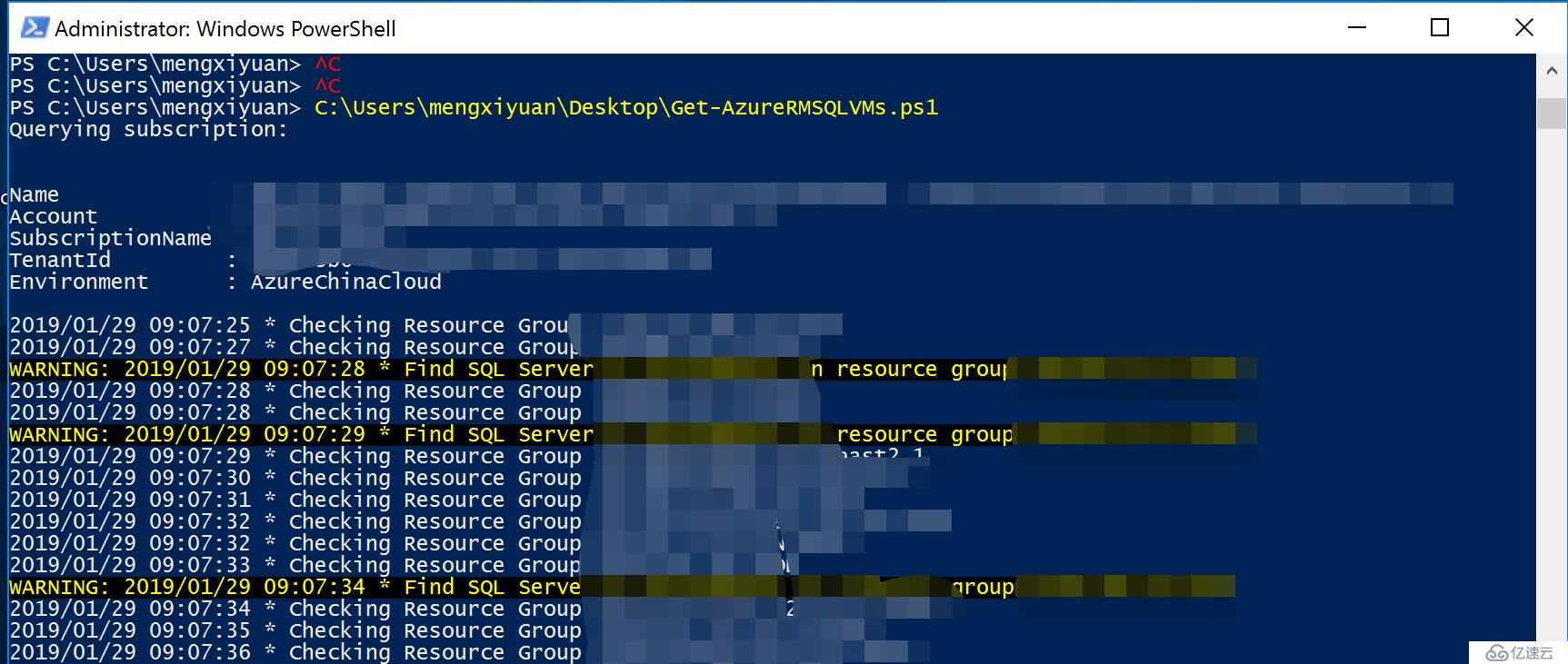
运行结束后,会将信息导出到CSV文件中,便于整理
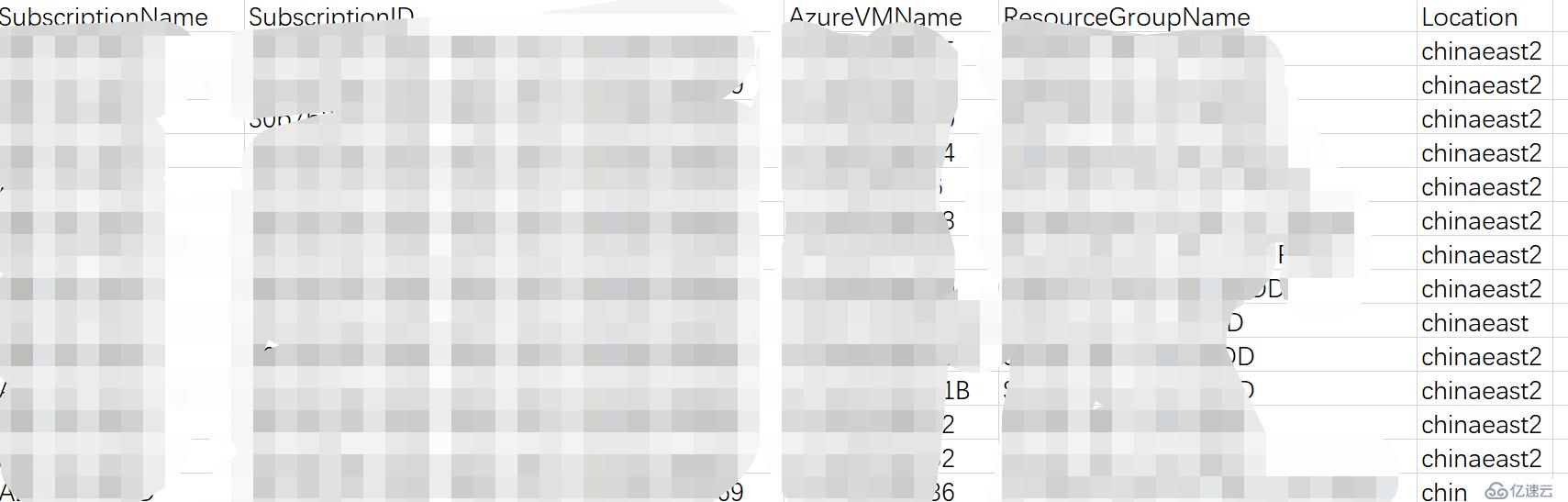
因为隐私原因,细节的信息就不展示了哈,各位可以根据需要使用
免责声明:本站发布的内容(图片、视频和文字)以原创、转载和分享为主,文章观点不代表本网站立场,如果涉及侵权请联系站长邮箱:is@yisu.com进行举报,并提供相关证据,一经查实,将立刻删除涉嫌侵权内容。