|
操作系统要求(OS requirement):
# cat /proc/version
Asianux Server 3 SP2
Oracle Linux 4 Update 7
Oracle Linux 5 Update 2 (with Red Hat Compatible Kernel)
Oracle Linux 5 Update 5
Oracle Linux 6
Oracle Linux 6 (with Red Hat Compatible Kernel)
Red Hat Enterprise Linux 4 Update 7
Red Hat Enterprise Linux 5 Update 2
Red Hat Enterprise Linux 5 Update 5 (with the Oracle Unbreakable Enterprise Kernel for Linux)
Red Hat Enterprise Linux 6
Red Hat Enterprise Linux 6 (with the Oracle Unbreakable Enterprise Kernel for Linux)
SUSE Linux Enterprise Server 10 SP2
SUSE Linux Enterprise Server 11
内核需求(kernel requirements):
# uname -r
On Oracle Linux 4 and Red Hat Enterprise Linux 4
2.6.9 or later
On Oracle Linux 5 Update 5
2.6.32-100.0.19 or later
On Oracle Linux 5 Update 2
2.6.18 or later (with Red Hat Compatible Kernel)
On Oracle Linux 6
2.6.32-100.28.5.el6.x86_64 or later
On Oracle Linux 6
2.6.32-71.el6.x86_64 or later (with Red Hat Compatible Kernel)
On Red Hat Enterprise Linux 5 Update 5 with the Oracle Unbreakable Enterprise Kernel for Linux
2.6.32 or later
On Red Hat Enterprise Linux 6 with the Oracle Unbreakable Enterprise Kernel for Linux
2.6.32-100.28.5.el6.x86_64 or later
On Red Hat Enterprise Linux 6
2.6.32-71.el6.x86_64 or later
On Asianux Server 3, Oracle Linux 5 Update 2, and Red Hat Enterprise Linux 5 Update 2
2.6.18 or later
On SUSE Linux Enterprise Server 10
2.6.16.21 or later
On SUSE Linux Enterprise Server 11
2.6.27.19 or later
Installation:
1.
修改sysctl.conf文件,在文件末尾插入
Edit sysctl.conf file,at the end of file add in
|
vi /etc/sysctl.conf
fs.aio-max-nr = 1048576
fs.file-max = 6815744
kernel.shmmni = 4096
kernel.sem = 250 32000 100 128
net.ipv4.ip_local_port_range = 9000 65500
net.core.rmem_default = 262144
net.core.rmem_max = 4194304
net.core.wmem_default = 262144
2.
执行sysctl –p,确保输出结果与第一步的数据相同
Enter sysctl –p, make sure the output is the same as step 1
|
3.
修改limits.conf,在文件末尾插入
Edit limits.conf file,at the end of file add in
|
vi /etc/security/limits.conf
oracle soft nproc 2047
oracle hard nproc 16384
oracle soft nofile 1024
oracle hard nofile 65536
oracle hard stack 10241
|
4.
关闭selinux,把enforcing 改为disabled
Turn off selinux, change enforcing to disabled
|
vi /etc/sysconfig/selinux
selinux=disabled
|
5.
关闭linux防火墙
Turn off iptables
|
service iptables stop
chkconfig iptables off
|
6.
查看防火墙启动状态
Check iptables status
|
7.
配置yum
Yum configuration
|
mkdir /iso
umount /dev/sr0
mount /dev/sr0 /iso
vi /etc/yum.repos.d/local.repo
[server]
name=server
baseurl=file:///iso
enabled=1
gpgcheck=0
|
8.
Yum install
|
Create users and groups
|
groupadd dba
groupadd oinstall
groupadd oper
useradd oracle
创建oracle用户
/usr/sbin/useradd -g oinstall -G dba,oper oracle
usermod -g dba oracle
把oracle用户加到dba组里
passwd oracle
给oracle用户建密码
|
10.
给oracle建安装目录
Create install dirctory for oracle
|
mkdir -p /u01/app/oracle
chown -R oracle:dba /u01/app/oracle
把文件属主改为oracle
chmod -R 777 /u01/app/oracle
把文件权限改为777
|
11. 配置oracle用户环境变量(home、base、sid、path、umask)
Configure oracle
user's environment variable
|
su - oracle
vi /home/oracle/.bash_profile
ORACLE_BASE=/u01/app/oracle
ORACLE_SID=sales
ORACLE_HOME=$ORACLE_BASE/11.2.4/dbhome_1
export ORACLE_BASE ORACLE_SID ORACLE_HOME
export PATH=$ORACLE_HOME/bin:$PATH
|
(ORACLE_HOME路径跟安装路径一定要一致)
(ORACLE_HOME must be the same with install path)
12.
使新环境变量生效
Make new environment variables effective
|
13.
添加/etc/hosts
Edit /etc/hosts
|
su
vi /etc/hosts
(写本机ip和主机名)
(write your ip and username)
14.
Reboot
15. 上传oracle文件到/u01并解压
Upload oracle files to /u01 and unzip
16. 切换到oracle用户
Switch to oracle user
|
dbca
NEXT
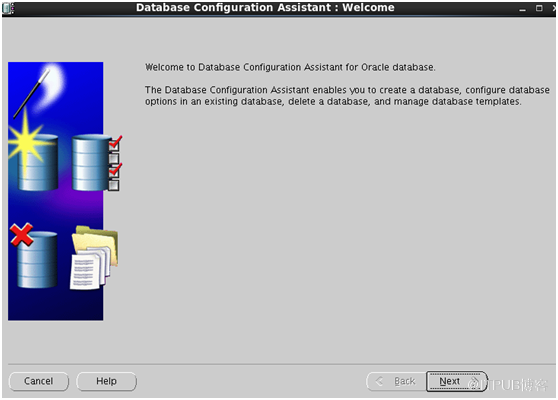
NEXT
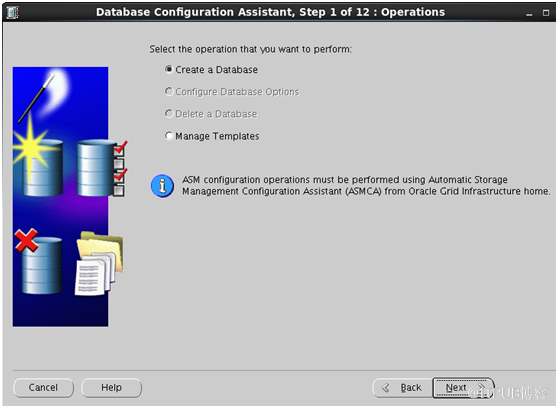
NEXT
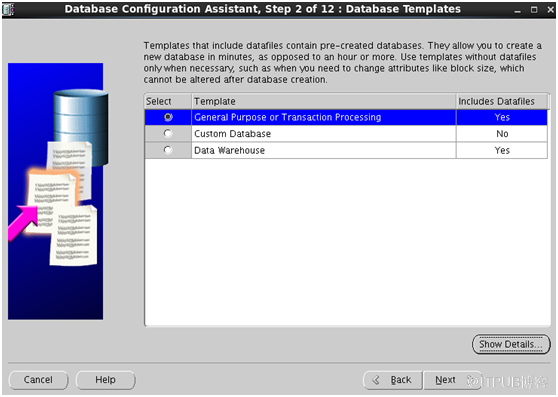
SID与环境变量中的SID一致
SID here must be the same as SID in .bash_profile
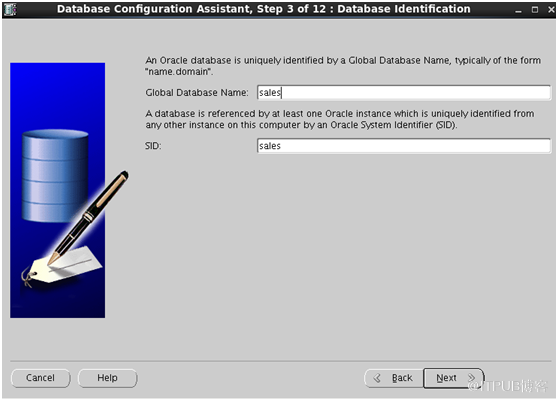
不勾选
Do not tick
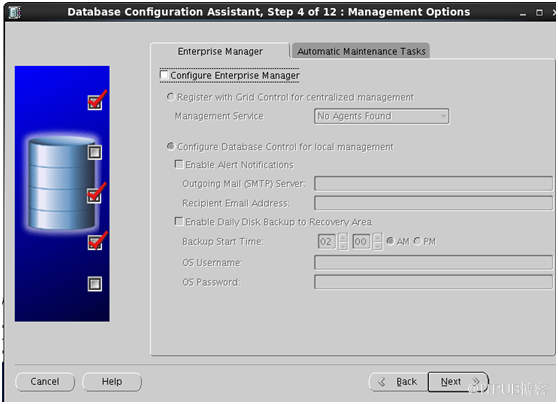
输入密码
Enter password
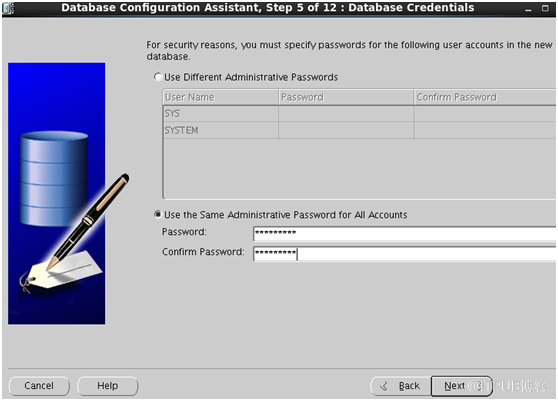
NEXT
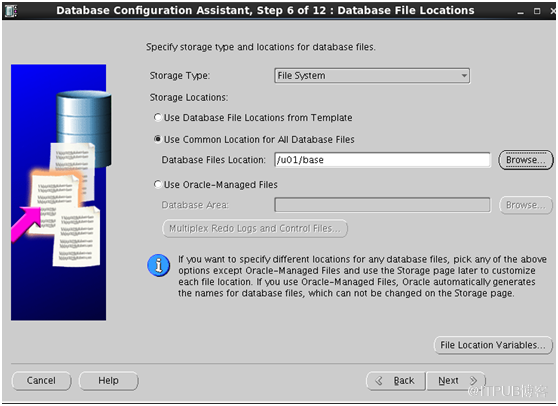
NEXT
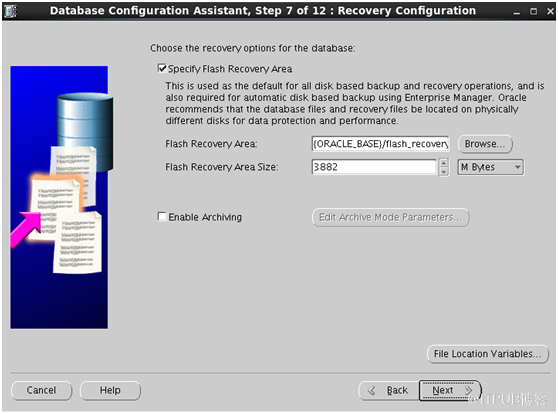
勾选
这个就会装练习用的表,不选就是空白数据库
Tick this will have sample schemas, otherwise is empty database

第
一个是内存分配,第二个是进程分配,第三个是字符集,第四个是pga运行方式
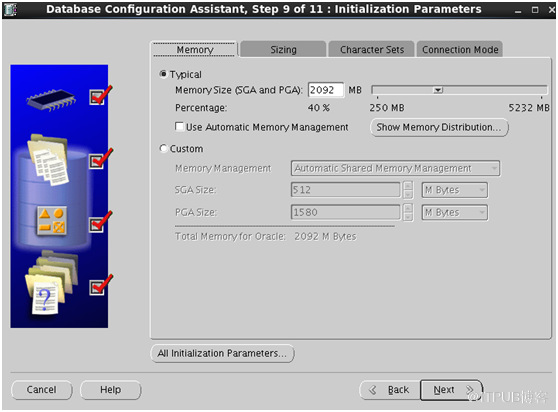
NEXT
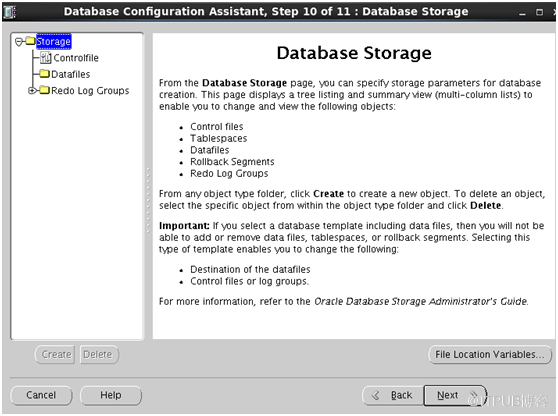
NEXT
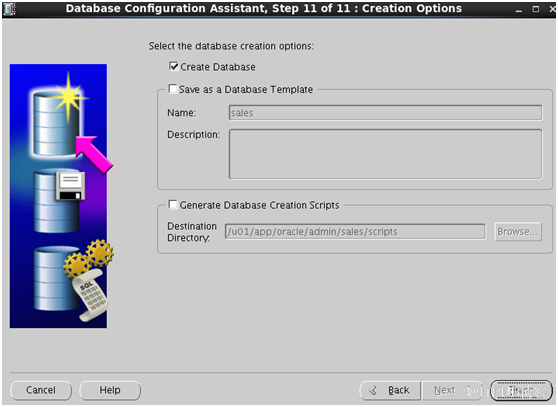
建监听(Listener configuration)
-
netca
-
NEXT
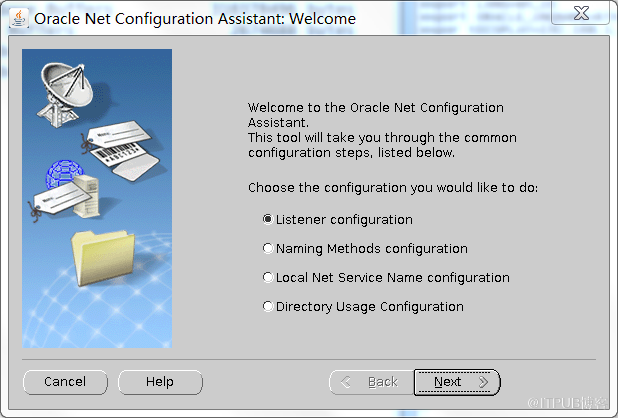
-
NEXT
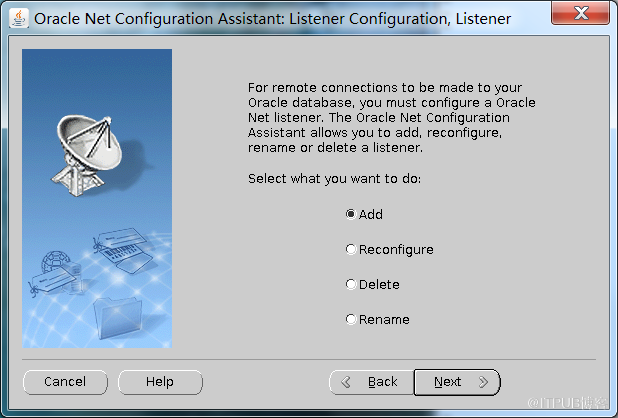
-
NEXT
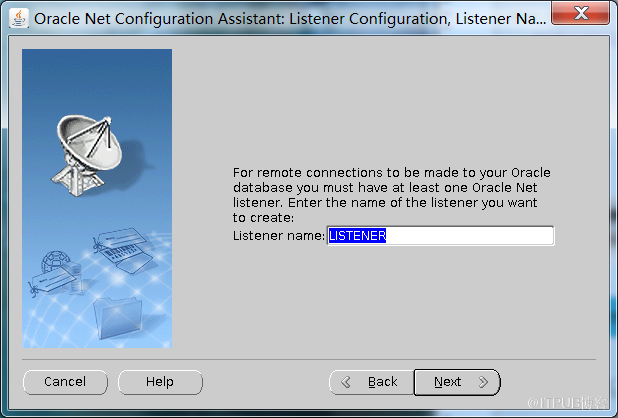
-
NEXT
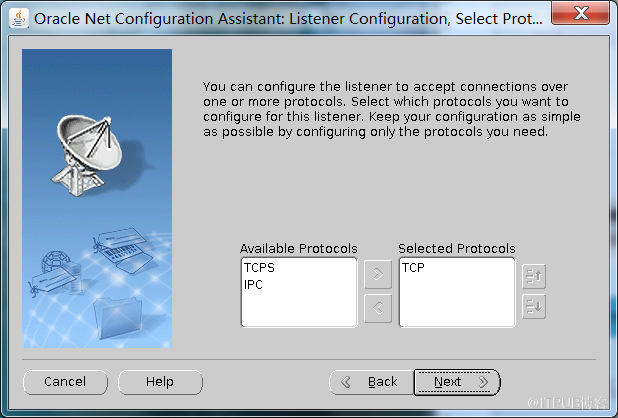
-
NEXT

-
NEXT
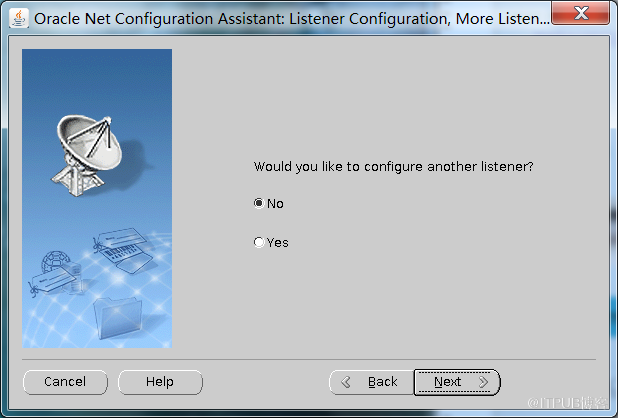
免责声明:本站发布的内容(图片、视频和文字)以原创、转载和分享为主,文章观点不代表本网站立场,如果涉及侵权请联系站长邮箱:is@yisu.com进行举报,并提供相关证据,一经查实,将立刻删除涉嫌侵权内容。
| | | | | | | |