жӮЁеҘҪпјҢзҷ»еҪ•еҗҺжүҚиғҪдёӢи®ўеҚ•е“ҰпјҒ
жң¬зҜҮж–Үз« з»ҷеӨ§е®¶еҲҶдә«зҡ„жҳҜжңүе…іеҰӮдҪ•д»Һйӣ¶жһ„е»әipa-serverе®һзҺ°ldap+kerberosзҪ‘з»ңз”ЁжҲ·йӘҢиҜҒпјҢе°Ҹзј–и§үеҫ—жҢәе®һз”Ёзҡ„пјҢеӣ жӯӨеҲҶдә«з»ҷеӨ§е®¶еӯҰд№ пјҢеёҢжңӣеӨ§е®¶йҳ…иҜ»е®ҢиҝҷзҜҮж–Үз« еҗҺеҸҜд»ҘжңүжүҖ收иҺ·пјҢиҜқдёҚеӨҡиҜҙпјҢи·ҹзқҖе°Ҹзј–дёҖиө·жқҘзңӢзңӢеҗ§гҖӮ
1.1йҡҸзқҖзҺ°еңЁзҪ‘з»ңзҡ„еҸ‘еұ•пјҢеңЁдјҒдёҡдёӯдё»жңәд№ҹи¶ҠжқҘи¶ҠеӨҡпјҢдё»жңәз”ЁжҲ·з®ЎзҗҶеҸҳжҲҗдёҖ件еҫҲиү°йҡҫзҡ„д»»еҠЎпјҢ
дёҖз§Қи§ЈеҶіж–№ејҸпјҢиҙҰеҸ·дҝЎжҒҜдёҚеӯҳж”ҫеңЁжң¬ең°зі»з»ҹдёӯпјҢиҖҢжҳҜиҙҰеҸ·дҝЎжҒҜеӯҳеӮЁеңЁдёҖдёӘдёӯеҝғдҪҚзҪ®пјҢе®һзҺ°з”ЁжҲ·зҡ„йӣҶдёӯз®ЎзҗҶгҖӮ
еҚ•зӮ№зҷ»еҪ•пјҲsingle sign on пјүз®Җз§°SSOпјҢжҳҜзӣ®еүҚжҜ”иҫғжөҒиЎҢзҡ„дјҒдёҡдёҡеҠЎж•ҙеҗҲзҡ„и§ЈеҶіж–№жЎҲд№ӢдёҖпјҢ
SSOзҡ„е®ҡд№үжҳҜе®ҡд№үеңЁеӨҡдёӘеә”з”Ёзі»з»ҹдёӯпјҢз”ЁжҲ·еҸӘйңҖиҰҒзҷ»еҪ•дёҖж¬Ўе°ұеҸҜд»Ҙи®ҝй—®жүҖжңүдҝЎд»»зҡ„еә”з”Ёзі»з»ҹгҖӮ
еӯҳеӮЁиҙҰеҸ·дҝЎжҒҜжөҒиЎҢзҡ„и§ЈеҶіж–№жЎҲпјҡLADP,NIS,ADжҲ–IPA-server
ldapжңҚеҠЎ kerberos жҳҜдёҖз§ҚзҪ‘з»ңи®ӨиҜҒеҚҸи®®пјҢд»…жҸҗдҫӣSSOи®ӨиҜҒжңҚеҠЎпјҢйҖҡеёёе’ҢLDAPдёҖиө·дҪҝз”ЁгҖӮ
е…ёеһӢзҡ„е®һзҺ°ж–№жЎҲпјҡADпјҲеҫ®иҪҜжҙ»еҠЁзӣ®еҪ•пјүе’ҢIPA-server
дёҖеҸ°зү©зҗҶдё»жңәпјҢдёӨеҸ°vmиҷҡжӢҹжңәпјҢзі»з»ҹдёәredhat7.0д»ҘдёҠ(е®үиЈ…дәҶеӣҫеҪўз•Ңйқўзҡ„)гҖӮ
зү©зҗҶдё»жңәзҡ„ең°еқҖдёәпјҡip:192.168.0.111/24 gw:192.168.0.1 dns192.168.0.1 ең°еқҖеҸҜд»Ҙж №жҚ®иҮӘе·ұзҡ„жғ…еҶөиҖҢе®ҡ
第дёҖеҸ°иҷҡжӢҹжңәпјҡзҪ‘еҚЎзұ»еһӢдёәиҮӘеҠЁжЎҘжҺҘпјҡip:192.168.0.118/24 gw:192.168.0.1 dns еҸҜд»ҘжҡӮж—¶дёҚз”Ёй…ҚзҪ®гҖӮиҝҷеҸ°иҷҡжӢҹжңәжҲ‘们е°ҶиҰҒе®ғй…ҚзҪ®жҲҗipa-server
第дәҢеҸ°иҷҡжӢҹжңәпјҡзҪ‘еҚЎзұ»еһӢдёәиҮӘеҠЁжЎҘжҺҘпјҡip:192.168.0.119/24 gwпјӣ192.168.0.1 dns:192.168.0.118
1пјҢеҝ…йЎ»иҰҒжңүе®Ңж•ҙзҡ„дё»жңәеҗҚ
2пјҢдёҖдёӘйқҷжҖҒзҡ„ipең°еқҖ
3пјҢиғҪеӨҹеҜ№дё»жңәеҗҚеҒҡи§ЈжһҗпјҲжӯЈеҗ‘е’ҢеҸҚеҗ‘и§Јжһҗпјү
4пјҢhostsж–Ү件д№ҹиҰҒеҜ№дё»жңәеҗҚеҒҡи§ЈжһҗгҖӮдёҚиғҪи§ЈжһҗеҲ°127.1
5пјҢејҖйҖҡйҳІзҒ«еўҷ规еҲҷе’ҢжңҚеҠЎ
6, еҒҡж—¶й—ҙntpеҗҢжӯҘ
1пјҢи®ҫзҪ®дё»жңәеҗҚдёәserver.zhuxu.co
[root@server ~]# hostnamectl set-hostname server.zhuxu.co
[root@server ~]# hostname server.zhuxu.co
2,дёҖдёӘйқҷжҖҒзҡ„ipең°еқҖдёҠйқўеҮҶеӨҮе·ҘдҪңе·Із»Ҹи®ҫзҪ®еҘҪдәҶ
3пјҢиғҪеӨҹеҜ№дё»жңәеҗҚеҒҡи§ЈжһҗпјҲжӯЈеҗ‘е’ҢеҸҚеҗ‘и§ЈжһҗпјүиҝҷжӯҘдёҚз”ЁеҒҡпјҢе®үиЈ…ipa-server,дјҡиҮӘеҠЁй…ҚзҪ®dnsжңҚеҠЎ
4пјҢvim /etc/hosts ж–Ү件пјҢж·»еҠ 192.168.0.118 server.zhuxu.co server иҝҷдёҖиЎҢгҖӮ
5пјҢдёәдәҶз®ҖеҢ–жӯҘйӘӨпјҢзӣҙжҺҘе…ій—ӯйҳІзҒ«еўҷе’Ңselinux.(жҲ‘дјҡеҶҚеҸҰеӨ–еҸ‘дёҖдёӘзүҲжң¬пјҢеҠ дёҠйҳІзҒ«еўҷзҡ„й…ҚзҪ®)[root@server ~]# iptables -Fжё…йҷӨiptables规еҲҷ[root@server ~]# systemctl stop iptables
еҒңжӯўiptablesжңҚеҠЎ[root@server ~]# systemctl disable iptables
зҰҒжӯўiptables ејҖжңәеҗҜеҠЁ[root@server ~]# systemctl stop firewalld
еҒңжӯўfirewalld жңҚеҠЎ[root@server ~]# systemctl disable firewalld
зҰҒжӯўfirewalld ејҖжңәеҗҜеҠЁ[root@server ~]# setenforce 0
дёҙж—¶е…ій—ӯselinux
зј–иҫ‘/etc/selinux/conf
ж–Ү件 SELINUX=permissive
6пјҢvim /etc/chrony.conf
жіЁйҮҠеүҚдёүдёӘж—¶й—ҙжңҚеҠЎпјҢзј–иҫ‘жңҖеҗҺдёҖдёӘдёәпјҡserver ntp1.aliyun.com iburst[root@server ~]#systemctl restart chronyd.service
йҮҚеҗҜж—¶й—ҙжңҚеҠЎ
7пјҢй…ҚзҪ®еҘҪyumжәҗпјҢжҲ‘иҝҷйҖүжӢ©жҢӮиҪҪе…үзӣҳжқҘеҒҡyumд»“еә“гҖӮ[root@server ~]# vim /etc/yum.repos.d/server.repo
еңЁж–Ү件дёӯиҫ“е…Ҙд»ҘдёӢеҶ…е®№
[base]name=redhat7baseurl=file:///mntenabled=1gpgcheck=0
жҢӮиҪҪе…үзӣҳеҲ°/mntдёӢпјҲиҜ·зЎ®дҝқе…үзӣҳжҳҜиҝһжҺҘзҠ¶еҶөпјү[root@server ~]# mount /dev/cdrom /mnt
жңҚеҠЎеҷЁз«Ҝе®үиЈ…жқЎд»¶еҮҶеӨҮеҘҪдәҶпјҡ
ipa-server дҫқиө–дәҺdnsжңҚеҠЎжүҚиғҪе·ҘдҪңпјҢжҲ‘们иҰҒиЈ…зҡ„еҢ…жңүпјҡipa-server bind bind-dyndb-ldap ipa-server-dns
bind жҳҜжҸҗдҫӣdnsжңҚеҠЎпјҢbind-dyndb-ldapжҳҜжҸҗдҫӣdnsе’ҢldapиҝһжҺҘ组件зӯүпјҢ
ipa-server-dnsжҸҗдҫӣдәҶipa-serverдёҺdnsиҝһжҺҘ组件зӯүпјҲж №жҚ®е®үиЈ…зі»з»ҹж—¶еҖҷйҖүзҡ„еҢ…дёҚеҗҢпјҢиҝҷдёӘеҢ…жңүеҸҜиғҪиЈ…иҝҮдәҶпјү
[root@server ~]# yum install -y ipa-server bind bind-dyndb-ldap ipa-server-dns
[root@server ~]# ipa-server-install --setup-dns ---е®үиЈ…ipa-serverиҮӘеҠЁй…ҚзҪ®dnsServer host name [server.zhuxu.co]: ---еӣһиҪҰй”®пјҲй»ҳи®Өпјү Please confirm the domain name [zhuxu.co]: ---еӣһиҪҰй”®пјҲй»ҳи®Өпјү Please provide a realm name [ZHUXU.CO]: ---еӣһиҪҰй”®пјҲй»ҳи®Өпјү Directory Manager password: ---и®ҫзҪ®зӣ®еҪ•з®ЎзҗҶзҡ„еҜҶз Ғ жңҖе°‘жҳҜ8дҪҚ IPA admin password: ---и®ҫзҪ®ipa з®ЎзҗҶе‘ҳadminзҡ„еҜҶз Ғ жңҖе°‘8дҪҚ дёҖе®ҡиҰҒи®°дҪҸпјҢеҗҺйқўиҰҒз”ЁеҲ° Do you want to configure DNS forwarders? [yes]: no ---дҪ жғій…ҚзҪ®dnsдёәиҪ¬еҸ‘еҷЁеҗ—пјҹ йҖүжӢ©noDo you want to search for missing reverse zones? [yes]: yes --дҪ жғій…ҚзҪ®dnsзҡ„еҸҚеҗ‘еҹҹеҗ—пјҹйҖүжӢ©yesContinue to configure the system with these values? [no]: yes --继з»ӯй…ҚзҪ®зі»з»ҹе…¶д»–зҡ„еҖјпјҹ йҖүжӢ©yes
[root@server ~]# systemctl enable sssd --ејҖжңәиҮӘеҗҜеҠЁsssdжңҚеҠЎпјҲsssd:system security service deamon зі»з»ҹе®үе…ЁжңҚеҠЎпјү[root@server ~]# systemctl start sssd --ејҖеҗҜsssdжңҚеҠЎпјҲеҸҜиғҪй»ҳи®Өе·Із»ҸејҖеҗҜдәҶпјү[root@server ~]# authconfig --enablemkhomedir --update еҲӣе»әзҡ„з”ЁжҲ·пјҢй»ҳи®ӨеҲӣе»әз”ЁжҲ·е®¶зӣ®еҪ•пјҢжӣҙж–°и®ӨиҜҒдҝЎжҒҜ
[root@server ~]# kinit admin ---еҝ…йЎ»иҰҒзҷ»йҷҶadmin жүҚиғҪз®ЎзҗҶеҹҹPassword for admin@ZHUXU.CO: [root@server ~]# ipa user-find --all жҹҘзңӢжүҖжңүеҹҹз”ЁжҲ·зҡ„дҝЎжҒҜ1 user matched dn: uid=admin,cn=users,cn=accounts,dc=zhuxu,dc=co User login: admin .... Number of entries returned 1
[root@server ~]# dig -t a server.zhuxu.co жҹҘзңӢserver.zhuxu.co зҡ„A и®°еҪ•[root@server ~]# dig -t ptr 118.0.168.192.in-addr.apra жҹҘзңӢserver.zhuxu.co зҡ„PTRи®°еҪ•
[root@server ~]# reboot
еҸҜд»ҘйҖҡиҝҮserver.zhuxu.co з»Ҳз«Ҝдёӯзҡ„зҒ«зӢҗиҫ“е…Ҙhttps://server.zhuxu.co/ipa/ui жқҘз®ЎзҗҶгҖӮ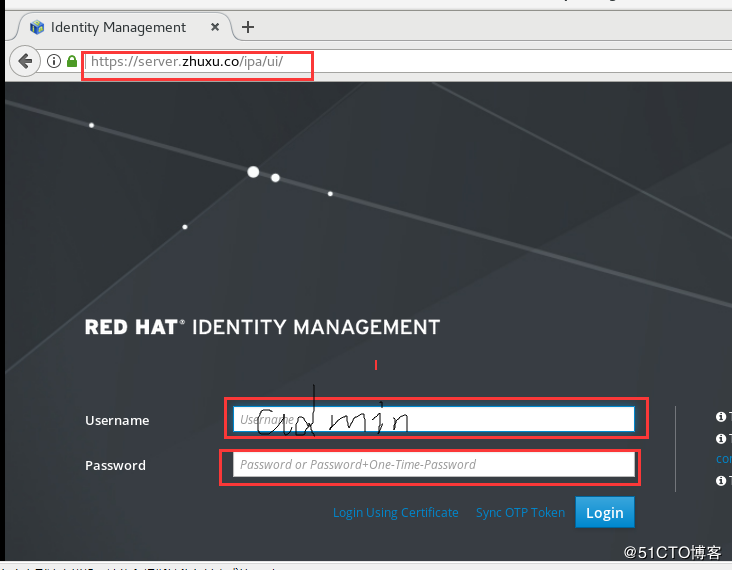
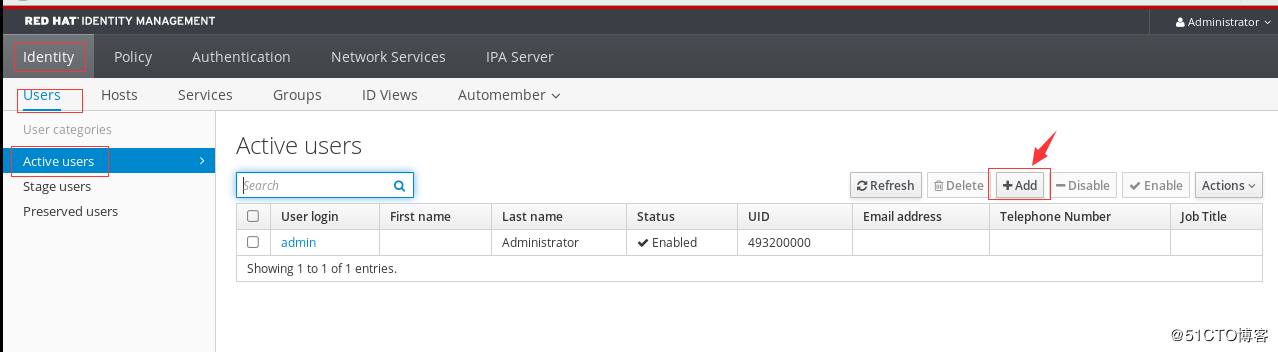
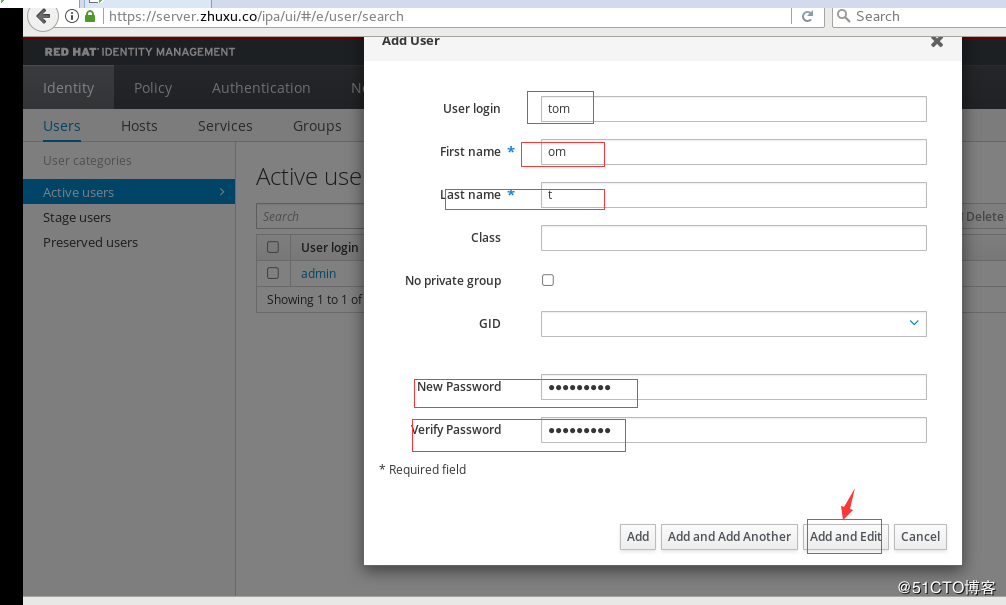
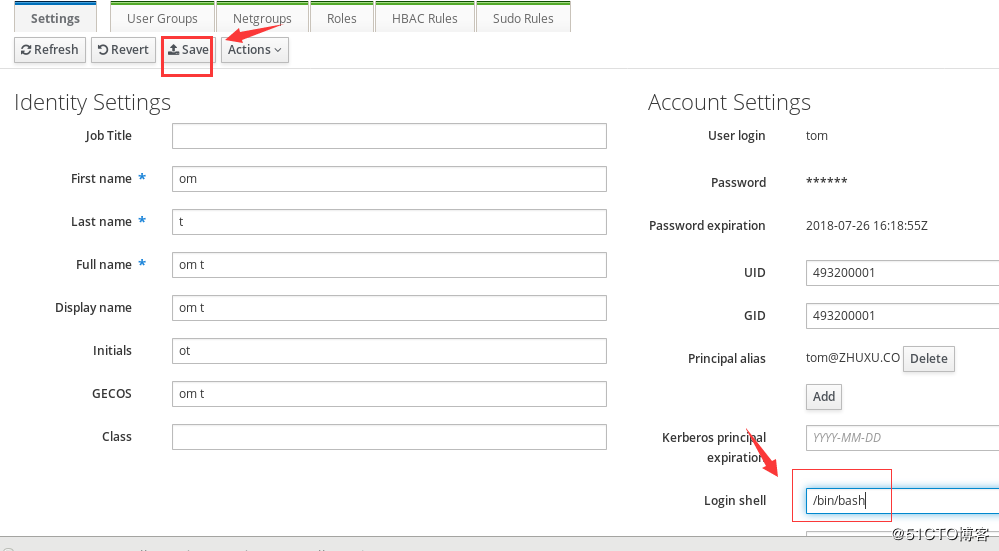
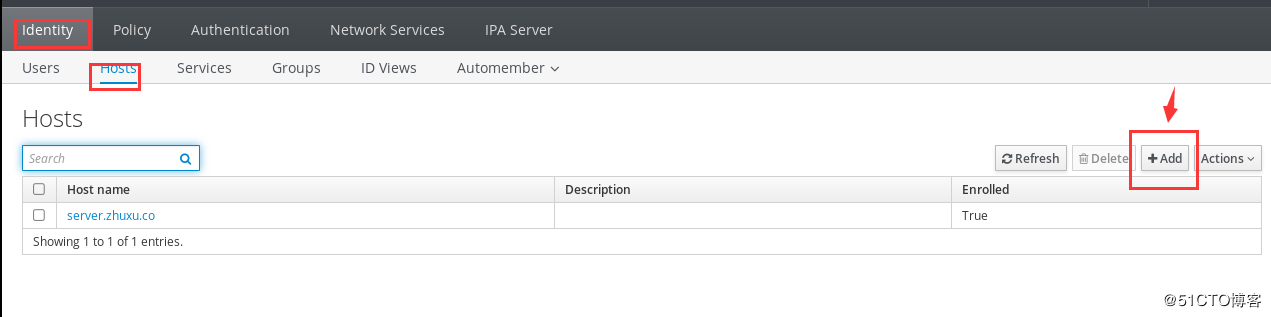

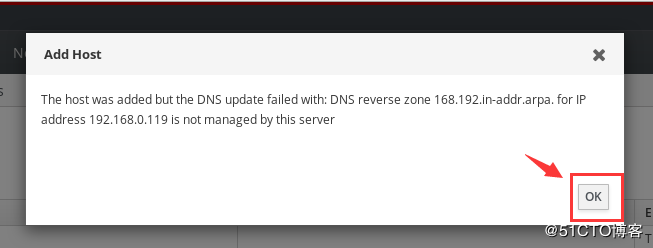
1,й…ҚзҪ®дё»жңәеҗҚ
[root@client ~]# hostnamectl set-hostname client.zhuxu.co[root@client ~]# hostname client.zhuxu.co
2,и®ҫзҪ®дёҖдёӘйқҷжҖҒipең°еқҖ dnsдёҖе®ҡиҰҒжҢҮеҗ‘server.zhuxu.co зҡ„ip
3,е…ій—ӯйҳІзҒ«еўҷеҗҢserverз«ҜдёҖж ·
4пјҢдҝ®ж”№hostsж–Ү件пјҢж·»еҠ 192.168.0.119 client.zhuxu.co client
5,еҒҡж—¶й—ҙеҗҢжӯҘvim /etc/chrony.conf
жіЁйҮҠеүҚдёүдёӘж—¶й—ҙжңҚеҠЎпјҢзј–иҫ‘жңҖеҗҺдёҖдёӘдёәпјҡserver ntp1.aliyun.com iburst
[root@server ~]#systemctl restart chronyd.service йҮҚеҗҜж—¶й—ҙжңҚеҠЎ
6пјҢй…ҚзҪ®еҘҪyumжәҗпјҢжҲ‘иҝҷйҖүжӢ©жҢӮиҪҪе…үзӣҳжқҘеҒҡyumд»“еә“гҖӮ[root@server ~]# vim /etc/yum.repos.d/server.repo
еңЁж–Ү件дёӯиҫ“е…Ҙд»ҘдёӢеҶ…е®№
[base]name=redhat7baseurl=file:///mntenabled=1gpgcheck=0
жҢӮиҪҪе…үзӣҳеҲ°/mntдёӢпјҲиҜ·зЎ®дҝқе…үзӣҳжҳҜиҝһжҺҘзҠ¶еҶөпјү
[root@server ~]# mount /dev/cdrom /mnt
[root@client ~]#authconfig-gtk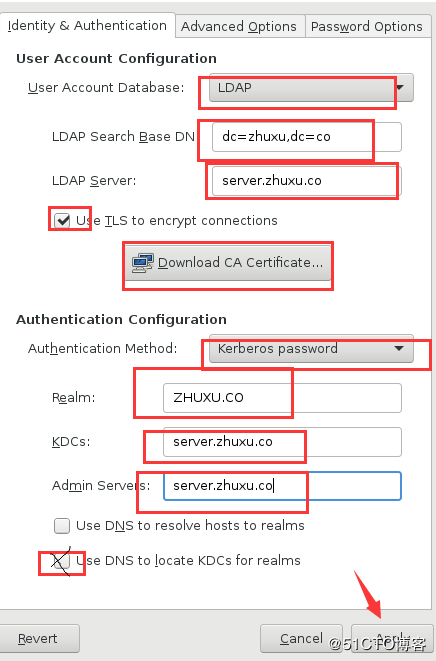
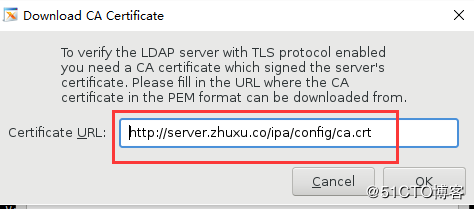
[root@client ~]# ipa-client-install --domain=zhuxu.co --no-ntp`--realm=ZHUXU.CO --mkhomedir
еҠ е…ҘеҹҹпјҢдёҚеҗҜз”Ёntp,еҲӣе»әз”ЁжҲ·ж—¶иҮӘеҠЁеҲӣе»ә家зӣ®еҪ•
Continue to configure the system with these values? [no]: yes ---继з»ӯй…ҚзҪ®зі»з»ҹе…¶д»–зҡ„еҖјпјҹ йҖүжӢ©yes
User authorized to enroll computers: admin ---еҹҹз®ЎзҗҶе‘ҳ
Password for admin@ZHUXU.CO: ---еҜҶз Ғ
[root@client ~]# ssh tom@client.zhuxu.co ---еңЁе®ўжҲ·з«Ҝе®һйӘҢзҷ»еҪ•
Password: ---иҫ“е…ҘеҜҶз Ғ
Password expired. Change your password now. --жҸҗйҶ’дҪ еҜҶз ҒиҝҮжңҹ
Current Password: --иҫ“е…ҘзҺ°з”ЁеҜҶз Ғ
New password: ---ж–°еҜҶз Ғ
Retype new password:
Creating home directory for tom.
[tom@client ~]$ whoami --зҷ»йҷҶжҲҗеҠҹ
tom
[tom@client ~]$ pwd --еңЁе®¶зӣ®еҪ•дёӢпјҢиҜҙжҳҺ家зӣ®еҪ•д№ҹжҳҜеҲӣе»әжҲҗеҠҹдәҶгҖӮ
/home/tom
жүҖжңүй…ҚзҪ®з»“жқҹпјҢеңЁзҪ‘дёҠжҗңзҙўдёҚеҲ°ipa-server й…ҚзҪ®ж–№жі•гҖӮиҝҷеҸҜиғҪжҳҜеңЁзҷҫеәҰдёӯжүҫеҲ°зҡ„жңҖе…Ёзҡ„й…ҚзҪ®ж–№жі•дәҶпјҢиҝҳжҳҜд»Һйӣ¶жһ„е»әзҡ„гҖӮ
д»ҘдёҠе°ұжҳҜеҰӮдҪ•д»Һйӣ¶жһ„е»әipa-serverе®һзҺ°ldap+kerberosзҪ‘з»ңз”ЁжҲ·йӘҢиҜҒпјҢе°Ҹзј–зӣёдҝЎжңүйғЁеҲҶзҹҘиҜҶзӮ№еҸҜиғҪжҳҜжҲ‘们ж—Ҙеёёе·ҘдҪңдјҡи§ҒеҲ°жҲ–з”ЁеҲ°зҡ„гҖӮеёҢжңӣдҪ иғҪйҖҡиҝҮиҝҷзҜҮж–Үз« еӯҰеҲ°жӣҙеӨҡзҹҘиҜҶгҖӮжӣҙеӨҡиҜҰжғ…敬иҜ·е…іжіЁдәҝйҖҹдә‘иЎҢдёҡиө„и®Ҝйў‘йҒ“гҖӮ
е…ҚиҙЈеЈ°жҳҺпјҡжң¬з«ҷеҸ‘еёғзҡ„еҶ…е®№пјҲеӣҫзүҮгҖҒи§Ҷйў‘е’Ңж–Үеӯ—пјүд»ҘеҺҹеҲӣгҖҒиҪ¬иҪҪе’ҢеҲҶдә«дёәдё»пјҢж–Үз« и§ӮзӮ№дёҚд»ЈиЎЁжң¬зҪ‘з«ҷз«ӢеңәпјҢеҰӮжһңж¶үеҸҠдҫөжқғиҜ·иҒ”зі»з«ҷй•ҝйӮ®з®ұпјҡis@yisu.comиҝӣиЎҢдёҫжҠҘпјҢ并жҸҗдҫӣзӣёе…іиҜҒжҚ®пјҢдёҖз»ҸжҹҘе®һпјҢе°Ҷз«ӢеҲ»еҲ йҷӨж¶үе«ҢдҫөжқғеҶ…е®№гҖӮ
жӮЁеҘҪпјҢзҷ»еҪ•еҗҺжүҚиғҪдёӢи®ўеҚ•е“ҰпјҒ