您好,登录后才能下订单哦!
密码登录
登录注册
点击 登录注册 即表示同意《亿速云用户服务条款》
css如何实现点击切换图片效果?这个问题可能是我们日常学习或工作经常见到的。希望通过这个问题能让你收获颇深。下面是小编给大家带来的参考内容,让我们一起来看看吧!
我们先来看下效果图:
切换前:
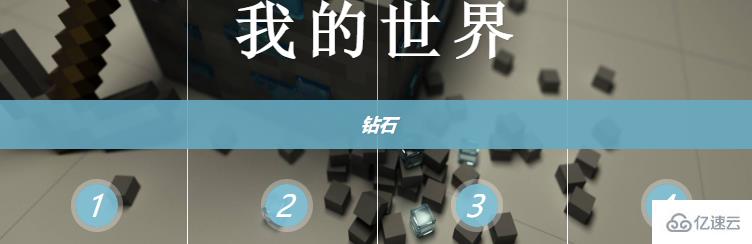
切换中: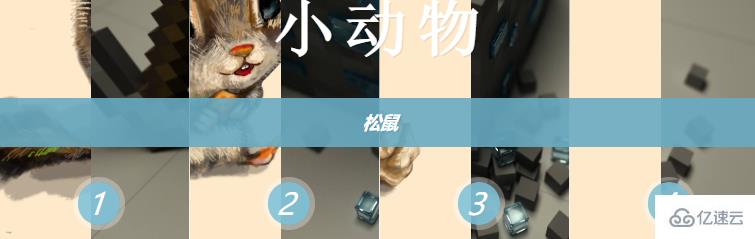
切换成功:
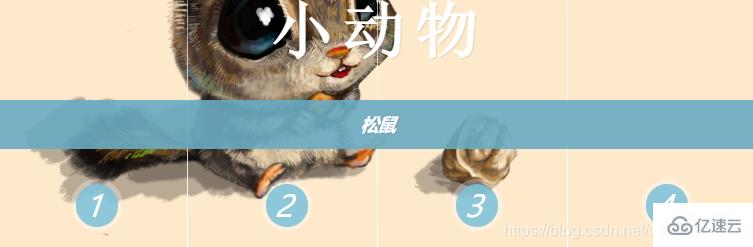
HTML代码:
<!doctype html>
<html>
<head>
<meta charset="utf-8">
<title>来自Limou的尝试解读</title>
<link href="CSS/Public.css" rel="stylesheet" type="text/css">
</head>
<body style="background-color:#EAF5FF;">
<div><h2>来自Limou的尝试解读</h2></div>
<div class="button">
<a href="#">1</a>
<a href="#">2</a>
<a href="#">3</a>
<a href="#">4</a>
<div class="Images">
<!--选中第一个input-->
<input id="in-img-1" name="InpitImages" class="cr-in-img-1" type="radio" checked>
<label for="in-img-1" class="la-checkLabel-1">1</label>
<input id="in-img-2" name="InpitImages" class="cr-in-img-2" type="radio">
<label for="in-img-2" class="la-checkLabel-2">2</label>
<input id="in-img-3" name="InpitImages" class="cr-in-img-3" type="radio">
<label for="in-img-3" class="la-checkLabel-3">3</label>
<input id="in-img-4" name="InpitImages" class="cr-in-img-4" type="radio">
<label for="in-img-4" class="la-checkLabel-4">4</label>
<div class="SpanStyle">
<div>
<span>Images1</span>
<span>Images2</span>
<span>Images3</span>
<span>Images4</span>
</div>
<div>
<span>Images1</span>
<span>Images2</span>
<span>Images3</span>
<span>Images4</span>
</div>
<div>
<span>Images1</span>
<span>Images2</span>
<span>Images3</span>
<span>Images4</span>
</div>
<div>
<span>Images1</span>
<span>Images2</span>
<span>Images3</span>
<span>Images4</span>
</div>
</div>
<div class="h4Span">
<h4><span>我的世界</span><span>钻石</span></h4>
<h4><span>小动物</span><span>松鼠</span></h4>
<h4><span>上古卷轴</span><span>雪漫城随从</span></h4>
<h4><span>守望先锋</span><span>不知道是谁</span></h4>
</div>
</div>
</div>
</body>
</html>CSS代码:
@charset "utf-8";
/* CSS Document */
h2{
text-align: center;
color:deepskyblue;
text-shadow: 1px 1px 1px rgba(0,0,0,0.1);/*设置字体的阴影*/
}
/*顶部a标签动画与样式 开始*/
.button{
text-align: center;
height: 80px;
width: 100%;
display: block;
}
.button a{
height: 60px;
width: 60px;
display: inline-block;/*布局属性:内联-块,
使其成为并排显示的块级元素,让其宽高可以编辑,且宽高和内外边距可以超过父级元素*/
text-decoration: none;/*去除下划线*/
line-height: 60px;
border-radius: 50%;
/*设置字符的行高,通常用于自定义的某些样式,字符在顶部或底部时使用,让其上下居中*/
background-color: rgba(104,171,194,0.5);
transition:background-color 0.15s linear;/*组合写法*/
/*transition-property 规定设置过渡效果的 CSS 属性的名称。
-duration 规定完成过渡效果需要多少秒或毫秒。
-timing-function 规定速度效果的速度曲线。
-delay 定义过渡效果开始时间。*/
color: white;
}
.button a:hover{
background-color: rgba(255,255,255);
color:#68ABC2;
transition:background-color 0.15s linear;
}
/*顶部a标签动画与样式 开始*/
/*图片的样式与动画 开始*/
.SpanStyle{
width: 100%;
height: 400px;
z-index: 1;
position: absolute;
top: 0;
background-repeat: no-repeat;
background-size: 100% 100%;
background-position: 0 0;
}
.SpanStyle div{
width: 25%;
height: 100%;
float: left;
position: relative;
overflow: hidden;
background-repeat: no-repeat;
}
.SpanStyle div span{
position: absolute;
width: 100%;
height: 100%;
top: 0px;
left: -100%;/*设置元素初始位置,为动画准备*/
z-index: 2;
color: rgba(255,255,255,0);
background-repeat: no-repeat;
background-size: 400% 100%;
}
/*设置图片在元素的位置*/
.SpanStyle div:nth-child(1) span{
background-position: 0% 0px;
}
.SpanStyle div:nth-child(2) span{
background-position: 33.5% 0px;
}
.SpanStyle div:nth-child(3) span{
background-position: 66.5% 0px;
}
.SpanStyle div:nth-child(4) span{
background-position: 100% 0px;
}
/*父级元素下的 某个input标签和 它的类名:选中后匹配元素(单复选框专用) ~
一个父级元素下的div里面的Span元素:匹配元素(第N个) */
/*定义指定的input标签点击后将匹配的元素绑定新图片*/
.Images input.cr-in-img-1:checked ~ .SpanStyle,
.SpanStyle div span:nth-child(1){
background-image: url(../images/1.jpg);
}
.Images input.cr-in-img-2:checked ~ .SpanStyle,
.SpanStyle div span:nth-child(2){
background-image: url(../images/2.jpg);
}
.Images input.cr-in-img-3:checked ~ .SpanStyle,
.SpanStyle div span:nth-child(3){
background-image: url(../images/3.jpg);
}
.Images input.cr-in-img-4:checked ~ .SpanStyle,
.SpanStyle div span:nth-child(4){
background-image: url(../images/4.jpg);
}
/*定义指定的input标签点击后将绑定的新图片所在的元素插入*/
.Images input.cr-in-img-1:checked ~ .SpanStyle div span:nth-child(1),
.Images input.cr-in-img-2:checked ~ .SpanStyle div span:nth-child(2),
.Images input.cr-in-img-3:checked ~ .SpanStyle div span:nth-child(3),
.Images input.cr-in-img-4:checked ~ .SpanStyle div span:nth-child(4)
{
animation: none;
transition: left 0.8s ease-in-out;
left: 0%;
z-index: 10;
}
/*定义指定的input标签点击后将要替换的旧图片所在的元素撤出*/
.Images input:checked ~ .SpanStyle div span{
animation: slideOut 0.8s ease-in-out;
}
@keyframes slideOut{
0%{ left: 0%; }
100%{ left: 100%; }
}
/*图片的样式与动画 结束*/
/*文本动画与样式 开始*/
.Images{
height: 400px;
width: 40%;
text-align: center;
position: relative;
margin: 2% auto 0 auto;
border: 20px solid #fff;
box-shadow: 1px 1px 3px rgba(0,0,0,0.1);
}
.Images input{
display: none;
}
.Images label{
font-style: italic; /*字体样式:倾斜*/
margin-top: 350px;
text-align: center;
width: 25%;
height: 30px;
cursor: pointer;/*光标:手*/
color: #fff; /*字体颜色*/
position: relative;
float: left;
line-height: 34px;
font-size: 24px;/*字号,字体大小*/
z-index: 5;
}
.Images label:before{
content:'';/*绑定文本也可以绑定文件*/
width: 34px;
height: 34px;
background: rgba(130,195,217,0.9);
position: absolute;
left: 50%;
margin-left: -14px;
border-radius: 50%;
box-shadow: 0px 0px 0px 4px rgba(255,255,255,0.3);
z-index:-1;
}
.Images label:after{
width: 1px;
height: 400px;
content: '';
background: -webkit-linear-gradient(top, rgba(255,255,255,0) 0%, rgba(255,255,255,1) 100%);
position: absolute;
bottom: -20px;
right: 0px;
}
.h4Span h4{
position: absolute;
width: 100%;
top: 45%;
z-index: 10;
text-align: center;
opacity: 0;
color: #fff;
text-shadow: 1px 1px 1px rgba(0,0,0,0.1);
transition: opacity 0.8s ease-in-out;
}
.h4Span h4 span{
z-index: 10;
position: absolute;
width: 100%;
left: 0px;
text-align: center;
opacity: 1;
}
.h4Span h4 span:nth-child(1){
font-family: 'NSimSun';
font-size: 50px;
display: block;
letter-spacing: 7px;
}
.h4Span h4 span:nth-child(2){
margin-top: 84px;
letter-spacing: 0px;
background: rgba(104,171,194,0.9);
font-size: 14px;
padding: 10px 0px;
font-style: italic;
transition: opacity 0.8s ease-in-out;
}
.Images input.cr-in-img-1:checked ~ .h4Span h4:nth-child(1),
.Images input.cr-in-img-2:checked ~ .h4Span h4:nth-child(2),
.Images input.cr-in-img-3:checked ~ .h4Span h4:nth-child(3),
.Images input.cr-in-img-4:checked ~ .h4Span h4:nth-child(4){
opacity: 1;
}
/*文本的动画与样式 结束*/
/*页面缩小显示复选框*/
@media screen and (max-width: 1200px) {
.Images input{
display: inline;
width: 22%;
margin-top: 350px;
z-index: 10;
position: relative;
}
.Images label{
display: none;
}
}感谢各位的阅读!看完上述内容,你们对css如何实现点击切换图片效果大概了解了吗?希望文章内容对大家有所帮助。如果想了解更多相关文章内容,欢迎关注亿速云行业资讯频道。
免责声明:本站发布的内容(图片、视频和文字)以原创、转载和分享为主,文章观点不代表本网站立场,如果涉及侵权请联系站长邮箱:is@yisu.com进行举报,并提供相关证据,一经查实,将立刻删除涉嫌侵权内容。