您好,登录后才能下订单哦!
密码登录
登录注册
点击 登录注册 即表示同意《亿速云用户服务条款》
本文实例为大家分享了iOS实现折叠单元格的具体代码,供大家参考,具体内容如下
思路
点击按钮或cell单元格来进行展开收缩, 同时使用一个BOOL值记录单元格展开收缩状态。根据BOOL值对tableView的高度和button的image进行实时变更。
注意点:
在执行- (void)tableView:(UITableView *)tableView didSelectRowAtIndexPath:(NSIndexPath *)indexPath( 点击当前单元格)方法时,收缩单元格,显示当前点击的单元格的内容。这一步骤的实现是对存储单元格内容的可变数组进行更改。
代码
//ViewController.h 中 #import <UIKit/UIKit.h> @interface ViewController : UIViewController @property UITableView *tableView; @property UIButton *button; @property NSMutableArray *imageViewArr; @property NSMutableArray *labelArr; @property BOOL select; //记录单元格展开收缩状态 @end
//ViewController.m 中
#import "ViewController.h"
#import "ViewTableViewCell.h"
#import "Masonry.h"
@interface ViewController () <UITableViewDelegate, UITableViewDataSource>
@end
@implementation ViewController
- (void)viewDidLoad {
[super viewDidLoad];
self.view.backgroundColor = [UIColor colorWithWhite:0.92 alpha:1];
_imageViewArr = [[NSMutableArray alloc] initWithObjects:@"1", @"2", @"3", @"4", @"5", nil];
_labelArr = [[NSMutableArray alloc] initWithObjects:@"发起群聊", @"添加朋友", @"扫一扫", @"收付款", @"帮助与反馈", nil];
_tableView = [[UITableView alloc] init];
[self.view addSubview:_tableView];
_tableView.frame = CGRectMake(100, 100, 130, 35);
//以下使用Masonry对tableView进行约束, 约束不是很规范 可忽略
// [_tableView mas_makeConstraints:^(MASConstraintMaker *make) {
// make.height.mas_offset(self.view.frame.size.height * 0.0485);
// make.width.mas_offset(self.view.frame.size.width * 0.335);
// make.left.equalTo(self.view.mas_left).offset(self.view.frame.size.width * 0.6);
// make.top.equalTo(self.view.mas_top).offset(self.view.frame.size.height * 0.046);
//
// }];
_tableView.delegate = self;
_tableView.dataSource = self;
[_tableView registerClass:[ViewTableViewCell class] forCellReuseIdentifier:@"cell"];
_button = [UIButton buttonWithType:UIButtonTypeCustom];
[self.view addSubview:_button];
[_button mas_makeConstraints:^(MASConstraintMaker *make) {
make.left.equalTo(_tableView.mas_right).offset(-28);
make.top.equalTo(_tableView.mas_top).offset(4);
make.height.mas_offset(self.view.frame.size.height * 0.0495 * 0.68);
make.width.mas_offset(self.view.frame.size.width * 0.335 * 0.22);
}];
[_button setImage:[UIImage imageNamed:@"shou"] forState:UIControlStateNormal];
[_button addTarget:self action:@selector(press) forControlEvents:UIControlEventTouchUpInside];
//默认单元格为收缩 select为0
_select = 0;
}
- (NSInteger)numberOfSectionsInTableView:(UITableView *)tableView {
return 1;
}
- (NSInteger)tableView:(UITableView *)tableView numberOfRowsInSection:(NSInteger)section {
//根据select的值来判断收缩展开状态,返回相应的行数
if(_select == 0) {
return 1;
} else {
return 5;
}
}
- (CGFloat)tableView:(UITableView *)tableView heightForRowAtIndexPath:(NSIndexPath *)indexPath {
return 40;
}
- (UITableViewCell *)tableView:(UITableView *)tableView cellForRowAtIndexPath:(NSIndexPath *)indexPath {
ViewTableViewCell *cell = [tableView dequeueReusableCellWithIdentifier:@"cell" forIndexPath:indexPath];
cell.iimageView.image = [UIImage imageNamed:_imageViewArr[indexPath.row]];
cell.label.text = [NSString stringWithString:_labelArr[indexPath.row]];
return cell;
}
//点击当前单元格
- (void)tableView:(UITableView *)tableView didSelectRowAtIndexPath:(NSIndexPath *)indexPath {
//记录当前单元格的imageView 和 Label的内容
NSString *imageViewStr = [NSString stringWithString:_imageViewArr[indexPath.row]];
NSString *labelStr = [NSString stringWithString:_labelArr[indexPath.row]];
//将当前单元格的内容插入可变数组,作为第一个元素
[_imageViewArr insertObject:imageViewStr atIndex:0];
[_labelArr insertObject:labelStr atIndex:0];
//同时删除可变数组中当前单元格的原本所在位置
[_imageViewArr removeObjectAtIndex:indexPath.row + 1];
[_labelArr removeObjectAtIndex:indexPath.row + 1];
//更新tableView
[_tableView reloadData];
//调用press方法, 变更tableView的高度 和 button的image
[self press];
}
- (void)press {
//通过判断select的值, 判断单元格的展开与收缩,更改tableView的高度 和 button的image
if (_select == 0) {
_select = 1;
_tableView.frame = CGRectMake(100, 100, 130, 200);
//以下使用masonry对tableView进行更新约束 (以下代码为更新tableView的高度)
// [_tableView mas_updateConstraints:^(MASConstraintMaker *make) {
// make.height.mas_offset(200);
// }];
[_button setImage:[UIImage imageNamed:@"kai"] forState:UIControlStateNormal];
} else {
_select = 0;
_tableView.frame = CGRectMake(100, 100, 130, 35);
// [_tableView mas_updateConstraints:^(MASConstraintMaker *make) {
// make.height.mas_offset(self.view.frame.size.height * 0.0485);
// }];
[_button setImage:[UIImage imageNamed:@"shou"] forState:UIControlStateNormal];
}
[_tableView reloadData];
}
@end
// ViewTableViewCell.h 中 #import <UIKit/UIKit.h> NS_ASSUME_NONNULL_BEGIN @interface ViewTableViewCell : UITableViewCell @property UIImageView *iimageView; @property UILabel *label; @end
//ViewTableViewCell.m中
#import "ViewTableViewCell.h"
@implementation ViewTableViewCell
- (instancetype)initWithStyle:(UITableViewCellStyle)style reuseIdentifier:(NSString *)reuseIdentifier {
self = [super initWithStyle:style reuseIdentifier:reuseIdentifier];
_iimageView = [[UIImageView alloc] init];
[self.contentView addSubview:_iimageView];
_label = [[UILabel alloc] init];
[self.contentView addSubview:_label];
return self;
}
- (void)layoutSubviews {
[super layoutSubviews];
_iimageView.frame = CGRectMake(5, 5, 25, 25);
_label.frame = CGRectMake(37, 5, 80, 25);
_label.font = [UIFont systemFontOfSize:15];
}
@end
效果图如下
初始状态

点击cell或点击按钮,显示如下:
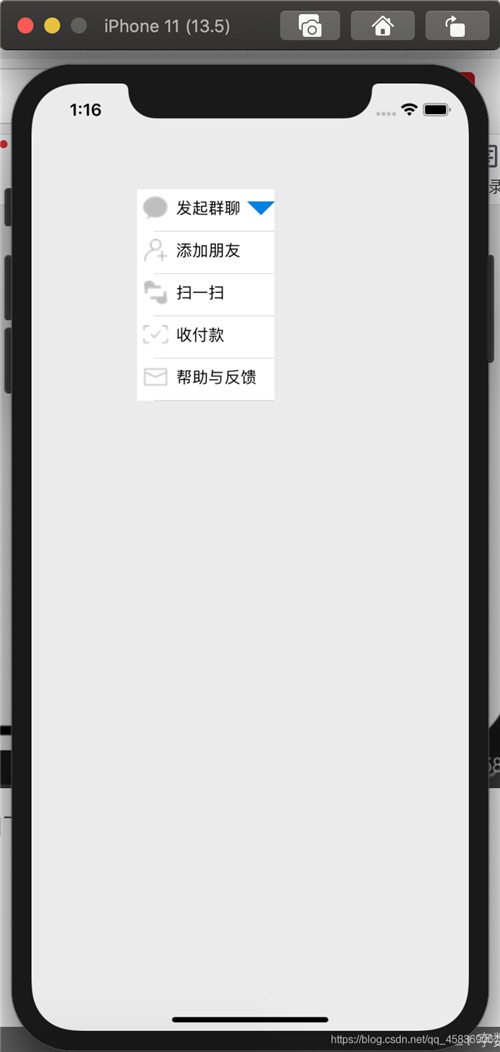
点击任意cell, 例如点击扫一扫,单元格收回,如图
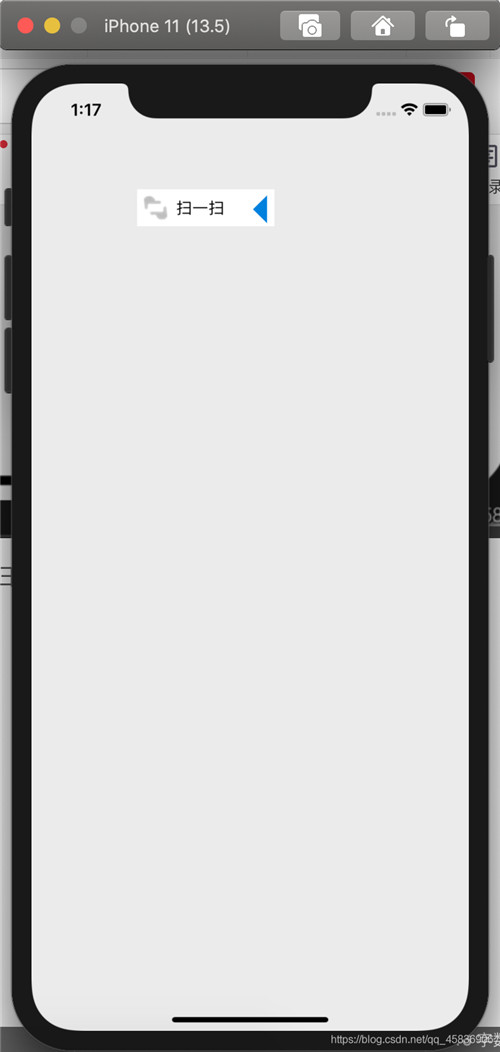
再次展开单元格, cell的内容如下:
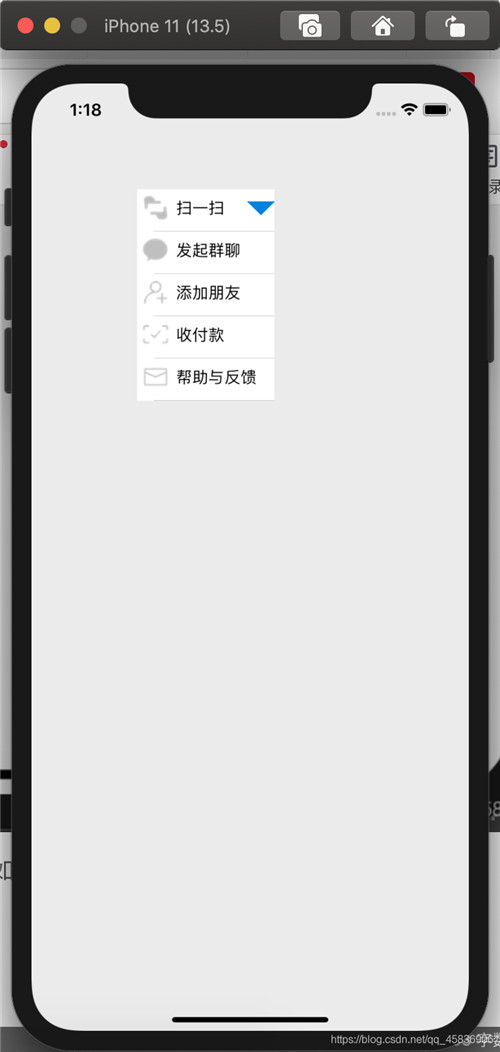
以上就是本文的全部内容,希望对大家的学习有所帮助,也希望大家多多支持亿速云。
免责声明:本站发布的内容(图片、视频和文字)以原创、转载和分享为主,文章观点不代表本网站立场,如果涉及侵权请联系站长邮箱:is@yisu.com进行举报,并提供相关证据,一经查实,将立刻删除涉嫌侵权内容。