您好,登录后才能下订单哦!
今天就跟大家聊聊有关使用Docker 部署 Mysql8.0的步骤,可能很多人都不太了解,为了让大家更加了解,小编给大家总结了以下内容,希望大家根据这篇文章可以有所收获。
1. 参照官网,安装docker
2.拉取mysql镜像 (默认拉取最新的镜像)8.0.11
docker pull mysql
3.在宿主机创建持久化 mysql data 及mysql.cnf
mkdir /usr/local/mysqlData/test/cnf mkdir /usr/local/mysqlData/test/data vi /usr/loal/mysqlData/test/cnf/mysql.cnf
设置本地文件共享:
Docker -> Preferences... -> File Sharing
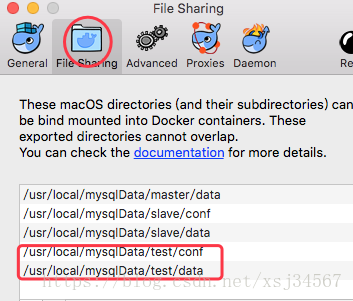
4.添加操作权限
chmod 777 /usr/local/mysqlData/test/data 备注:挂载时权限验证(操作权限)
5.运行镜像,设置初始密码、本机与docker端口的映射与挂载本地数据盘 (启动msyql服务)
docker run -itd -p 3307:3306 --name test_mysql -v /usr/local/mysqlData/test/conf:/etc/mysql -v /usr/local/mysqlData/test/data:/var/lib/mysql -e MYSQL_ROOT_PASSWORD=123456 mysql
运行结果:

6. 进入test_mysql 容器
Docker exec -it test_mysql bash
如图:
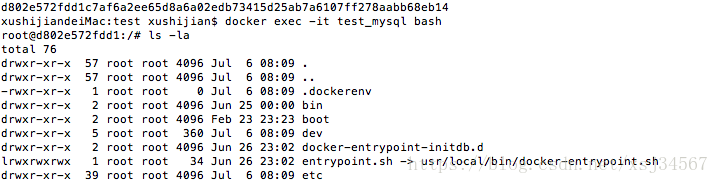
7.在容器内登录mysql

8.查看用户信息
mysql> select user,host,authentication_string from mysql.user;
+------------------+-----------+------------------------------------------------------------------------+
| user | host | authentication_string |
+------------------+-----------+------------------------------------------------------------------------+
| root | % | $A$005$7o{'|'AomAw(QvF#.p5wLtCnrG6yX6XQdDVQivGr96POVL.gKnhIAhUhl3. |
| mysql.infoschema | localhost | *THISISNOTAVALIDPASSWORDTHATCANBEUSEDHERE |
| mysql.session | localhost | *THISISNOTAVALIDPASSWORDTHATCANBEUSEDHERE |
| mysql.sys | localhost | *THISISNOTAVALIDPASSWORDTHATCANBEUSEDHERE |
| root | localhost | $A$005$0.-%i)H{uYi@zFo7uYF82fYw7DsA93vYLr4uZv6I1tSKao0sbzzcDap3 |
+------------------+-----------+------------------------------------------------------------------------+
5 rows in set (0.00 sec)9.设置权限(为root分配权限,以便可以远程连接)
mysql> grant all PRIVILEGES on *.* to root@'%' WITH GRANT OPTION; Query OK, 0 rows affected (0.01 sec)
10.由于Mysql5.6以上的版本修改了Password算法,这里需要更新密码算法,便于使用Navicat连接
mysql> grant all PRIVILEGES on *.* to root@'%' WITH GRANT OPTION; Query OK, 0 rows affected (0.01 sec) mysql> ALTER user 'root'@'%' IDENTIFIED BY '123456' PASSWORD EXPIRE NEVER; Query OK, 0 rows affected (0.11 sec) mysql> ALTER user 'root'@'%' IDENTIFIED WITH mysql_native_password BY '123456'; Query OK, 0 rows affected (0.11 sec) mysql> FLUSH PRIVILEGES; Query OK, 0 rows affected (0.01 sec)
11. 使用navicat 连接mysql,如图:
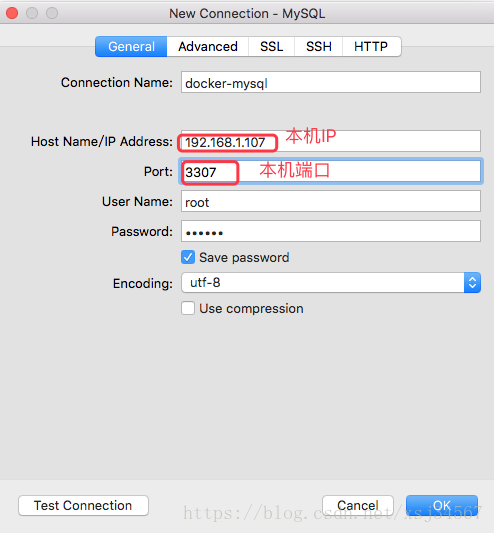
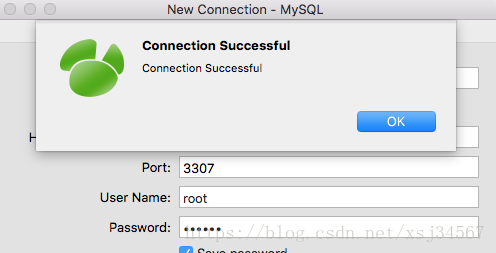
12.建库、建表、加数据
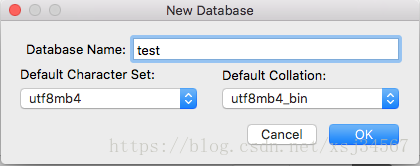
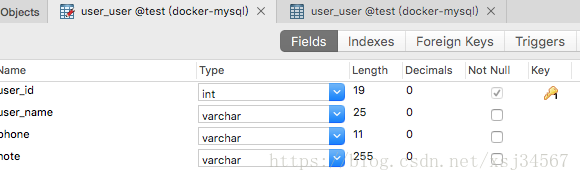

查看挂载本地数据盘的内容:

13. 测试将容器移除后,数据是否仍然存在
docker rm -f test_msyql
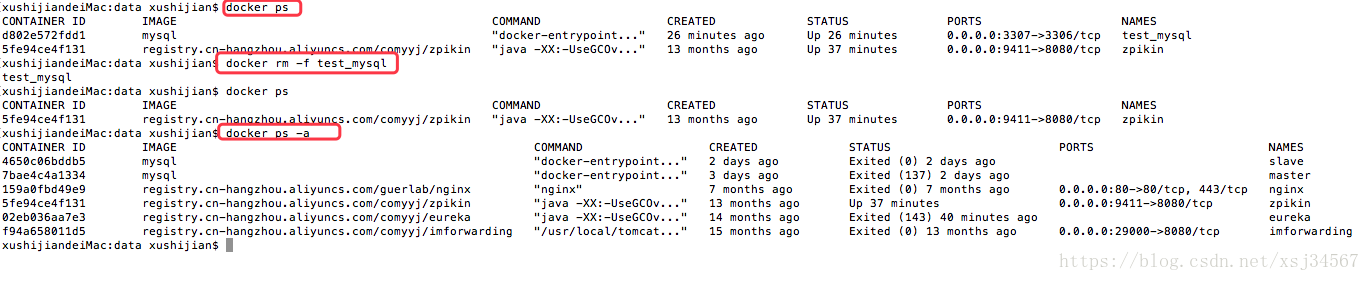
容器已经移除了。重新部署test_mysql,参照第5的步骤,进入新容器,访问数据库:
xushijiandeiMac:data xushijian$ docker run -itd -p 3307:3306 --name test_mysql -v /usr/local/mysqlData/test/conf:/etc/mysql -v /usr/local/mysqlData/test/data:/var/lib/mysql -e MYSQL_ROOT_PASSWORD=123456 mysql 65b7a60050aaef5765ed055acfd071c7c76f60e85dc25d0e73e0d56eae14aed1 xushijiandeiMac:data xushijian$ docker exec -it test_mysql bash root@65b7a60050aa:/# mysql -uroot -p Enter password: Welcome to the MySQL monitor. Commands end with ; or \g. Your MySQL connection id is 8 Server version: 8.0.11 MySQL Community Server - GPL Copyright (c) 2000, 2018, Oracle and/or its affiliates. All rights reserved. Oracle is a registered trademark of Oracle Corporation and/or its affiliates. Other names may be trademarks of their respective owners. Type 'help;' or '\h' for help. Type '\c' to clear the current input statement. mysql> show databases; +--------------------+ | Database | +--------------------+ | information_schema | | mysql | | performance_schema | | sys | | test | +--------------------+ 5 rows in set (0.01 sec) mysql> use test; Reading table information for completion of table and column names You can turn off this feature to get a quicker startup with -A Database changed mysql> select * from user_user; +---------+-----------+-------------+--------+ | user_id | user_name | phone | note | +---------+-----------+-------------+--------+ | 1 | 没长正 | 13980000000 | 测试 | +---------+-----------+-------------+--------+ 1 row in set (0.06 sec)
发现数据仍然可以使用,不需要额外的配置,实现了数据的持久化。
阿里云上docker 部署 MySQL(通过编排模板部署)
<1. 配置同第3步类似(只是目录变化)
master: image: 'mysql:latest' environment: - MYSQL_ROOT_PASSWORD=123456 ports: - '3307:3306/tcp' volumes: - '/usr/local/mysqlData/master/conf:/etc/mysql:rw' - '/usr/local/mysqlData/master/data:/var/lib/mysql:rw' labels: aliyun.scale: '1'
<2.如下图,已部署完成
[root@c13a6d832fd0a49398c62002361d75c60-node1 ~]# clear [root@c13a6d832fd0a49398c62002361d75c60-node1 ~]# docker ps CONTAINER ID IMAGE COMMAND CREATED STATUS PORTS NAMES 8597b7539a3a mysql:latest "docker-entrypoint..." 3 minutes ago Up 3 minutes 0.0.0.0:3307->3306/tcp mysql_master_1

<3.进入容器,进行权限设置,后续过程参照本机
[root@c13a6d832fd0a49398c62002361d75c60-node1 /]# docker exec -it mysql_master_1 bash root@2fc0bbf48941-mysql-master-1:/# mysql -uroot -p Enter password: Welcome to the MySQL monitor. Commands end with ; or \g. Your MySQL connection id is 8 Server version: 8.0.11 MySQL Community Server - GPL Copyright (c) 2000, 2018, Oracle and/or its affiliates. All rights reserved. Oracle is a registered trademark of Oracle Corporation and/or its affiliates. Other names may be trademarks of their respective owners. Type 'help;' or '\h' for help. Type '\c' to clear the current input statement. mysql>
<4. 开放3307端口,使得外网可以访问
云服务器ECS -> 安全组 -> 选择所在的地区 ->配置规则 -> 添加安全组

添加安全组,如图:

5.外网访问,如下图
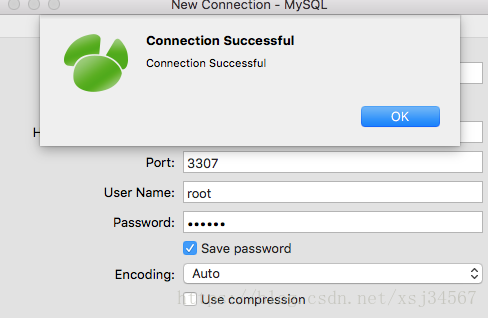
已连接成功。
主从环境搭建:
主库:
[root@c13a6d832fd0a49398c62002361d75c60-node1 ~]# docker exec -it mysql_master_1 bash root@2fc0bbf48941-mysql-master-1:/# mysql -uroot -p Enter password: Welcome to the MySQL monitor. Commands end with ; or \g. Your MySQL connection id is 9 Server version: 8.0.11 MySQL Community Server - GPL Copyright (c) 2000, 2018, Oracle and/or its affiliates. All rights reserved. Oracle is a registered trademark of Oracle Corporation and/or its affiliates. Other names may be trademarks of their respective owners. Type 'help;' or '\h' for help. Type '\c' to clear the current input statement. mysql> show databases; +--------------------+ | Database | +--------------------+ | information_schema | | mysql | | performance_schema | | sys | +--------------------+ 4 rows in set (0.30 sec) mysql> create database test; Query OK, 1 row affected (0.12 sec) mysql> show database; ERROR 1064 (42000): You have an error in your SQL syntax; check the manual that corresponds to your MySQL server version for the right syntax to use near 'database' at line 1 mysql> show databases; +--------------------+ | Database | +--------------------+ | information_schema | | mysql | | performance_schema | | sys | | test | +--------------------+ 5 rows in set (0.00 sec)
从库:
[root@c13a6d832fd0a49398c62002361d75c60-node1 ~]# docker exec -it mysql-slave_slave_1 bash
root@c8661e16e3fd-mysql-slave-slave-1:/# mysql -uroot -p
Enter password:
Welcome to the MySQL monitor. Commands end with ; or \g.
Your MySQL connection id is 10
Server version: 8.0.11 MySQL Community Server - GPL
Copyright (c) 2000, 2018, Oracle and/or its affiliates. All rights reserved.
Oracle is a registered trademark of Oracle Corporation and/or its
affiliates. Other names may be trademarks of their respective
owners.
Type 'help;' or '\h' for help. Type '\c' to clear the current input statement.
mysql> show databases;
+--------------------+
| Database |
+--------------------+
| information_schema |
| mysql |
| performance_schema |
| sys |
+--------------------+
4 rows in set (0.40 sec)
mysql> show slave status\G
*************************** 1. row ***************************
Slave_IO_State: Waiting for master to send event 主从配置成功!
Master_Host: 47.94.225.124
Master_User: rep
Master_Port: 3307
Connect_Retry: 60
Master_Log_File: binlog.000003
Read_Master_Log_Pos: 155
Relay_Log_File: c8661e16e3fd-mysql-slave-slave-1-relay-bin.000004
Relay_Log_Pos: 363
Relay_Master_Log_File: binlog.000003
Slave_IO_Running: Yes
Slave_SQL_Running: Yes
Replicate_Do_DB:
Replicate_Ignore_DB:
Replicate_Do_Table:
Replicate_Ignore_Table:
Replicate_Wild_Do_Table:
Replicate_Wild_Ignore_Table:
Last_Errno: 0
Last_Error:
Skip_Counter: 0
Exec_Master_Log_Pos: 155
Relay_Log_Space: 762
Until_Condition: None
Until_Log_File:
Until_Log_Pos: 0
Master_SSL_Allowed: No
Master_SSL_CA_File:
Master_SSL_CA_Path:
Master_SSL_Cert:
Master_SSL_Cipher:
Master_SSL_Key:
Seconds_Behind_Master: 0
Master_SSL_Verify_Server_Cert: No
Last_IO_Errno: 0
Last_IO_Error:
Last_SQL_Errno: 0
Last_SQL_Error:
Replicate_Ignore_Server_Ids:
Master_Server_Id: 1
Master_UUID: a482f5fe-80fb-11e8-9fb1-0242ac12020c
Master_Info_File: mysql.slave_master_info
SQL_Delay: 0
SQL_Remaining_Delay: NULL
Slave_SQL_Running_State: Slave has read all relay log; waiting for more updates
Master_Retry_Count: 86400
Master_Bind:
Last_IO_Error_Timestamp:
Last_SQL_Error_Timestamp:
Master_SSL_Crl:
Master_SSL_Crlpath:
Retrieved_Gtid_Set:
Executed_Gtid_Set:
Auto_Position: 0
Replicate_Rewrite_DB:
Channel_Name:
Master_TLS_Version:
Master_public_key_path:
Get_master_public_key: 0
1 row in set (0.00 sec)
mysql> show databases;
+--------------------+
| Database |
+--------------------+
| information_schema |
| mysql |
| performance_schema |
| sys |
+--------------------+
4 rows in set (1.01 sec)
mysql> show database;
ERROR 1064 (42000): You have an error in your SQL syntax; check the manual that corresponds to your MySQL server version for the right syntax to use near 'database' at line 1
mysql> show databases;
+--------------------+
| Database |
+--------------------+
| information_schema |
| mysql |
| performance_schema |
| sys |
| test |
+--------------------+
5 rows in set (0.00 sec)主从库原理分析:

i/o线程去请求主库 的binlog,并将得到的binlog日志写到relay log(中继日志) 文件中; 主库会生成一个 log dump 线程,用来给从库 i/o线程传binlog;
SQL 线程,会读取relay log文件中的日志,并解析成具体操作,来实现主从的操作一致,而最终数据一致;
看完上述内容,你们对使用Docker 部署 Mysql8.0的步骤有进一步的了解吗?如果还想了解更多知识或者相关内容,请关注亿速云行业资讯频道,感谢大家的支持。
免责声明:本站发布的内容(图片、视频和文字)以原创、转载和分享为主,文章观点不代表本网站立场,如果涉及侵权请联系站长邮箱:is@yisu.com进行举报,并提供相关证据,一经查实,将立刻删除涉嫌侵权内容。