您好,登录后才能下订单哦!
这篇文章运用简单易懂的例子给大家介绍linux安装redis的方法,内容非常详细,感兴趣的小伙伴们可以参考借鉴,希望对大家能有所帮助。
中文官方网站:Http://www.redis.cn/
企业里面做Redis开发,99%都是Linux版的运用和安装。
第一步 下载redis
wget http://download.redis.io/releases/redis-4.0.6.tar.gz
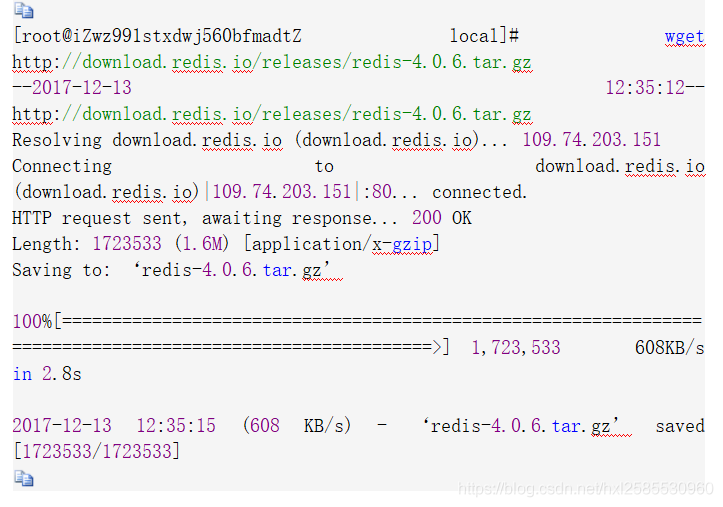
第二步 解压压缩包
tar -zxvf redis-4.0.6.tar.gz
[root@iZwz991stxdwj560bfmadtZ local]# tar -zxvf redis-4.0.6.tar.gz
第三步 yum安装gcc依赖
yum install gcc
[root@iZwz991stxdwj560bfmadtZ local]# yum install gcc
遇到选择,输入y即可
第四步 跳转到redis解压目录下
cd redis-4.0.6
[root@iZwz991stxdwj560bfmadtZ local]# cd redis-4.0.6
第五步 编译安装
make MALLOC=libc
[root@iZwz991stxdwj560bfmadtZ redis-4.0.6]# make MALLOC=libc
将/usr/local/redis-4.0.6/src目录下的文件加到/usr/local/bin目录
cd src && make install
[root@iZwz991stxdwj560bfmadtZ redis-4.0.6]# cd src && make install CC Makefile.dep Hint: It's a good idea to run 'make test' ;) INSTALL install INSTALL install INSTALL install INSTALL install INSTALL install
方式一 直接启动redis
./redis-server
[root@iZwz991stxdwj560bfmadtZ src]# ./redis-server
18685:C 13 Dec 12:56:12.507 # oO0OoO0OoO0Oo Redis is starting oO0OoO0OoO0Oo
18685:C 13 Dec 12:56:12.507 # Redis version=4.0.6, bits=64, commit=00000000, modified=0, pid=18685, just started
18685:C 13 Dec 12:56:12.507 # Warning: no config file specified, using the default config. In order to specify a config file use ./redis-server /path/to/redis.conf
_._
_.-``__ ''-._
_.-`` `. `_. ''-._ Redis 4.0.6 (00000000/0) 64 bit
.-`` .-```. ```\/ _.,_ ''-._
( ' , .-` | `, ) Running in standalone mode
|`-._`-...-` __...-.``-._|'` _.-'| Port: 6379
| `-._ `._ / _.-' | PID: 18685
`-._ `-._ `-./ _.-' _.-'
|`-._`-._ `-.__.-' _.-'_.-'|
| `-._`-._ _.-'_.-' | http://redis.io
`-._ `-._`-.__.-'_.-' _.-'
|`-._`-._ `-.__.-' _.-'_.-'|
| `-._`-._ _.-'_.-' |
`-._ `-._`-.__.-'_.-' _.-'
`-._ `-.__.-' _.-'
`-._ _.-'
`-.__.-'
18685:M 13 Dec 12:56:12.508 # WARNING: The TCP backlog setting of 511 cannot be enforced because /proc/sys/net/core/somaxconn is set to the lower value of 128.
18685:M 13 Dec 12:56:12.508 # Server initialized
18685:M 13 Dec 12:56:12.508 # WARNING overcommit_memory is set to 0! Background save may fail under low memory condition. To fix this issue add 'vm.overcommit_memory = 1' to /etc/sysctl.conf and then reboot or run the command 'sysctl vm.overcommit_memory=1' for this to take effect.
18685:M 13 Dec 12:56:12.508 # WARNING you have Transparent Huge Pages (THP) support enabled in your kernel. This will create latency and memory usage issues with Redis. To fix this issue run the command 'echo never > /sys/kernel/mm/transparent_hugepage/enabled' as root, and add it to your /etc/rc.local in order to retain the setting after a reboot. Redis must be restarted after THP is disabled.
18685:M 13 Dec 12:56:12.508 * Ready to accept connections 如上图:redis启动成功,但是这种启动方式需要一直打开窗口,不能进行其他操作,不太方便。
按 ctrl + c可以关闭窗口。
方式二 以后台进程方式启动redis
第一步:修改redis.conf文件
将
daemonize no
修改为
daemonize yes
第二步:指定redis.conf文件启动
redis-server /usr/local/redis-4.0.6/redis.conf
ps -aux | grep redis查看redis进程

这样redis就在linux上安装成功了

关于linux安装redis的方法就分享到这里了,希望以上内容可以对大家有一定的帮助,可以学到更多知识。如果觉得文章不错,可以把它分享出去让更多的人看到。
免责声明:本站发布的内容(图片、视频和文字)以原创、转载和分享为主,文章观点不代表本网站立场,如果涉及侵权请联系站长邮箱:is@yisu.com进行举报,并提供相关证据,一经查实,将立刻删除涉嫌侵权内容。