您好,登录后才能下订单哦!
这篇文章主要介绍“怎么解决ASP.NET GridView中加入RadioButton不能单选的问题”,在日常操作中,相信很多人在怎么解决ASP.NET GridView中加入RadioButton不能单选的问题问题上存在疑惑,小编查阅了各式资料,整理出简单好用的操作方法,希望对大家解答”怎么解决ASP.NET GridView中加入RadioButton不能单选的问题”的疑惑有所帮助!接下来,请跟着小编一起来学习吧!
今天开发碰见一个问题,就是当GridView中加入一个包含RadioButton的模板列,结果一运行。。。。。天啊,单选按钮可以多选了! 囧啊!为了演示一下我今天的错误我还是模拟一个功能场景吧,我要实现的功能是显示一个包含单选按钮的学生信息列表,选择一行后将详细信息显示出来~!
1.问题展现
①首先准备一个GridView用来展示学生的基本信息与最重要的单选按钮,代码如下:
<asp:GridView ID="GridView1" runat="server" AutoGenerateColumns="false"> <Columns> <asp:TemplateField> <ItemTemplate> <asp:RadioButton ID="rbStudent" runat="server" /> </ItemTemplate> </asp:TemplateField> <asp:BoundField DataField="SName" HeaderText="用户名" /> <asp:BoundField DataField="SSex" HeaderText="性别" /> </Columns> </asp:GridView>
②接下来准备需要绑定数据的实体,代码如下:
public class Student
{
public string SID { get; set; }
public string SName { get; set; }
public string SSex { get; set; }
}③初始化数据,绑定GridView列表,代码如下:
protected void Page_Load(object sender, EventArgs e)
{
if (!IsPostBack)
{
this.BindGridView();
}
}
public void BindGridView()
{
List<Student> sList = new List<Student>()
{
new Student(){ SID = "s001", SName="张三", SSex="男"},
new Student(){ SID = "s002", SName="李四", SSex="女"},
new Student(){ SID = "s003", SName="王五", SSex="男"}
};
GridView1.DataSource = sList;
GridView1.DataBind();
}这个时候看起来没有什么问题,但是一运行我确发现,单选框失去了本身的作用,如图:
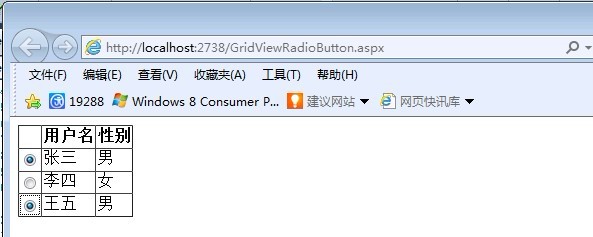
什么原因呢?细心的人可能会说RadioButton你没有设置GroupName属性所以不属于一组,但事实我设置了该属性后还是无效!
2.解决思路
① 问题分析
在运行后,我右键查看源代码后发现了这个诡异的问题,原来是GridView会自动给input 的name属性赋值,导致了每一行的name属性都不一样,造成了不能单选的问题,GridView生成代码如下:
<table cellspacing="0" rules="all" border="1" id="GridView1" > <tr> <th scope="col"> </th><th scope="col">用户名</th><th scope="col">性别</th> </tr><tr> <td> <input id="GridView1_rbStudent_0" type="radio" name="GridView1$ctl02$rbStudent" value="rbStudent" /> </td><td>张三</td><td>男</td> </tr><tr> <td> <input id="GridView1_rbStudent_1" type="radio" name="GridView1$ctl03$rbStudent" value="rbStudent" /> </td><td>李四</td><td>女</td> </tr><tr> <td> <input id="GridView1_rbStudent_2" type="radio" name="GridView1$ctl04$rbStudent" value="rbStudent" /> </td><td>王五</td><td>男</td> </tr> </table>
可以发现每一个RadioButton控件的name属性都不一样,导致了不能单选的问题,那么如何解决掉这个罪魁祸首呢?
我第一个想到的办法就是人工将name属性改为统一的,那么如何改呢?有的人可能会说那很简单啊,使用GridView的OnRowDataBound事件在行绑定的时候讲RadioButton的name属性改一下就好拉!代码如下:
protected void GridView1_RowDataBound(object sender, GridViewRowEventArgs e)
{
if (e.Row.RowType == DataControlRowType.DataRow)
{
RadioButton RadioButtionRB = (RadioButton)e.Row.FindControl("rbStudent");
RadioButtionRB.Attributes["name"] = "student";
}
}但是运行后,我又失望了,什么原因呢? 是因为RadioButton在客户端输出的时候外面会有一层<SPAN>标记,name属性被加到SPAN上面了,囧死了。证据如下:
<span name="student"><input id="GridView1_rbStudent_0" type="radio" name="GridView1$ctl02$rbStudent" value="rbStudent" /></span> </td><td>张三</td><td>男</td> </tr><tr> <td> <span name="student"><input id="GridView1_rbStudent_1" type="radio" name="GridView1$ctl03$rbStudent" value="rbStudent" /></span> </td><td>李四</td><td>女</td> </tr><tr> <td> <span name="student"><input id="GridView1_rbStudent_2" type="radio" name="GridView1$ctl04$rbStudent" value="rbStudent" /></span> </td><td>王五</td><td>男</td>
看来这种思路行不通啊,只能用JS啦,所以正题来了,我决定在数据绑定后通过JS遍历GridView中的RadioButton将name属性改为相同的值,行得通吗?试试看呗!
② 问题解决
首先先来实现一个JS函数,用来获取遍历GridView中的RadioButton并将其name属性设置为一个统一的值,例如“myradio”,代码如下:
<script type="text/javascript">
function SetRadioName() {
var gv = document.getElementById("GridView1"); //获取GridView的客户端ID
var myradio = gv.getElementsByTagName("input"); //获取GridView的Inputhtml
for (var i = 0; i < myradio.length; i++) {
if (myradio[i].type == 'radio')//hidden
{
myradio[i].setAttribute("name", "myradio");
}
}
}
</script>接下来在绑定数据后注册调用这段脚本,或者将该脚本写到页面标签视图的最下面,代码如下:
protected void Page_Load(object sender, EventArgs e)
{
if (!IsPostBack)
{
this.BindGridView();
ScriptManager.RegisterStartupScript(this, this.GetType(), Guid.NewGuid().ToString(),
"SetRadioName()", true);
}
}问题解决了!
到此,关于“怎么解决ASP.NET GridView中加入RadioButton不能单选的问题”的学习就结束了,希望能够解决大家的疑惑。理论与实践的搭配能更好的帮助大家学习,快去试试吧!若想继续学习更多相关知识,请继续关注亿速云网站,小编会继续努力为大家带来更多实用的文章!
免责声明:本站发布的内容(图片、视频和文字)以原创、转载和分享为主,文章观点不代表本网站立场,如果涉及侵权请联系站长邮箱:is@yisu.com进行举报,并提供相关证据,一经查实,将立刻删除涉嫌侵权内容。